Yahoo as an email service is something great but it will be of no use if it will not work the way you want. If you have just got a new iPhone device and have no idea about how to add your Yahoo account to it, you may feel disappointed. Not only this, but several other issues also pop-up while using Yahoo on the iPhone. The technicalities involved in setting up a Yahoo account on the iPhone can be quite tricky for someone who is from a non-tech background.
Fret no more; here is the ultimate guide you need to fix all sorts of Yahoo mail problems on iPhone.
Let’s begin:
Here are the possible issues that you may encounter while using Yahoo on the iPhone:
Apart from this, you may also face several error messages like ‘Connection to the server failed’, ‘Authentication failed’, ‘Cannot get mail’, and others. To troubleshoot them all, keep on reading.
Before we begin, make sure your device is connected to a working internet otherwise Yahoo mail won’t load and you will not be able to do any troubleshooting as well in the absence of a strong network.
Most of the time, it is just incorrect account settings or wrong account information that is not letting you work with Yahoo mail on the iPhone. Let’s see what the options available are.
The first step is to check if there is an issue with your Yahoo account or there is something else. To do that, you need to check if the account is working out of the Yahoo mail app. For that, you need to login to your Yahoo account on a browser. Send an email to yourself and if you receive the email in the next 5 minutes, there is nothing wrong with your account.
Make sure your iOS is updated as Apple releases updates to ensure their OS works without any glitches. Make sure you are using the latest version of iOS software.
To check if there is an update available:
Go to ‘Settings’ tap ‘General’ and select ‘Software Update’. If you see an update, back up your data first and then go for it.
Apart from updating the OS, if you are using the Yahoo Mail App, make sure it is also of the latest version.
Before you jump to any conclusions, get sure of the Yahoo servers. The servers at Yahoo tend to go down from time to time, so it would be better to know if it is currently having any issues. For that, I would recommend visiting downdetector.com and enter Yahoo in the search box to know if it is down.
It can happen that the settings that have been used to connect Yahoo account to the app are not correct, thus you are facing issues. So you can try to remove the Yahoo account from iOS mail and then re-add it.
To remove your account:
Settings>Accounts and Passwords>Your Yahoo Mail Account>Delete Account
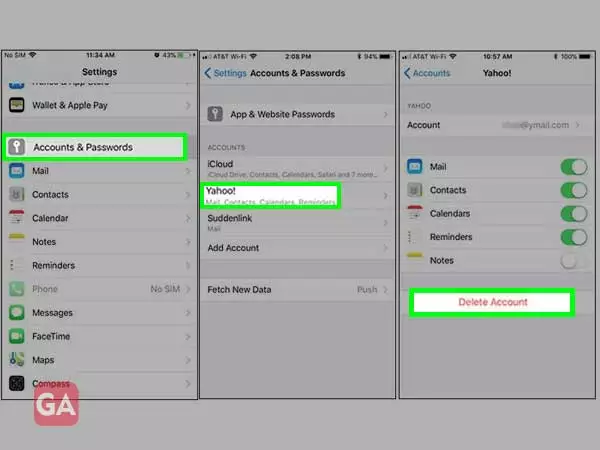
To add Yahoo email on iPhone:
Settings>Accounts and Passwords>Add Account>Yahoo>Enter details and tap Sign in
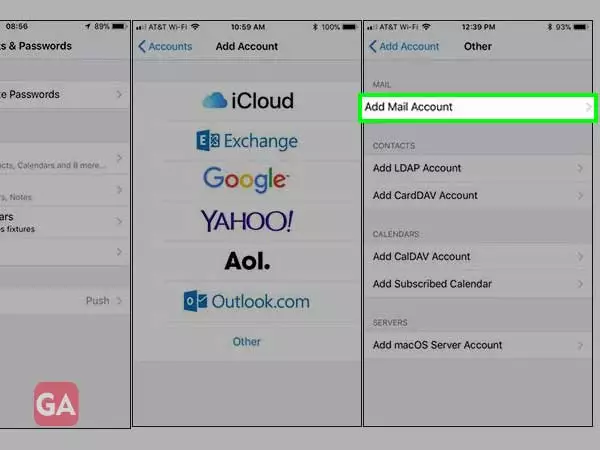
If the automated process explained above didn’t help, you can manually set up the account by entering the correct Yahoo Mail POP, SMTP, and IMAP settings and check if it helps.
IMAP is considered the best way and should be preferred when you want to connect your Yahoo account to a mobile app. It gives way to 2-way syncing, hence whatever you do remotely, will reflect in your Yahoo account, no matter from where you accessed it. You cannot add Yahoo email to iPhone with incorrect IMAP settings; remember that.
If the above method didn’t help, you can use the Yahoo mail app to operate your account. For that, you need to download the app from the App Store, and once you have installed the app on your iPhone, sign in to your account using your username and password. After, that you can try sending an email from your Yahoo account to confirm it is working fine. If you are still unable to send emails or Yahoo mail app is not working, move to further troubleshooting.
Some third-party email apps require you to enter a single password for login. To use Yahoo via these third-party email clients, you will need to generate and use an app password. The password will permit a non-Yahoo app to get into your Yahoo account.
So if Yahoo mail is not working on the iPhone, here is how to generate the third-party app passwords:
Apart from iOS mail, you can also use this trick if Yahoo mail is not working with Outlook.
Another possibility is you have lost access to your account and that’s why you aren’t able to login or do any other activity with your Yahoo account. There can be two situations- locked Yahoo account or hacked Yahoo account and in both the situations you will not be allowed to access your account till the time you reset your Yahoo account password. Also, if you still have access to your account, you must change the Yahoo password to avoid getting completely hacked.
These were some of the common Yahoo mail issues that occur on the iPhone and can be dealt with accordingly.
