Has Gmail been not working for you lately? Are you annoyed by seeing that loading icon but nothing loads? Nothing to worry about as there are several users just like you who are facing multiple issues with Gmail and have been looking for help. If you are one of them, this guide has covered all the major issues that can arise while working with Gmail.
If Gmail is not working for you, there can be several scenarios. Are you facing any of the issues listed here?
If yes, then keep on reading, and hopefully by the end of this guide, you will be able to resolve the issues with the Gmail feature that is not working.
Go through the list of solutions given below and try the one you find related to the issue you are facing with Gmail:
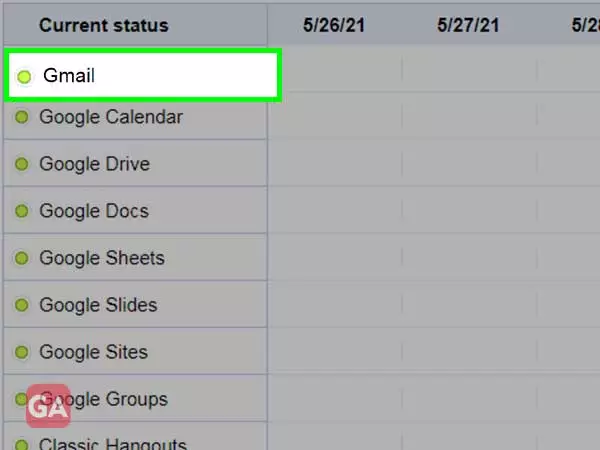
Let’s begin by doing the most basic thing i.e. to check the server status of Gmail and to see if it is showing an issue that is not in our control.
Gmail can go down at times and this could be the reason why Gmail is not working for you.
Go to Google Workspace Status Dashboard and see if you see everything green or something is orange as well (Orange means trouble). This website is a credible way to know if there is ever an outage, or any other issue with Google along with the date.
So, if Gmail is not working for you, this should be your first move.
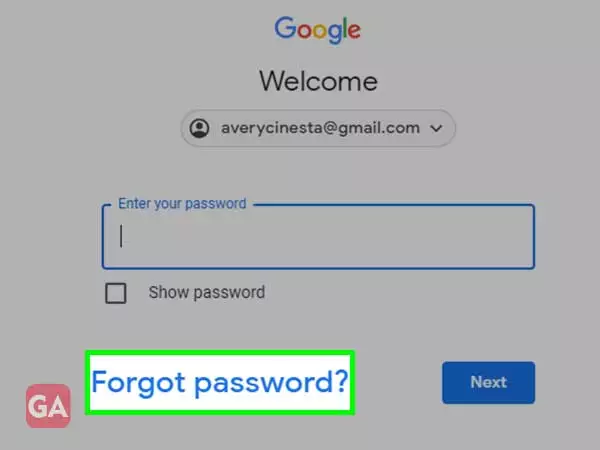
One of the common reasons why Gmail is not working for you is you are not entering the correct password. Forgetting passwords is quite common and nothing to fret about as there are several recovery options provided by Gmail that you can use if you can’t access your account. It would be easier if you have added some recovery options to your Gmail account such as phone number or email address.
To recover your Gmail account, you can read our other troubleshooting guides:
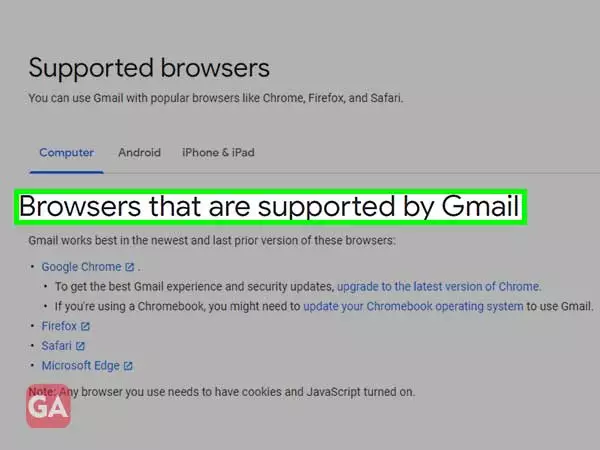
If the Gmail web page is not loading on a browser, you can try the following steps:
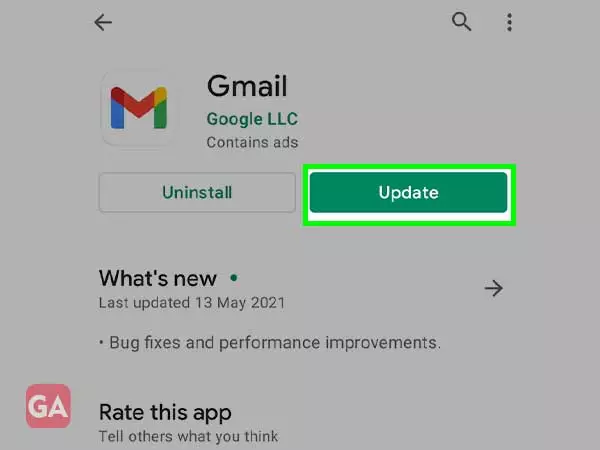
Most of us manage our emails using the Gmail app but if the app itself is not working. Well, this can happen at times mainly when you are using an older version of the app; here is something you can try:
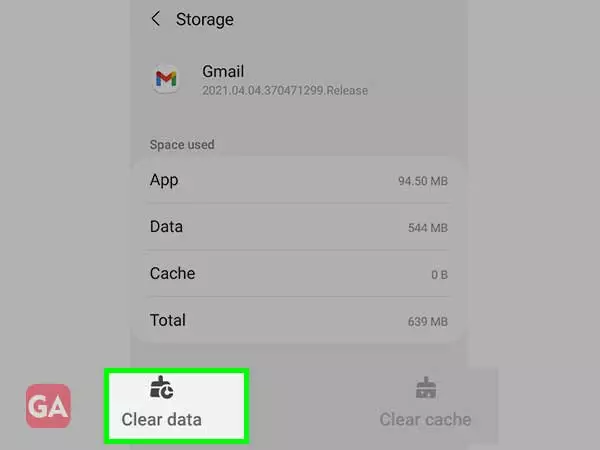
Using Gmail on Android or iPhone is quite convenient with the app version; however, you may also find Gmail not working on Android or iPhone for several reasons. Gmail won’t open on Android if there is poor internet connectivity; so better switch to a different network or wait till the network gets better. Also, if Gmail is not syncing on Android, make sure you are receiving adequate signal strength. Apart from that, you can try the following troubleshooting steps:
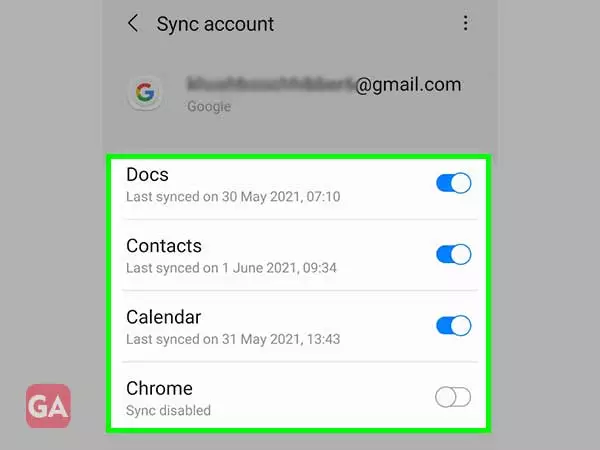
If your Gmail account is not showing new emails or your inbox is not updating the new emails, it means Gmail can’t connect to the server. So there can be two possibilities- either the internet is not working or Gmail server is down.
If Gmail is not showing or receiving new emails:
If Gmail is not sending new emails:
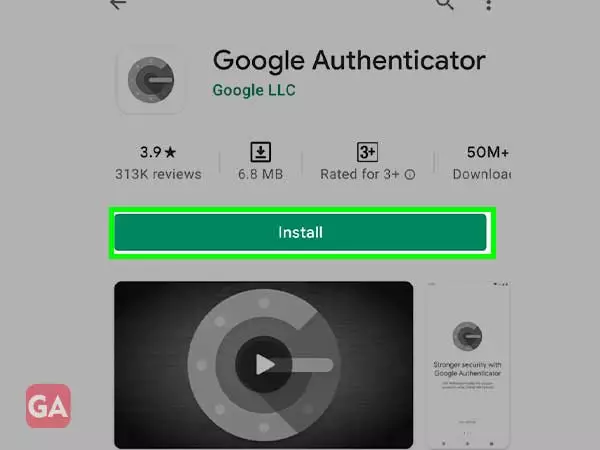
Using two-step verification, you can easily secure your Gmail account. However, sometimes this feature can also create issues for you. Suppose you are logging into your Gmail account on a new device and are asked to enter the code sent to you, but you are not receiving any code. Then what?
