‘STATUS_ACCESS_VIOLATION’ is what the browser says when you hit enter or search to look up something on your browser. And it can surely be pretty annoying.
So if you are also getting the error code: status_access_violation on your web browser, it’s about time you try doing some steps to get it working.
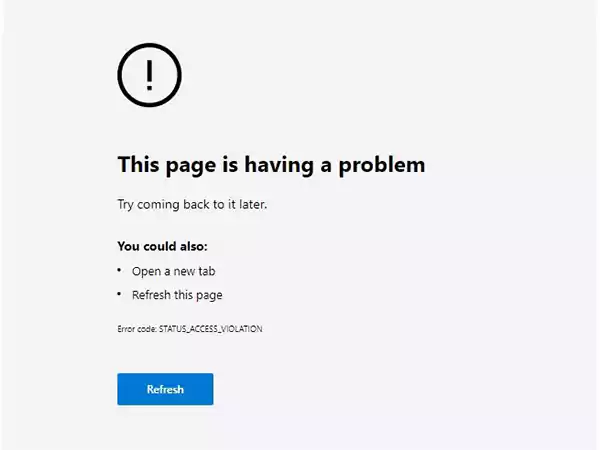
Staying stuck on that page is out of the question, so join us to help you understand what ‘status_access_violation’ means, why it happens, and how to fix it. Let’s gooo!
Basically, ‘status_access_violation’ or ‘error code: status_access_violation’ is a common error that could happen on a web browser when a webpage loads and crashes suddenly.
It does not necessarily happen only in Google Chrome only, since users have also faced it on the well-built Microsoft Edge as well. In the above-given post, a Reddit user has shared how they are facing the “Status_Access_Violation” error on Microsoft Edge.
So now, let’s have a look at why it occurs and what possible reasons could be the cause behind the error code: status_access_violation.
There are some reasons why the error code “status_access_violation” appears on the web browser. And they are listed below:
Many users have also reported that they have been facing the issue of status access violation ever since they updated to Windows 11. There is no surety if that is the only reason, but what we are sure of is that the following methods will possibly help you in getting rid of this issue.
For those who are Google Chrome users and facing status_access_violation on Chrome, some methods can be helpful in solving the status_access_violation error. They are as follows:
The first method that you can try and might help is refreshing the browser or restarting it. The many opened tabs in the window might be causing the issue to occur, and hence the web page is unable to load.

Simply clicking on the refresh or reload button might help. If it doesn’t, restart your browser by closing all the windows and tabs. However, make sure that you save all your data and changes before that!
Another way to help in resolving the issue of chrome status access violation is updating your Chrome browser or installing its latest version available. Even though Google Chrome usually informs whenever there is an update available with the help of the Update option on the top right of the page, another method to update Google Chrome is as follows:
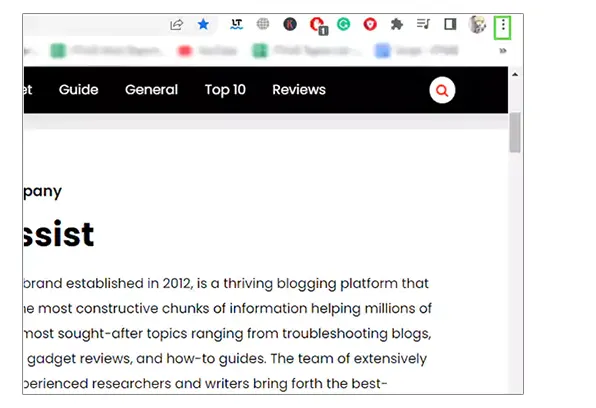
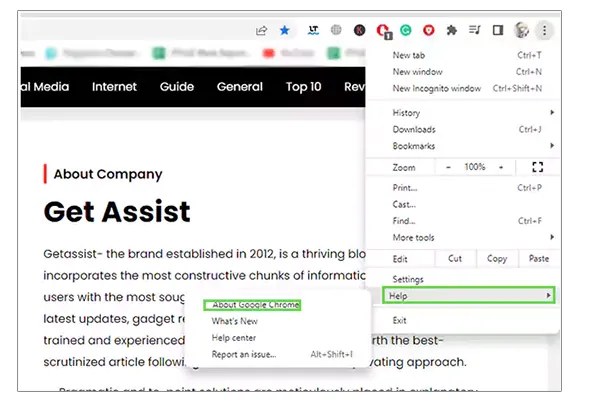
Tip: To look for Chrome updates, you can also go to About Chrome and use the shortcut, chrome://settings and type it in the address bar.
If the option of updating Google Chrome is not available for you, this means that your Google Chrome browser is already up-to-date. To install the latest version of Google Chrome, follow the steps given below:
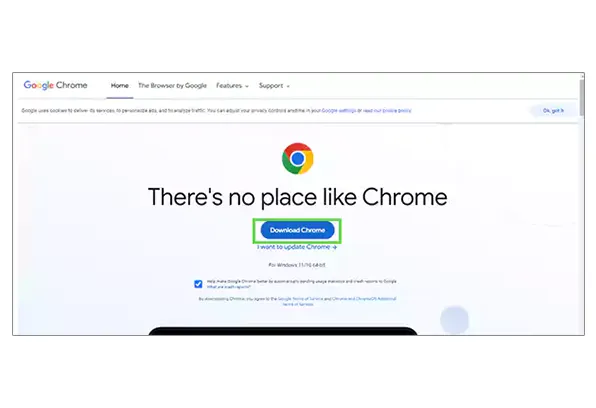
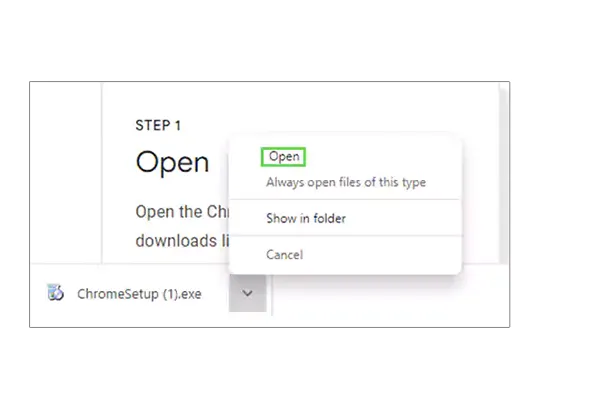
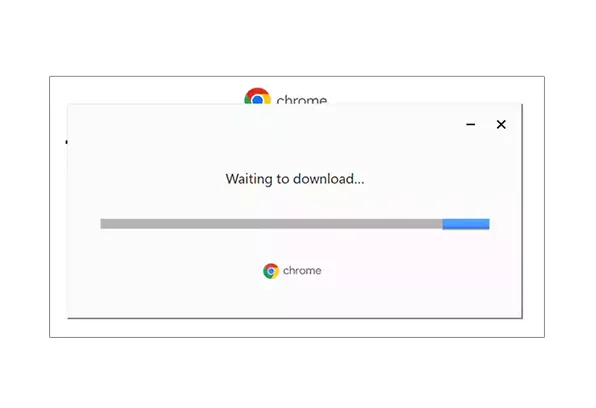
Once Google Chrome has finished installing, you can search for the same website that you were looking for earlier and see if the status_access_violation on Chrome has now been resolved.
Even though extensions can come in pretty handy at times, they can also be the cause behind some issues. So, in this case, too, it is possible that they might be the factor leading to the status_access_violation issue.
Hence, if you have any extensions installed in your Chrome browser, you can try disabling the extensions and see if it helps. To do so, follow the steps given below:
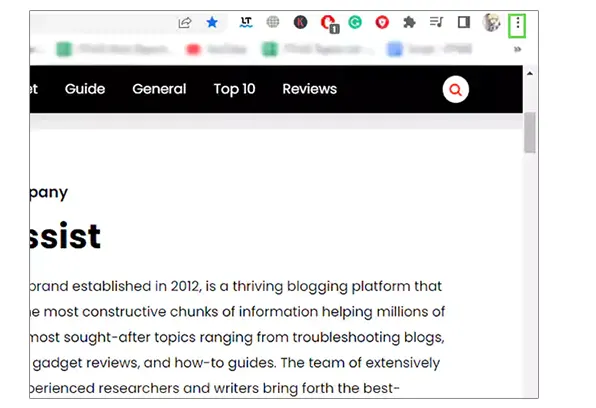
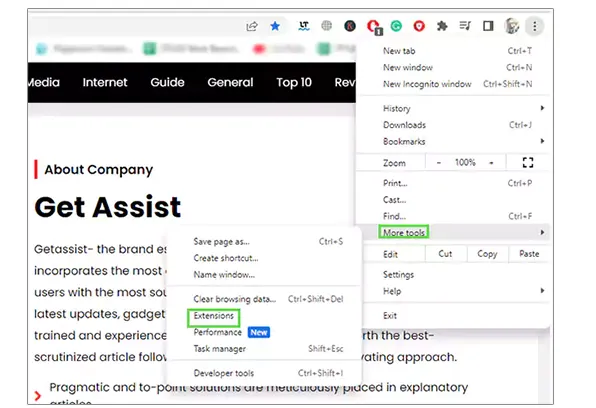
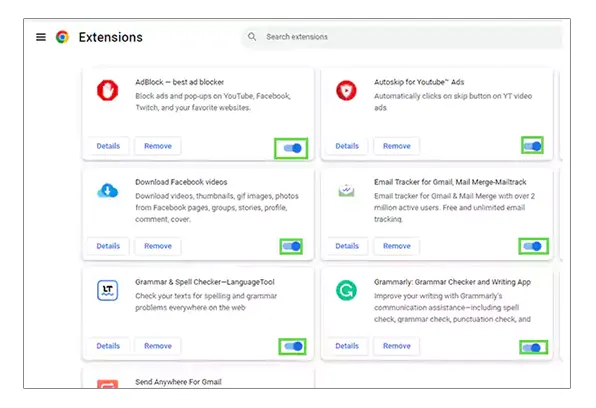
You can also disable one extension at a time to see which one of them is causing the status access violation issue. Extensions can also be a reason why Chrome uses high memory.
Though it may not sound like the most valid method, renaming the executable file can help and has helped many users to solve the status access violation error. So let’s have a look at the steps of it:
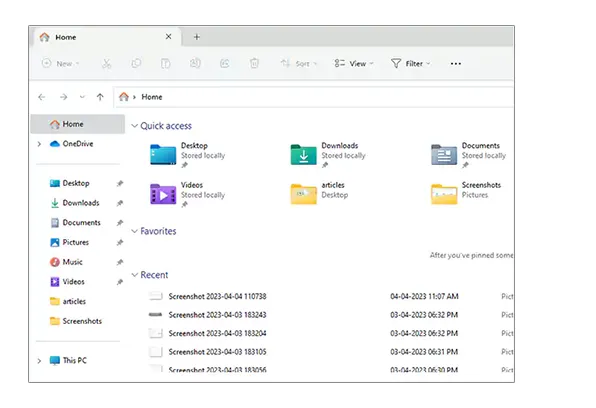
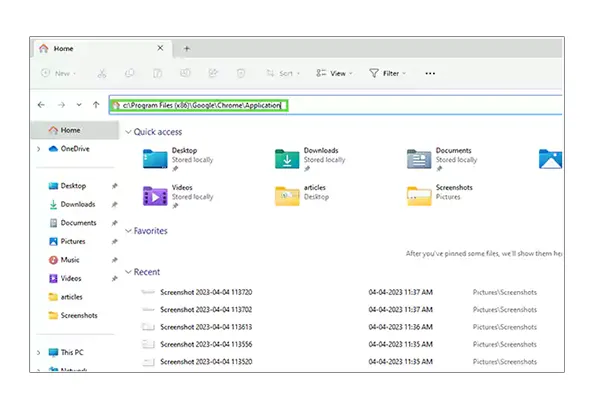
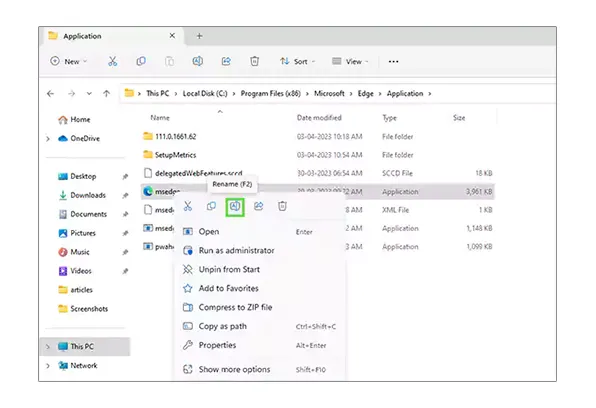
It is possible that the issue, why the ‘status_access_violation’ issue is happening could be due to some issue in your Chrome profile. So you can try creating a new one by using the simple steps given below:
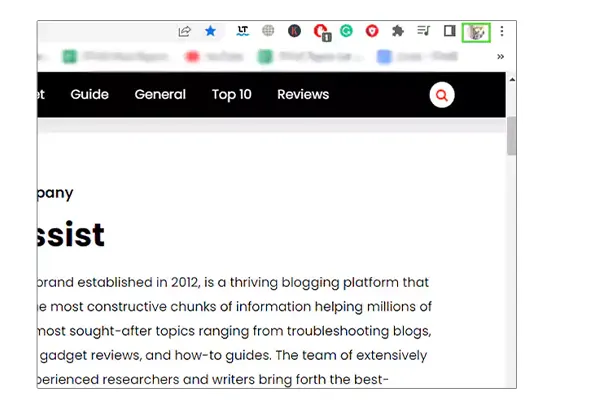
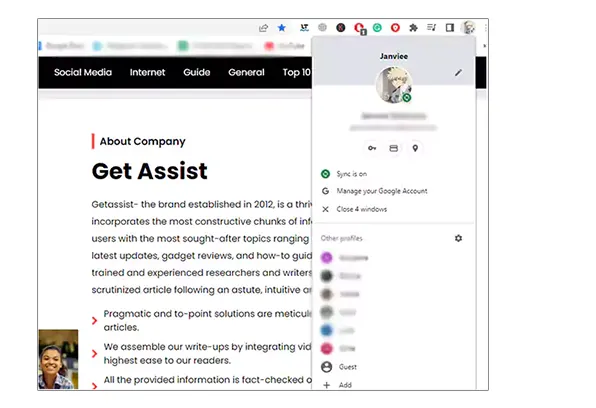
And for this, you might have to go through the verification process by Google. If Google can’t verify this account belongs to you, it can get troublesome.
Another way to troubleshoot the status access violation error is by resetting Google Chrome’s settings back to default. The steps to take are as follows:
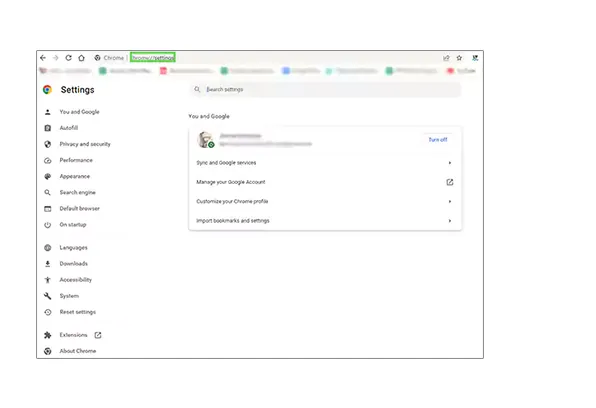
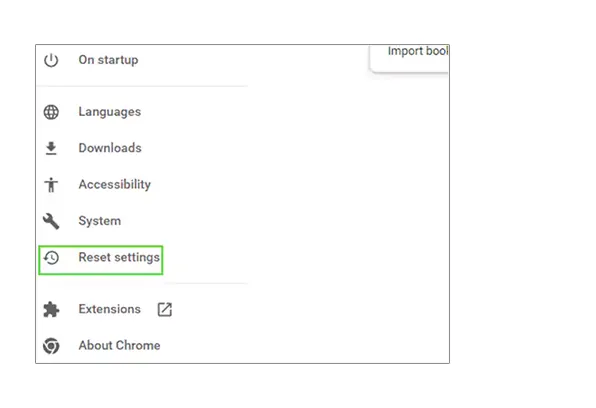
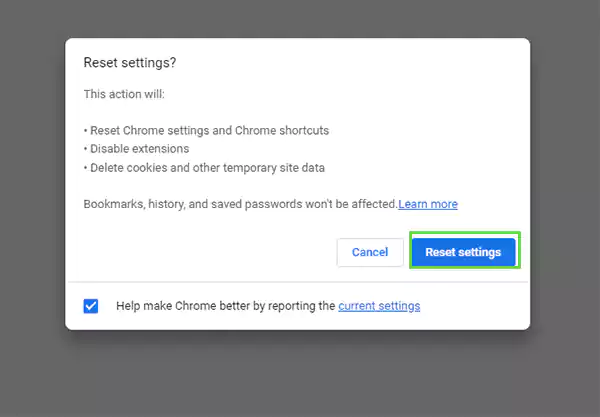
If none of the methods explained so far worked for you, you can try switching to a different browser. There are various other browsers available that function just as well as Google Chrome does.
Even though everyone has their own set of preferences when it comes to the use of browsers, trying new ones might work out for you. While you won’t have to make use of this method, hopefully, some good browsers available apart from Google Chrome are Microsoft Edge, Firefox, and Safari if you are a MacBook user.
With the help of these methods, you will hopefully be able to get rid of the status_access_violation or Google chrome status_access_violation issue on Google Chrome. Furthermore, if you are a Microsoft Edge user and facing the same issue on it, you can take a look at the methods given in the next section of the article.
Some users have faced the status_access_violation error on Microsoft Edge as well. So there are some fixes for the issue given below:
Just like in the case of Google Chrome, the first way to go around resolving the issue of status_access_violation is by refreshing the page or restarting the Microsoft Edge browser itself.
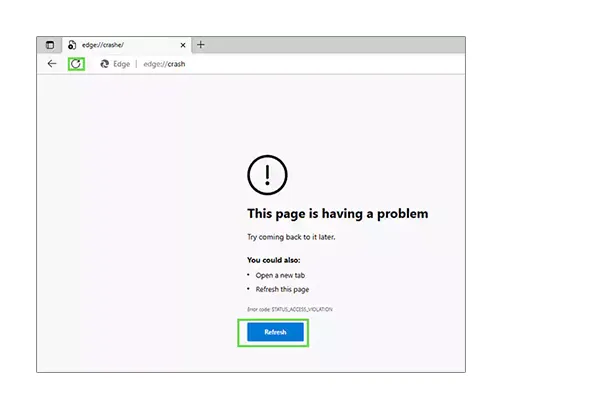
Refreshing or restarting the browser will help in giving a boost to the loading process and make the functioning of the browser better. If there are more web pages open at the same time, it is possible that they are causing the issue.
Another method using which you may be able to solve the error code: status_access_violation is by updating or reinstalling the Microsoft Edge browser. It is a pretty simple process. All you have to do is follow the given steps below:
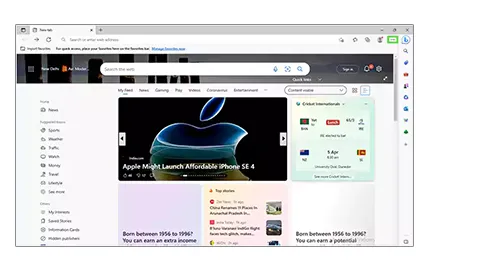
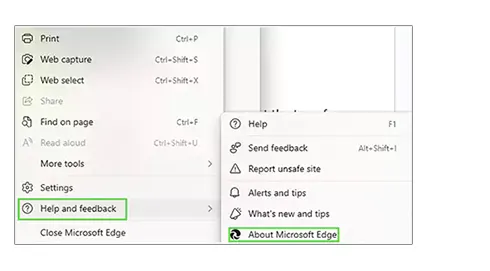
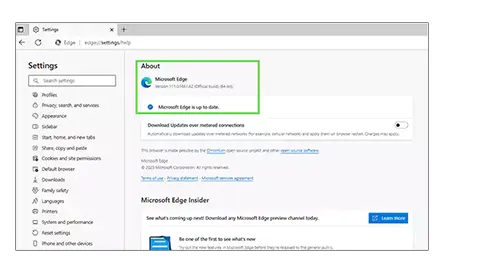
Just like in Google Chrome, changing the executable file’s name can help. All you have to do is change it from .exe to something else. The steps for it are given below:
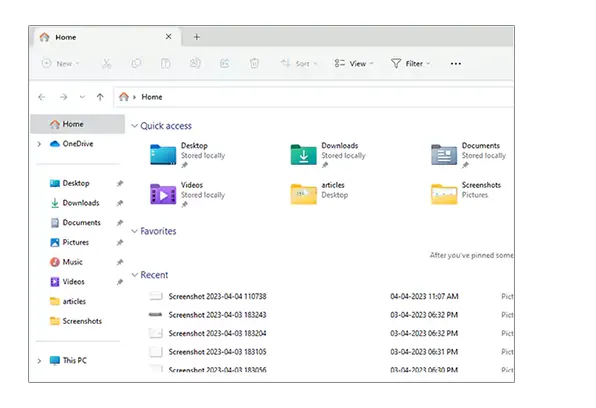
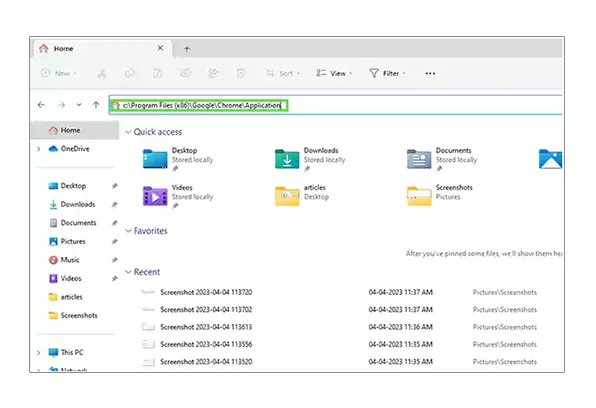
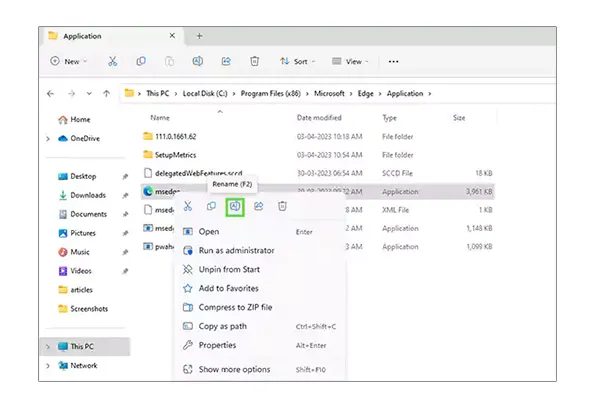
If the methods mentioned so far did not work for you in the case of Microsoft Edge, you could disable the experimental features on the browser.
As the team of experts keeps testing different features on Edge to make its functionality better, users can make use of them when they want to. However, it is not mandatory to use them. So for those who do, it is possible that they could be one of the reasons causing the issue of ‘status access violation.’
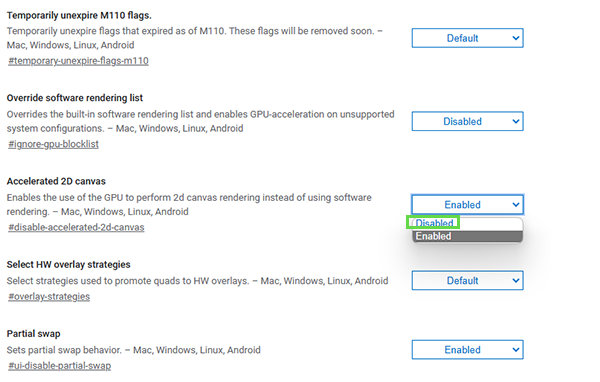
If the enabled experiments were the reason for the error code: status_access_violation to appear, disabling them will hopefully help resolve the issue.
Even though at least one of the methods would hopefully work for you, in case they don’t, there is one final resort left for you. And that is to switch to a different browser. While the chances are low that you will have to make use of this method, you never know.
There are various other well-renowned browsers similar to Microsoft Edge that are used by many users worldwide, like Google Chrome, Mozilla Firefox, and Bing.
They are pretty optimum for every task that one would want to do on a browser and are no less than Microsoft Edge. Though the preferences vary from user to user, you can go ahead with any alternative that you find suitable.
If you think that the explained ways so far didn’t do the trick for you, you can try resetting the settings of your web browser to default. The steps for the process are as follows:
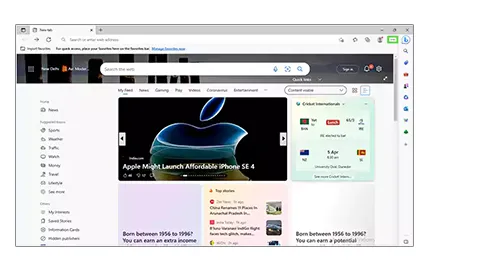
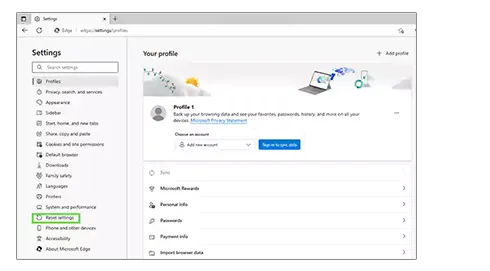
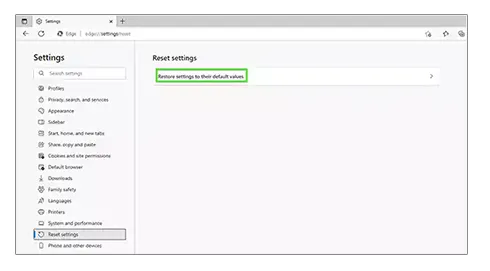
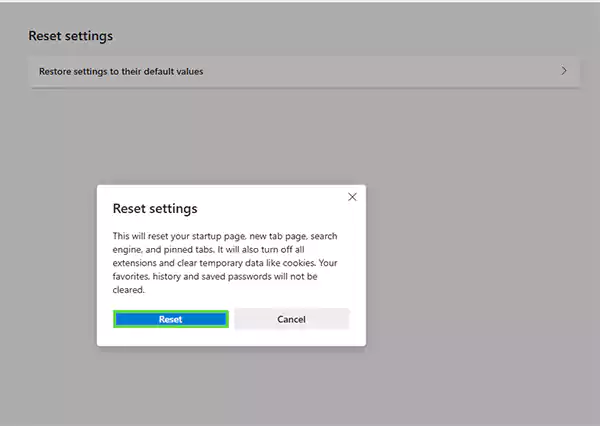
Now you can check whether the error code status_access_violation has now been resolved and if this was the reason causing it. Using the methods explained so far in this section will help you in resolving the error code: status_access_violation issue on Microsoft Edge.
Although not directly through Google, on its Community tab of Google Chrome Help, a user posted the query about “Status_Access_Violation” and asked for the fixes of it, followed by multiple other comments.
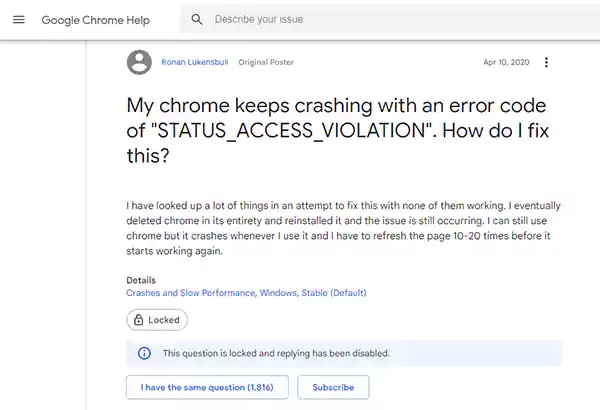
As you can see in the above image, the user is sharing how they are getting the error code ‘status_access_violation’ on Google Chrome. So in return, another user has commented with an answer to it. Below is its snippet.
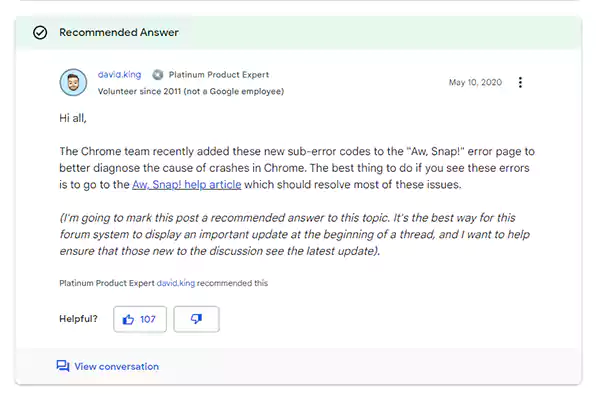
While the commenter is a Platinum Product Expert, it is also marked as a ‘Recommended Answer.’ Not only that, the answer has interestingly gained 107 thumbs-ups as well, which indicates that it has likely helped a decent lot of people facing the ‘status_access_violation’ issue on Google Chrome. However, some users are saying otherwise about the provided tips.
Currently, there is no accurate or official solution from the side of Google to address this issue, but doing some research on Google Chrome’s Help Page can be helpful. There are similar other issues on Google like this webpage is not available.
If Google Chrome Help Page doesn’t help, you can take reference from the methods explained in the article for not only Google Chrome but Microsoft as well.
Issues like ‘status_access_violation’ are common on web browsers, as they happen when web pages take time to load, or the page crashes down. The error occurs when the users are looking for any specific site and there is an issue in the source code of the browser.
It can also happen in the case of an unauthorized or unspecified program registering for memory approval. However, the issue can be fixed with the help of methods explained in the article for both Google Chrome and Microsoft Edge.
