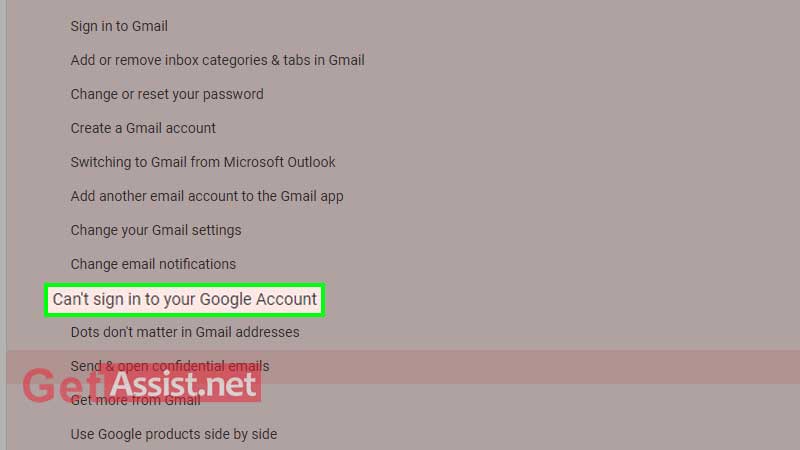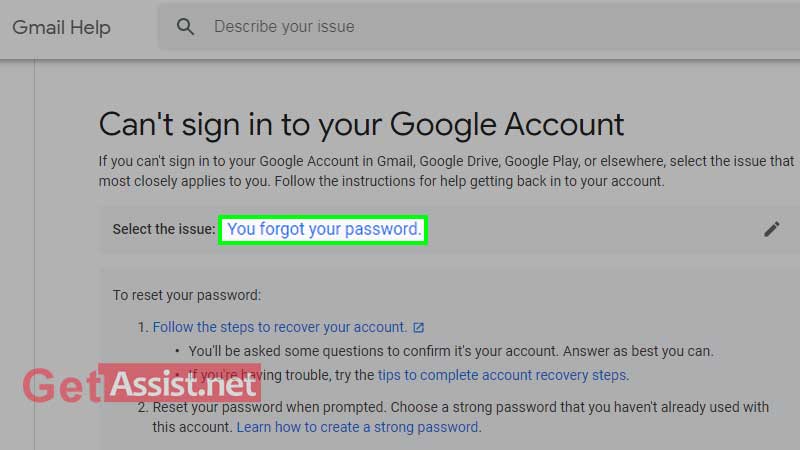It’s been years now that I have been using a Gmail account and have faced several issues throughout my journey to date. But still, I can’t imagine my work life without this Google product. The reason is, I find it convenient to use, I even have a Yahoo and Outlook account but they can never break the bond we (Gmail and I) share.
Nevertheless, if I talk about the problems I have faced with Gmail, they are endless ranging from minor to major but every time I have found a way out. To date, I have ended up writing several useful blogs regarding Gmail issues and in this article, I have covered one of the most prevalent problems with this popular email service.
This is the most common concern of every other Gmail user. Gmail may not work for oodles of reasons and I will discuss them one by one.
Although it is no rocket science, I have listed the steps required for a successful login to the Gmail account.
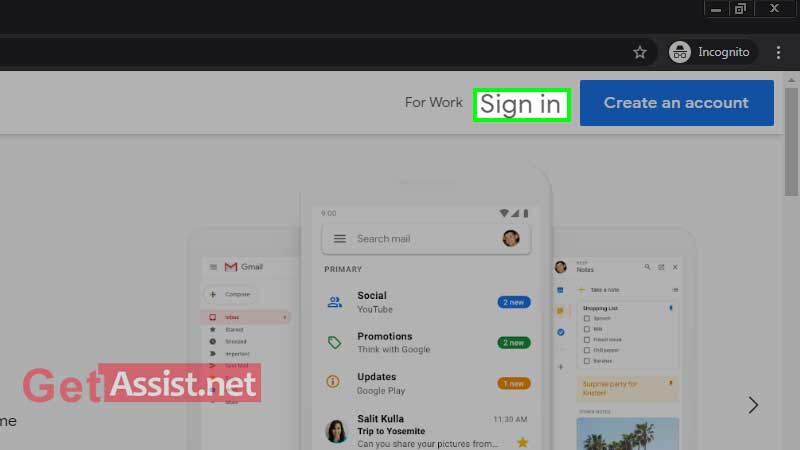
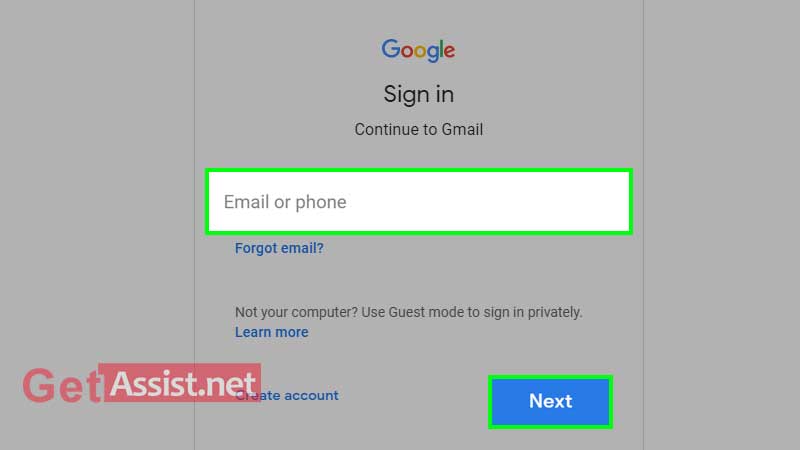
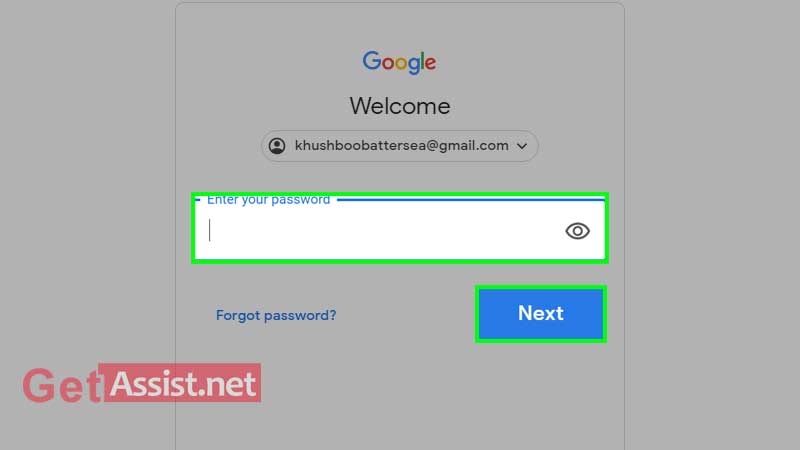
Actually, that’s not it; sometimes it is where the actual story begins. What if Gmail sign-in failed in your first attempt? Definitely, you will go for a second attempt but what if that failed too?
Numerous factors create Gmail login problems, I have penned down some of them:
Gmail account login problems can occur due to the abovementioned reasons. Whatever is the reason, make sure to apply the appropriate troubleshooting method as provided further in this guide.
Follow the given troubleshooting methods to fix the Gmail sign in problem instantly:
First and foremost, the network you are using must be providing adequate signal strength. If you cannot sign into Gmail, try connecting to a different network or check if you can do other activities on the internet or not. If the internet is working fine, the issue can be from Gmail’s side as well.
If Gmail is not working, the servers may be disrupted. It may also happen that Gmail is down and if this is the case, check the server through the G Suite Dashboard page. A green button implies that there are no known issues, an orange button implies a service disruption and a red button means service outage. Also, if it is showing a green button and still you are facing a problem, you should contact Gmail Support for that matter.
It is the most common reason and you need to ensure that you have entered the right username and password for your Gmail account.
Another popular reason for not able to sign in to Gmail is you don’t remember the password or your account has been hacked. Here you can do nothing except recovering the password using the recovery information added to your Gmail account. To Recover the Gmail Password, here are the steps that will help:
If you have entered the wrong password several times, you may be temporarily blocked from accessing your Gmail account. You can retry logging in after 12 hours and check if the account has been unlocked.
If your browser is full of junk such as cookies, caches or history, it may create an issue in loading the login page of Gmail. The way out is-
Some people sign in using email client software and don’t use the browser. They need to enter the correct incoming and outgoing server settings if they can’t log in to Gmail.
Try doing this as the log in issue can also take place due to the antivirus or firewall installed. Disable them for a while and check if you can log in.
If there is a further need to troubleshoot the Gmail issue, you can try contacting Google for help. Here’s what you need to do: