Gmail is one of the primary services of Google and it’s become the symbol of its presence in the online world. We all know the importance of Gmail in our daily life, all our social media accounts, business profiles, and other personal things are connected with it. Hence, losing the access of Gmail account can be nerve-racking.
As per the online safety experts, to keep Gmail account safe and secure from online threats like hacking, you must change your passwords frequently. However, doing this regularly can also get you into trouble situations like forgot the password?
Every email service has its own way of resolving the forgotten password problem of its users. Gmail also follows the simple process to recover a Gmail password. In this guide, we will describe the valid process to recover the Gmail password and safety tips to avoid such situations in the future.
Gmail is known for providing complex and tricky features and services in a user-friendly manner. The recovery or reset process of the Gmail password is also a cinch task. You just need to open the login page of Gmail and click on the forget password button. Then you will be asked for last remember a password if you know the old one type it or click on try a different way. After that, follow the on-screen manuals to reset the password.
That isn’t simple?
To know the step by step process of recovering the Gmail password, follow the underneath steps.
Before starting the recovery process of the Gmail login password, ensure that you have opened the secondary email address linked with the particular Gmail account.
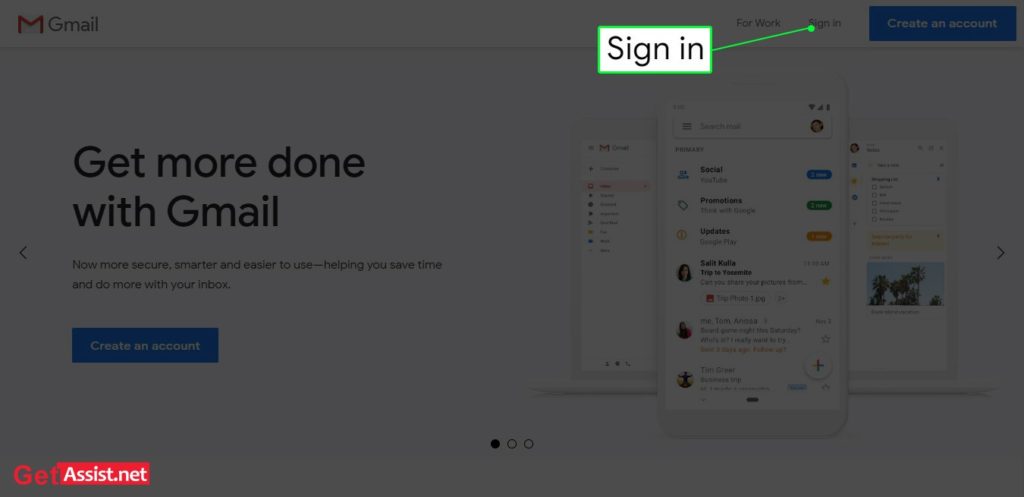
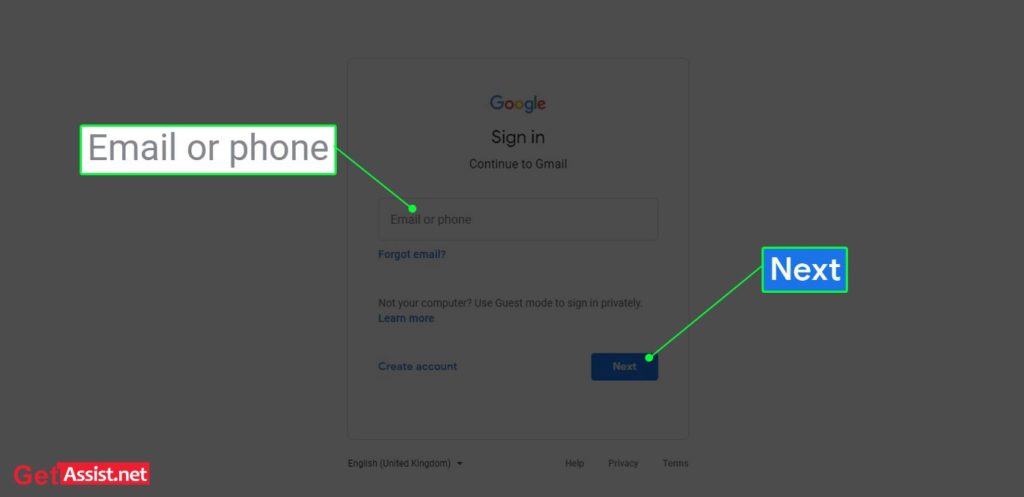
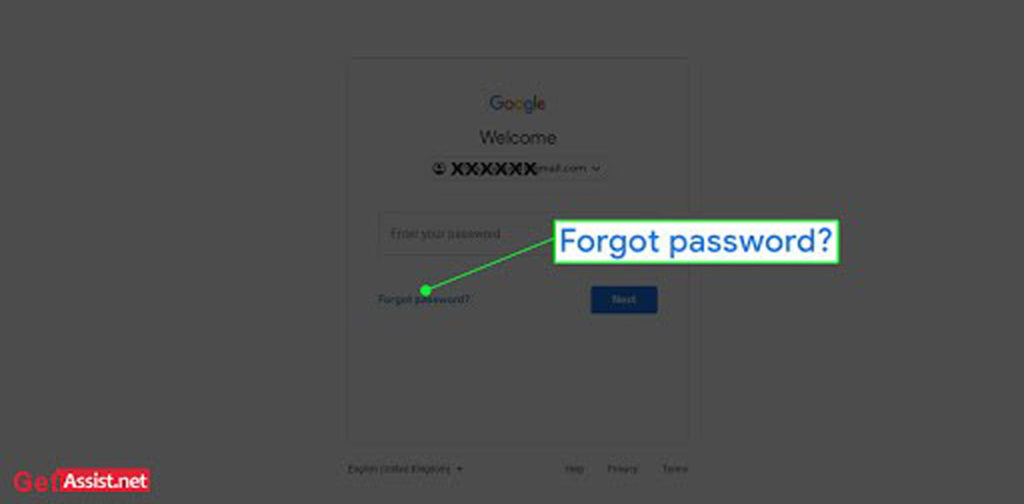
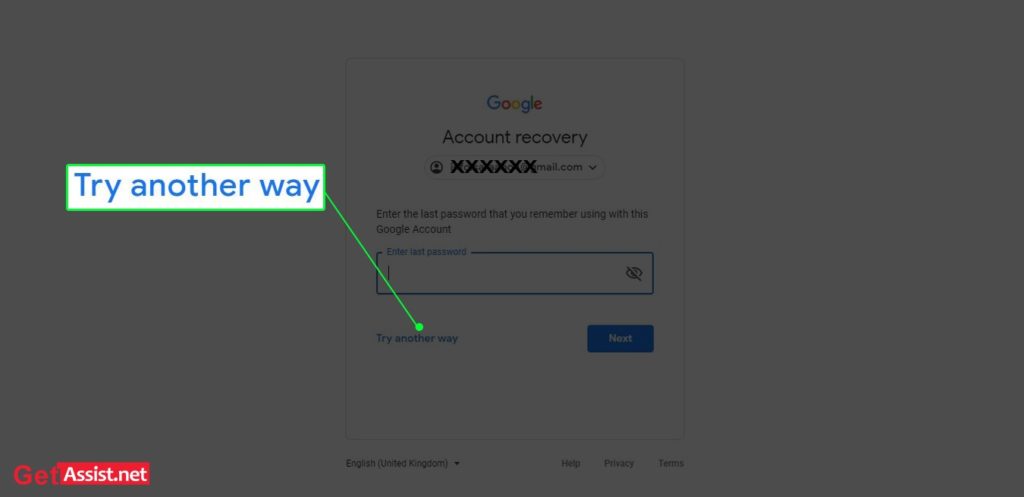
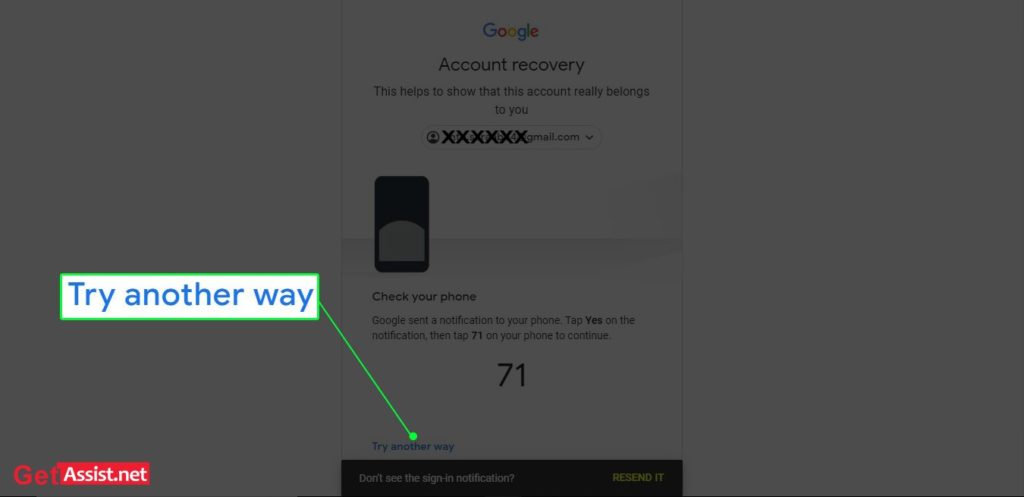
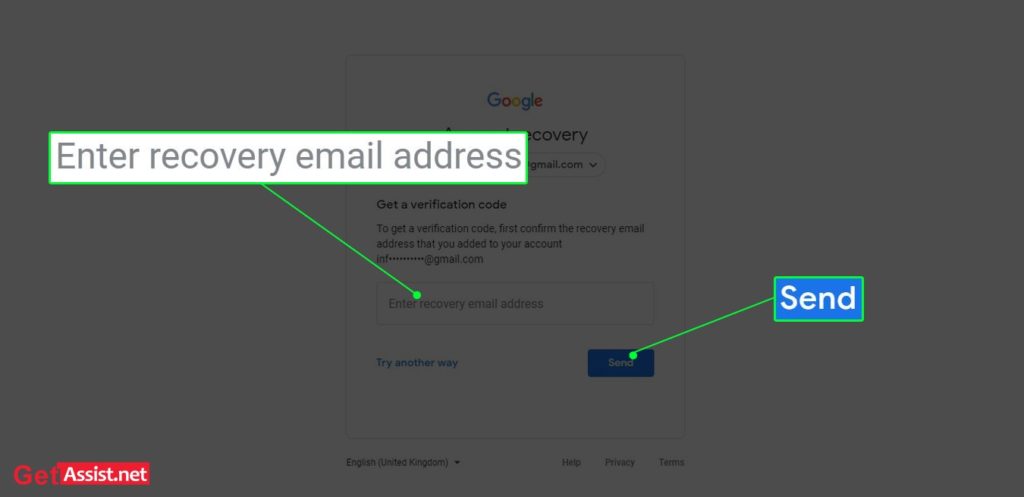
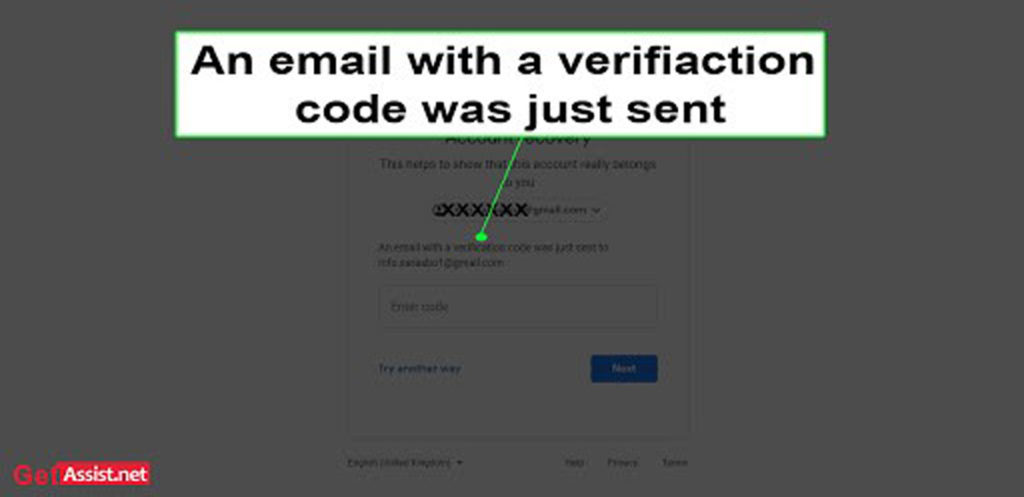
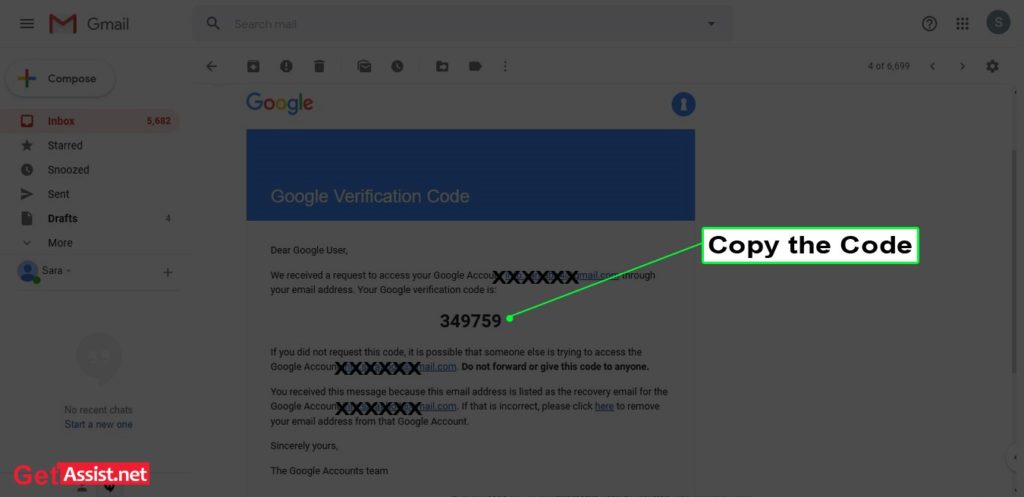
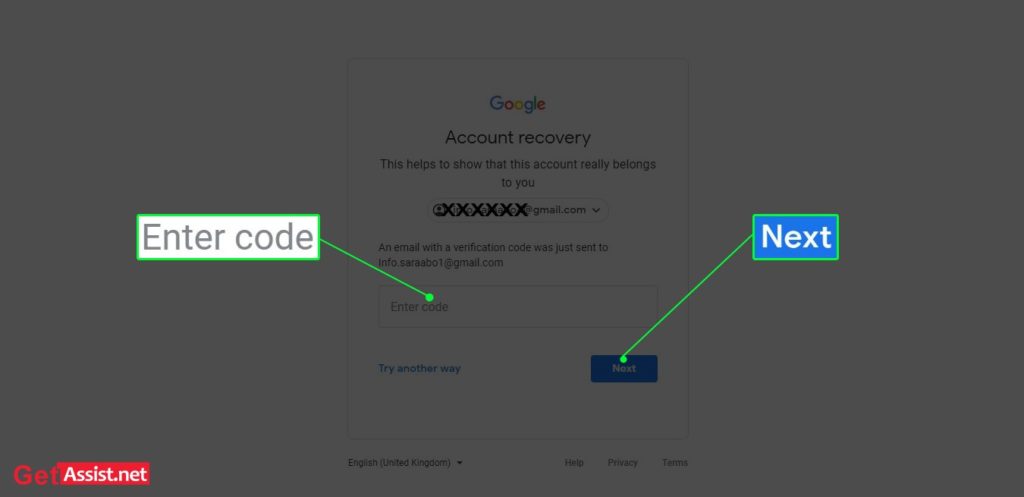
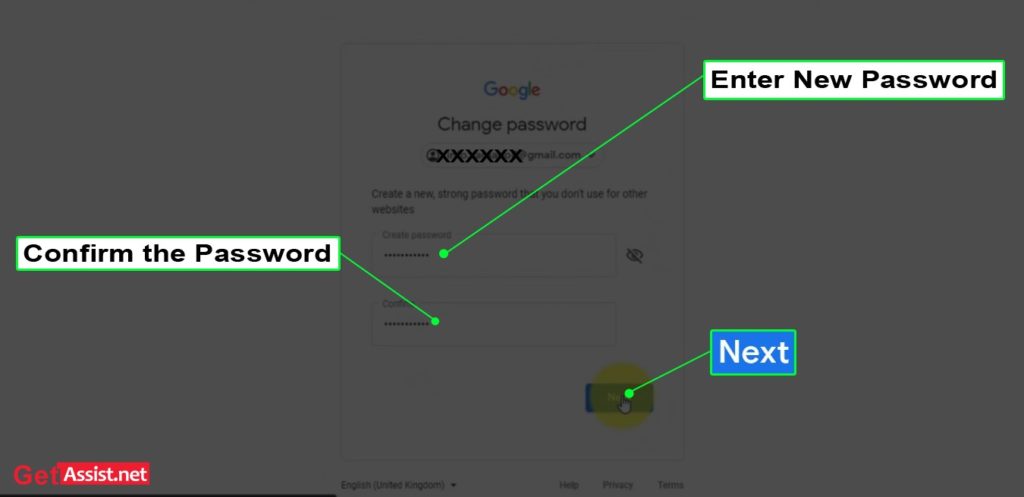
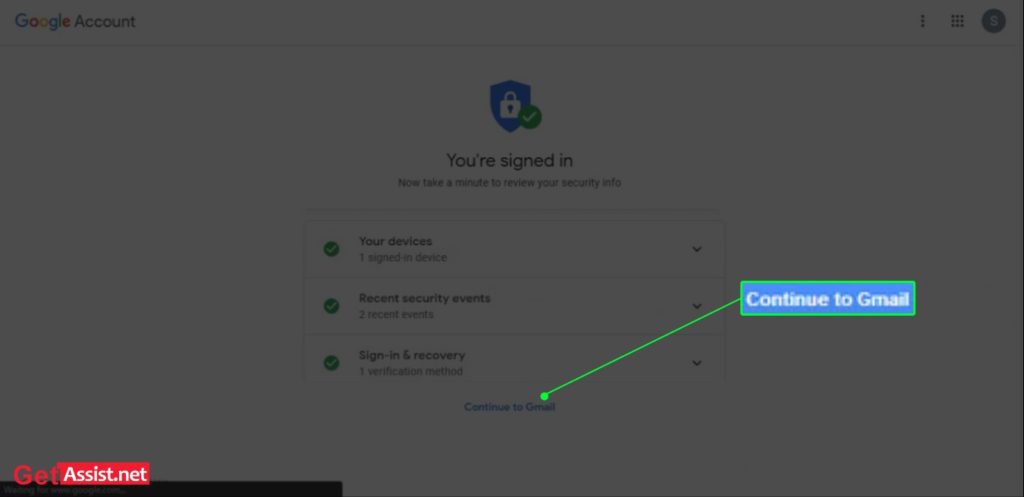
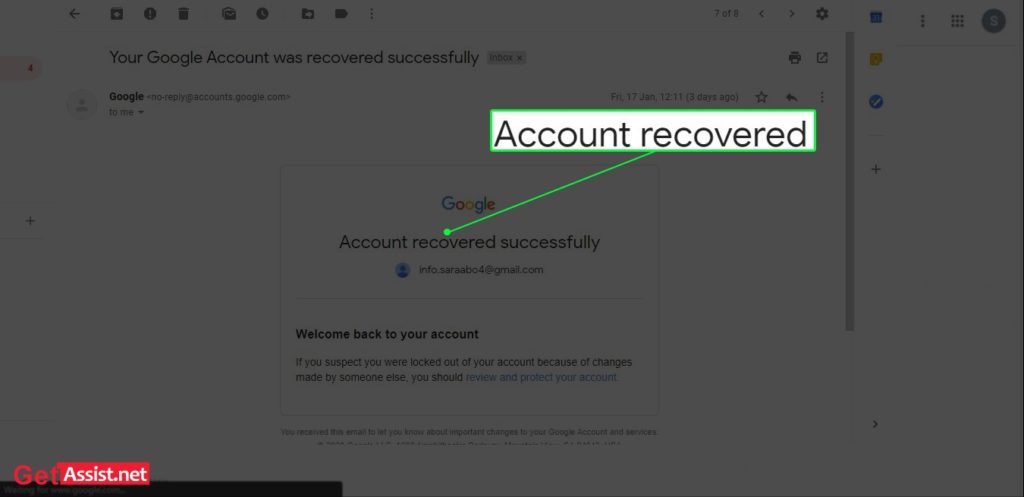
You can also watch the video-
There are few questions Gmail will ask you while recovering the account. So, have a look at them, it will help you in your future recovery process.
Old password: If you have remembered the old password, type it when you asked for it.
Verification using a code: It is based on the method you chose while changing the password. In case you have set up the two-step verification method, you will get the code in the SMS format on your mobile or email on the email address.
Alternative email address for Recover Gmail Account: In order to reset the Gmail password of your account, you will need to have an alternative email address. On which you will receive a verification code to complete the recovery process.
Once you have set up the new password using the above-given methods, Gmail will ask for enhancing the safety of your Gmail account.
Start with adding phone number and recovery email address into your account. It will help you avoid unwanted blunders. Moreover, effective in backing up the data. If anything happens with the account, you can easily recover through the 6 digit verification code sent to your phone or email.
Once you have done with adding a phone or email click on the Done button. Now you will be moved to the recent security events; where you can check the recent activities related to your account. It is suggested to check all the activities closely if you found anything odd which means someone has tried to access into account. If everything seems good, click on the “Looks Good” button.
In case, you have accessed your account into different devices, you can check out the list of devices along with the name and time. So, check the list of devices you have used to open your account.
If you have been using the internet, you must be aware of the spiel, use a strong password. A strong password means the combination of words, letters and numeric number that nobody can guess. A simple name, date of birth can be guessed easily and cracking these easy passwords for high tech hackers is like a cakewalk. So, try to make the password as strong as possible. However, you can use the 2-step verification process to enhance the security of your account.
