Yahoo is known for making consistent efforts to make its email service better than its competitors. One such feature that it has added to its email service is two-step authentication i.e. two steps to a successful login to Yahoo when accessed on an unknown device or browser. Owing to the escalating number of hacking incidents, Yahoo tried to gain the trust of its users by providing them an opportunity to put a double lock on their accounts and stay assured of their security.
But does this login method has proved helpful in reality or have added to the problems of Yahoo users? Is it easy to turn on and off the two-step verification for Yahoo? Are there any drawbacks attached to it? Relax; I have all the answers you need, just read this guide till the end to get familiar with this security protocol.
Just as you use a password to check in to your Yahoo account, the two-step verification method necessitates entering a verification code in addition to the password only when you log in to your Yahoo account on a new/unknown device otherwise only entering the password will work.
So whenever someone else will try to gain access to your account, you will be notified there and then. To set up the verification method, you will need to connect your mobile number or email address to your account (linking both is recommended) to get the code.
Sounds easy, right? Let’s shed some more light on Yahoo’s attempt to make its accounts more secure through two-step verification.
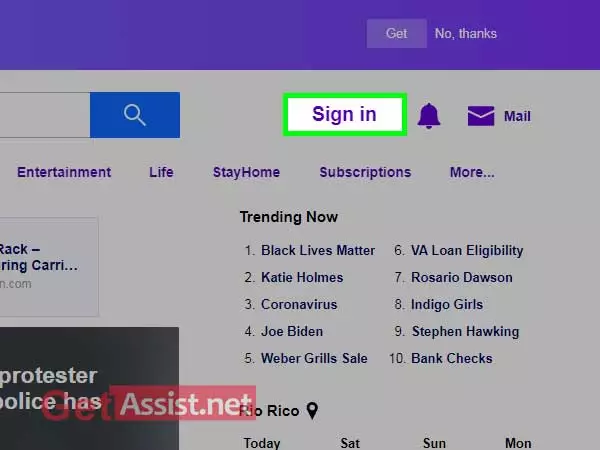
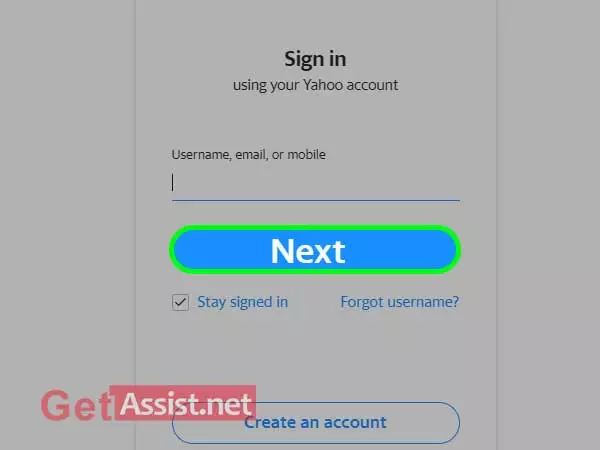
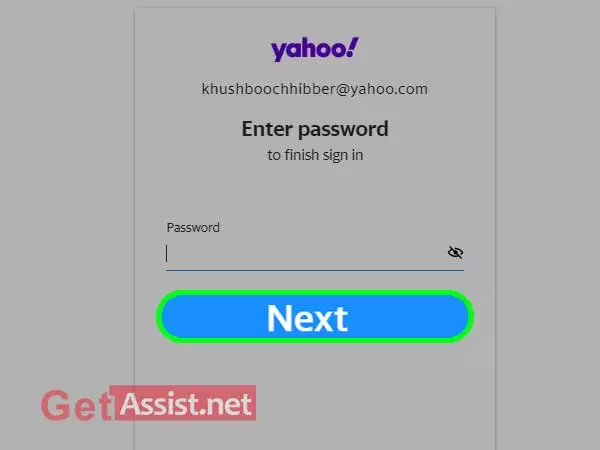
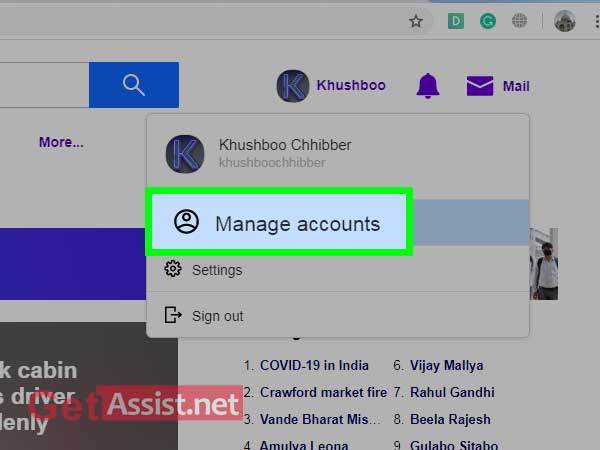
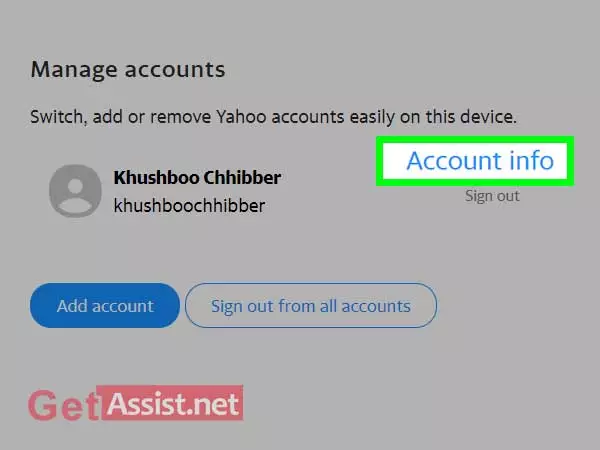
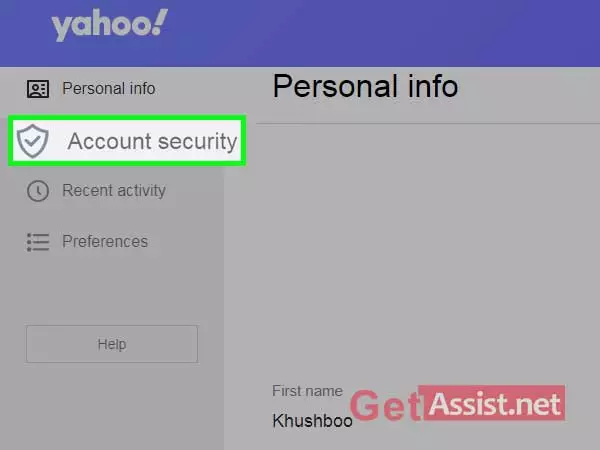
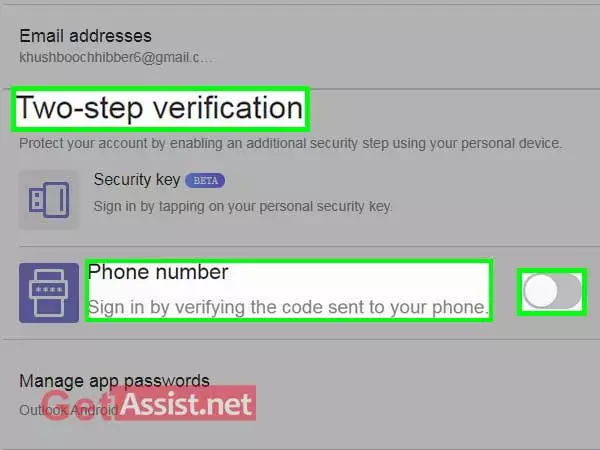
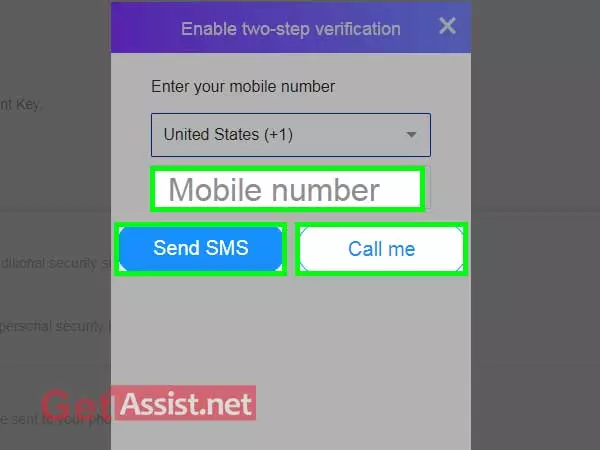
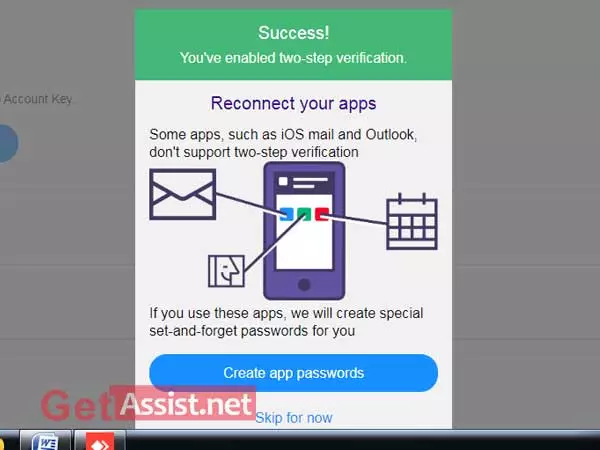
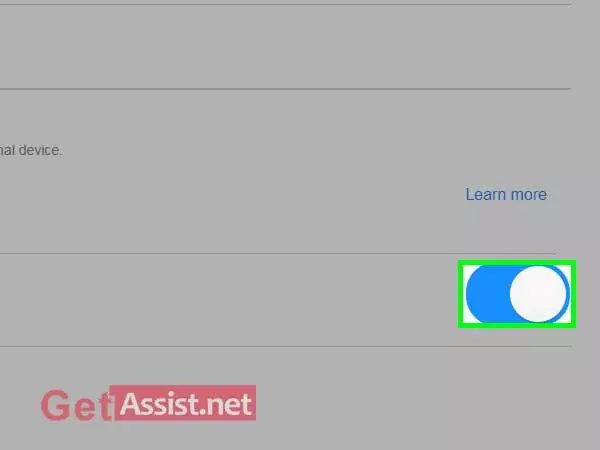
You can also watch:-
Normally, the Yahoo login process involves simply entering the username followed by the password. However, with two-step verification, it involves entering a verification code in addition to your password as an additional layer of security only if you are using a new browser or device to login or else only entering the password will be fine. After enabling two-step verification, here is how you can test it:
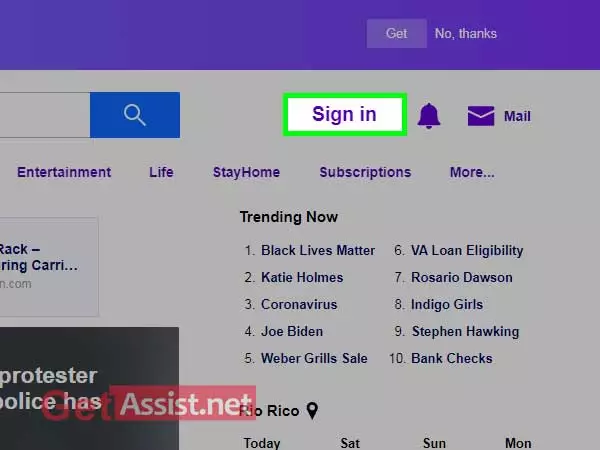
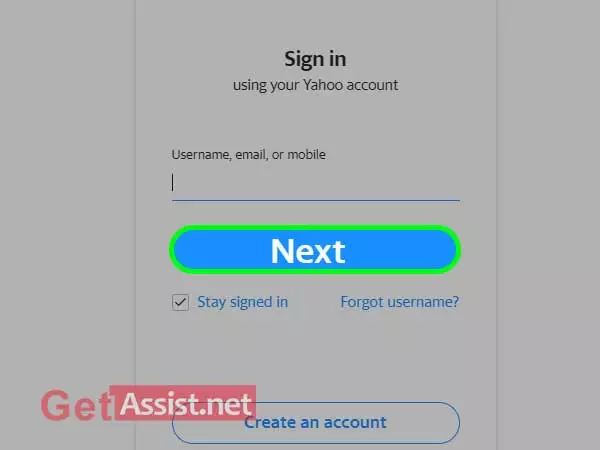
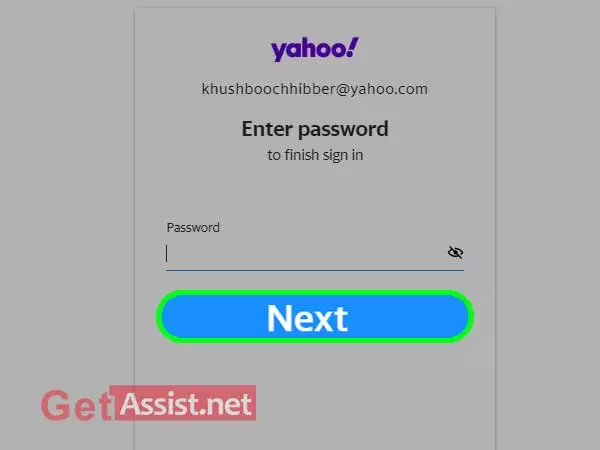
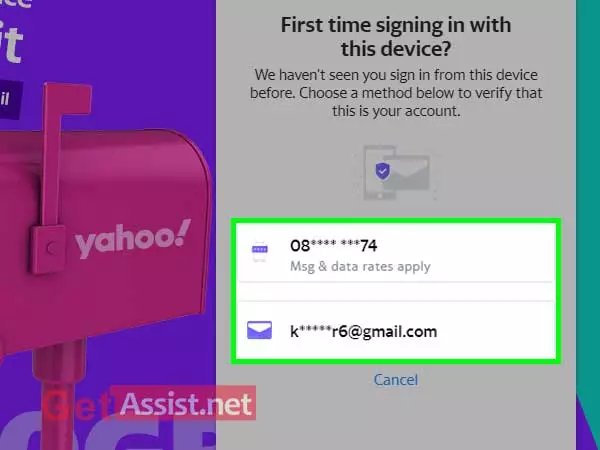
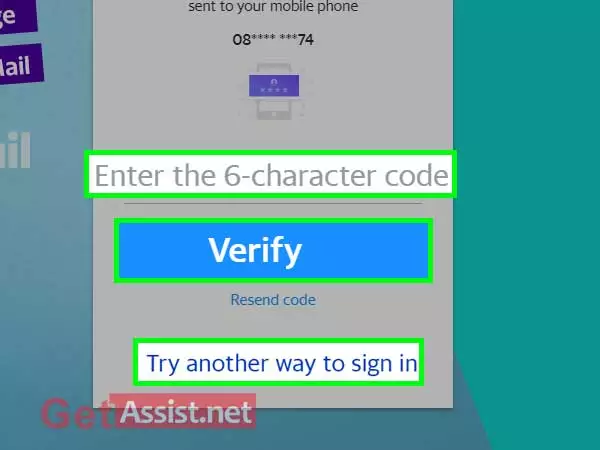
Yahoo 2-step verification is there to secure your device but it can also make things complicated if you have lost your phone or have changed your number without updating it in your Yahoo account.
| My Experience with Yahoo Two-Step Verification“Even I got into such a situation when I had activated 2-step verification to secure my Yahoo account and forgot to update the number after changing my mobile device. Unfortunately, my mobile device was new to Yahoo and I have also changed the number, so as a result of extra security, Yahoo didn’t let me access my account even after entering the correct password. However, there was an alternate email address already linked to my account and that helped me in recovering my Yahoo account.” |
So if you don’t want to get into such a situation, better add a secondary email address to your Yahoo account or turn off two-step verification for it.
Here is how to turn off two-step verification for Yahoo:
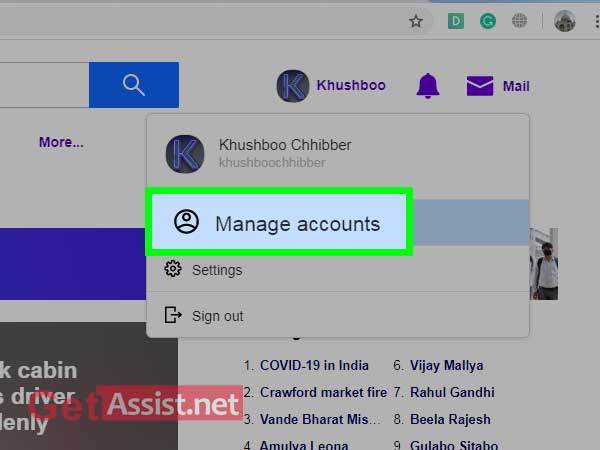
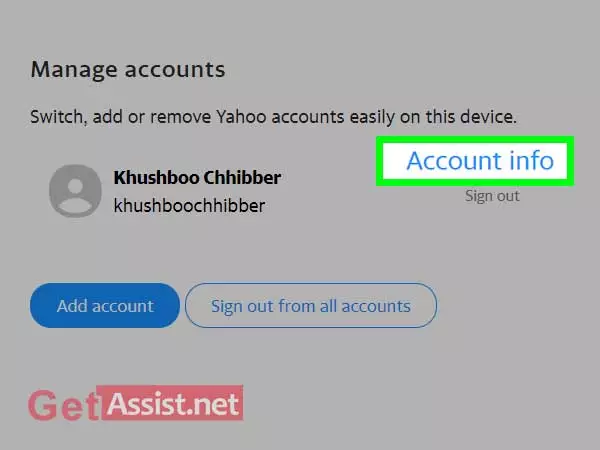
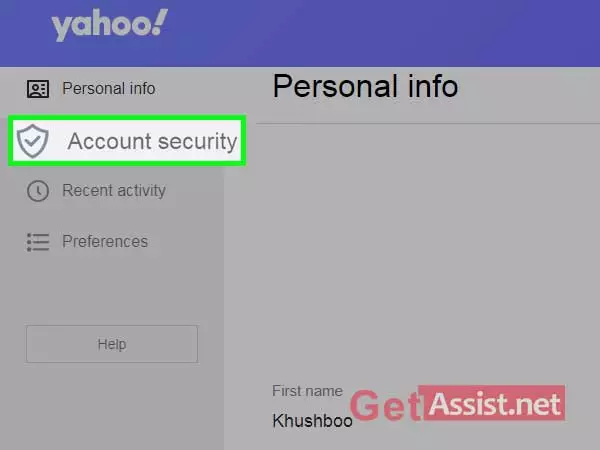
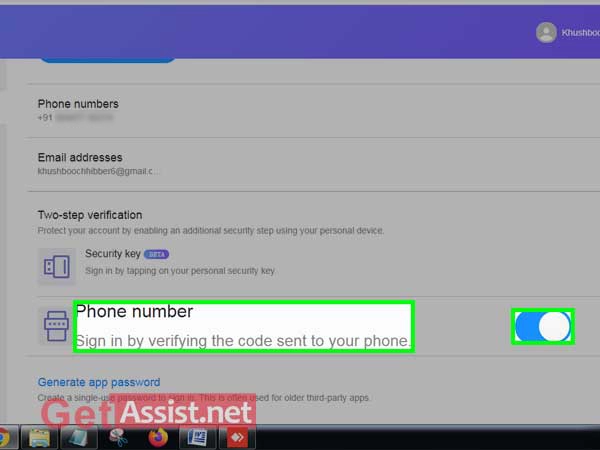
You can also watch:-
In case you are confusing Yahoo’s two-step verification with Yahoo’s Account Key login method, they both are completely different. Two-step verification, as the name suggests, involves two-steps login to Yahoo.
After enabling two-step verification, when someone else will try to get into your Yahoo account, you will receive a notification on your phone along with a code to access your account. So this way you can easily recognize a hacking attempt and can secure your account immediately. This is one foolproof way to not let hackers enter your account even if they know your password.
The two-step verification will also activate whenever you will use a new device or browser to login to your Yahoo account and you will only be allowed to access your account if you enter the verification code. So make sure you always keep your phone number updated in Yahoo to not lose access to your account.
In most of the cases, Yahoo 2-step verification has proved successful except in some rare cases it may not work such as:
So if it is not working for you better to turn it off or switch to Yahoo’s Account Key login method.
All in all, Yahoo’s two-step verification can do both right and wrong; it only depends on how you manage it. If managed properly, it is the best way to keep your account safe and secure from getting hacked. Also, once enabled there is no way to bypass Yahoo verification code; you have to enter the code anyhow or forget about your account; however, you get to choose from email address or phone number as the mode of verification and that can save you from an unfortunate situation.
