
To download the Windows 10 ISO disc image, you need to head over to the Microsoft Windows official page. Microsoft has provided a web page dedicated to Windows 10, where you can find and download the ISO disc image file.
You will always get the latest ISO if you download it from their official webpage. Let’s learn the process of downloading in the next section.
It is best to download the program from the official site. Here are the steps to download the Windows 10 ISO disc image:
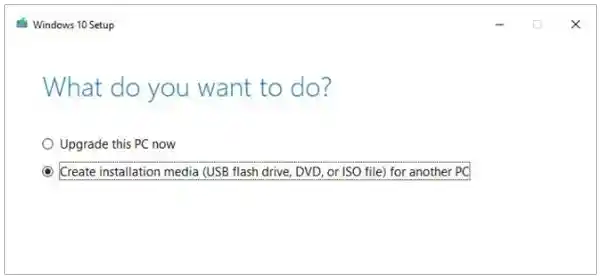
Once all this is done, you can proceed to the installation process that we have explained in the next section. You can update Windows 10 or upgrade to the latest version to install ISO file.
You can upgrade to Windows 10 version by mounting it with the ISO file that you downloaded. To install, tap on Setup.exe and an installer will open on the screen. All the data will be transferred from ISO to your device. Once it is done, restart your device and check all the newly added features. Please note to use a protected and secured free VPN for your new Windows.
You will need the ISO when you try to create a bootable USB. The bootable drive can be used when your system fails, and you are left with no choice but to freshly install Windows 10.
But, you must make sure that your system is ready to download and create bootable media. Here are a few key things to remember:
Once you are ready with all the key things, you can visit the Microsoft Windows 10 page and click on the confirm button to download the ISO file. You can also use the Media Creation Tool to download the Windows 10 ISO file to your computer. In case you face any challenges during the procedure, you can get assistance and fix issues with the help of the Microsoft Contact Support App.
Now that you have installed Windows 10 ISO image, there are many things you can do with it:
So these are the few advantages of having Windows 10 ISO. Please make sure to have your system correctly configured to avoid any internal glitches.
Yes, they are bootable DVD, CD, and USB drives. Make sure the boot program is added using the utility program.
It lets you download ISO files and create a USB flash drive that is bootable.
