Updates for Windows are quite a compulsory task for the smooth running of the operating system of your device. Hence, you need to check it from time to time or Windows will automatically notify you whenever a new update is introduced. But at the end, there is no sense to escape updates, if you want a quality-functioning of your device.
Windows 10 updates can improve system-working in several ways. Likewise, updates can solve particular problems with Windows, provide security from malicious attacks, or even add new features to the operating system.
Updating the operating system is a cake-walk process if you follow the right method. As we discussed above, it is required to equip Windows-updates to fight with unknown technical or non-technical errors which may damage your operating system. Also, it helps to add more attractive and effective features into the bucket.
Windows updates are easily get installed with Windows Update service. Indeed, you can download Windows 10 updates manually from Microsoft servers.
The services of Windows updates has been changed over time, Microsoft drops the new versions automatically from time to time for better user experience. However, if you want to manually update the old version of Windows with the latest one, all you need to visit the website of Microsoft, where you can easily find the updates for your Windows.
Check out the below section of the article to know how to check for Windows 10 update and install the new version just by following the right steps.
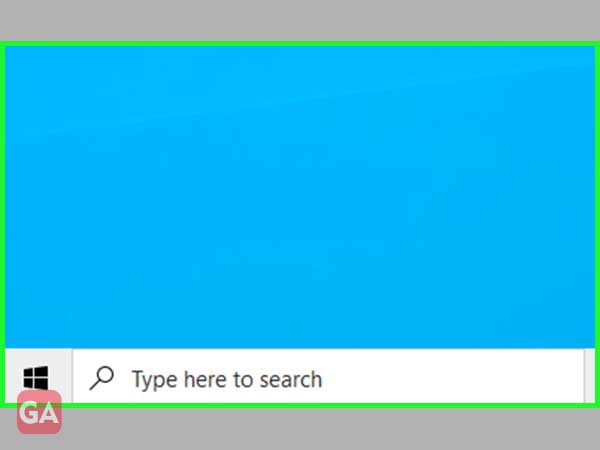
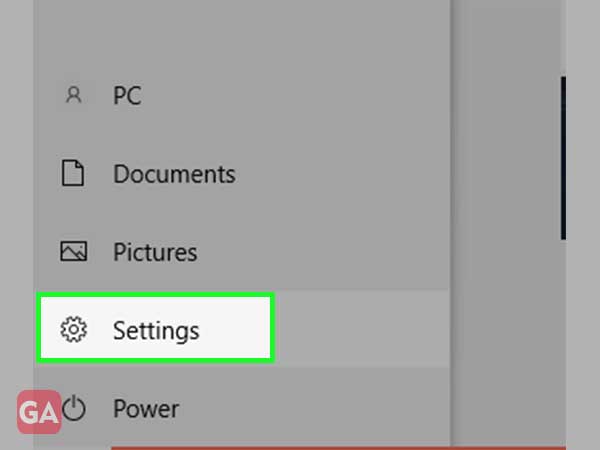
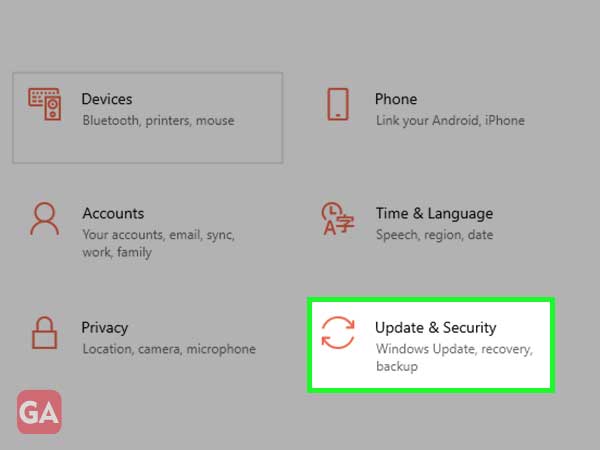
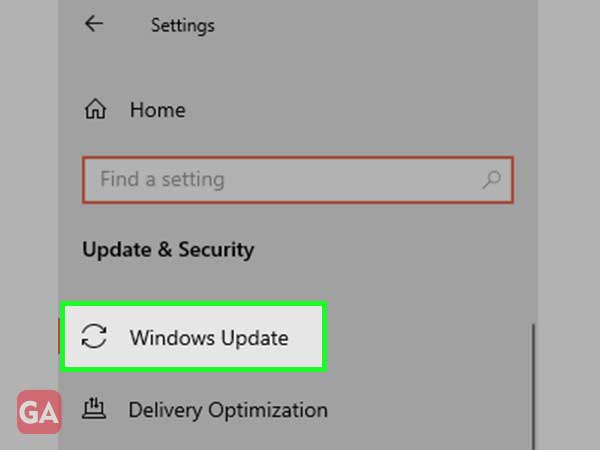
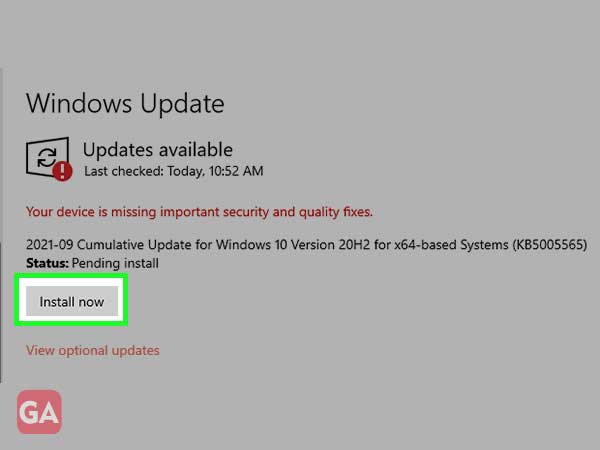
If you’re running Windows 8 or 7 on your device, read the below-given section to check out the available updates in Windows 8 and 7. As we all know, Windows 7 has reached its end cycle and the services will be discontinued after January 2020. Hence, it becomes essential for you to check for updates for your device.
In Windows 8 and 7, the route for checking updates goes through the control panel.
In both versions of Windows, Update is comprised as an applet in Control Panel, packed with configuration options, update history, and more.
Microsoft rolls out the updates for Windows 10 in multiple phases. Hence, not everyone gets aware of it, and also it’s not available to every user. In order to check the latest device, you can force Windows 10 for the update. If your device is eligible for the updates, get the updates easily. To do so follow the underneath process.
To force your Windows 10 for an update, type the wuauclt.exe /update now in the command box. If you find any update click and start downloading it.
Every year Microsoft releases a lot of updates for Windows 10 and this year it’s no different. Here are the details of all the updates released by Microsoft for Windows 10:
Release date: September 14, 2021
This update introduced quality improvements to the servicing stack, a component that installs Windows updates. The update also fixed the bug that made PowerShell to create an infinite number of child directories. It also included a lot of security updates.
Release date: September 1, 2021
This update fixed a lot of bugs that include even the one that caused reset syncing for Microsoft OneDrive to “Known folders only”. Another bug that got fixed was flickering, and residual line artifacts appeared when resizing images. The update also introduced 1400 new mobile device management policies that include AppCompat, Event Forwarding, Servicing, and Task Scheduler.
Release date: August 10, 2021
This update introduced the default privilege requirement for the installation of drivers while using applications like Point and Print. With the installation of this update, you must have administrative privileges to install drivers. The update also made quality improvements to the servicing stack, a component that installs Windows updates.
Release date: July 29, 2021
This update fixed a lot of bugs including File Explorer window to lose focus when mapping a network drive, failed internet connection when connected to a VPN and memory leaked by System Integrity.
However, this update even introduced several issues like devices that were created with Windows Installations using custom offline media or a custom ISO image that has got Microsoft Edge Legacy removed after this update.
Release date: July 13, 2021
This update fixed the difficulty to print to a variety of printers. It even fixed the removed support for the PerformTicketSignature setting and permanently enabled Enforcement mode for CVE-2020-17049.
Along with that, this update even offered a lot of security updates for Windows Apps, Windows Management, Windows Fundamentals, Windows Authentication, Operating System Security, Windows Virtualization, Windows HTML Platforms, Windows MSHTML Platform, Windows Graphics, Windows Linux, and Windows Kernel.
Release date: July 6, 2021
This build closes “PrintNightmare”, a remote code execution exploit in the Windows Print Spooler service, recorded in CVE-2021-34527. As this is a security update, it is better to apply it quickly and after some time, you will be able to check the reports for problematic issues.
Release date: June 29, 2021
If you were facing issues while opening PDFs using Internet Explorer 11 or apps that use the 64-bit version of the Browser control, this update contains the fix for that.
Release date: June 21, 2021
This update has fixes for a lot of bugs such as for failed signing in using a PIN, a failed VPN after renewing a user auto-enrolled certificate. This update can remove Adobe Flash from your computer and even improves the servicing stack; this component helps with installation of Windows updates.
Release date: June 11, 2021
If you were getting redirected to the Microsoft Store page for Gaming Services when you try to install or start an Xbox Game Pass game on your Windows 10 device, this update will fix that for you. In addition, this can also improve the servicing stack.
Release date: June 8, 2021
This update improves the servicing stack that installs Windows Updates and also includes changes for verifying usernames and passwords and to store and manage files. In addition to that, it even offers several security updates for Microsoft Scripting Engine, Windows Input and Composition, Windows Management, Windows Cloud Infrastructure, Windows Authentication, Windows Fundamentals, Windows Virtualization, Windows Kernel, Windows HTML Platform, and Windows Storage and File systems.
Release date: May 25, 2021
This update includes the Open on hover option to the News and interests menu. To use it, right-click on a blank space on the Windows taskbar and open the News and interests menu. This build even made some improvements to the servicing stack and offered a variety of minor bug fixes, such as: items displayed on desktop even after getting deleted, configuration problems with devices that were configured using mobile device management (MDM) RestrictedGroups, LocalUsersAndGroups, or UserRights policies.
Release date: May 18, 2021
Version 21H1, also known as Windows 10 May 2021 Update, offers the following features:
Release date: May 11, 2021
This update offered a lot of security updates for several applications such as Windows App Platform and Frameworks, Windows Kernel, Windows Media, Microsoft Scripting Engine, and the Windows Silicon Platform along with Bluetooth drivers and Windows OLE.
This update also includes some issues leading to some issues such as system and user certificates might get lost after updating a device from Windows 10 version 1809 or later to a later version of Windows 10.
Release date: April 28, 2021
This Windows 10 update offers easy and quick access to an integrated feed of content, such as news, weather, sports, and more through the Windows taskbar; it even allows personalizing the feed as per your interests.
This update even had a lot of issues such as system and user certificates might get lost after updating a device from Windows 10 version 1809 or later to a later version of Windows 10. Apart from that, due to the update, the Windows Installations devices created from offline media or custom ISO images have got the legacy version of the Microsoft Edge removed.
Release date: April 13, 2021
In this build, a lot of security updates are there for several apps such as Windows Apps, Windows Input and Composition, Windows Office Media, Windows Fundamentals, Windows Cryptography, the Windows AI Platform, Windows Kernel, Windows Virtualization, and Windows Media. This update even addresses a lot of security issues, and Microsoft also removed the Microsoft Edge legacy browser and replaced it with the new Chromium-based Edge.
Release date: March 29, 2021
In this update, a lot of fixes for minor bugs are there such as high dynamic range (HDR) screens appearing much darker than expected, and video playback getting out of sync in duplicate mode with multiple monitors.
The issues that came with this update include system and user certificates might get lost after updating a device from Windows 10 version 1809 or later to a later version of Windows 10.
