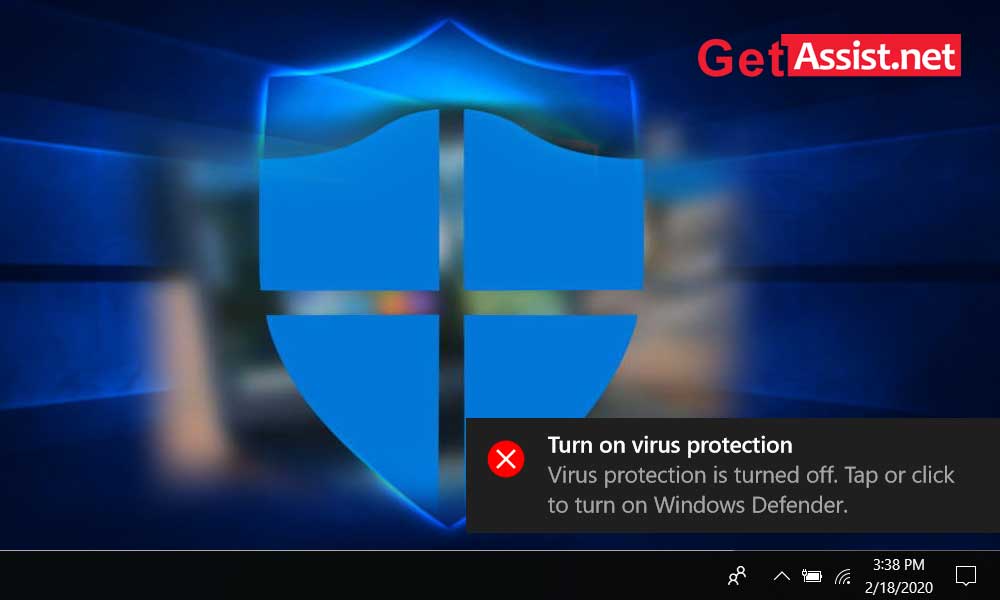
When it comes to security options, I guess none of us will pick Microsoft’s Windows Defender above other high-end security programs available in the market. But it is time to ask why Windows Defender has been neglected all this time? Because now, a number of labs have reported it to be the best antivirus and protection program of the time. The reason for out-scoring the paid software by Defender could be the consistent improvement that Microsoft has made in its security program.
The German independent research institute’s May/June 2019 ‘best antivirus software for Windows Home Users’ report has concluded that Windows Defender lies in the top four best security programs, in terms of the protection, performance, and usability categories. The next noteworthy thing is; it is competing with all high-paid options, and that is the major advantage of Windows Defender over other products in the race.
Windows Defender has performed quite well during evaluation and blocked 100 percent of the malware, and that was quite unexpected from a basic and free tool like it. So, here we can conclude; the journey of Windows Defender can be plotted in an upward graph for performance and reliability.
Now, this question is the next thing that strikes users’ minds after hearing about the massive success of Windows Defender. Well! You would be surprised to know that this inbuilt antivirus is better than a third-party tool as it never slows your PC down, neither you need to be worried about the span of subscription.
It automatically scans programs that you launch on your device and also gets the new versions installed from Windows Update, and performs in-depth scans while offering an easy-to-handle interface-but many other antiviruses do not do that way.
There is no debate that the previous version of Windows Defender was bad enough to get ignored, but Microsoft has bounced back with a revised version that is able to outscore its counterparts. It not only offers decent protection but works automatically without burdening your device.
Although Windows Defender works best as a free antivirus, here are some questions that still keep lingering the users’ mind:
Upon testing, Windows Defender failed to block some viruses and other malicious programs that were easily blocked by other antivirus programs. Moreover, Microsoft is not quick enough in providing regular updates to the Defender database, hence it is not as effective in detecting the latest threats.
Even if Windows Defender is perfect for day-to-day use, is it good enough? Not, really, there are much better options available out there in the market that can give your system better internet security along with advanced options.
Windows 10 includes an in-built antivirus program with the properties of anti-malware, and we call it Windows Defender. This comfortable-to-use program and the free tool offer more than any other basic and paid tool. Plus, it is free from pop-ups, it doesn’t disturb the functioning of your device, and never shows a pop-up to upgrade your program with more money. It is hassle-free to use. The only condition of using it is to keep your Windows 10 updated, as with the latest version it will never clog space on your CPU and thus won’t affect the speed and performance of your system.
There are a few settings you may need to change on your Windows Defender to fix any access issues. These steps may require you to go to a couple of different places on your computer.
For a detailed guide on how to turn off Windows Defender, you can visit this link- How to Disable or Uninstall Windows Defender?
From the Windows Defender security program, you can avail of various additional benefits and Real-time protection is one of them. So, it is your duty to turn it on to achieve maximum protection. To access and turn on the Microsoft Defender’s Real-time protection, follow the steps given underneath:
If you want to disable it, set it to disable or choose to enable it on.
As we know, it is important to update your Windows Defender Security from time to time. For updating the version of your Microsoft antivirus, you need to access the Windows Defender center from the Start menu. Now, choose the Protection updates accordingly to ensure that your antivirus is using the latest protection algorithm against antivirus.
Windows Defender is an integrated antivirus suite that comes pre-built with Windows 10 operating system. The word “Integrated” states that this is a complimentary gift from Microsoft and you don’t need to pay anything for making use of it. It is automatically installed and programmed on your device. There is no hard and fast rule associated with it. Also, you need not pay for any additional functions and features as every update comes for free. Windows Defender includes:
As we have seen, there are multiple factors that make Windows defender the best antivirus of all time. But it is important to get all the pros and cons on the tips to make your mind regarding this Microsoft antivirus.
Let’s roll:
If we talk about malware detection rate, internet security protection, and other security features that you look for in an antivirus, Norton 360 is better than Windows Defender in every aspect.When it is about internet security tools, Defender is way behind than Norton 360 as it includes:
Test Results- In a malware test, it was found out that Norton detected way more malware files than Windows Defender; moreover, it even blocked many tricky spyware and ransomware files that got neglected by Defender.
TotalAV comes with great performance optimization tools and is much easier to use than Windows Defender. TotalAV is a malware engine that keeps on updating itself to detect the latest malware threats. TotalAV offers an intuitive dashboard, easy navigation, and this antivirus is mainly designed for non-tech-savvy users.
Test Results- The malware tests detected that TotalAV detected and removed 99% of the malware samples that were downloaded on a PC, including ransomware and crypto jackers that Windows Defender missed.
Bitdefender offers a cloud-based scanning engine that works way better than Microsoft’s Defender. It is not only fast and lightweight, but also performs a full system scan that is capable of detecting all the malware without affecting the overall performance of the system.
Test Results- During the test, Windows Defender slowed down the system during scan even though it is partially cloud-based.
McAfee Total Protection is a well-known name in the ‘internet security’ market as it offers top-notch web protections and network safeguards and this makes it stand ahead of Windows Defender. It also provides improvised built-in protections for Windows 10. McAfee offers advanced firewall, better anti-phishing protection and even has a Wi-Fi scanner and a VPN. McAfee Total Protection is one of the best antivirus currently available in the market as it offers Smart Firewall, Wi-Fi Scanner, VPN along with anti-phishing protections.
Test Results- McAfee’s malware scanner outperformed Windows’ antivirus as it managed to detect 99% of the 1000 malware files on a PC.
Avira comes with strong anti-malware scanning and apart from that, it has a lot of useful features included in its free version. It even comes with a VPN, but that is limited to only 500 MB of monthly data; however, the ‘Safe Shopping Browser Extension’ is a plus point and along with that, you also get performance optimization tools and password manager. Avira also comes with a paid plan in which you get a VPN with unlimited data, advanced system tune up, including coverage for up to 5 devices.
Test Results- During the malware test, Avira’s cloud-based malware scanner performed really well and detected 100% of the malware files present on the system.
