Got too many pics in the cloud? Time to clean up!
If you’re wondering how to delete photos from iCloud, we’ll tell you the easy ways to declutter your digital space. Whether you need more room for better privacy, or just feel like tidying up.
From logging in to iCloud to trimming down those unwanted pics, we’ll be explaining everything in this guide. Before coming straight to the point, let’s see whether deleting photos from iCloud is possible or not.
Deleting photos from iCloud is possible and involves managing your cloud storage. Here’s a quick list of how the cloud process works:
So, this is somewhat close to the overall functioning of iCloud, with photos keeping synchronization and sharing access altogether. With all that in mind, now let’s take a look at the steps on how to remove photos from iCloud
One of the primary ways to delete photos from iCloud is to draw out the photos directly from the gallery with syncing enabled. But remember, this will permanently remove the photos from the storage and the device itself.
Here are the steps for how to delete iCloud photos:
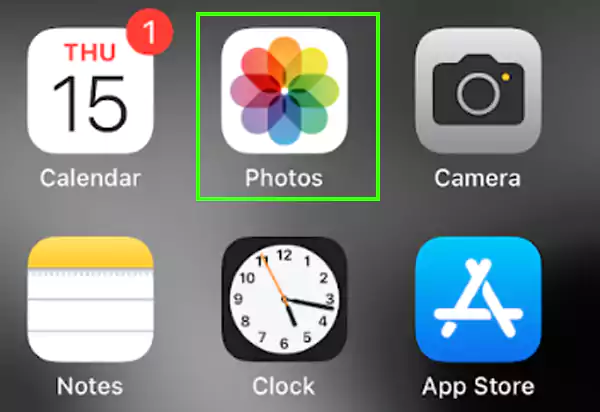
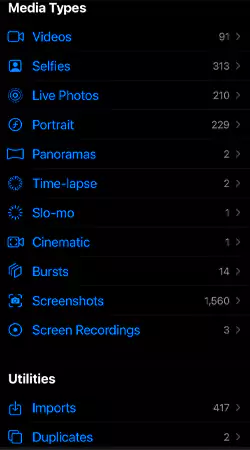
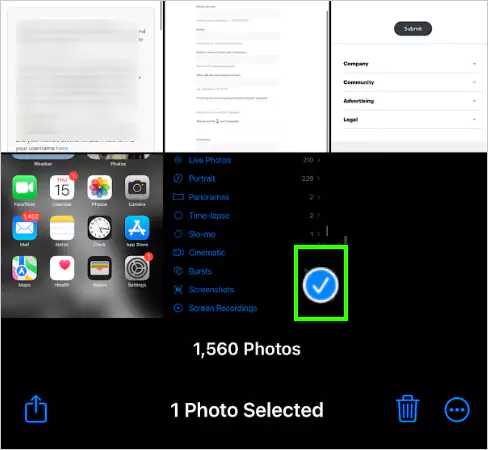

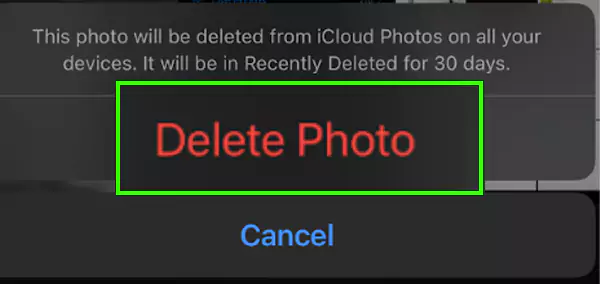
Not to forget, it will delete the photos from the device. So, you should prefer saving the important photos somewhere else, like Google Drive, to keep them safe.
Now you may ask if I delete photos from iCloud would they still be on my iPhone? Yes, it can be possible if you disable iCloud photo syncing on your iPhone. This is useful because, when you try to do the process with the sync on, you may lose the original copies from the device.
Here’s How you can turn off iCloud photo syncing:
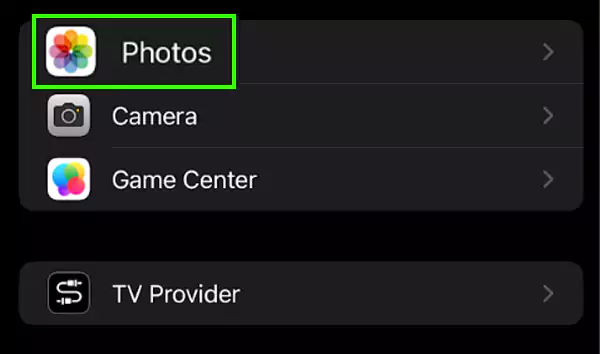
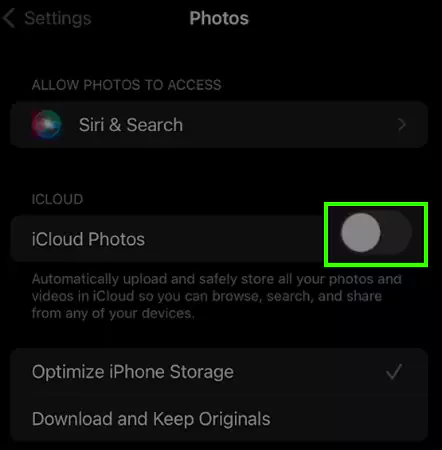
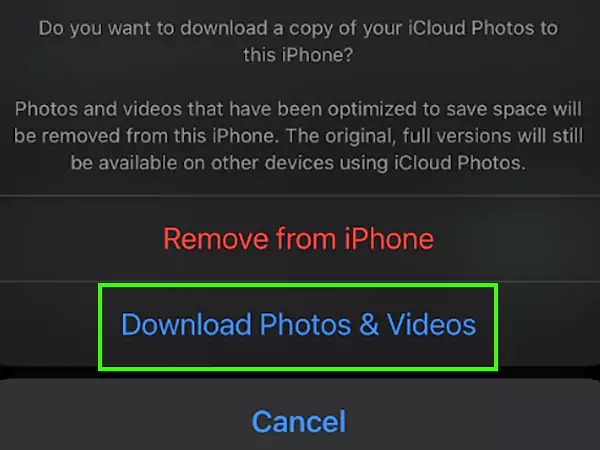
Quick Tip: It is suggested to Select Download Photos and Videos to keep your data saved under any circumstances on your device.
You may wish to free your space from iCloud Storage, as you get 5 GB only for free. For more, you need to purchase it for some amount.
So, after disabling iCloud photo syncing from your iPhone, you need to follow the instructions mentioned below to know how to permanently delete photos from iCloud.
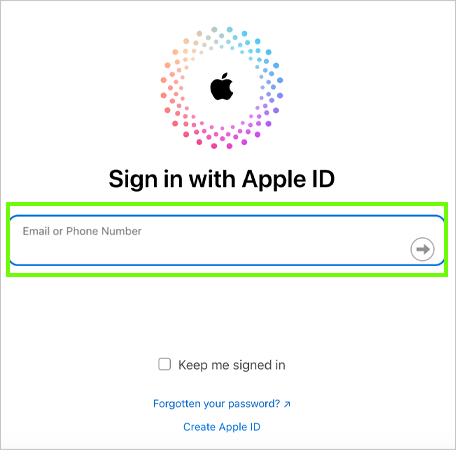
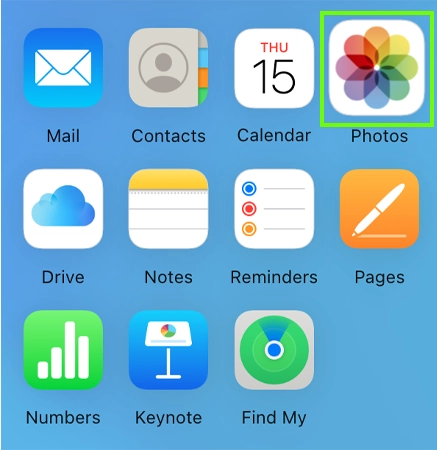
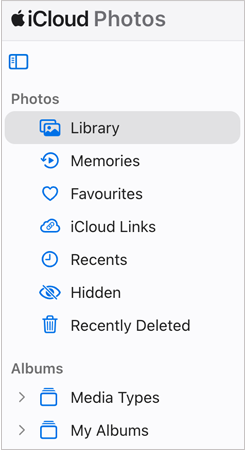
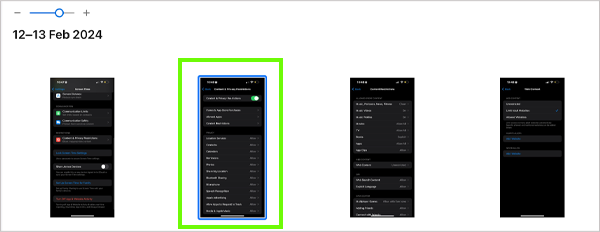
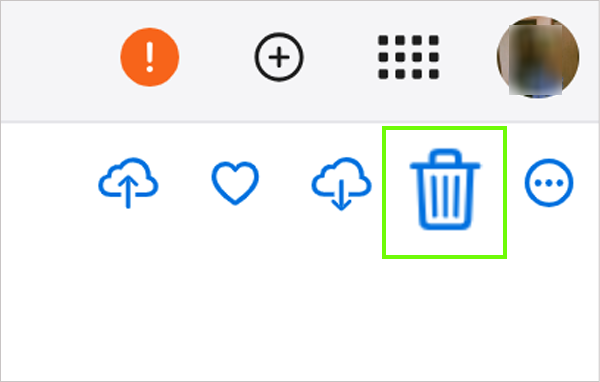
Quick Tip: Besides this, you can also press the Delete key directly from your keypad to delete the photo.
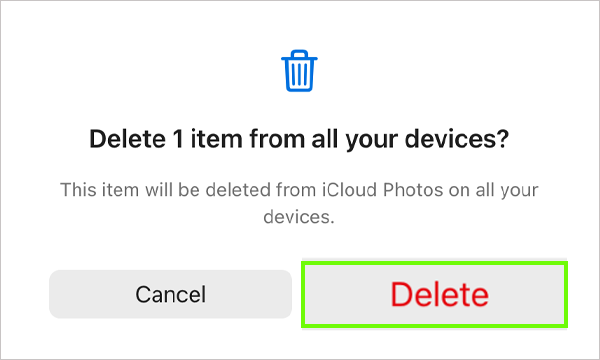
Now, the photo you selected will be removed from the storage. In addition, you can also delete multiple photos at one time by selecting all in one go.
Meanwhile, if you face iCloud is not working error, don’t panic, consider using some alternatives to fix this technical glitch.
Generally, the decision to delete photos from iCloud — the safe locker, has to be a big one. Fortunately, all the deleted images will be stored in the Recently Deleted folder for a timeframe of 30 days. So, it is worth noting that all the deleted photos will vanish permanently after 1 month without a chance to recover.
Here’s how to recover them:
That’s all! Now you can locate your photos on iCloud storage in their original place.
Aside from this, some third-party apps claim to recover your deleted data, consider using them at your own risk. As they can be a serious threat to your privacy.
Deleting photos or any important data from iCloud storage should be an informed decision, as by tapping the delete icon, it is gone forever. The only possibility to find this is that you might have saved them on any external drive or Google Photos long ago.
So next time you think of freeing up space in your iCloud storage, think twice and give a quick check to the folders so that you don’t end up losing anything essential and precious.
Now that you know how to delete photos in iCloud, you can reclaim your 5 GB of storage by keeping your data safe on your device. Upgrading the storage completely depends on the individual’s requirements and convenience.
In addition, after doing all this, never forget to enable iCloud syncing with your iPhone to keep your data synced in both places automatically.
To delete photos from iCloud, simply open iCloud.com on your PC>> Login with your Apple ID>> Photos>> Select photos>> Trash/Bin icon>> Delete.
You may lose the photos from your iPhone also if the syncing to iCloud from your device is enabled.
To delete all the photos from iCloud at once, you should select all the photos at once. Remember, you will not be able to delete more than 1000 photos at once.
If iCloud does not allow you to delete the photos, the sync must be on from your device.
