SBCGlobal needs no introduction as it is there in the market for quite a few decades now. Outlook is another popular email service that is commonly used for managing your official life. Another advantage of having an Outlook account is you can easily configure other email accounts in it. That is the reason; most of the SBCGlobal email users are using it by configuring it in Outlook.
So if you have set up SBCGlobal email account on Outlook lately, there are chances that every now and then you will have to face issues with it. No need to worry as it happens with most of the users and there is a way out as well.
So if you are in the same situation and your SBCGlobal email account is not working with MS Outlook, keep on reading till the end.
Once you create an SBCGlobal email account, it is very common to face technical issues such as login issues, password-related problems, hacking issues, etc.
Following are the general troubleshooting tips that will help you to fix the issues that are not letting you use SBCGlobal in Outlook:
First and foremost, you need to verify that you have correctly configured SBCGlobal in Outlook using the right IMAP, POP, and SMTP settings. If your email account isn’t properly configured then you are going to face this issue.
These are the SBCGlobal outlook settings that you must use to let it work without any error.
If you want to improve your experience with SBCGlobal while using it in Outlook, it is recommended to use IMAP instead of POP as the former one is a more advanced version. IMAP will let you sync your emails across all the devices; hence, you will experience better features. To use IMAP, you will need to enter ‘imap.mail.att.net’ in the incoming mail server and for the outgoing mail server, enter ‘smtp.mail.att.net’.
Removing and re-adding things work most of the time and in this case, as well, you can try this workaround. First of all, remove your SBCGlobal email account from Microsoft Outlook and then again configure it properly using the correct settings. This will remove all the files that are locally stored on your computer but the files will still be present on the server. To remove the email profile.
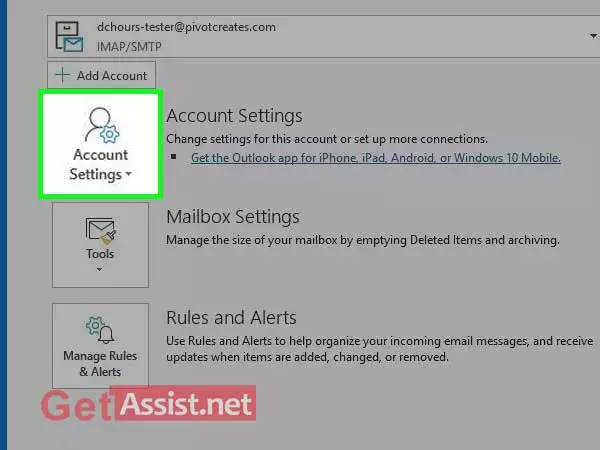
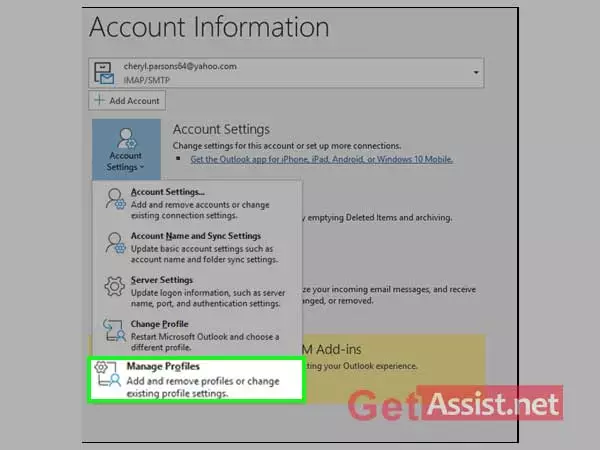
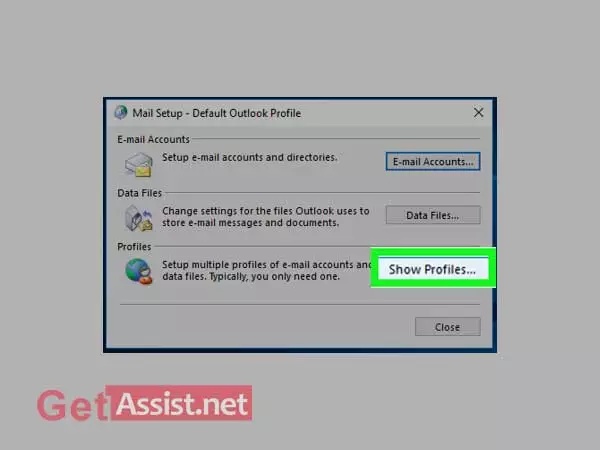
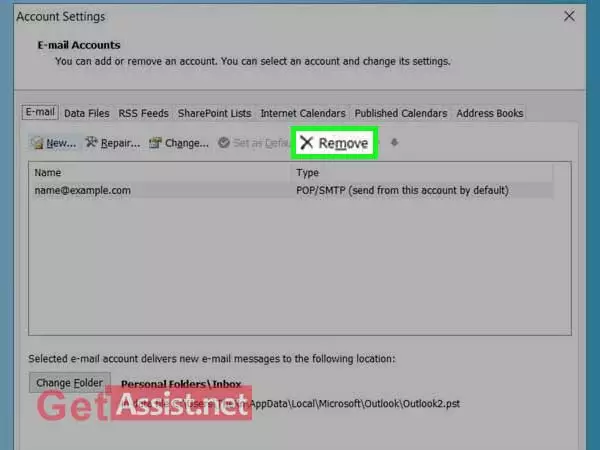
That’s how you can remove your email profile and then configure your SBCGlobal in Outlook again from the restart.
The antivirus you have installed may also interfere with SBCGlobal’s email while you use it in Outlook. To check if the antivirus is at fault, you can temporarily disable it and then check if the error resolves. If this doesn’t help, make sure to activate your antivirus again.
The error that is stopping you from accessing SBCGlobal on Outlook can be due to the Outlook settings or add-ons. So in order to stop the add-ons from interfering, follow the given steps to start Outlook in Safe Mode:
These were the solutions that can be implemented if you are facing ‘SBCGlobal email not working with MS Outlook’ issue; hopefully, it will help.
