Roadrunner is one of the top-notch email service providers and that is why it has gained so much popularity in the last few years. Its supreme features like easy to use interface, ample storage space, etc. make it stand apart from the rest. In the same way, other email services face issues, Roadrunner email is not free from glitches as well.
Moreover, new users get confused while using the service for the first time, hence, frequently face problems.
Offered by Spectrum, Roadrunner is not only an email service for some but also a part of their everyday routine; facing problems with their email client can bring everything to a halt.
So to keep you going and help you deal with Roadrunner email issues, we have come up with this guide that has everything you need to bring your email account back to usual functioning.
Before you start with the troubleshooting part, don’t you think you must know what makes you face problems with the Time Warner’s email service, Roadrunner, have a look at the list of causes:
These were the most common spectrum roadrunner email problems frequently faced in 2020; let’s proceed towards the solutions.
The first and foremost thing that can answer why your roadrunner email account is not working properly is the status of the Roadrunner server. If the Spectrum email server is down for some reason or it is facing an outage, you will face problems in accessing your emails and other features. The easiest way to know if roadrunner email is going through any problems today is by visiting the link- https://downdetector.com/status/spectrum/ and check if it shows a problem or everything is fine. If the server is doing fine, move on to the next solution.
If mail.twc.com is not working, you must ensure that your device is connected to a strong network and you are getting the requisite bandwidth otherwise you will not be able to access the email account.
It is common to forget your email account password and Roadrunner users face this problem too when they are not able to log into their account due to the wrong password. If this is the case with you, you can simply reset the password of your roadrunner email using the given instructions:
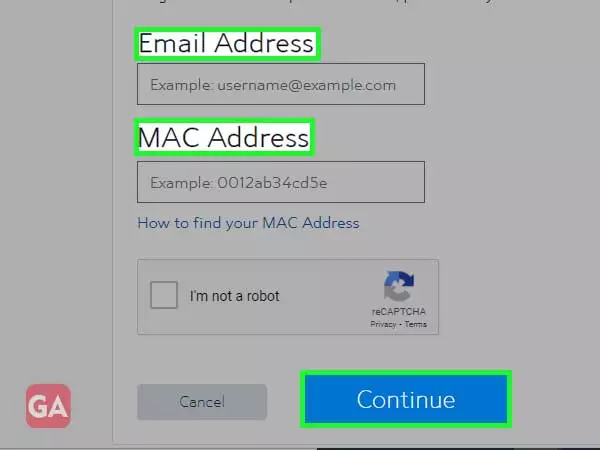
It is common with most of the email accounts that they get locked after a period of inactivity. If you have been locked out of your Roadrunner email account for being inactive and now, you want to get back to it, try to reset your password as explained above, and hopefully this will help.
If the Roadrunner email is still not working, you need to ensure that you have entered the right settings as provided underneath:
Incoming Server Settings
Username: your email address
Password: your RR email password
Server: pop-server.maine.rr.com
Port: 110
Security type: None
Outgoing Server settings
Server: smtp-server.maine.rr.com
Port: 587 (It can be 25 if 587 fails)
Security type: None
Require sign-in: Check
Username: username@maine.rr.com (based on location)
Password: Use your Roadrunner email password.
Using the right settings while setting up the Roadrunner email account is very important to avoid issues.
If you are facing difficulty while sending the emails, check the size of the attachment you have attached in your email. Adding email attachments of greater size can make you face this problem.
Login issues are common to all email services be it Roadrunner as well. You may not be able to log in to your email account for multiple reasons such as a hacked account, locked account, incorrect email password, and so on. Resetting the Roadrunner email account password can come to your rescue if you are not able to log in. Not only this but changing your browser, re-configuration of your email account can also help you in some cases.
In case, you are not able to send emails or the other person is not receiving them, check the recipient’s address before you hit the ‘Send’ button.
In another scenario, if you are not receiving any emails, ensure that you haven’t blocked the sender and also confirm if he is using your correct email address.
Using filters for your email account can save you from a lot of hassle. If your inbox is full of spam and you are unable to find the important ones, you can mark such email addresses as ‘Spam’ so that the email from the same addresses that have been marked as spam will no longer reach your inbox.
Roadrunner email accounts can even be accessed on your Android devices, however, using the app version cannot save you from facing certain glitches.
So to ease the things, follow the givens steps to fix the Roadrunner email problems on Android:
Username: enter your email address
Password: use your Roadrunner email password
Server: pop.server. Maine.rr.com
Port: 110
Security type: None
Server: SMTP-server. Maine.rr.com
Port: 587
Security type: None
Require sign-in: Check
Username: username@maine.rr.com
Password: your Roadrunner email password.
Incoming Mail Server Host: pop-server. Ec.rr.com
User Name: enter your complete email address
Accounts: enter your password
Port: 110
Outgoing Mail Server Host: mobile-SMTP. Roadrunner.com
User Name: enter you RR username
Password: enter your RR password
Interface: 587Finally, click on ‘Save’
