AT&T is one of the top names in the telecommunication company and it not only offers email service but also provides Landline, Television, and Internet services. Out of all, its email service is quite promising and holds a huge user base than other services run by AT&T.
Equipped with all the amazing features, AT&T is never expected to go down. However, not all days are bright and the same happens with AT&T when you realize it is not working with Outlook.
This has been reported by most of the users who tried to access ‘att.net email’ through Outlook and found it not working.
So here we are going to discuss this prevalent AT&T issue and what all help you can expect when att email is not working after configuring it to Outlook.
There can be some settings or add-ons that are interrupting with Outlook and this could be one major reason due to which your ATT email account is not working with MS Outlook. Start Outlook in safe mode to check if they are the culprit using the steps listed below:
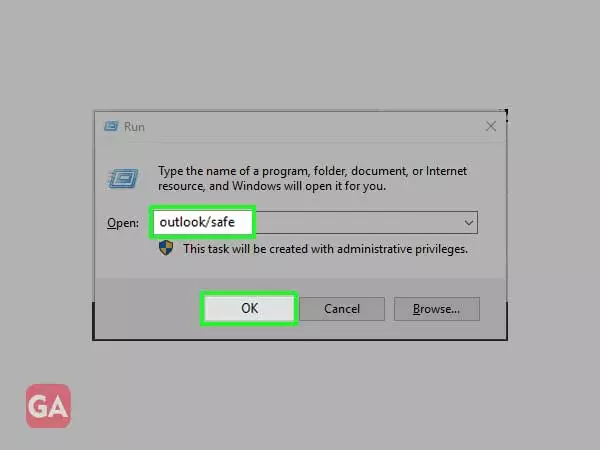
If you haven’t configured AT&T email in Outlook properly, you are going to face glitches, and to fix this, you will need to enter the correct AT&T mail settings. Here is how you can fix the configuration if att.net email is not working with Outlook:
User Name: Full Name.
Email Address: AT&T Email Address
Incoming Email Server: imap.mail.att.net
Incoming Port: 993
Outgoing Email Server: smtp.mail.att.net
Outgoing Port: 465
Incoming Email Server: inbound.att.net
Incoming Port: 995
Outgoing Email Server: outbound.att.net
Outgoing Port: 465
Email Address: ATT email ID/User ID
Password: ATT email account password
Login with security: SSL
The AT&T email settings for outlook 2016, 2019, and other versions are almost the same.
Antivirus or Windows firewall works to protect your device from malware and virus, however, sometimes they can also interfere with other software and your email account. So whenever you experience any issues while using AT&T on Outlook or it is not working, you should temporarily disable the antivirus or firewall and then check if it helps.
If your att.net email is not working, be it 2013, 2016, or 2019, you can try this method as it has proved to be helpful. So to remove your AT&T email account from Outlook here is what you need to do:
Re-configure your AT&T account now and then check if it fixed the error.
IMAP and POP are the two types of accounts; the former being the latest. IMAP offers certain features that are not there in POP. It lets you sync your emails across all your devices and that is the reason most of the email services are shifting to IMAP in 2020; POP is slowly going outdated.
So, if att.net email is not working, you can try switching to POP from IMAP. You can make the changes in the account settings of your Outlook account and after switching to an IMAP account from POP, the issue may disappear.
The reason due to which att net email is not working can be your DNS and switching to Google’s DNS may fix the issue. Here are the steps you need to follow to do the same:
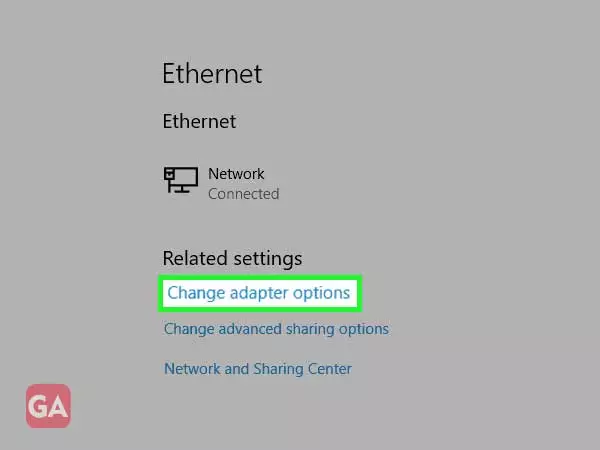
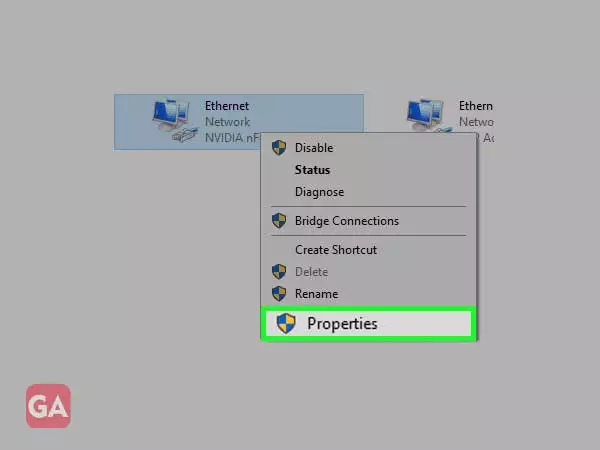
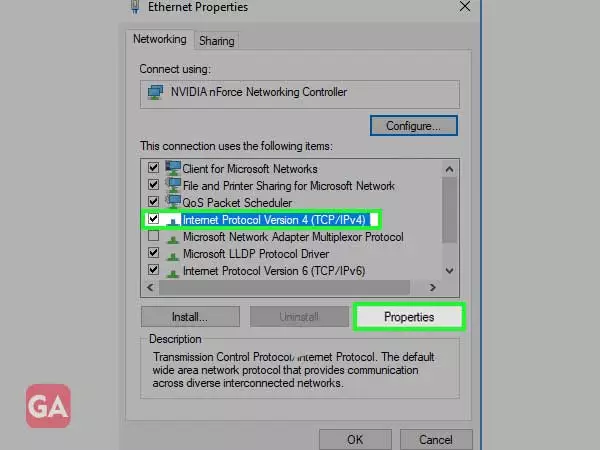
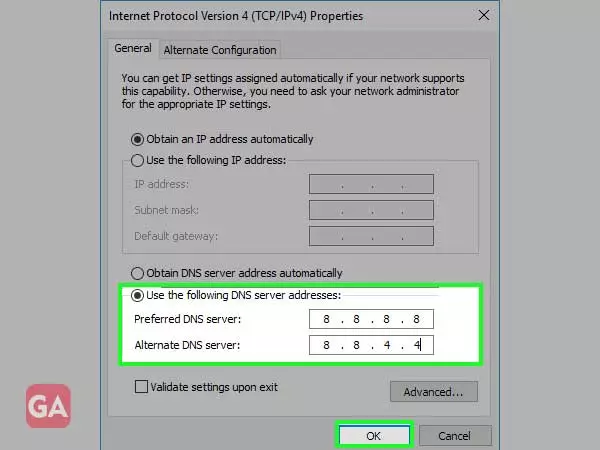
If nothing helps you out and you are still wondering why my AT&T email is not working, you can try using the webmail version as a temporary solution. You will not need to configure the account and can simply log in to AT&T mail using the username and password to check your emails. Make sure att.net email is not down and the servers are working fine.
That’s all you can try to fix your AT&T account with Outlook.
