AOL was introduced long back in 1985 when there were only a few email services available. This easy-to-use email service got everyone so addicted to it that a single error can leave all the AOL users frustrated. One such common error that the users have been facing is while sending and receiving new emails. This is one of the major AOL email problems that can bring everything to halt as an email service is of no use if you can’t send or receive emails.
So here in this guide, we will thoroughly discuss both the issues along with their causes and solutions.
If you are not able to send emails using AOL, there must be something wrong with your account or the email service. Let’s look at what can be the possible reasons if AOL mail is not sending any email:
If after making several attempts you are still not able to send emails from your AOL account, here are some fixes that you can give a try to fix the AOL email sending issue:
Try clearing the RAM of your computer whenever you face issues in sending AOL emails. This will give the email service enough space to execute its primary functions.
For that:
Every email service has a sending limit when it comes to emails and the same goes for AOL. So you need to ensure that you haven’t crossed the AOL sending limit for the day as that could be the reason for not being able to send emails. If you found emails lying in your outbox, first check how many maximum emails you have sent for the day. However, AOL has not disclosed its limit, they only send you a message when you have reached the limit.
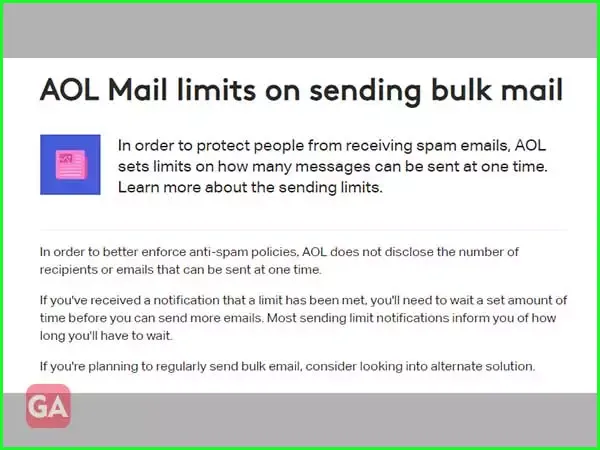
The limit is not only for the number of emails but also for the size of attachments you add to an email. So, make sure you haven’t uploaded an attachment of more than 25 MB to your email.
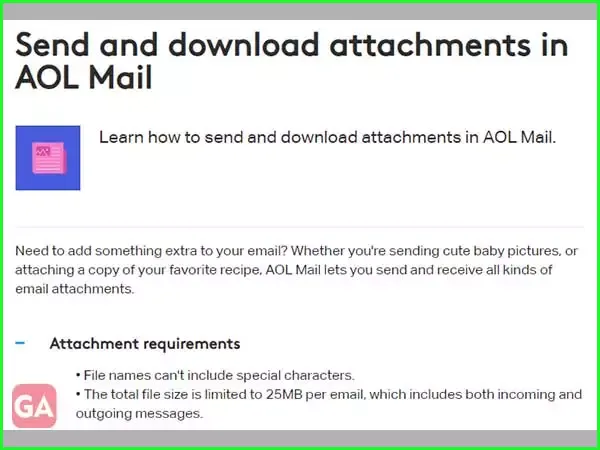
Using an outdated browser or incompatible one can also create issues in sending emails. So if you are using Internet Explorer or any other lesser-known browser, either get the latest version or better switch to Google Chrome for a better experience. Also, AOL won’t send any mail if your browser is full of junk such as caches or cookies. So to restore AOL’s functionality, try sending emails after clearing the complete history from your browser.
If you are still not able to send emails, you must try disabling the pop-up blocking software and add AOL to the allowlist so that you can remove the obstruction. Also, if you have an antivirus or firewall installed that is restricting the access, you must temporarily disable it and then check if it helped.
If AOL is not working with Outlook or you are not able to send any emails through a third-party email app after configuring it for AOL, you must check the SMTP settings i.e. the outgoing mail server settings. The SMTP server is responsible for outgoing emails, hence the settings must be entered correctly.
Here are the settings you need to enter:
| Protocol | Server Settings | Port Settings |
| POP3 | Outgoing Mail Server: smtp.aol.com | SMTP-465-SSL |
| IMAP | Outgoing Mail Server: smtp.aol.com | SMTP-465-SSL |
This is another issue that has been mostly complained about by AOL users. There have been problems with AOL email delivery in the past as well but that can be resolved with some easy troubleshooting. If you are unable to receive AOL emails, here are the possible reasons:
So if you are not getting any emails in your AOL inbox, these could be the reasons; now, let’s move on to the solutions.
So if you are not receiving any emails on your AOL mail account, you can try the workarounds listed here:
If you are not getting any new AOL emails in your inbox, you must look for the expected emails in other folders such as junk, spam, or the filters you have created. These filters are really helpful in keeping spam messages separately but they can also direct some of the genuine emails to the spam box. So to avoid this:
Another reason for which you may not be getting any new emails is you have enabled email forwarding. This means the emails that will be sent to your AOL email address will be automatically forwarded to the email address you have entered in the ‘Email Forwarding’ section. This feature is useful when you have multiple accounts to manage; so if you are not receiving emails or some of your AOL emails are going missing, check if you have enabled email forwarding. If yes, then disable it from the settings section of your account.
The faulty browser settings can also create issues in receiving emails on your AOL account, so you must try resetting the browser and then log in to your AOL account and then see if the emails you are expecting are there. To reset Google Chrome:
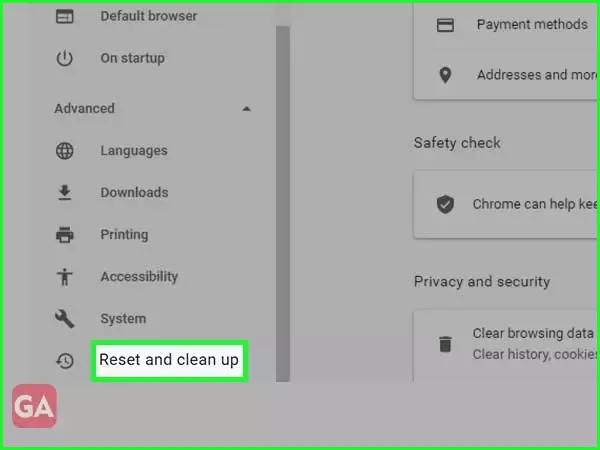

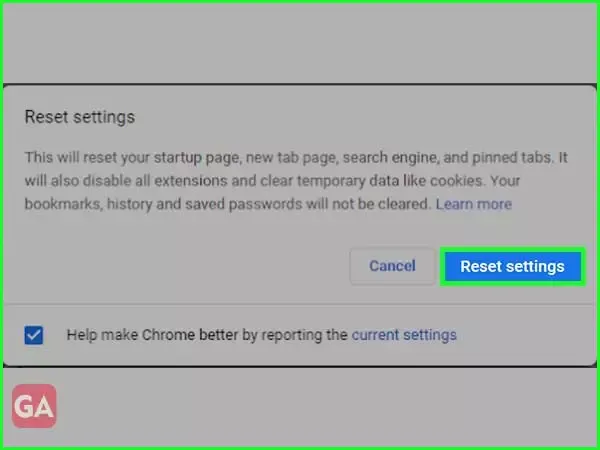
The next possible reason due to which AOL is not receiving any emails is the browser you are using has gone outdated. Check if any update is available for your browser and then install it; after that check, if you are getting any new emails on your AOL mail account.
IMAP and POP3 are responsible for incoming emails; hence the settings need to be entered correctly. IMAP is known to store all the emails on the mail server instead of saving the information on your mobile device making it easy to access all the information on the go; the only requirement is to connect your device to the internet. While POP3 downloads all the information on your device and stores them locally, so even if you are not connected to the internet; you can still access all your emails.
So here are the IMAP (incoming mail server) and POP3 (Post Office Protocol) settings you need to enter to receive all the AOL mails on a third-party email client:
| Protocol | Server Settings | Port Settings |
| POP3 | Incoming Mail Server: pop.aol.com | POP3-995-SSL |
| IMAP | Incoming Mail Server: imap.aol.com | IMAP-993-SSL |
Here are some quick fixes that may help you in fixing AOL if it is not sending or receiving emails:
So, hopefully, now you know all the reasons why you are not receiving any emails on AOL and how you can fix the issue. Also, if you aren’t able to send any emails, look for the reason and then fix it using the apt solution.
