Have you ever come across the “Your organization’s data cannot be pasted here” error while using Outlook or any other MS Office application?
This error restricts copy-pasting of corporate data due to security reasons. And this can be done with the help of Microsoft Intune. So, when you try to copy corporate data and paste it on some other platform, you won’t be able to if it’s secure.
MS Office 365 is used by over a million companies worldwide, and encountering errors like this one is pretty common.
Hence, this write-up will help you fix the error “Your organization’s data cannot be pasted here” on a desktop, Android device, or iPhone. But first, let’s find out why you see this error.
Microsoft surely takes care of the privacy of your organization and won’t allow something like copying and pasting confidential data. As a regular user, you may feel like Outlook is not working properly, but there are other reasons mentioned below:
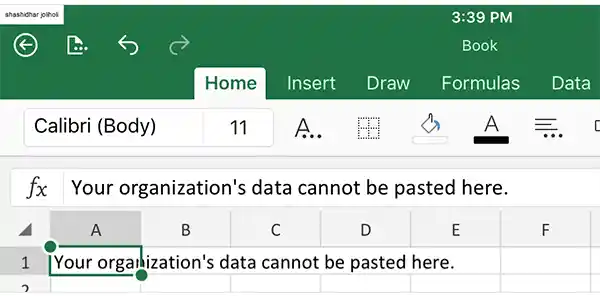
So, these are the most common reasons why you see the error – “your organization’s data cannot be pasted here.” That said, if you don’t want Microsoft Intune or any other policy-managed app to interfere with your copying and pasting procedure, you must learn a few things.
It is common to encounter errors while using MS Office applications. You may find sync issues with MS Excel or get irritated with Outlook keeps crashing. In addition, you may face problems when you try to copy the data and see the error, “Your organization’s data cannot be pasted here.”
So, if you’re unable to copy and paste in Outlook web access, you must try the following ways to get rid of any errors.
The most common reason why users are not able to copy data is because of Microsoft Intune policy settings. These settings are for data protection and won’t allow data transfer in any way outside work applications.
Hence, you must make the required changes to the data relocation policy. For that, you just have to follow these steps:
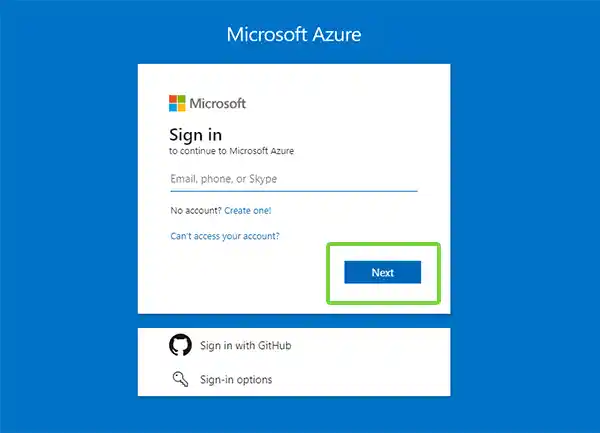
Note: You can only make changes to the company or organization’s Microsoft Intune dashboard if you have administrative access.
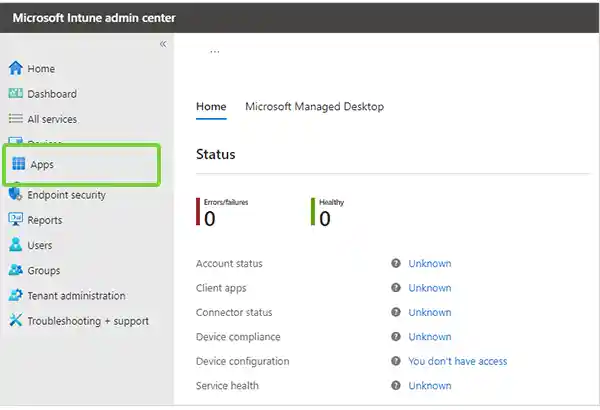
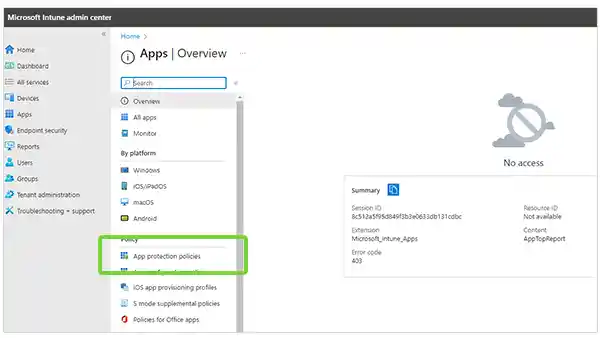
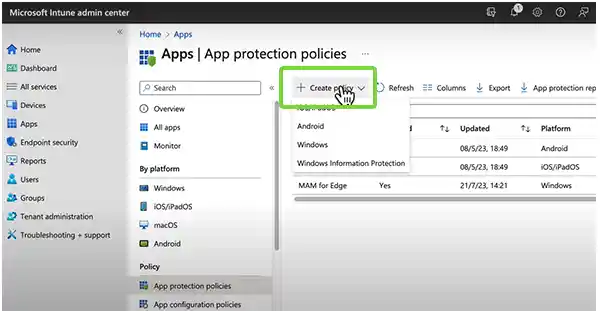
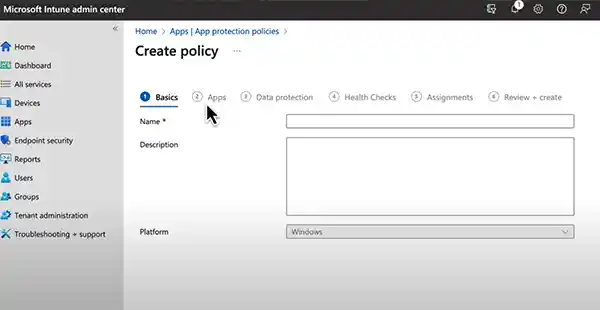

That’s it. You’ll no longer see any error when you copy or paste something.
MS Office applications often create problems if their software is not up-to-date. You can update the software from any MS Office app, just make sure you’re connected to the internet.
Open any MS Office application of your choice, i.e., Excel, Word, Outlook, or PowerPoint. Then,
| Go to: File >> Account >> Update Options >> Update Now |

Don’t close the application until the update finishes. Once it’s done, you’ll get a notification to close the app, and then you’ll get another notification when the update is complete.
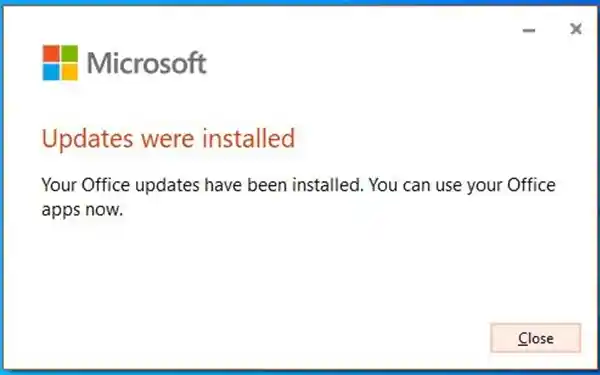
Try to copy the data and see if you see the error again or not.
You can also see the error that states you cannot paste the organization’s data while copying from a new file. So, if you see this error while copying from a recent file you created or find out that Outlook copy and paste not working, you must make a few changes and then save the file.
For example, you can open the recent Excel file from which you need to copy the data. Bold some cells or add color to a few, save the file and then open it again to see if you can copy and paste the data or not.
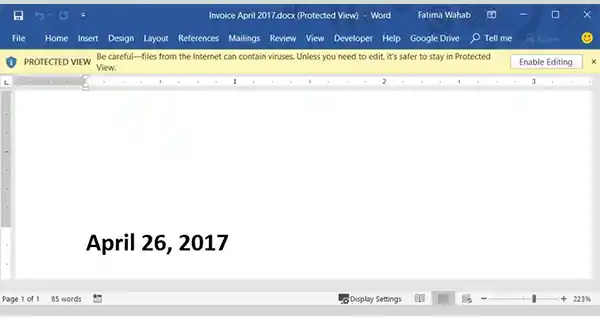
Moreover, if you open an MS Word or Excel file for the first time, it will open in “Protected View,” and won’t be available for editing. In that case, you must click on the Enable Editing option before making any changes.
Sometimes, the file you’re working on is the main problem behind the error that won’t let you paste your organization’s data. In that case, it is better to paste the data into some other file or some other Office application.
If you succeed here, it means the file in which you were trying to paste the data before is corrupt. So, you can either create a duplicate file or repair the document. Apart from that, you can even chunk the data and copy and paste it into parts.
It is possible that the MS Office applications have nothing to do with the error, and you keep on making efforts to fix the issue and paste the data.
Hence, you can simply restart your computer after saving the file on which you were working. Whether you’re performing the operation on Windows or iOS, this method proves to be effective for both types of devices.
Outlook not working on Android devices is a common issue that most users come across. Hence, not being able to paste the organization’s data in Outlook or some other MS Office app can be bothersome on your phone as well.
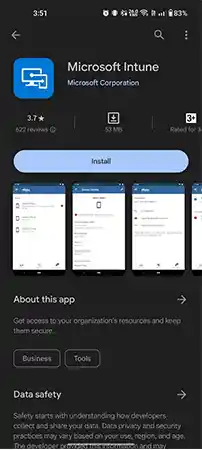
Whether you’re working on an Android device or iOS, you can install the MS Intune application and change the settings for the permitted apps. Moreover, an older version of the MS Office app or Outlook can also cause this error.
So, with the methods mentioned above, you can easily get rid of the error “your organization’s data cannot be pasted here.” From making changes to the document to changing the app settings in Microsoft Intune Policy Management, you can try a plethora of ways to copy any data without errors.
However, you can also check your organization’s data access requirements before copying any kind of corporate data from any secure database.
