Planning to take a break from Snapchat? Instead, of deleting your Snapchat account, the platform allows you to deactivate it for a limited period, of 30 days, and log back before the period is up to reactivate it.
So if you are not ready to quit Snapchat all over, read the article to learn how to temporarily disable Snapchat account, the factors affecting this, and the process to reactivate it.
Quick Answer
To temporarily deactivate Snapchat account using iOS, Open Snapchat>> Bitmoji>> Settings>> Delete Account>> Snapchat portal>> Enter login credentials>> Continue. For those using Android or the web, directly log in through the Snapchat portal and follow the same steps.
Deleting the Snapchat account permanently may leave you with future regrets. So for this reason, learning how to deactivate Snap temporarily can help you make the most of this potential feature and take a break from the platform.
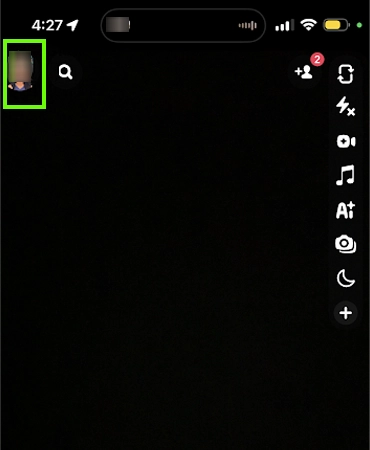

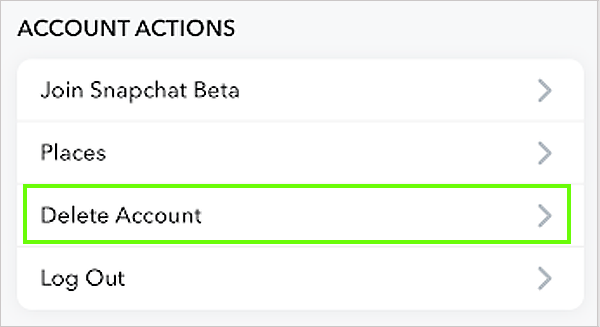
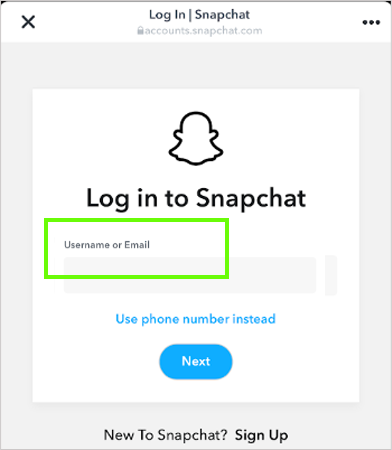

After this, your friends won’t be able to see your profile, and you might lose your saved chats and data if not recovered. However, if you face Snapchat not working on your iPhone issue for any reason, consider trying to fix it using alternative solutions.
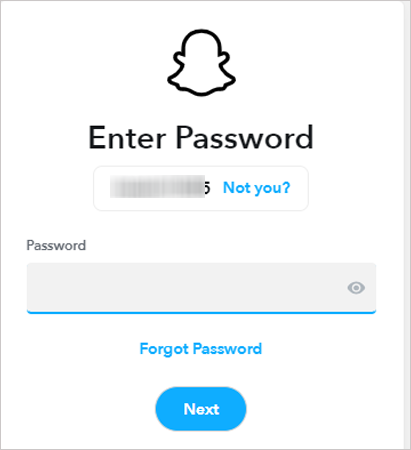
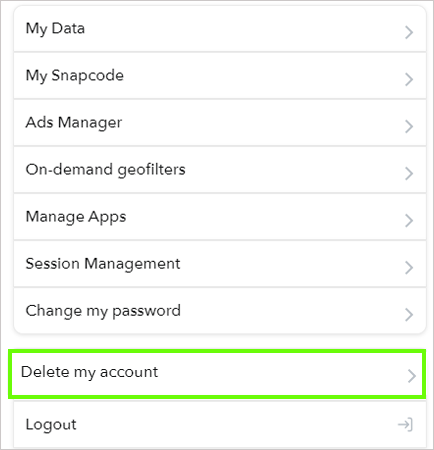
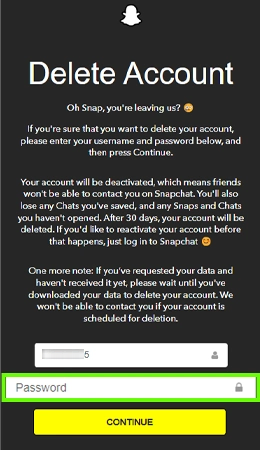
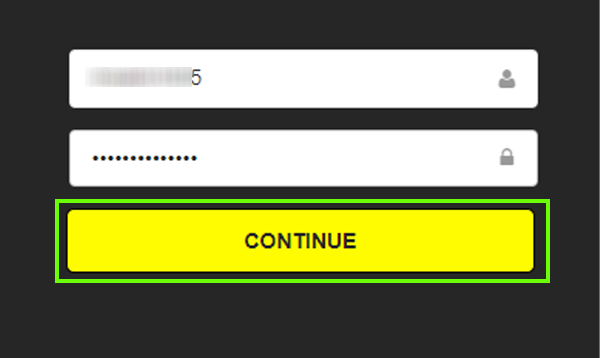
In case your Snapchat is Not Working, or you’re unable to proceed with the process, consider updating it. Another thing you can do is perform the troubleshooting methods to fix the issue.
You might be confused about whether deleting your Snap account and temporarily disabling it follow the same process but serve a different purpose. Well, the procedure for both activities remains the same.
The only difference is that the account remains temporarily disabled for 4 weeks but after crossing the time limit, if you fail to re-login, it will be permanently deleted.
With that, all your data associated with the account will also get deleted for all time from the Snapchat database and cannot be restored in any event. So, if you are planning to take a short break without permanently leaving the app, consider reactivating it.
The decision to temporarily disable your account may affect your platform activities and engagement, including the streak on Snapchat and the snap score will be affected due to no account interactions and activities. In addition to these two, some other activities are mentioned below.
So, if you are considering disabling/deleting your account, exploring all the considerations will help you make an informed decision.
If you re-consider your decision in the middle of a month, you can reactivate the account anytime by following the simple steps mentioned below.
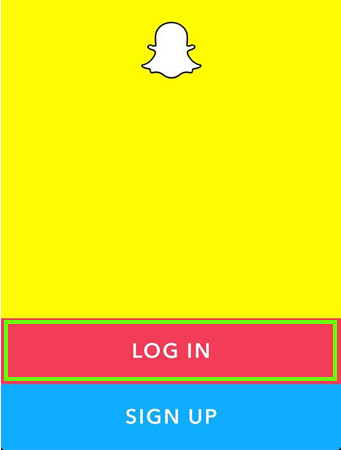
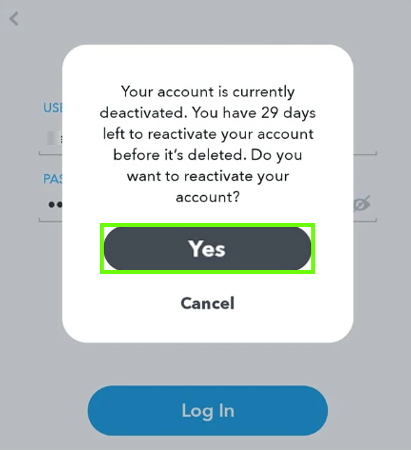
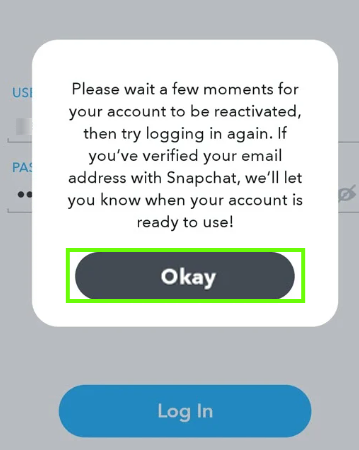
In case, you are not able to operate your account after waiting for 24 hours or later, consider contacting Snapchat support for further assistance.
Snapchat is a platform that keeps you connected with your friends. But sometimes spending too much time on the platform can be dangerous. Due to that, a break becomes necessary for various reasons. So, for peace of mind, you can deactivate the account for some time.
But I would like to suggest you fix a reminder so you don’t forget to reactivate it before your account gets scheduled for permanent deletion after 30 days.
Yes, you can temporarily deactivate the SC account for 30 days.
Snapchat temporarily disables your account for 30 days, after that it gets scheduled for permanent deletion.
Yes, if you deactivate/delete your account, your streaks will get reset to zero, and you will lose the flame and count.
Under some conditions, your Snap account gets disabled for some time, including too many login attempts, violation of policies, and more.
