Are you not finding an appropriate platform that works easily to log in and use Snapchat on a computer? If so, just be with us till the end. If you scroll down till the end, you will be able to answer all the following issues or queries regarding Snapchat Login through PC.
Now, put your hands off your smartphone and onto your Pc!
It is easier and better to use Snapchat on your PC or Computer, due to the following reasons:
Run snap without a mobile app! To do so, just
Follow the steps to use Snapchat directly on your Pc within a go!
This is a one-time start to finish guide to log in and use Snapchat on Computer through Bluestack. You can use any other Apps with the help of the following steps:
Bluestacks is one of the trusted platforms to download and install any Android app to use. It is simple and easy to use. Let us show you how to use Snapchat on a computer or laptop through Bluestacks:
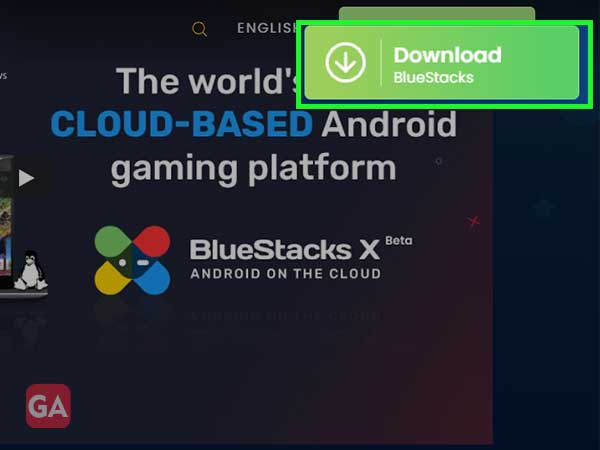
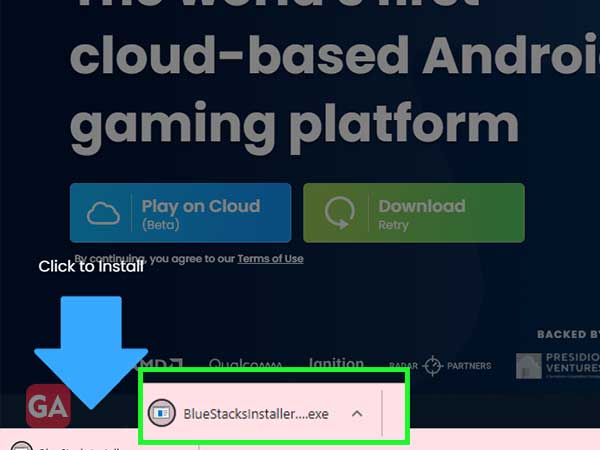
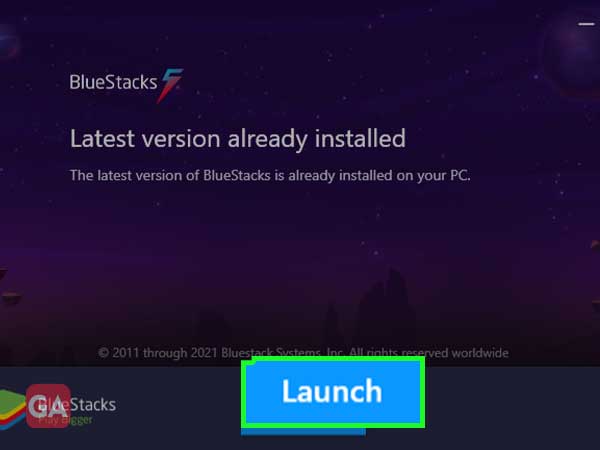
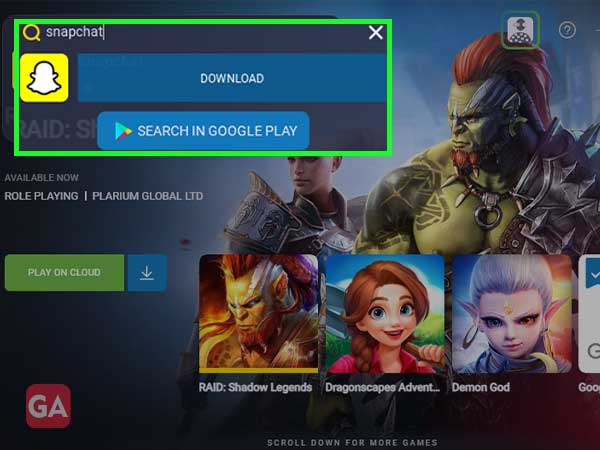
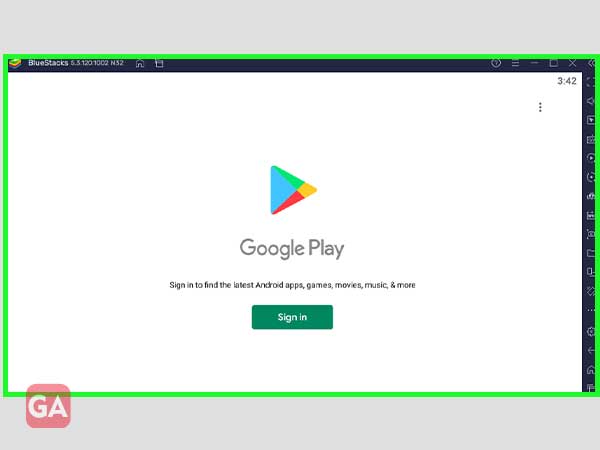
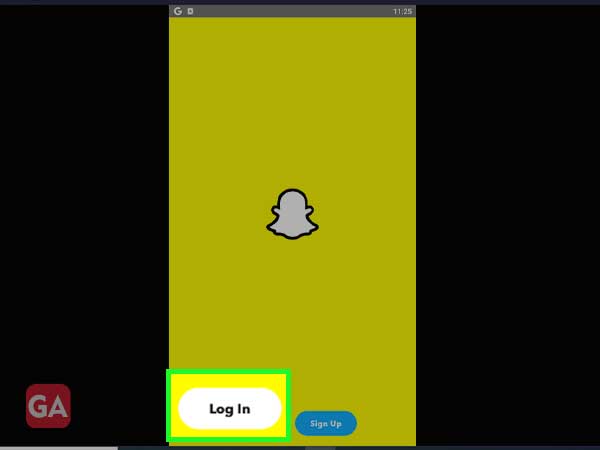
It has been observed that there are times when Bluestacks hangs while downloading an app. To avoid it from happening to you, we are mentioning some steps below for another emulator in brief:
Manymo is another emulator to log in to Snapchat. The best part is that it does not need to be downloaded, you can sign in and quickly access different android applications with a click. Just scroll down to see the steps:
Step 1: To launch Manymo, log in with your active username and password for Manymo.
Step 2: After launching the emulator, download Snapchat .apk file from your PC
Step 3: Enter your Snapchat login details. Now, you can run Snapchat online.
Continue Snapping!
QUICK TRICK: For macOS, you can use these emulators- Nox Player, KO Player, and Bliss. These can be used in both Android and iOS devices.
There are certain instances, where you want to continue a task. But, you also want to use Snapchat easily. Follow the steps below to learn and log in to Snapchat online on a browser to use it while working on your PC or computer-
Step 1: Type Snapchat login at your Google search bar
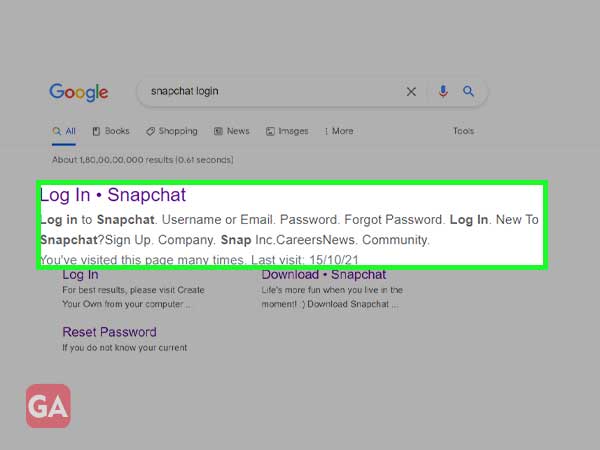
Step 2: As the following page appears, enter login details and click Log in
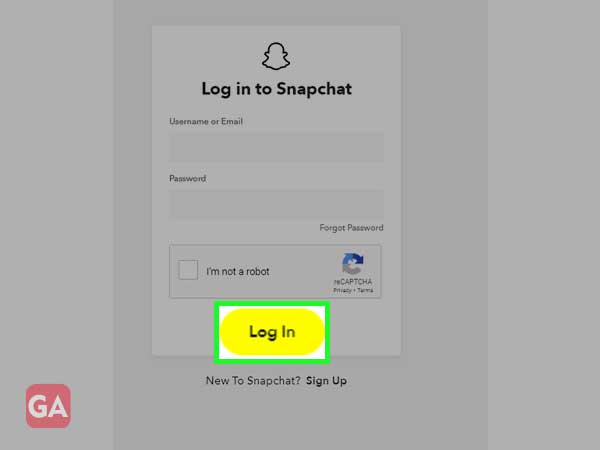
After logging in to Snapchat easily on your computer, you will feel like saving the login platform. So that you don’t have to repeat the process again and again from start to finish.
But, when we are there, not to fear!
Snapchat Shortcut is a clean-cut, easy way to save Snapchat on your Pc/Computer for easy and frequent use.
Follow the steps to save Snapchat once and for all-
Step 1: After logging in to Snapchat, go to the three dots at the top right
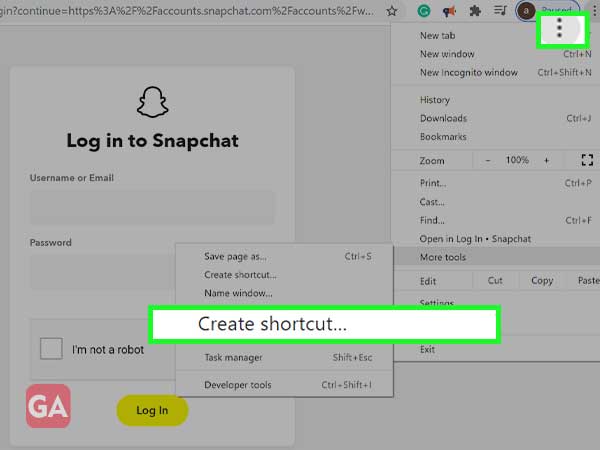
Step 2: Save the shortcut on your desktop, easy to use and handy
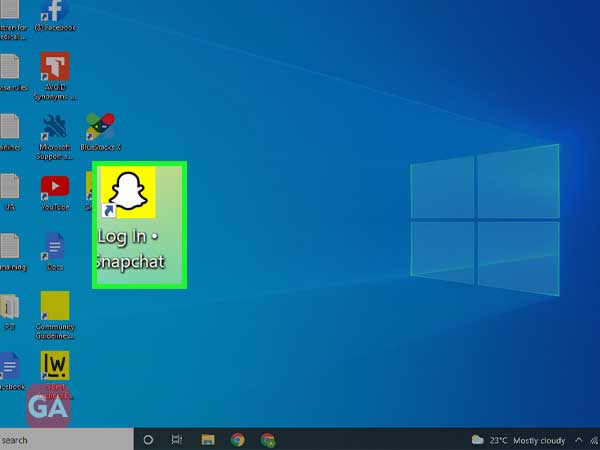
By this, you can use Snapchat as and when you like, even if you are multitasking. No need to worry about Downloading the App.
