Transitioning from a Windows PC to a Mac can certainly be exciting while also being intimidating. You might find yourself seeking answers to queries like how to copy and paste on Mac. But one of the first questions new Mac users have is, “How to right click on a Mac?” Mac trackpads and mice are incredibly sleek and streamlined looking, unlike most Windows laptops and PCs that have a dedicated right-click button. However, this does not mean right-click is not there.
In this guide, we’ll go over all the possibilities for how to right click on Mac. These include using your trackpad, Magic Mouse, external mouse, and, of course, just your keyboard.
Quick Answer
Press and hold the control key while you have selected an item on the screen using the mouse or the trackpad.
Or
Enable the two-finger tap functionality from the System Settings of your Mac.
Right clicking on Mac performs the same function as you see on Windows. Right-clicking gives you access to the contextual menu. It means that the options will depend on what you are clicking.
So, if you right-click on a file, it will give you options to copy, rename, or move it. If you right-click a link in a browser, it will give you the option to open it in a new tab. If you right-click on a text, it will show options like copy, paste, or look up.
The methods to learn how to right click for Mac might be different, but the functionality is the same and useful.
How to right click on a Mac trackpad? If you’re using a MacBook Air, MacBook Pro, or an Apple trackpad with Desktop Mac, you can use the following methods for right-clicking.
The two-finger tap works magically by placing two fingers on the trackpad and tapping lightly. A context menu will appear just like a right click. This is the easiest and most popular method for right-clicking on a Mac.
Here is how you can enable it.
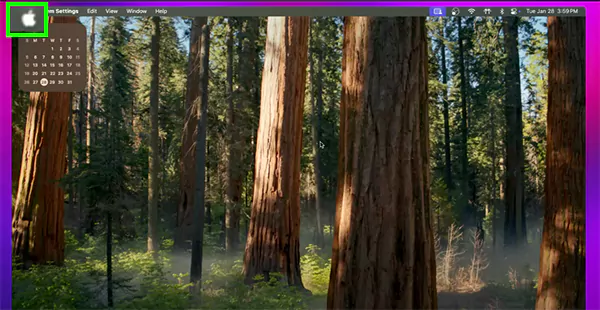
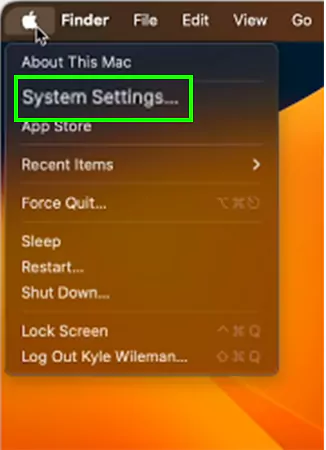
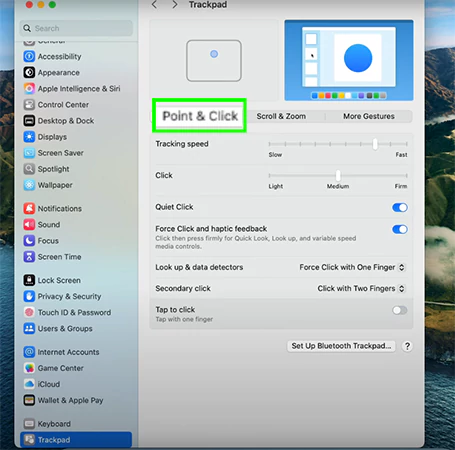
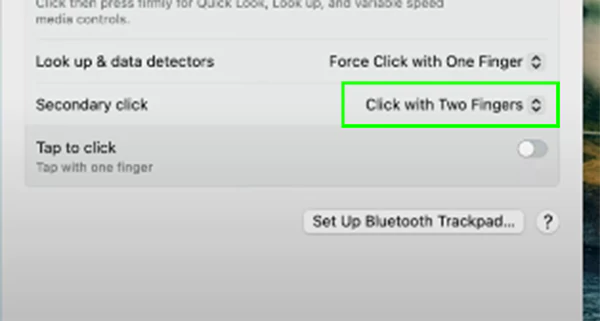
That’s it!
There is also an option of control-click. In this method, you need to hold down the control key on the keyboard and then tap lightly on the trackpad with just one finger. This method performs the right click on a Mac without changing anything. Users don’t need to poke around or change any settings to perform this action.
You can also assign a corner click on a Mac trackpad to act as a right click. It will be like all the other laptops with Windows.
Here is how you can enable it.
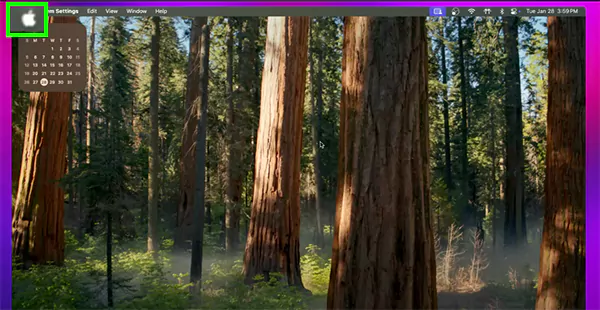
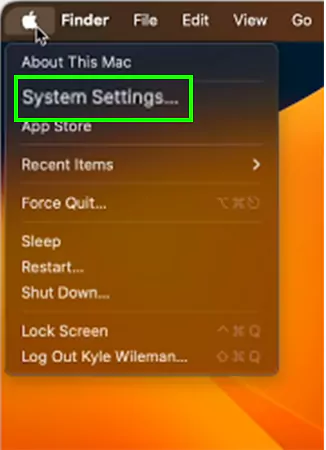
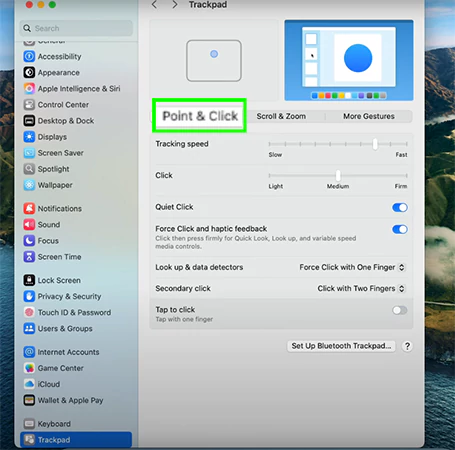
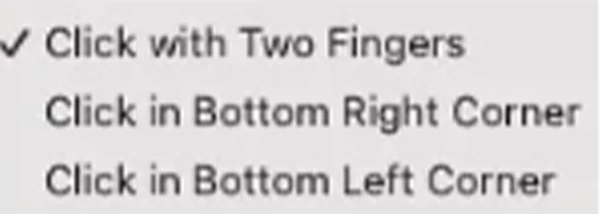
By following these easy steps, you can enable the right-click settings on any of your Mac devices, whether it is a MacBook Air or MacBook Pro 13. Let us further explore how to do the same with Mac Mouse!
How to right-click with a Mac mouse? If you are using an Apple Magic Mouse or a third-party mouse, here is what you need to do to right-click with it.
The Magic Mouse from Apple has a smooth and buttonless design. It can confuse new users who aren’t familiar with it. However, it does support the right option. Here is how you can enable it.
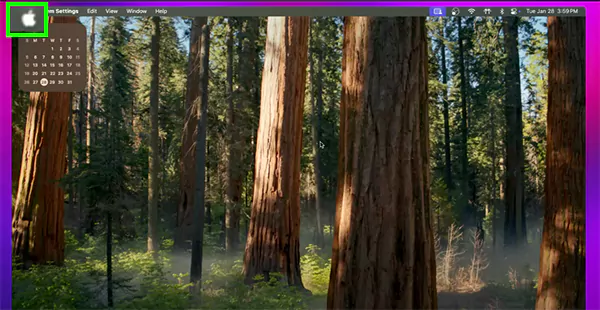
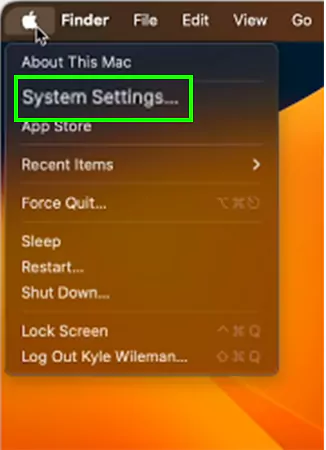
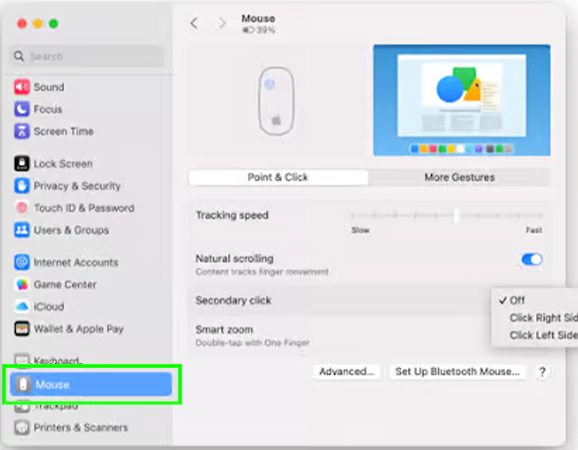
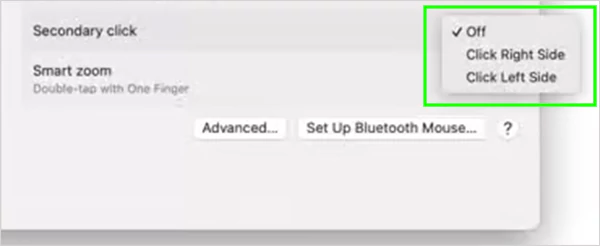
If you are using a third-party or non-Apple mouse with your MacBook or Apple computer via USB or Bluetooth, the right click just works as it is intended. It works automatically, just like in Windows or Linux. There is no setup required to enable or disable it.
In the following section, let us explore some more alternative ways to enable the right-click functionality!
Apart from the standard methods we’ve listed here, there are a few other ways you can perform a right click on a Mac. Take a look.
Macs come with some robust accessibility features. One such feature gives users the power to assign custom gestures or shortcuts for right-click. This is useful for users with limited mobility.
To use this, users need to enable Mouse Keys or Alternate Pointer actions in the accessibility menu.
Here are the steps to enable it.
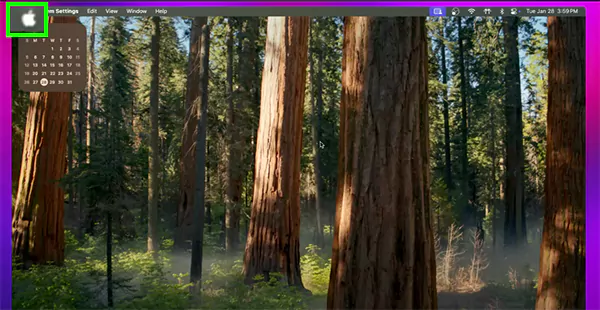
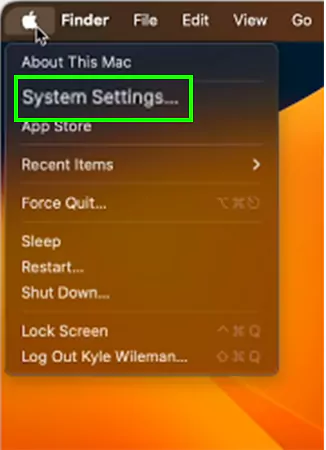
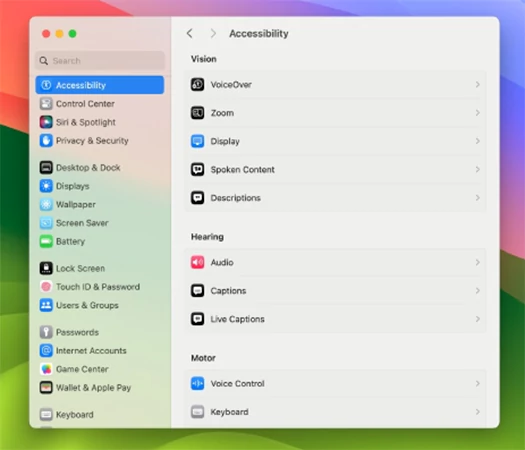
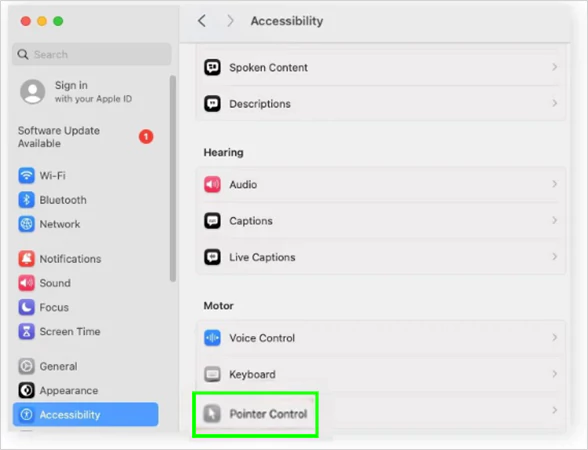
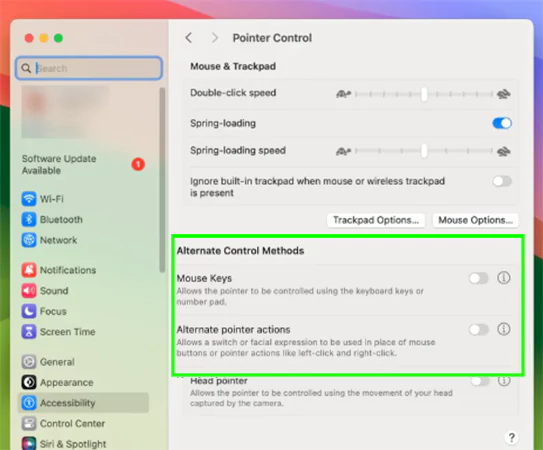
This will enable users to right-click by Mouse Keys. Users need to use Function + Control + I to right-click. However, one thing to point out here is that some keys will now function as a pointer instead of as letters or numbers. People unfamiliar with this feature find it hard to adjust to it. It makes typing difficult.
The alternate pointer action key for right click is F12 by default. You can change it by clicking on the information icon right next to the toggle.
Some apps allow users to create custom gestures on their Mac devices. For example, you can easily set a three-finger tap or edge swipe to act like a right click. These types of features are great for power users who want more control over what they are doing with their Mac.
How to right click on a Mac?
At first, it might be a little confusing to figure out the right-click situation on a Mac. However, once you know the methods like two-finger tap or control-click option, it becomes second nature for most of us.
The best part is that Mac gives users multiple options to perform the right-click action. So, users can choose the method that feels natural to them.
Whether you are browsing the internet, managing apps, or editing files, you’ll never miss the power of right-click with these options.
The two-finger tap on the trackpad is the simplest option to right-click on a Mac.
Yes, use a two-finger tap on the trackpad or Control + Click.
Yes, in System Settings → Trackpad → Secondary Click, choose the bottom right or bottom left corner.
