With TikTok’s exciting new features, it has surely come a long way. There are over a billion users on the platform that love spending time on it, watching videos, and creating some as well.
To make a TikTok video and post it cheerfully, only to realize you made a typo error in the caption or did not add a caption in the first place, can be pretty annoying.
All that excitement and hard work for nothing? Well, don’t fret because it might be too soon to jump to conclusions.
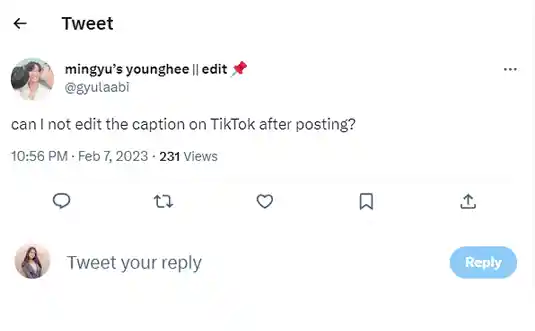
How to edit a TikTok caption after posting? Can you edit a TikTok caption?
Just like the user in the above tweet, are you also having similar questions on your mind? If you are wondering whether there is a way to go back and edit the TikTok caption after posting, let’s find out.
In this article, we are going to explain different methods for ‘how to edit TikTok captions after posting’ and also talk about the importance of adding captions to your TikTok videos.
There has undoubtedly been huge growth for TikTok in the last 2 years. However, with so many interesting newly added features, the one that caught the eye of the users is closed captions.
There is no need to question why since it is pretty helpful in many ways. Not only does it break the language barrier, but it also helps the audience to understand the creator more clearly. So now, let’s have a look at the steps to add captions to TikTok.
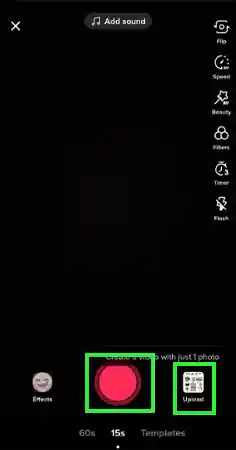
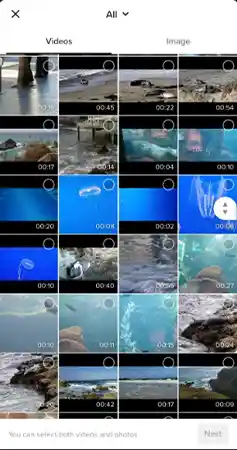
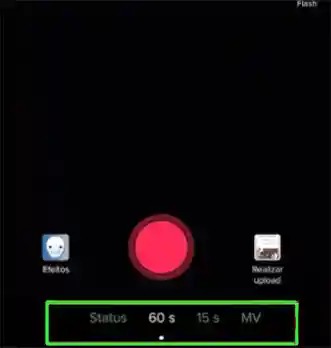
Using these simple steps, you can add captions to your TikTok videos easily. Now let’s find out the answer to ‘can you edit TikTok caption after posting?’ in the next section.
If you are a TikTok user who is wondering about editing a TikTok caption and doubting over the question ‘can you edit a TikTok caption?’, the straight answer to this question is a sad No.
But worry not, as there is still a way to edit the TikTok caption. In case you have recently posted a TikTok caption in a hurry or made some typo error in its caption, using some simple steps, you can edit the TikTok caption.
In the next section of the article, we will be explaining the ways to edit caption on TikTok after posting.
If you have posted an exciting TikTok and forgot to write the caption or missed something in it, that can be annoying. But if you have realized it on time, there is still a way ‘how to edit TikTok caption after posting.’
Now, we will be heading to the steps for ‘how to edit TikTok caption after posting’ and explaining the process using simple steps.
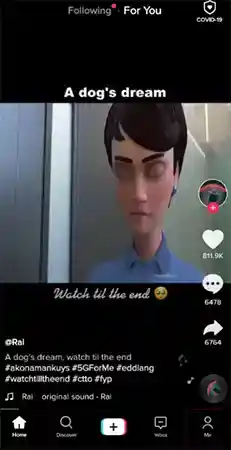
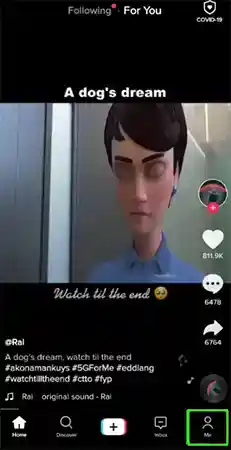
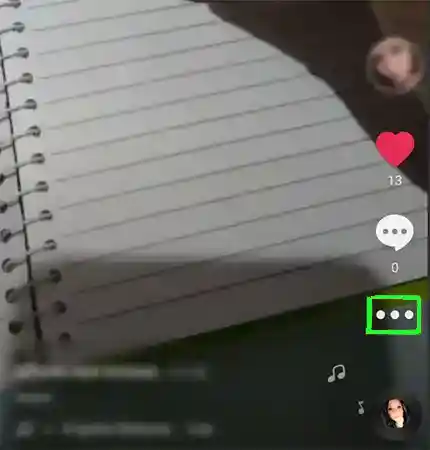
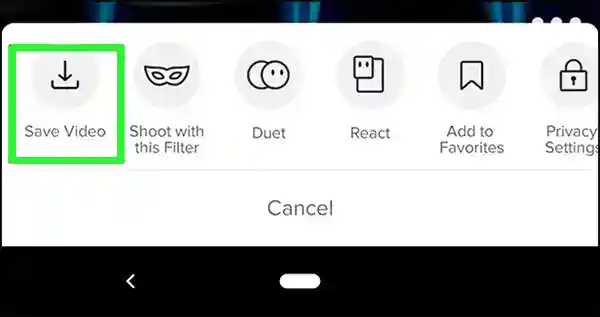
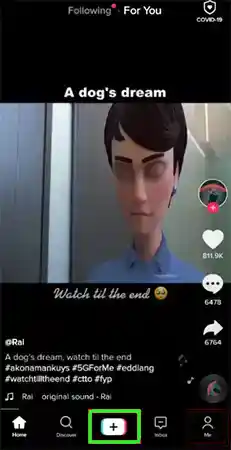
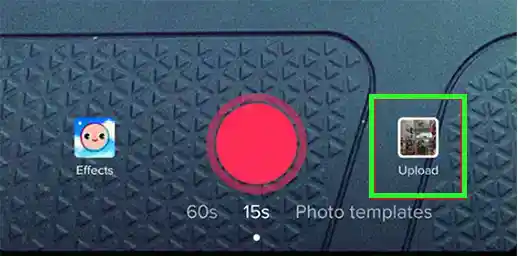
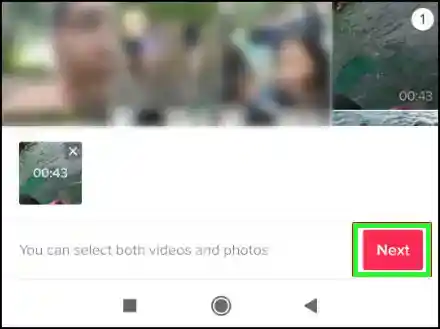
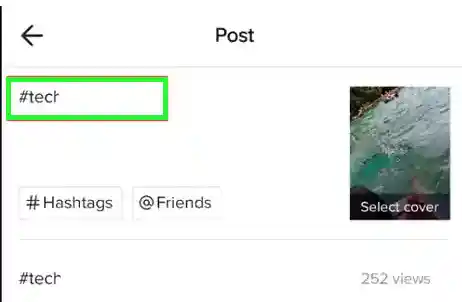
These steps will help you get the answer to ‘how to edit caption on TikTok.’ In case you think that this method is not going to work for you, you can go ahead with a different method, and that is by using third-party apps.
Since there is the logo and username on TikTok videos after they are downloaded, it can get a bit annoying, especially when it’s your own video!
Not only that but downloading the TikTok video once it has been posted also affects the quality. So what to do for editing the TikTok caption? There is another way, which is, using third-party apps to edit TikTok captions if you don’t want to compromise on the quality.
Some third-party apps allow you to keep the downloaded TikTok video’s quality intact, and others even help to remove the red filter on TikTok, the watermark, and the logo as well, so you can repost them without worry about their quality getting changed and affected. Some TikTok video downloaders are listed below:
Using these third-party tools, you can easily download TikTok videos in good quality to repost, and in some, even without the username and watermark.
Disclaimer: There is no guarantee that the above-mentioned list of third-party tools to be completely safe to use and will not take in any of your personal data. Hence, the readers are solely responsible for their actions.
TikTok has a helpful feature of adding auto-captions to the video. As you can tell by its name, using this feature, the captions get added to the video automatically. However, only the words that the creator is speaking in the audio get added, and therefore, the captions cannot be edited or get customized.
Not only that, but you can’t change the font or color of the text either in the auto-captions. Hence, if you want to present your captions differently or make changes to them, you can rather add them manually. To edit auto-captions:
By following the steps given above, you can edit auto TikTok captions. But is there really any need to add captions to your TikTok videos? Let’s have a look at the points listed below.
In case some of you may not know, there are two types of captions on TikTok – Closed Captions and Subtitles. So is there a need to add either of the two?
Well, now that you know how to edit TikTok caption, here are some reasons that may help you understand why one should make use of the feature. They are listed below:
These are some points that describe the essence of the features, like captions and subtitles. While it might not be the same case for everyone, there are often when they do come in handy for many.
TikTok surely gained immense popularity in the wake of Covid-19. With helpful features like going live on TikTok, closed captions, and subtitles, TikTok makes it easier for audiences of various masses to understand the context of the videos more clearly.
However, many users have raised the question of whether they can edit caption on TikTok after posting. Since there is no such feature or option from TikTok’s side, we have explained the methods for it in the article. Hopefully, they will be of help.
If you want to edit a TikTok video after posting or make changes to its caption, the only way is to delete it and repost it with the changes.
Once you have added or inserted any hashtags on your TikTok video, and it has been posted, they cannot be edited or changed.
Yes, it is possible to add caption to a draft if you go directly to the drafts, as they have not been uploaded yet.
It is a pretty simple process to make edits to a draft video on TikTok. The steps for it are as follows:
Yes, one can control who comments on their TikTok videos. They can do so with the help of the Privacy menu:
