In the current scenario, most of the laptops and computers come with pre-installed and activated Windows 10 operating systems. Windows 10 is the last version of Windows 10 introduced by Microsoft and they have announced that there will be no update in the near future. So if you’re planning for an upgrade, this is the right time to get Windows 10 for your device and activate windows 10 with easy methods.
There are users, who have built their own PC using graphics card and processor and want to switch to Windows 10 for better performance. Installation is somewhat easy. The point where most of the users feel stuck is how to activate windows 10. This can be tricky and moreover this is the last and the most important step of getting updated to Windows 10.
Moreover, if you look for Windows 10 activators, you will find a number of different tools are available. But it is not feasible to anticipate their genuineness by just looking at them. You need to be careful enough before installing any such activator for Windows 10.
There are different methods available that claim to activate Windows 10 for free but are they really helpful for the purpose? We will find this out in this guide where you will learn about 4 methods that have proved really helpful in activating Windows.
If you have purchased Windows 10, you can simply activate it using the product key as explained below.
The product key is a 25-character code usually in the given form:
XXXXX-XXXXX-XXXXX-XXXXX-XXXXX
After you have located the product key, follow the steps enumerated below to activate Windows 10 using the key:
If you are looking for a method to activate windows 10 without a product key, this one’s for you.
With CMD, it is easier and stress-free to activate Windows 10 for free without even needing any third-party activation tools or an activation key. The given steps will help you out with the activation process:
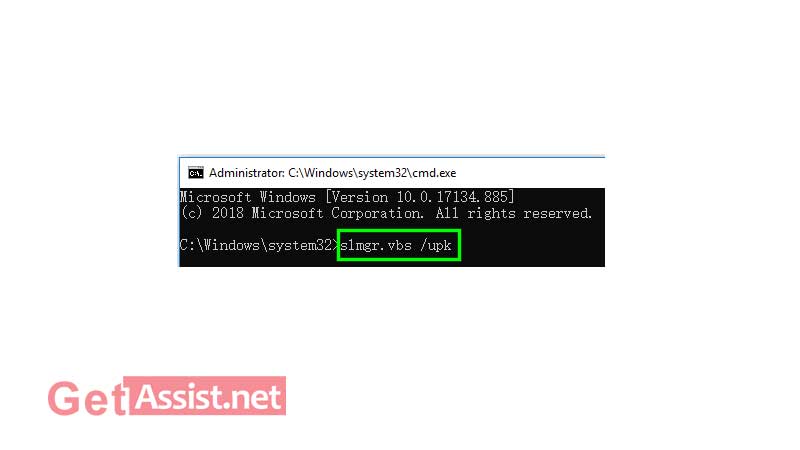
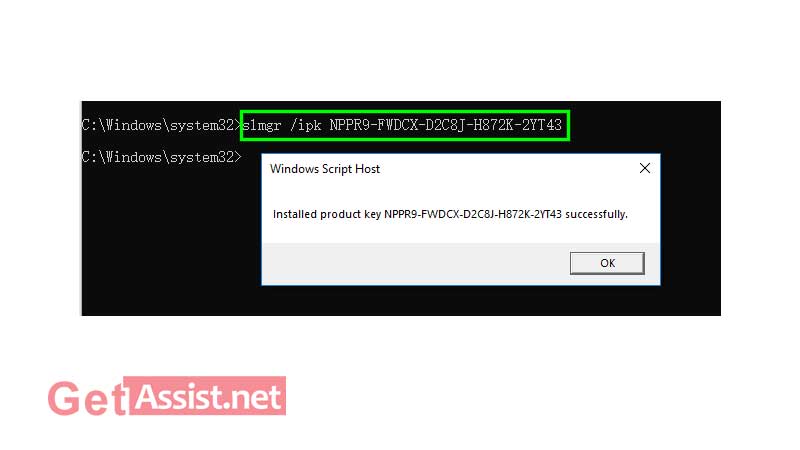
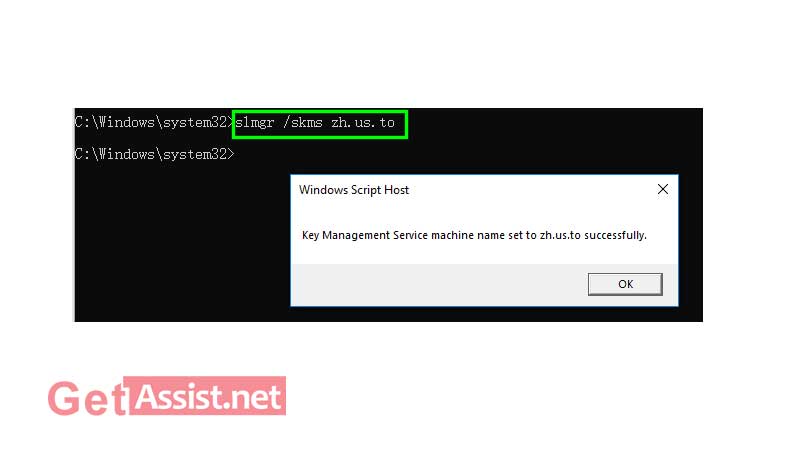
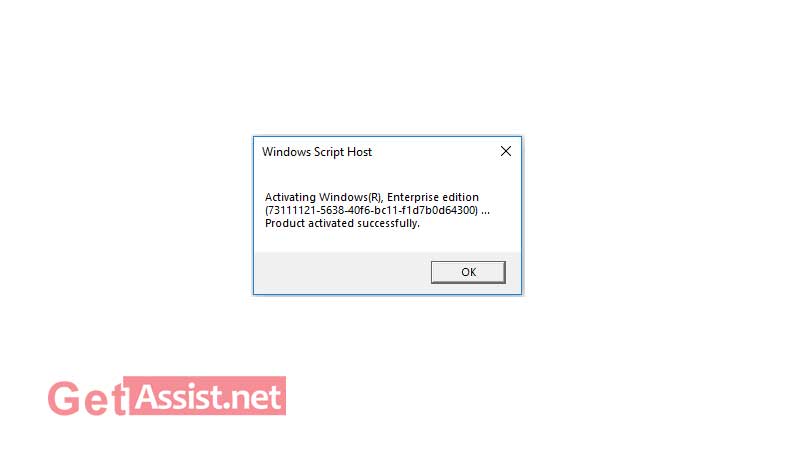
Here are the steps to follow to activate windows using windows 10 pro activator:
slmgr /ipk W269N-WFGWX-YVC9B-4J6C9-T83GX
If you have any other keys for Windows 10 Pro, you can use that too in the command line, enter the key after slmgr /ipk.
slmgr /skms kms.xspace.in
slmgr /ato
For this method, you need to open Command Prompt as an administrator. Follow the steps given below:
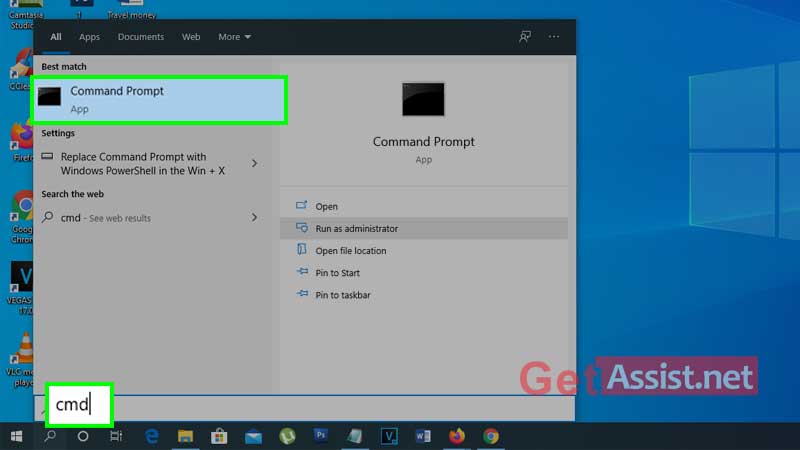
Given below is the list of Windows 10 Volume license keys:
Home: TX9XD-98N7V-6WMQ6-BX7FG-H8Q99
Home N: 3KHY7-WNT83-DGQKR-F7HPR-844BM
Home Single Language: 7HNRX-D7KGG-3K4RQ-4WPJ4-YTDFH
Home Country Specific: PVMJN-6DFY6-9CCP6-7BKTT-D3WVR
Professional: W269N-WFGWX-YVC9B-4J6C9-T83GX
Professional N: MH37W-N47XK-V7XM9-C7227-GCQG9
Education: NW6C2-QMPVW-D7KKK-3GKT6-VCFB2
Education N: 2WH4N-8QGBV-H22JP-CT43Q-MDWWJ
Enterprise: NPPR9-FWDCX-D2C8J-H872K-2YT43
Enterprise N: DPH2V-TTNVB-4X9Q3-TJR4H-KHJW4
Also, press Enter to carry out all these commands
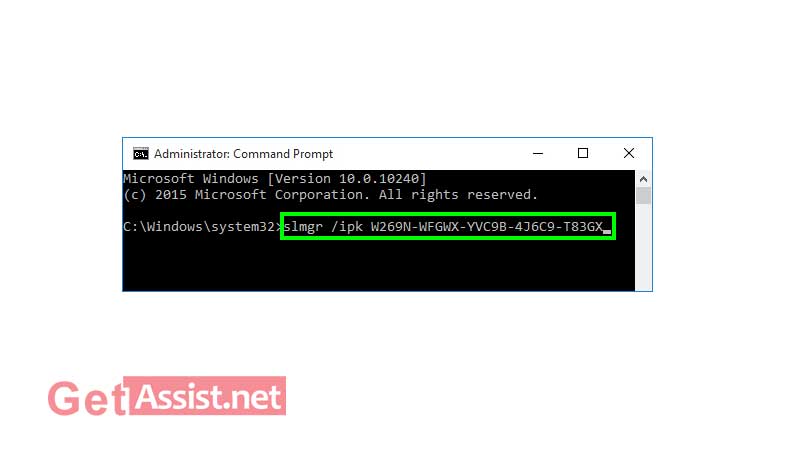
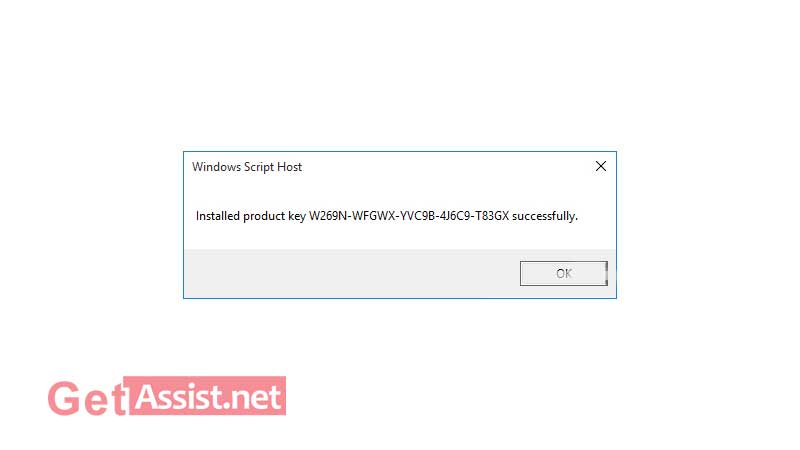
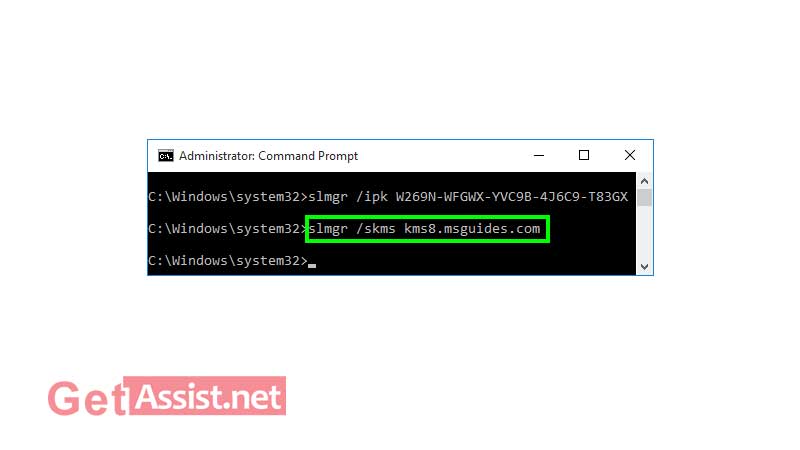
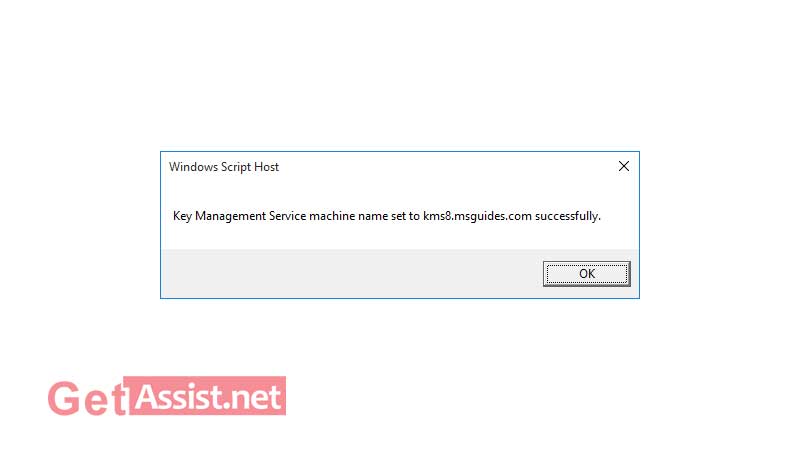
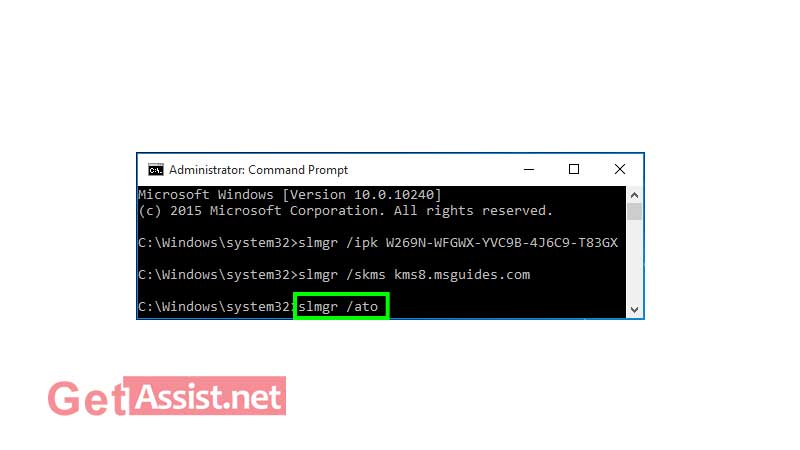
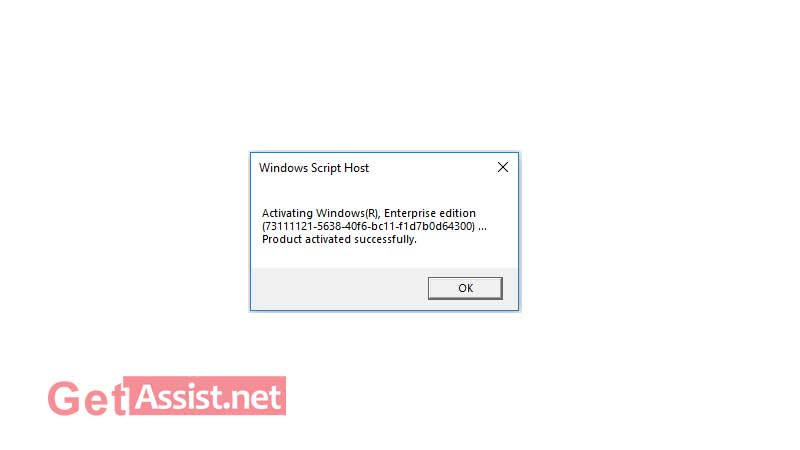
With digital license it is really easier to activate Windows 10 as it lets you link the Windows 10 license key to your Microsoft account. Before beginning with the activation process, make sure your account is linked. To check this, go to the Settings, click on ‘Update and Security’ and then select ‘Activation’. After that, in the activation section of the Windows, look for ‘Windows is activated with a digital license linked to your Microsoft Account’.
After this, your digital license will activate your copy of Windows 10. If it still fails to activate, you can find more details on the Activation troubleshooter here.
Once you are done with activating Windows 10 using any of the above methods, the next important step is to check the activation status. Here is how to do it:
Click on the ‘Start’ menu, then go to the ‘Settings and Update’ section, click on ‘Security’. Thereafter, click on ‘Activation’ and you will find the activation status besides Activation option.
Here is a list of activation status that you may find on activating Windows 10:
Windows is not activated- in case this message appears it means Windows has not activated and an error message will appear. If the activation has failed, you may need to purchase Windows 10 to activate.
