Staying active on social media platforms like Facebook has gotten into everyone’s routine. An avid Facebook user like me can’t go a day without scrolling Facebook’s news feed. Moreover, our smartphones give us easy access to all the platforms through mobile apps. You know how convenient it has become to be on Facebook using its application.
But what is the use of the Facebook app when it stops functioning normally on your Android device? This has happened to me as well and all the solutions that I tried to fix the issue are what I have listed in this guide. So, if you are not able to make the best use of the Facebook app or if the app is not working on your Android device, keep this guide handy as I am sure, you will find something that is going to fix the problem for you.
While using Facebook on Android through the app or browser, it is normal to face several issues. Here is a list of all the possible issues that you might face while using Facebook on your Android device:
These were some issues you may face and to fix them, you can go through the list of troubleshooting tips provided further.
Facebook can encounter some glitches from time to time, or it is possible that the Android device you are using is going through some issues. No matter what is the case, the following troubleshooting tips can definitely help you out in dealing with all the possible problems due to which you are not able to use Facebook on your Android device; apply these solutions one by one and see what works for you:
If Facebook is not working, your first move should be to check if the Facebook server is down or not. This way you can analyze if the issue is from Facebook’s side or your side. You can go to this link- https://downdetector.in/status/facebook/ and check if it shows any outage with Facebook. You will also get to see Facebook outages reported in the last 24 hours. If everything is fine with Facebook, and it shows no issues, you can try the next solution.

The next thing you need to verify is whether the Facebook app is updated or not. Not uploading a Facebook app can invite a lot of issues and bugs that can make it difficult for you to use Facebook normally. If the app is crashing frequently or keeps stopping abruptly, check if you are using the latest version. Go to the Google Play Store and install the latest version of the Facebook App if available. Once the updated app is installed, see if you are able to login to the Facebook app.
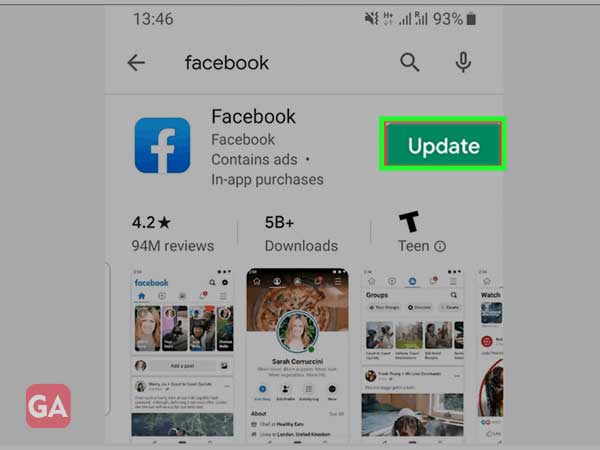
If you are already using the latest version of the Facebook app, you can also reinstall it after uninstalling it. This can also fix some minor issues with Facebook, such as if the app is crashing frequently and so on.
Firstly, uninstall or remove the app from your Android device and then go to Google Play Store to reinstall the Facebook app; hopefully, the issues you were facing will get disappeared by now.
Clearing the app cache and data is also a proven solution to fix Facebook issues. If a lot of caches have piled up in your Facebook app, this can make it lag and as a result, you may find the app not responding or loading.
To clear the Facebook app cache and data, go to
Settings> Apps> Facebook> Storage> and then press ‘Clear Cache’ and ‘Clear Data’.
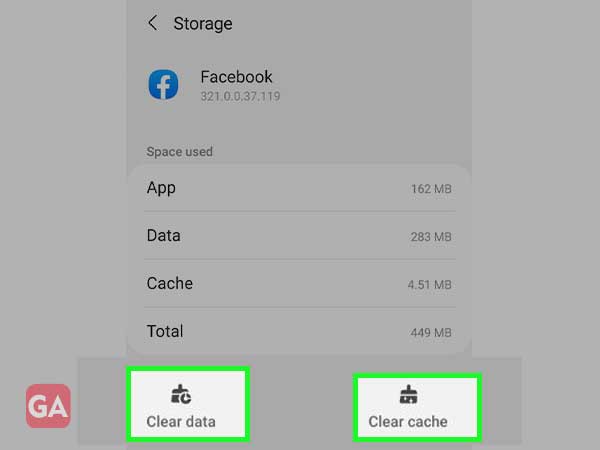
If you are not receiving any notifications from the Facebook app, you can check if you have enabled this option or not.
For that, go to:
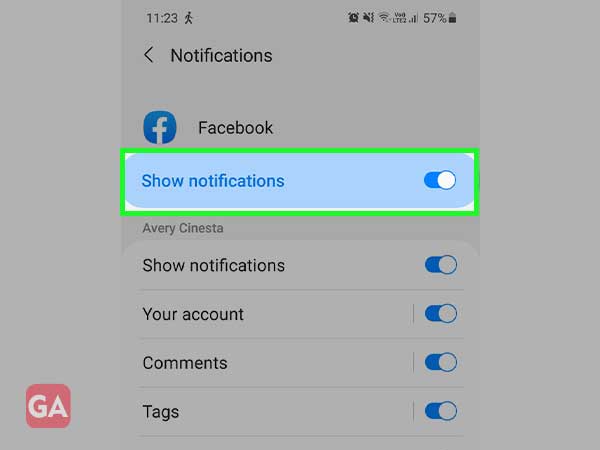
If the Facebook app is still not working on your Android device, you can reset the app to its default settings and hopefully, this will fix the issue; here are the steps to reset the Facebook app:
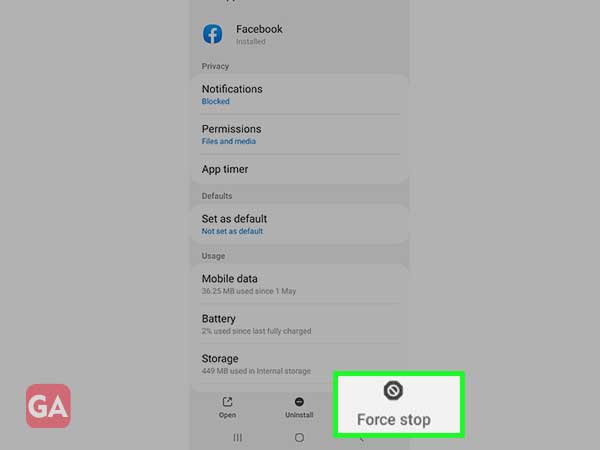
Lastly, you can try rebooting your device if nothing else works for you. Rebooting your Android device can also prevent frequent app crashes and make it work again. So, you just have to long press the Power button and then press the ‘Reboot’ or ‘Restart’ button as per the instructions that you see on your device. After doing this, the reason due to which Facebook mobile app is not working will probably get fixed.
Sadly, if nothing works for you, you can try using your Facebook account on a browser for the time the issue gets fixed on your Android device.
