Does the Facebook app stop unexpectedly on your Android device? If yes, then nothing to worry about as this issue can surprise you at times due to different reasons. Most of the time, Facebook stops suddenly showing this error message-
‘Unfortunately, Facebook has stopped’ leaving users confused about what could be the possible reason.
This error message mostly occurs while using the Facebook app on your Android device; so if you are also facing the same, this guide will talk about all the possible solutions to apply to stop the Facebook app from stopping randomly and other related issues.
Let’s start with the solutions to fix the ‘Facebook keeps stopping’ error:
Facebook won’t open or might face some issues in opening if your device is running slow. You might need to restart your device in order to fix this issue. Restarting your Android will give a boost to your device and may fix the minor glitches with Facebook as well just like this one.
If your Android device is not connected to the internet or if the network quality is poor, then also you are going to encounter issues with Facebook. If Facebook has stopped unexpectedly, you should check your network first that if your device is getting the required signal strength. A poor internet connection can also result in other Facebook errors like ‘Facebook not Loading’ or ‘Facebook not Responding’. So, if your device is not getting the required signal, you can either try switching to Wi-Fi, if you are using cellular data, and vice-versa. This would work if Facebook keeps stopping due to network issues.
The errors with Facebook applications for Android can also arise when the app has not been updated for long. Facebook keeps on introducing updates for its mobile applications; the updates include bug fixes and several improvements that are there to enhance your experience with Facebook. So, you should always use the latest Facebook app; you can install the latest version of the app by following these simple steps:
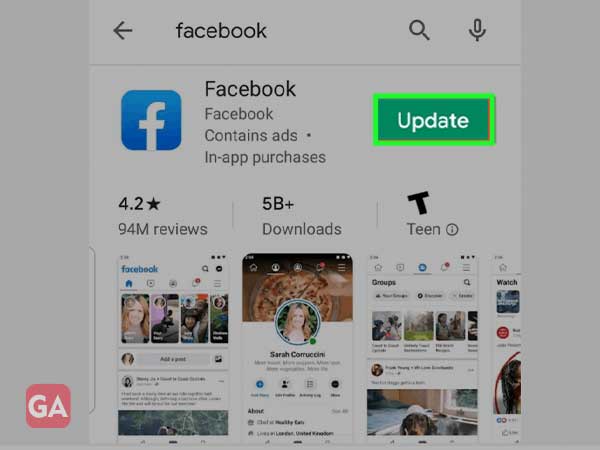
After that, check if the Facebook app keeps stopping even now; if yes, move to the next solution.
If Facebook keeps stopping over and over again, you should try uninstalling the Facebook app and then reinstall it again. This will also fix the minor bugs that are not letting you use Facebook smoothly. Just long-press the Facebook app and drag it towards the ‘X’ icon to uninstall it completely from your device.
Then go to Google Play Store and reinstall the Facebook app as explained in the previous step.
The next solution you can try to fix the ‘Facebook keeps stopping’ error is to clear the cache and data of the FB application. Facebook won’t open if it is full of cache or unwanted junk files. Here are steps you need to undertake to clear the cache and data of the FB app:
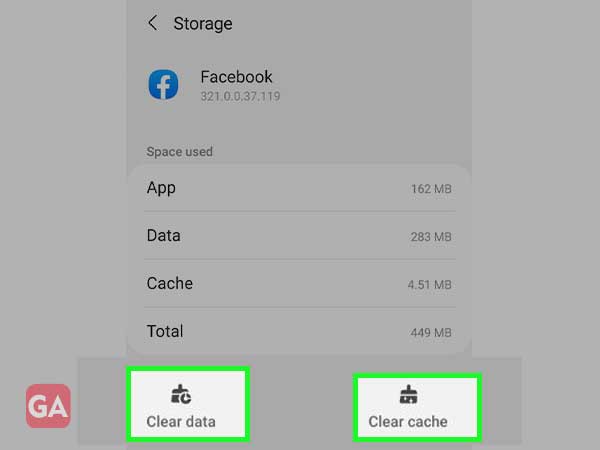
This is one scenario where if Facebook is not working, it can be due to the reason that its server is down. So, whenever you are facing any issues with Facebook or its features, you must check if Facebook is down.
To check if Facebook has its servers down, you can go to this link- https://downdetector.com/status/facebook/
Here, you will see the outage report of Facebook and if it is down right now. This way you can ensure that only you are facing the error or Facebook is down for everyone.
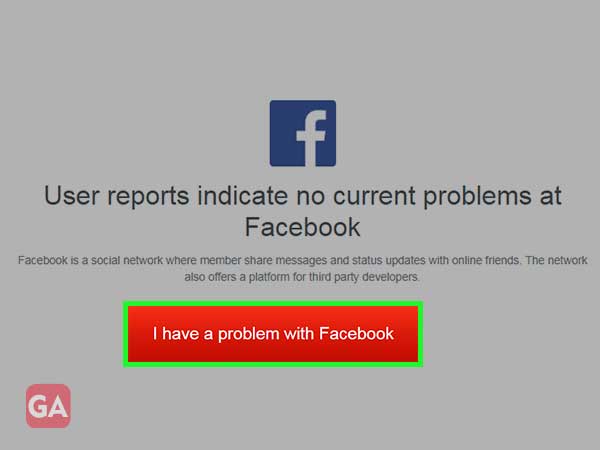
One more thing you can try doing with the Facebook app is to reset its settings to default. So to do this,
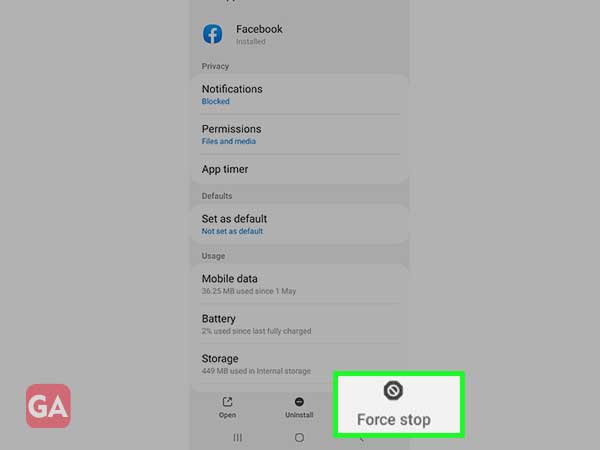
If you are still getting the error message ‘Unfortunately, Facebook has stopped, then you should try disabling or uninstalling third-party applications that you have installed on your Facebook device. These untrusted applications can also create issues with Facebook and stop it from functioning normally.
If the Facebook app is still stopping unexpectedly, the next step you should take is to check if your Android device has enough storage space. If your device has insufficient storage space, this can also lead to some issues while opening Facebook or using it. To use Facebook without any error, you will need to free up some space. Optimize your device by deleting unnecessary files and then see if the Facebook error reappears.
Almost on every smartphone device, there is an option of data restriction using which you can control the data used by the apps you have installed. If you haven’t allowed those permissions for Facebook, this can cause the app to crash frequently.
To check this:
You can also watch this video:-
