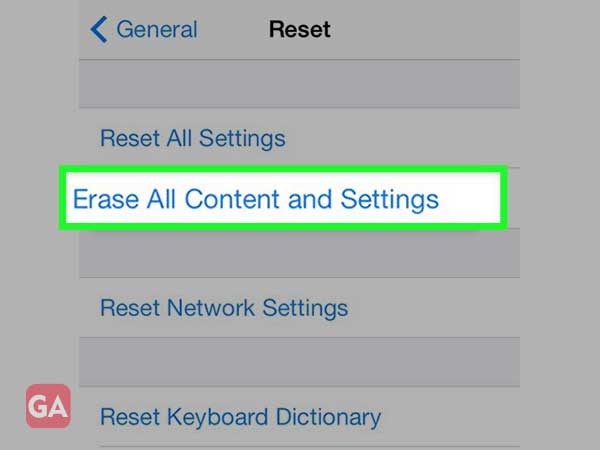Most smartphone users have the Facebook app installed on their devices, whether they use it every day or not. The Facebook app lets you manage your social world on the go. I know how annoying it would be if the app stops working all of a sudden or stops responding normally. This can happen anytime as the Facebook app is just another technical thing that can experience glitches from time to time.
Lately, iPhone users have been facing a lot of issues while using Facebook on their devices, whether through app or browser. So, here in this guide, I have penned down 8 solutions that you can use to identify the cause why Facebook is not working properly and then fix that accordingly.
The first step you should take if Facebook is not working on your iPhone is to relaunch the app. Swipe up the Facebook app from the Apps Preview and this will close it. Now, again, you can open the Facebook app on your iPhone and hopefully, the app will start loading normally.
Another similar solution that you can try is to restart your iPhone. Most of the time restarting your iPhone device is enough to fix the minor glitches with the Facebook app or any other app that you have installed. Here is how to do it:
No matter what model of iPhone you are using, you must always check your network as this can be one of the reasons the Facebook app is not working on your device. The FB app needs a good internet to work properly and if you think the internet is working fine, you can switch it off and on to give it a boost. Also, make sure no unnecessary apps are running in the background of your iPhone so that the signal strength doesn’t get divided.
Many times, Facebook may stop loading or responding if the app has not been updated for some time. So, if Facebook is not loading on iPhone even after several attempts, you need to check if any update is available for the app or not. If you see an update for the FB app in the Apple Play Store, you can install it and this will fix the issue ‘Facebook is not working’ on iPhone 6 or any other model that you own.
If the Facebook app is not working on your iPhone, you can also try using your account on a browser like Safari or Chrome. However, if it is still not working, you can clear the entire browsing data as if your browser has a lot of unnecessary data piled up such as cache, or cookies, it can create some issues and that could be the reason Facebook is not responding.
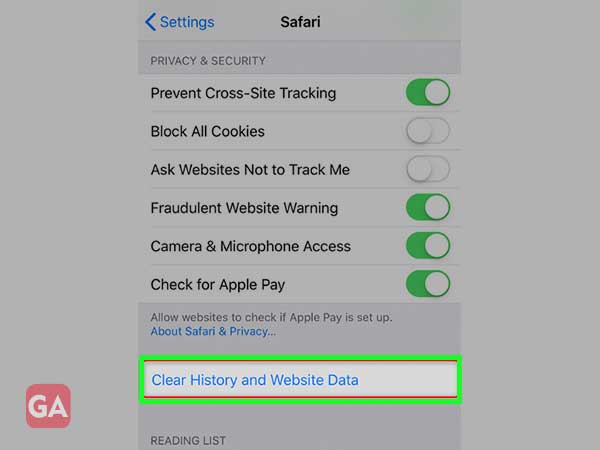
The next troubleshooting tip is to uninstall or remove the Facebook app completely from your iPhone device and then reinstall it again from the play store.
This method works when the Facebook app is crashing frequently or is not responding at all.
By updating the software of your iOS device, you can fix a lot of Facebook app problems that you are facing in your iPhone. Facebook won’t open if your iPhone software has gone outdated, so here is how to check if an update is available:
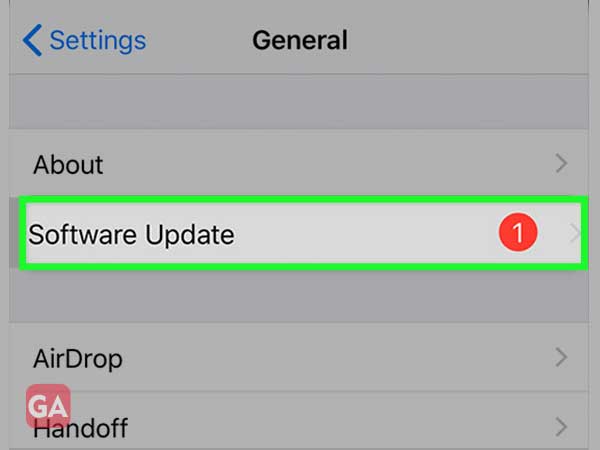
If none of the above methods helped you, and you still can’t download Facebook app on your iPhone or the app is not updating, then you should try resetting your iPhone.