The best part of being a Roadrunner email account user is you can set it up on Microsoft Outlook and check all the emails in one place. Once you set up your account on Outlook, you will not be required to login to the Roadrunner email to access your emails as you can do this using Outlook. Also, if you have more than one Roadrunner account, you can add them all to Outlook making it convenient to use.
Also, Outlook is available in different versions such as 2013, 2016, 2019, and so on, making the process a bit complex. But no need to worry as here you will get a step-by-step guide to help you out with setting up a Roadrunner email account on Outlook both automatically as well as manually.
Before you begin, Roadrunner, once offered by Time Warner Cable (TWC) is now managed by Spectrum webmail. So the entire setup will take place through Spectrum. Now, let’s begin with setting up a Roadrunner email in Outlook.
For configuring your Spectrum email account automatically, here’s what you need to do:
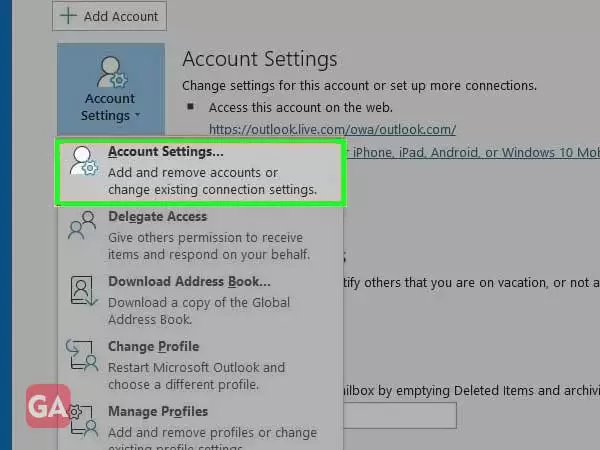
Your Name: enter the full name
Email Address: Enter Spectrum Email Address.
Password: Enter Spectrum email Password.
Retype Password: Enter the password again
Click on ‘Next’ to start the Auto Account Set up process.
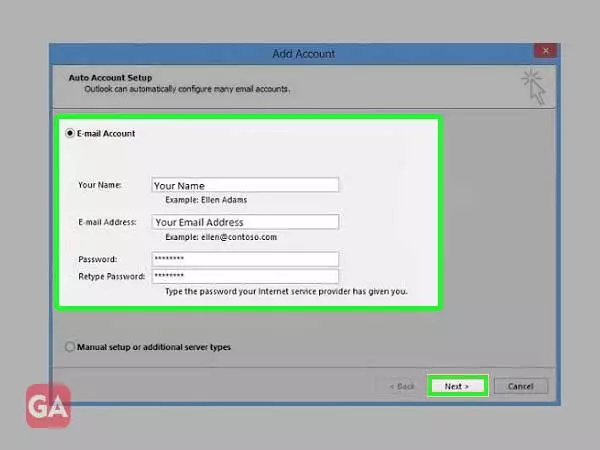
In case, the automatic configuration fails, you can even give it another try and if that fails too, you can go with this method i.e. manual configuration.
Go with the given directions to add your Roadrunner Spectrum email account manually:
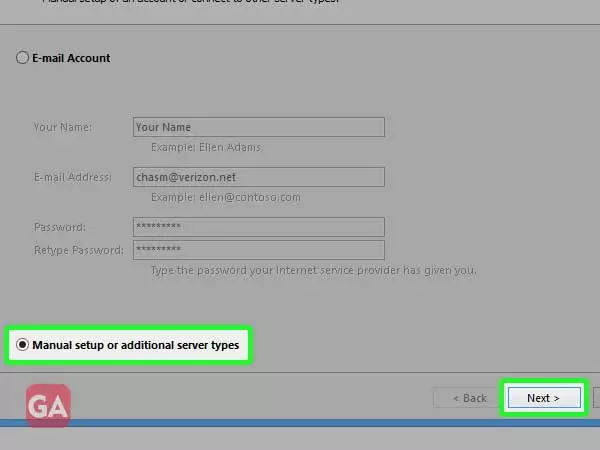
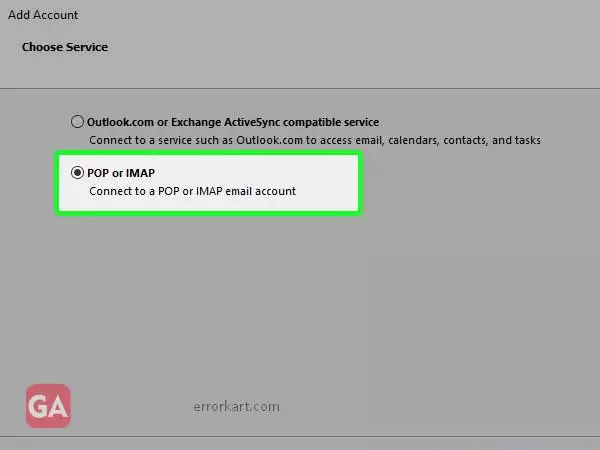
Name: enter your full name
Email Address: Enter Spectrum Email Address.
Server Information
Account Type: IMAP
Incoming mail server: mail.yourdomain.com
Outgoing mail server: mail.yourdomain.com
Logon Information
User Name: enter your full email address.
Password: Enter your email Password.
If you want to save your password, select the ‘Remember password’ checkbox.
Also, select the ‘Require logon by using Secure Password Authentication’ (SPA) checkbox.
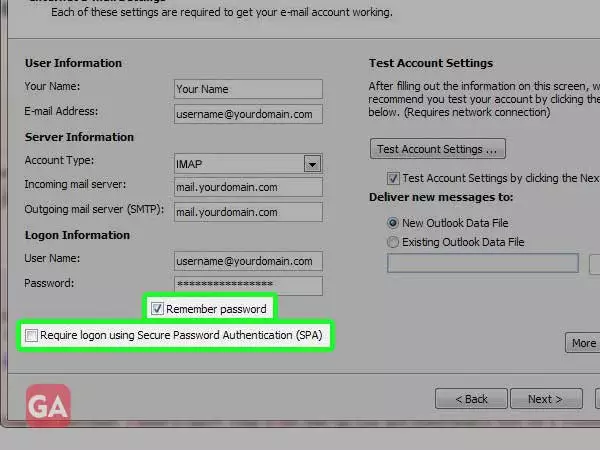
Follow the given steps to automatically configure your Roadrunner email account on Outlook 2010:
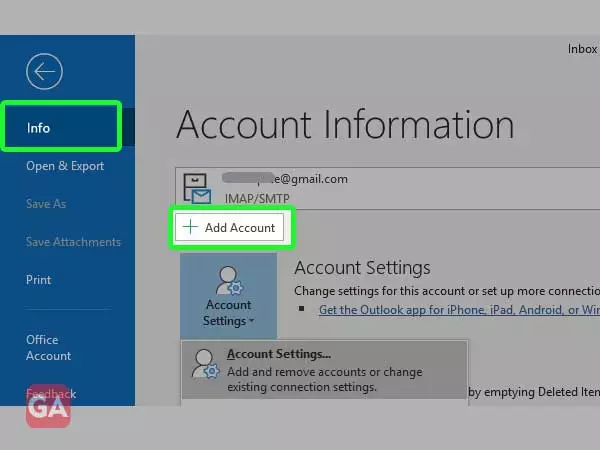
Name: the name that you want to display
Email Address: Complete Spectrum e-mail address
Password: Spectrum email Password
Re-type your email password for confirmation.
Finally, press ‘Next’ to start the configuration.
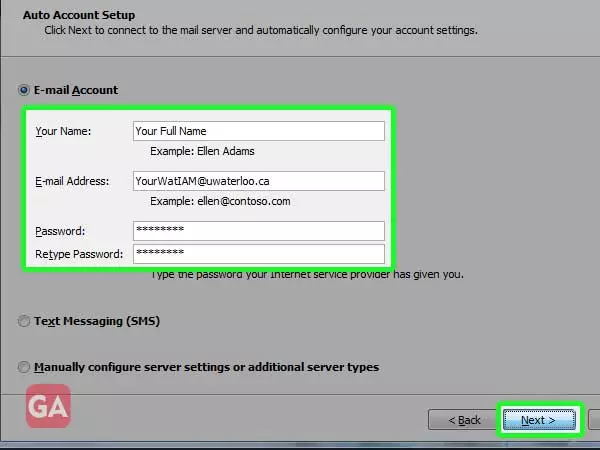
Follow the step-by-step instructions to add your Roadrunner Spectrum email account manually:
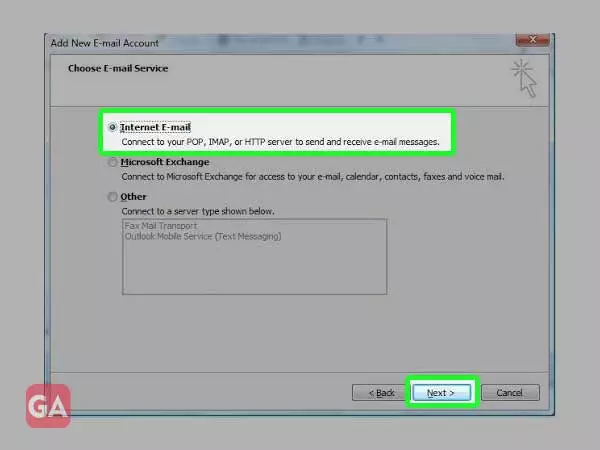
Name: enter your full name
Email Address: Enter Spectrum Email Address.
Server Information
Account Type: IMAP
Incoming mail server: mail.yourdomain.com
Outgoing mail server: mail.yourdomain.com
Logon Information
User Name: enter your full email address.
Password: Enter your email Password.
If you want to save your password, select the ‘Remember password’ checkbox.
Also, select the ‘Require logon by using Secure Password Authentication’ (SPA) checkbox.
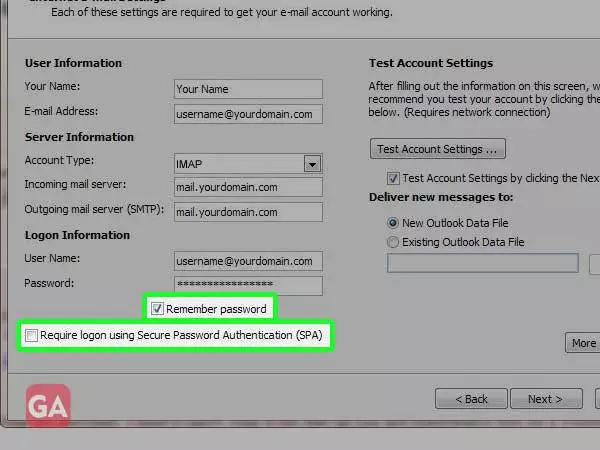
To access your rr.com email account on Outlook, you will be required to enter the following Roadrunner server settings:
| IMAP | SMTP | ||
| Rr.com (RoadRunner/TWC) IMAP Server | mail.twc.com | Rr.com (RoadRunner/TWC) SMTP Server | mail.twc.com |
| IMAP port | 993 | SMTP port | 587 |
| IMAP security | SSL / TLS | SMTP security | STARTTLS |
| IMAP username | Your full email address | SMTP username | Your full email address |
| IMAP password | Your Rr.com password | SMTP password | Your Rr.com password |
The Spectrum Roadrunner email settings will be the same for all the Outlook versions such as 2013, 2016 and 2019.
Using a desktop email application like Outlook improves the workflow and offers more options. Also, your email will still be accessible on the computer even if your device is offline. The above email settings will also help you to set up your roadrunner account on iPhone.
That was all about how you can set up a Roadrunner email account in Outlook 2010, 2013, 2016, 2019, and 365.
