Yahoo is one of the top-notch email services and there is no denying the fact. The email giant offers quite a good range of features and this is another reason for which you must own a Yahoo email account. So if you have signed up for a Yahoo account, this guide will walk you through a smooth mail login process of Yahoo account for different devices such as Desktop, Android and iPhone.
To login to your Yahoo account on your computer or PC using a browser, follow the given steps:
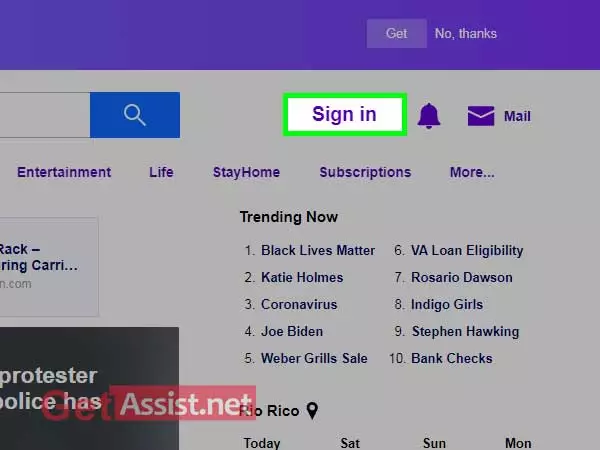
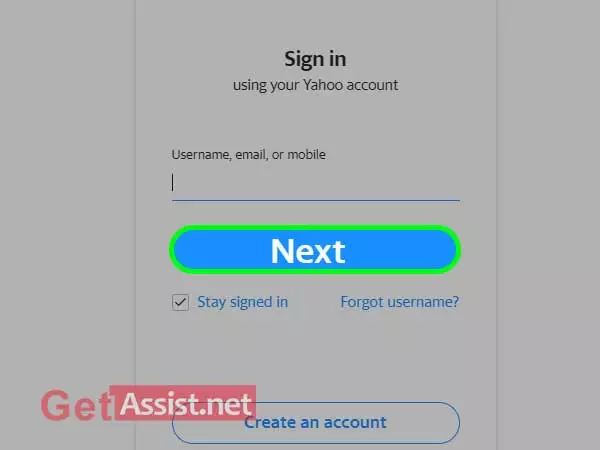
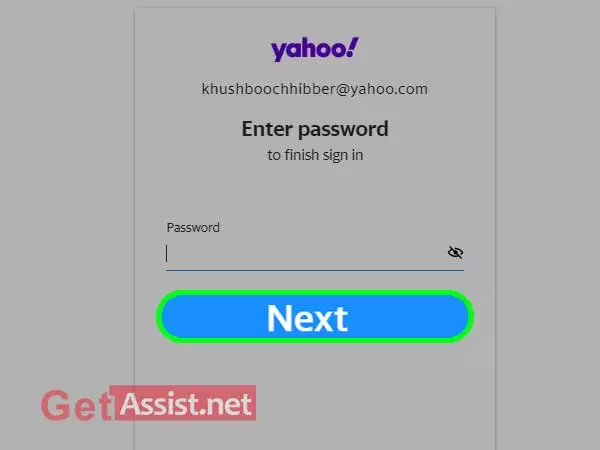
If you want to login into your Yahoo account using your Android device, you have the following two options:
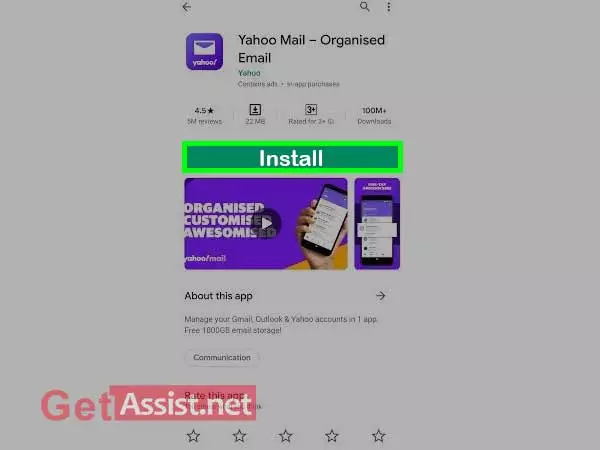
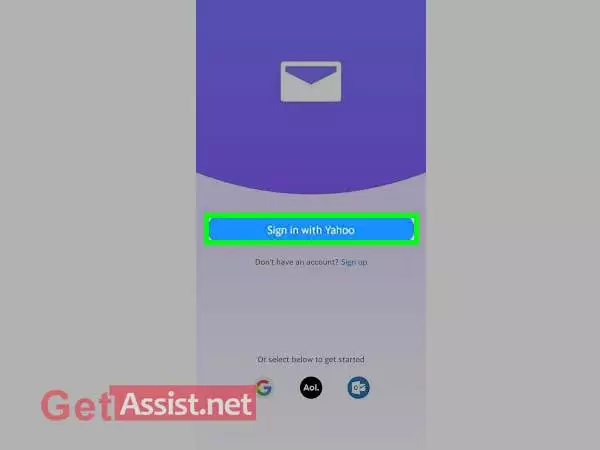
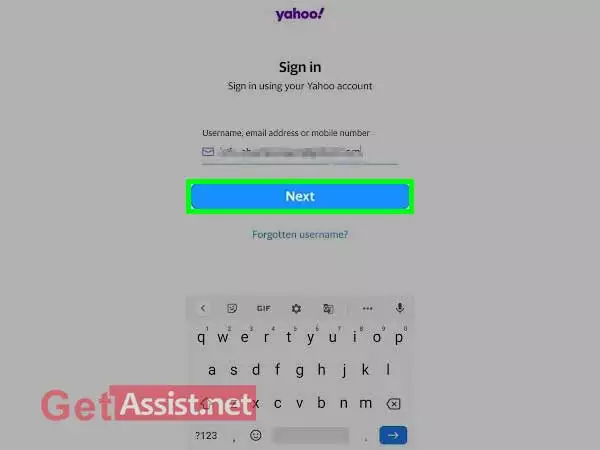
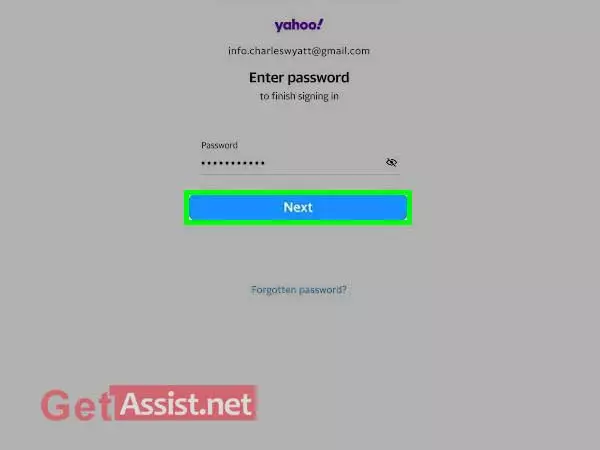
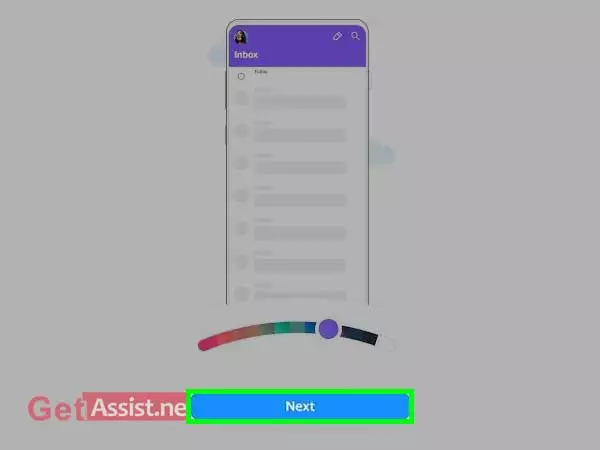
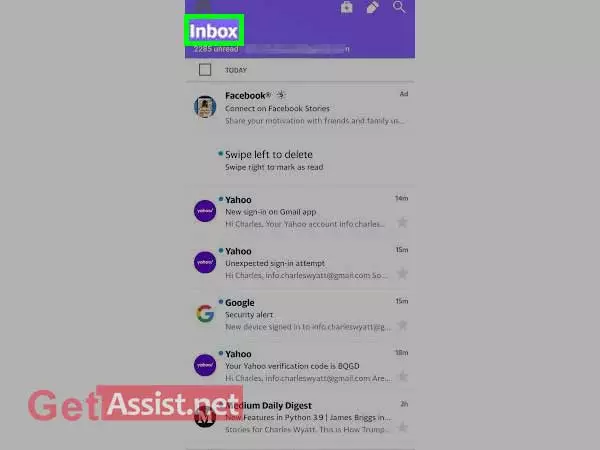
In case you have Gmail mail app on your phone and want to avoid the hassle of installing Yahoo mail app, here is what you need to perform Yahoo mail login:
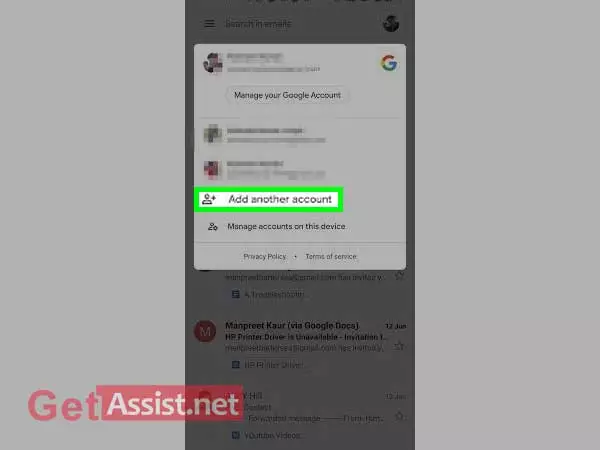
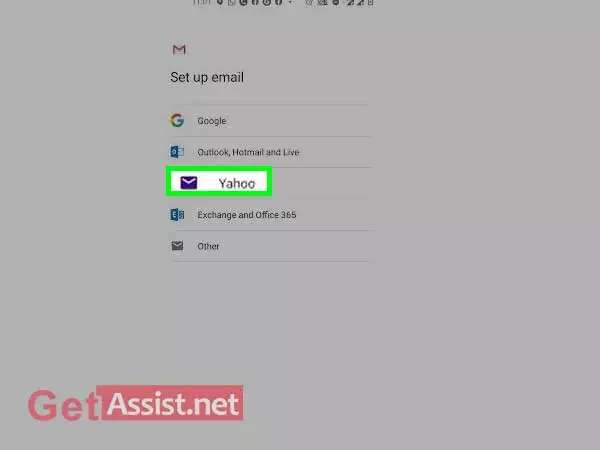
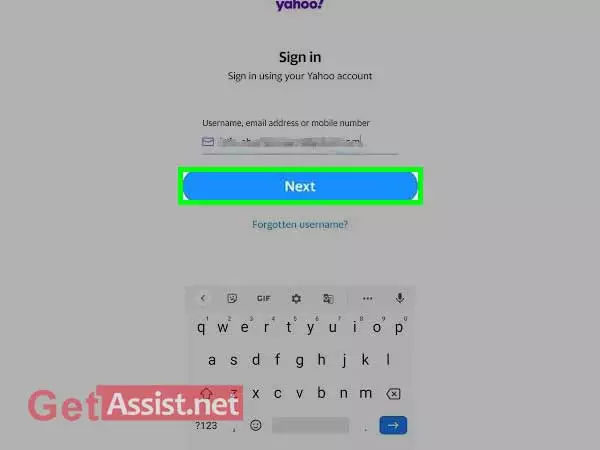
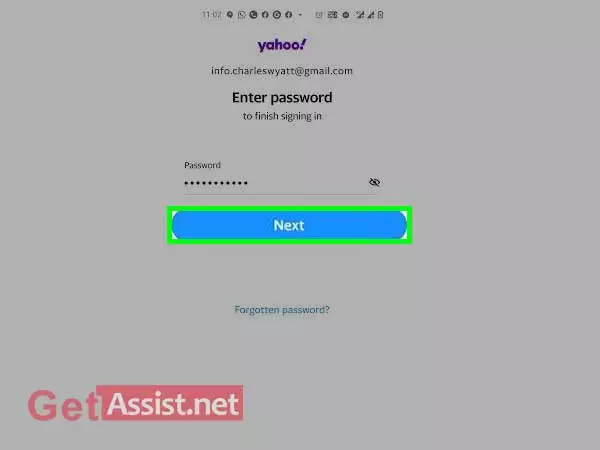
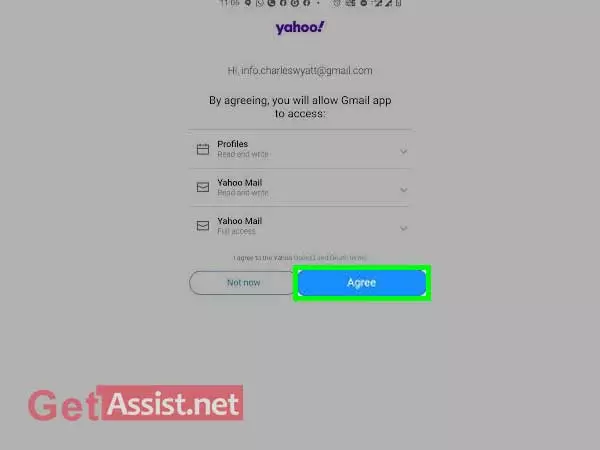
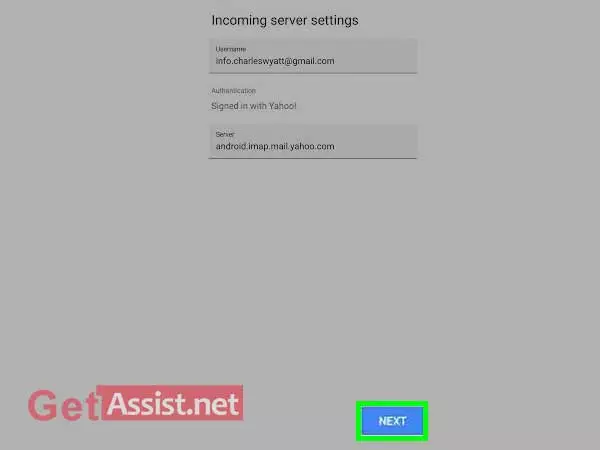
To access the Yahoo account on your iPhone, you can use the Yahoo mail app or the inbuilt mail app of the phone.
To use the Yahoo mail app, you can download it from the App Store and log in to your Yahoo account using the username and password.
In case, you want to set up your Yahoo account on the iPhone mail app, you will be required to use the right Yahoo Mail POP, IMAP, and SMTP settings.
Yahoo is related to both AT&T and Verizon in some way. Earlier, it had a contract with AT&T and att.net yahoo login was working at that time. But in 2017, AT&T informed its users that they will no longer be able to login to Yahoo accounts using their AT&T account. Thereafter all the major AT&T domains got affected that include: att.net, bellsouth.net, ameritech.net, flash.net, nvbell.net, pacbell.net, sbcglobal.net, snet.net, prodigy.net, swbell.net, and wans.net, therefore, you will no longer be able to use them to log in to their Yahoo account.
Later on, Verizon acquired Yahoo business stating that it will merge it with AOL but that is not going to affect Yahoo’s email login in any way.
To login to Yahoo mail account without verification, you need to use the same device that you use to login to your Yahoo account every often otherwise it may require to go through the verification process to prove your identity. Whenever Yahoo recognizes an unknown device or suspicious login attempt, it will ask you to go through verification.
In March 2015, Yahoo decided to eliminate the need for a password by introducing Yahoo Account Key. You can enable Yahoo Account Key if you want to login to the Yahoo mail account without a password. This way you can get rid of the password, just enter your username and press the account key that you receive on your phone to access your Yahoo account. Also, it is a more secure way to login to your account without worrying about the hacking of your password.
To check Yahoo login activity, here are the steps to follow:
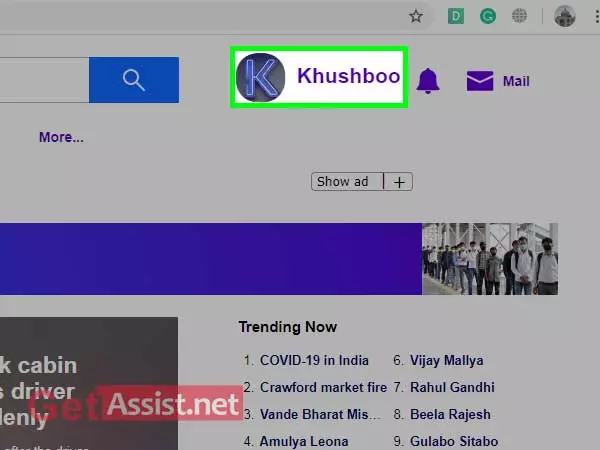
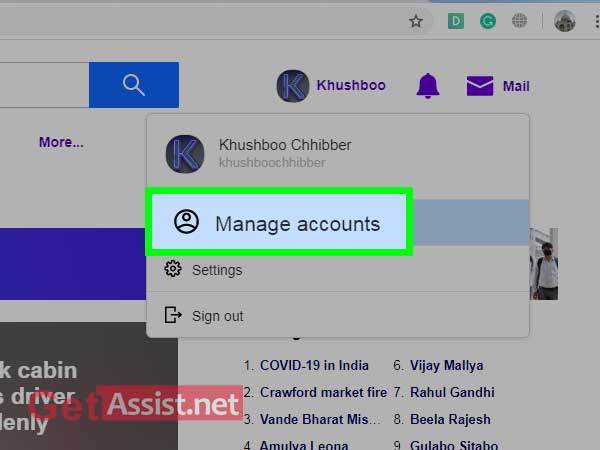
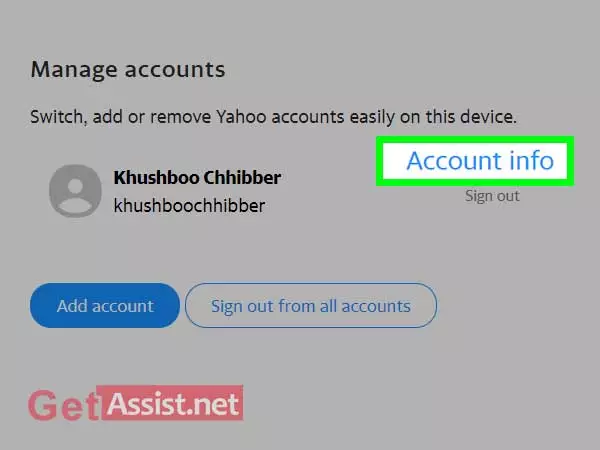
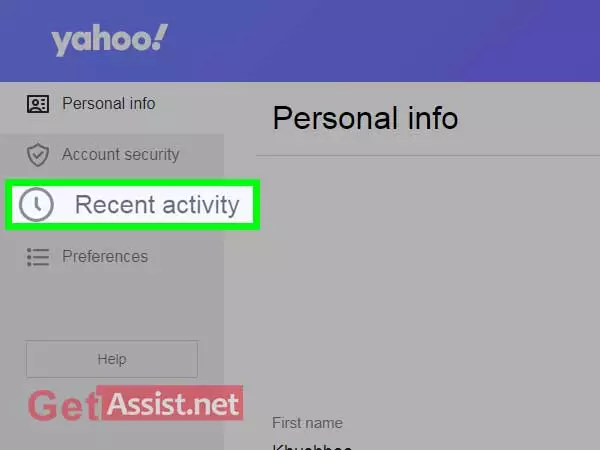

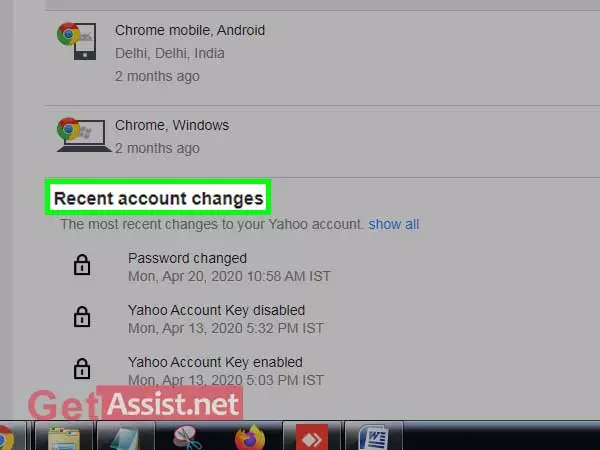
You cannot log in to Yahoo mail for several reasons such as network issues, entering incorrect login credentials, locked Yahoo account, and hacked account. Yahoo login issues can also arise if you are using an unsupported browser.
To delete Yahoo login history, follow the given steps:
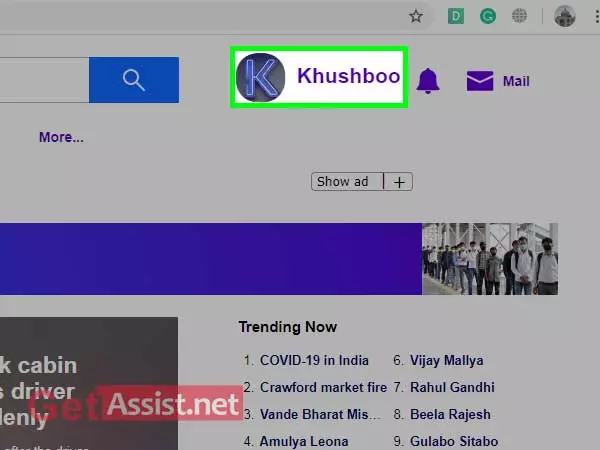
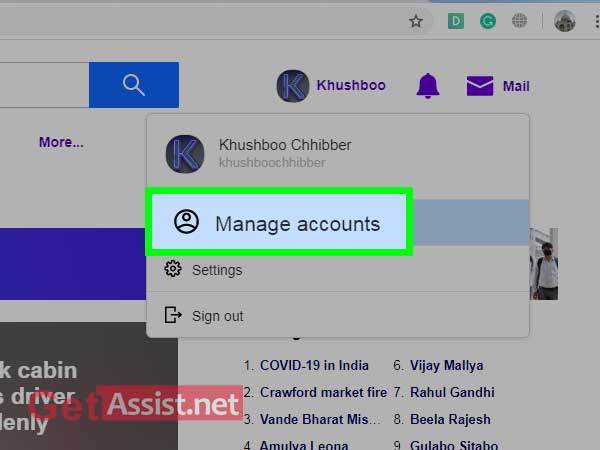
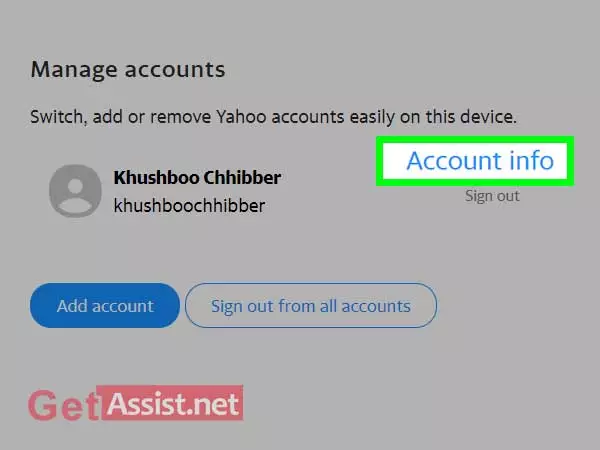
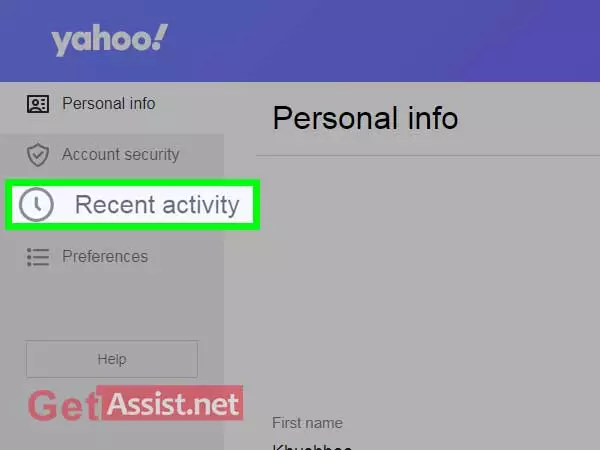
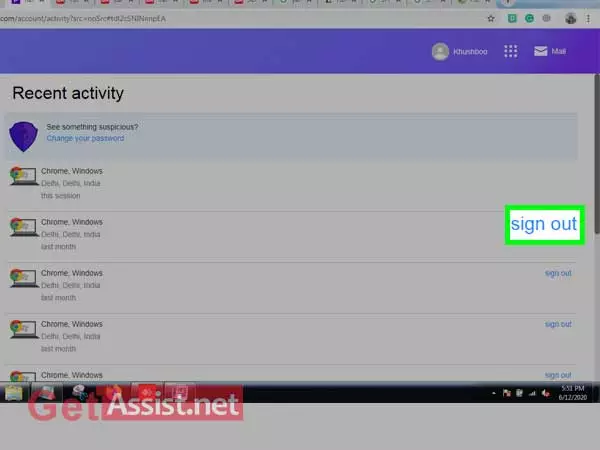
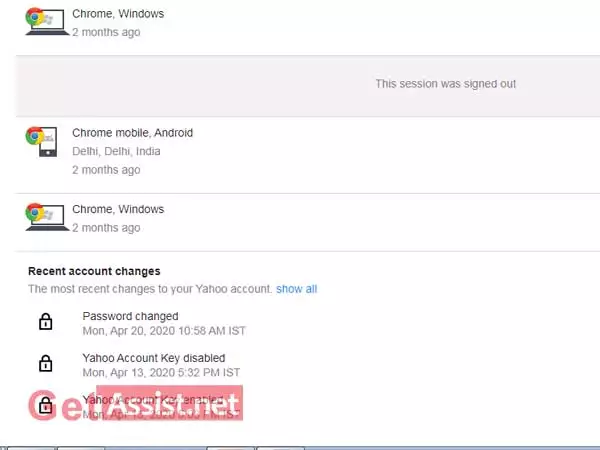
To remove your Yahoo login info, you can clear all the caches, cookies, and the entire history of the browser that you use to login to your Yahoo account. In case, you want to remove the login activity from your Yahoo account, you can do it by logging into your account, and from your ‘Account Info’ under ‘Recent Activity’, sign out of your Yahoo login attempts one by one.
To allow Android Email App to Login to My Yahoo Account, you need to set up a Yahoo Mail account on Android. Once you complete the set up of the Yahoo account on the Android email app, from the next time you will be required to only tap the email app to log in to your Yahoo email account.
