If you are a Windows user, you must be well-aware of the term ‘High-disk usage’ that is frequently encountered with Windows no matter if you own 8, 8.1, or 10. Even after so many updates and bug fixes, Microsoft has not succeeded in getting this issue resolved. Users always find themselves stuck in a situation where they are not able to get the most out of their device due to high disk usage. Not everyone is technically efficient to deal with such things on their own. Even when I faced this problem, it took me 72 long hours to figure out the solution for WSAPPX high disk usage on Windows 10 (as I own Windows 10). So if you are sailing in the same boat or even if you use Windows 8, or any other, the following guide has been carved to help you out.
‘WSAPPX’ is a process responsible for handling the new Universal apps and the Microsoft Store (such as installing, updating, or uninstalling applications for Windows 10; it runs in the background and you can spot it in the Windows Task Manager. Press ‘CTRL+SHIFT+ESC’ and on scrolling downwards, you will find wsappx running as clearly shown in the image below.
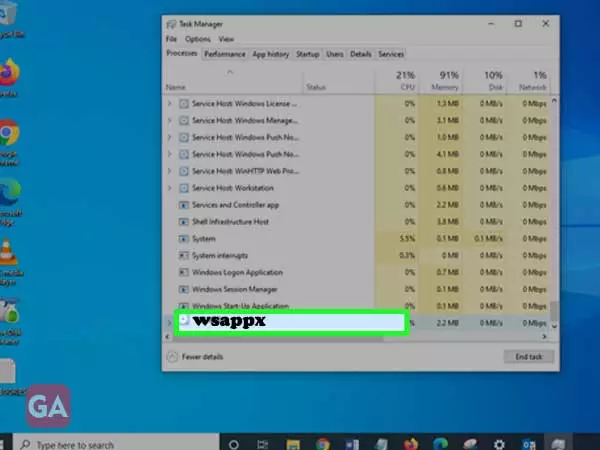
Wsappx can be further bifurcated into two separate background services i.e. AppX Deployment Service (AppXSVC) and Client License Service (ClipSVC). AppX Deployment Service (AppXSVC) is known to offer infrastructure support for deploying Store applications while Client License Service (ClipSVC) offers infrastructure support.
It has been noticed that Wsappx leads to high disk usage as can be clearly seen under the Task Manager processes or under different processes as well. You can verify if Wsappx is really the culprit by undertaking the given steps:
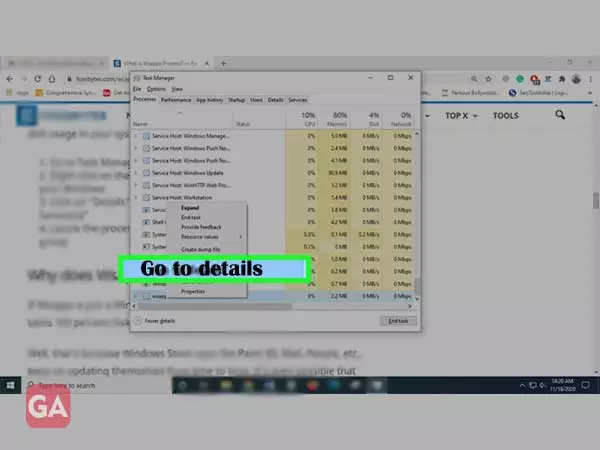
4. You will be able to see the process that is a part of wsappx and is causing high disk usage.
Most Windows users consider wsappx to be a virus as it does affect the smooth functioning of a device. AppX Deployment Service and Client License Service are the two major components of wsappx that do not carry any virus and are just responsible for high disk usage. You can even run an antivirus to cross-check if you are dealing with a virus or malware.
After knowing the culprit, it is more important to know what is causing the error or why wsappx is leading to high disk usage so that you can deal with the error in a better way.
In most cases, wsappx is only active when you are using the Microsoft store. The process will start running in the background only when you open the store and when you will download an app or install an update, this process will consume more resources.
You will always notice the process running in the background while the Windows store apps like Paint 3D, Mail, etc., are getting updated. Moreover, when the updates get stuck the Windows may try to repeat the update after some time which can be the reason you are seeing 100% disk usage in Windows 10.
If you are thinking that you can simply end the wsappx process via the Task Manager and can get rid of the issue, you may be wrong as Windows considers it an important system process and the moment you will try to end it you will get a warning message ‘Ending this process will cause Windows to become unstable or shut down, causing you to lose any data hasn’t been saved.’
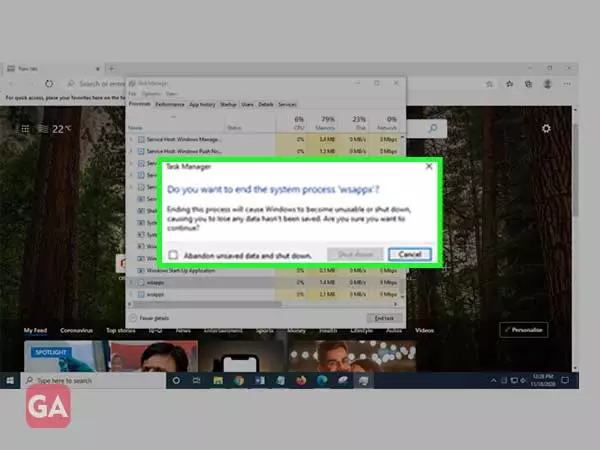
So ending the task may cause Windows to behave abnormally and that is not recommended anyway as this will not disable Wsappx permanently and it will start running in the background again when you launch any app.
Let’s have a look at the available options that can help you deal with high disk usage on Windows. Also, remember that not all methods will work for everyone facing this error and you may have to figure out yourself which method to apply-
You can prevent the high disk usage by putting an end to the automatic updating of apps. For that:
Doing this will prevent automatic app updates unless you do that manually by going to the store and selecting ‘Downloads and Updates’. Click on the ‘Get Updates’ option and if you want to install any of the available ones, do it on your own.
Disabling the Windows store is one option that comes to everyone’s mind but this option is not as feasible as it looks. You may face bugs and lags in the Windows store once you disable it. Also, keep in mind that doing that will not disable wsappx permanently, however, it will just reduce the load to perform Windows Store related tasks and that will ultimately fix the 100 percent high disk usage issue.
You can disable the Windows Store using Registry Editor as follows:
The next option is to disable Windows Store through Group Policy Editor but it is only for Windows Pro and Enterprise users.
Follow the directions provided here:
Computer> Configuration> Administrative Templates> Windows Components> Store
Double-click on the option ‘Turn off the store application’ and on the right window panel, select ‘Choose Enabled’ and then click on ‘Apply’; also don’t forget to restart the device.
