Background: You’ve established a passcode on your iPhone to secure the information stored on it. It should be simple and easy for you to remember and difficult for others to guess, just like any other password. Passcodes for iPhones are six digits long, and you’ll need one to utilize certain of the phone’s features.
What can you do if you can’t remember iPhone passcode? Maybe it’s an iPhone that hasn’t been used in a while, and you can’t remember the code. Maybe you shouldn’t have had that last shot of tequila last night because you can’t remember anything, even your phone code. This guide will help you.
iCloud is the most effective answer to your locked iPhone problem. The most important applications created for iOS devices are, as usual, iCloud and iTunes. Although iTunes is a powerful tool for resolving the problem, iCloud also has a remedy.
You can access your iPhone without a password, thanks to iCloud. The only difference is that the technique is a little unusual and difficult! It simply exploits the Find My iPhone function to unlock the iPhone from a distance. The following is an explanation of how to unlock a locked iPhone without a password:
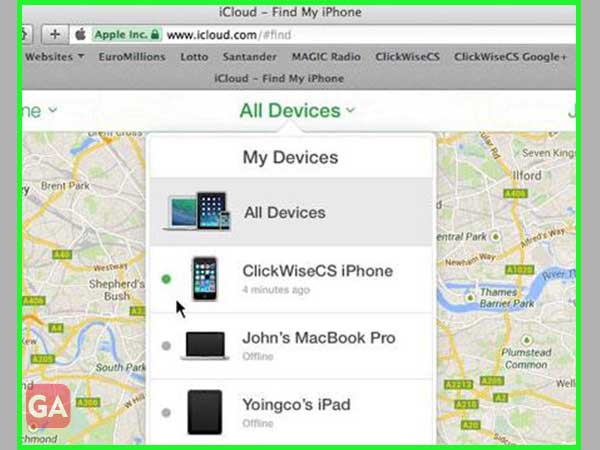
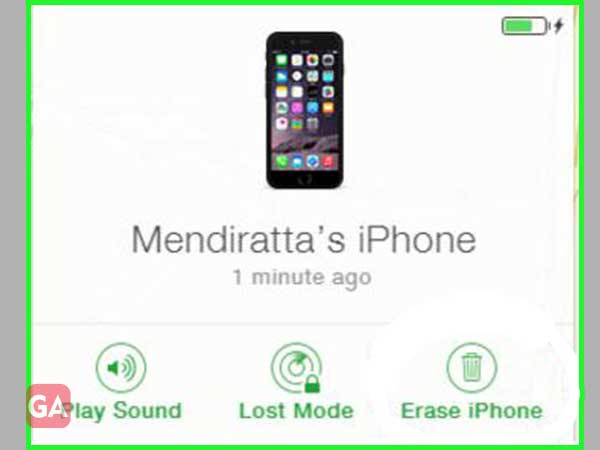
Here are the methods to restore your phone from a backup if you used iTunes to back it up.
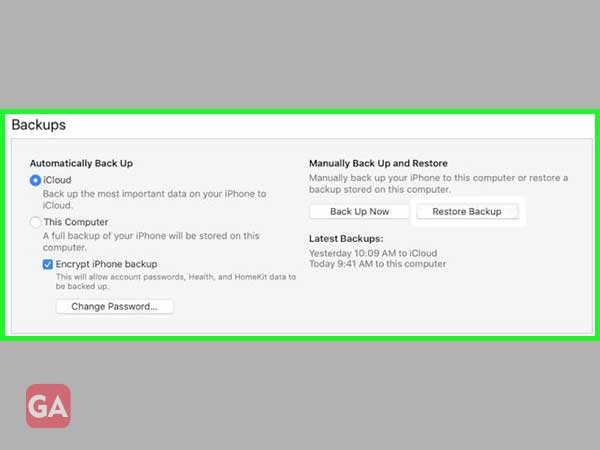
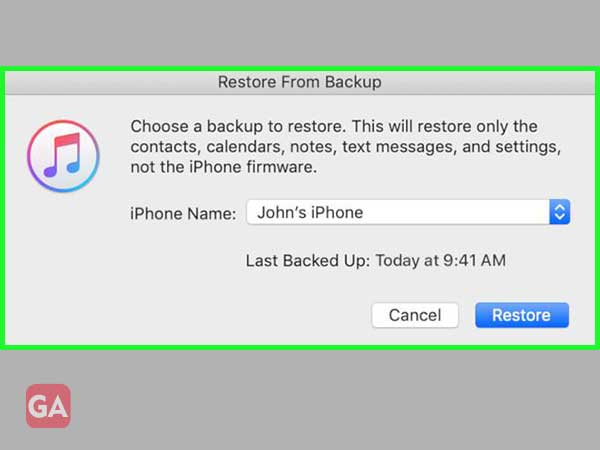
Locked out of your iPhone because you forgot your passcode? Is your iPhone blocked because you typed the wrong password a few times? Learn how to use Tenorshare 4ukey to bypass iTunes and unlock your iPhone password. Now is the time to download and try it out.
Follow these steps to use Tenorshare 4uKey to unlock the iPhone,
4uKey by Tenorshare can remove any 4-digit, 6-digit, custom numeric code, or alphanumeric passcode, as
To unlock the lock screen passcode, download and install 4uKey on your PC or Mac, then run the application and select “Start.”
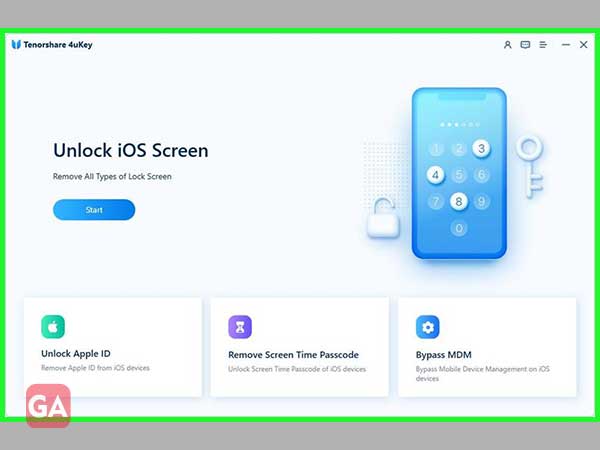
When you connect the iPhone to the computer, the program will recognize it immediately. From the main menu, select “Next.”
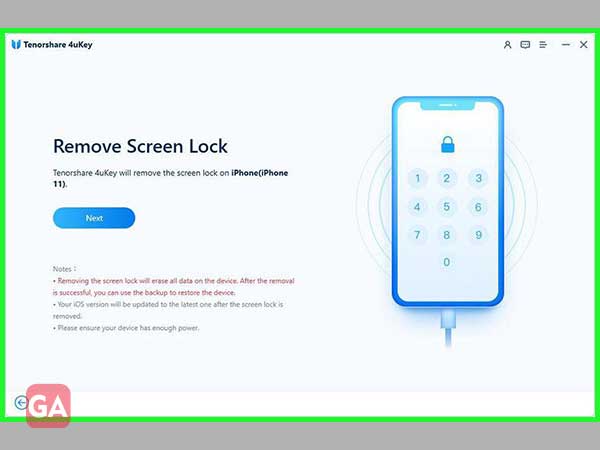
If the device is not recognized, follow the instructions below to put it in “Recovery Mode” or “DFU Mode” so that it may be detected.
You’ll now be prompted to download the most recent firmware package. To continue, select a save location and click “Download.”
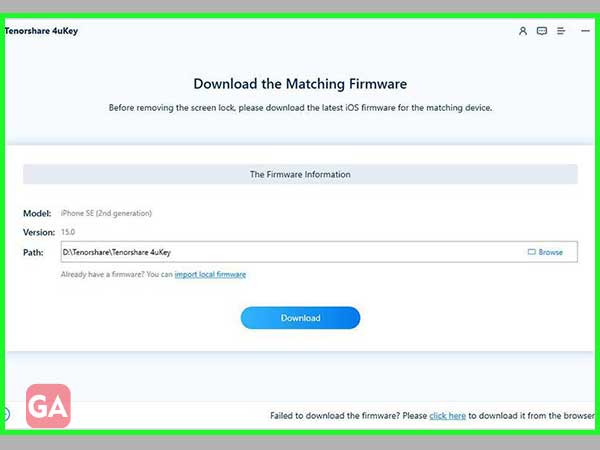
When the firmware has been downloaded to your computer, select “Start to Remove” to begin deleting the iPhone passcode.
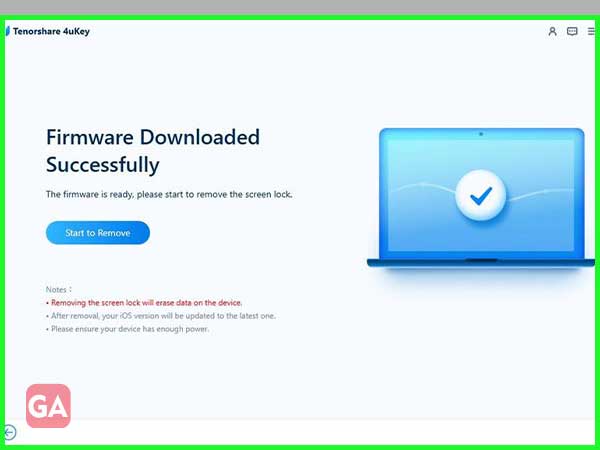
You can reset your iPhone to factory settings, including passcode, Touch ID, and Face ID settings, once the passcode has been properly deleted. You can restore the iPhone from an iCloud/ iTunes backup if you have one.
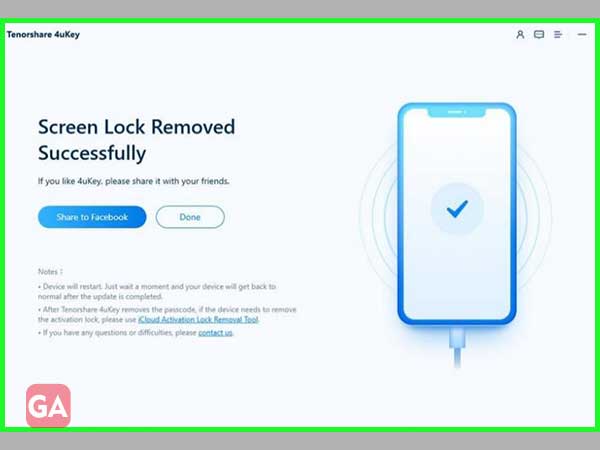
To put your iPhone into Recovery Mode and delete all of its data, follow these steps:
Unless you have a backup, you will have to set up your iPhone from scratch at this point. If you had a backup, you wouldn’t be utilizing Recovery Mode in the first place. You effectively have a brand new iPhone in your hands, which you may customize whatever you want.
All of your purchases from the app store and iTunes can be recovered. Depending on the number of apps you have installed and your Internet connection speed, this cantata might take along.
Thousands of people suffer this difficulty every year, but instead of taking their smartphones to the local Apple Store, they may utilize one of the ways listed above to solve the problem. Folks have been using the iCloud and iTunes programs to unlock iPhones for years. Still, you could also use the third-party tool Tenorshare 4uKey to reset your iPhone more successfully and quickly.
