Network Solutions is a one-stop platform for all your online needs; be it social media, online advertising, website development, or optimization, Network Solutions is something that can get your business online within minutes. It lets you create a personalized business website along with a professional email address for the same. So if you have your idea ready along with your budget, Network Solutions will help you build the right website for your business.
Network Solutions not only lets you get a website for your business, but you can also avail of online marketing services to take your business to new heights.
In this guide, you will get every bit of information regarding the webmail and email login process of Network Solutions as that can be a bit confusing at times.
Here’s how you can simply log in to your Network Solutions webmail account if you are an email account administrator:
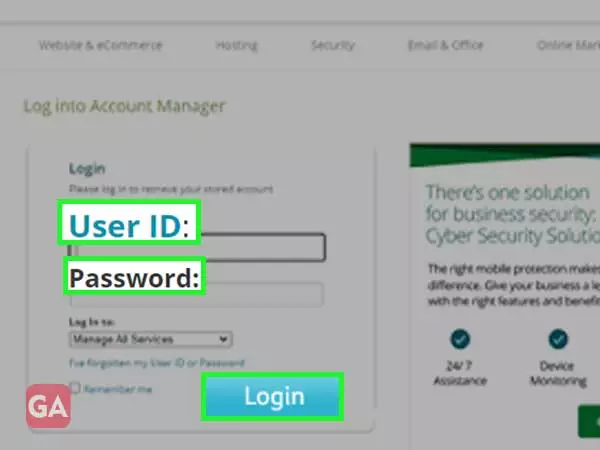
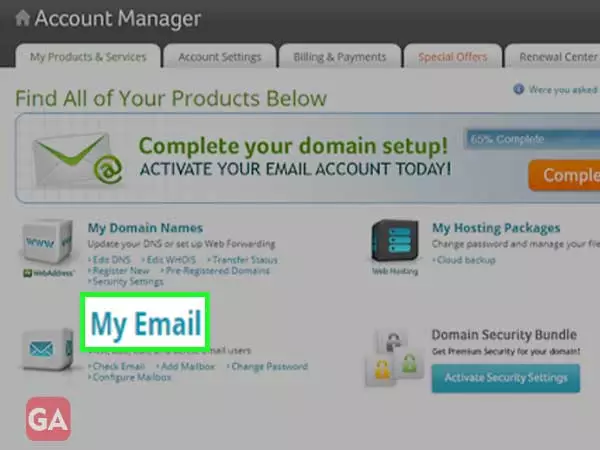
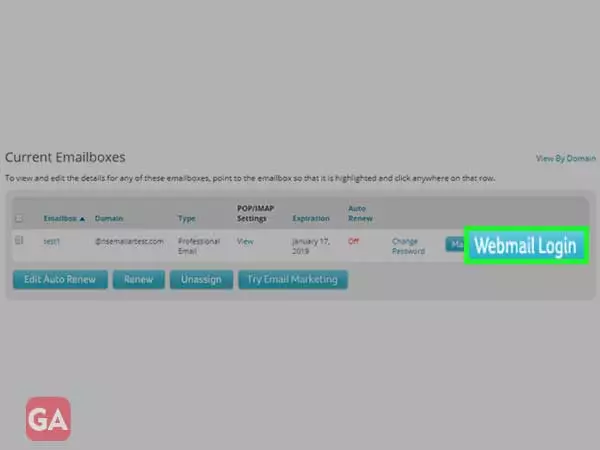
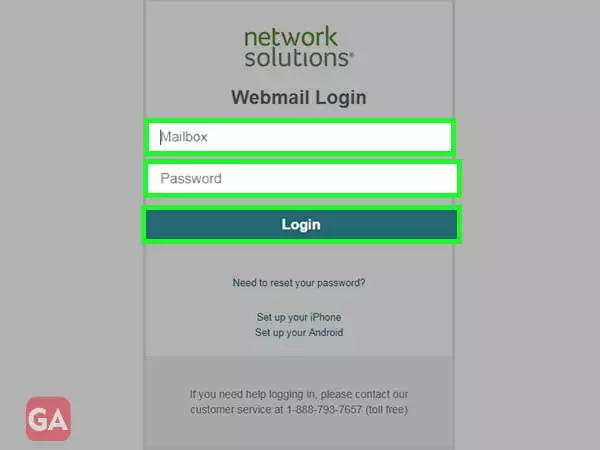
The best part of having a Network Solution account is that you can also sign up for a professional email matching with your domain name. If you set up email with Network Solutions, you can access it anywhere and anytime to manage your business needs. Also, there are several packages to choose from as per the needs and budget of your business. This will give you a unique email address for your business that will be linked to your domain and ultimately this will build your brand and enhance its credibility.
You can choose from the email packages available at- https://www.networksolutions.com/email
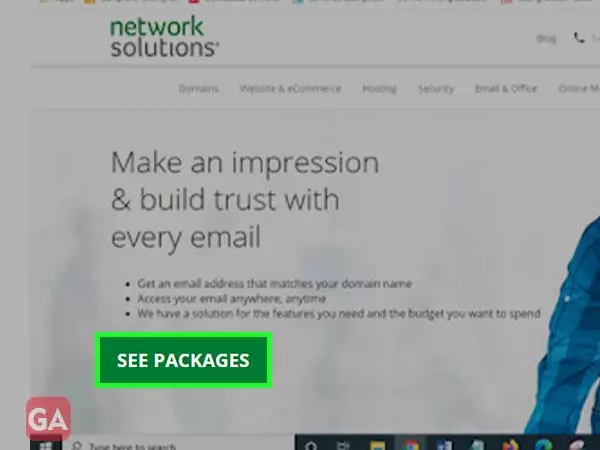
If you have already set up your email, you can directly log in to Network Solutions Webmail Account Manager to manage it as explained above. Or you can simply go to https://www.networksolutions.com/manage-it/index.jsp and enter your User ID and Password and then from the drop-down menu for ‘Log in to:’ select ‘Manage my Email’.
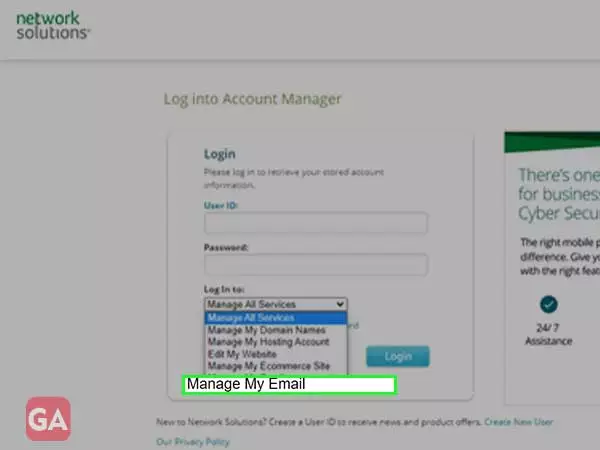
Although there is no official webmail app provided by Network Solutions, you can use the in-built mail app of your Android device and using the correct settings, set up your email as follows:
This can also happen that even after several attempts you are not able to login to Network Solutions account; here are all the things you can try if network solutions webmail login is not working:
Also, you need to enter the right email settings to sign into Network Solutions on your phone.
