Whenever we talk about something professional or even something remotely professional, we straight up opt for email. This has made emailing the most paramount means of communication. And not just that, Windows live supports multiple programs. It is easily compatible with Windows 7 and the later versions. However, there are some problems with Windows live mail that users often face, like Windows live mail stopped receiving emails or Windows live mail stopped working.
Most of the time the Windows live mail issue is generated with the most minor issue. While the truth is, users might not be able to comprehend what the actual case is. All the services offered by Windows live mail have now been transferred to Outlook, but conceivably there are still some users who are reluctant to move out of their “safe zone”. So if you are one of those and have been facing issues with Windows live mail, you are at the right place. We have made this guide to help you resolve all the issues related to Windows live mail.
Several aspects impede the normal functioning of Windows live mail. But the good part is, once you are aware of what’s causing the malware in your system, it gets easier to eradicate it and get to work again. Here are some reasons that may have left you wondering “why is my live email not working?”:
Well, there can be other reasons as well. But these were the ones that are quite common and faced mainly by the users. Now that you have understood what are the main causes for Windows Live Mail not working, let’s head towards its solutions and learn how you can fix this issue manually.
Here’s a list of possible solutions that you can imply to resolve Windows live mail not working:
Navigate to-
C: Programs FilesWindows Live Mail
OR
C: Program Files (x86) Windows LiveMail
So this is how you can restart your Windows Live Mail by running the admin and compatible mode. However, some people start with a simple workaround rather than hopping on to something technical like this. But there have been instances where simple and tweak compatible settings have resolved most of the issues with Windows live mail.
Let’s now hop on to the other solution.
Do you remember that whenever there’s even a minor issue with our cell phones or PCs, how do we simply restart them? Just like that, on Windows, there are options with the live mail to reconfigure it. Well, every system and every software has its way of getting restarted.
You might be thinking now that things were way too easy with the previous versions of Windows. Well, it is what it is now with Windows 10. Most of the problems emerged due to issues between the Windows live mail and the newly introduced Outlook mail apps.
Just like reconfiguring Windows was a solution, creating another Windows Live Mail account is also another solution to it. Let’s see how is it done:
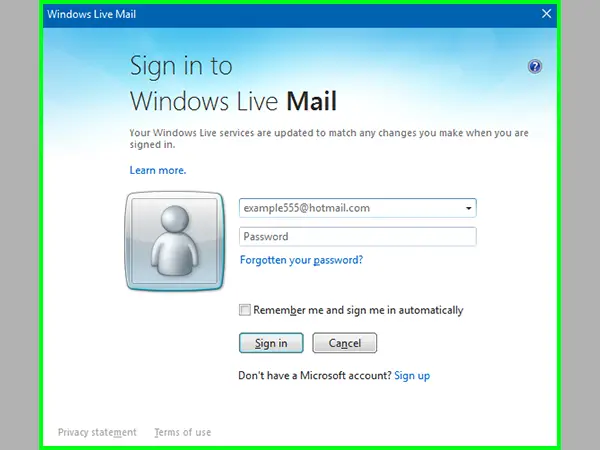
With each update and the upper versions, there are some changes that each software makes. Similarly, due to the changes made by Windows, there are chances that you have been facing issues with your Windows Live Mail.
Hence, just to acknowledge the issue, you can simply start by signing in with some other account and check if the account is the problem or if there’s something else.
Repairing the installation is also a solution you can opt for. Here’s how to do it:
Users who often face this issue of Windows Live Mail not responding, say that this method is the most effective one and always prefer to opt for repairing the Windows installation program rather than wasting time on any other method.
Just like restarting is a very simple and the most basic solution to every minor or major issue, reinstallation of the software is also something that stays on the top during even the slightest discomfort. Here’s how to reinstall Windows essential 2012:
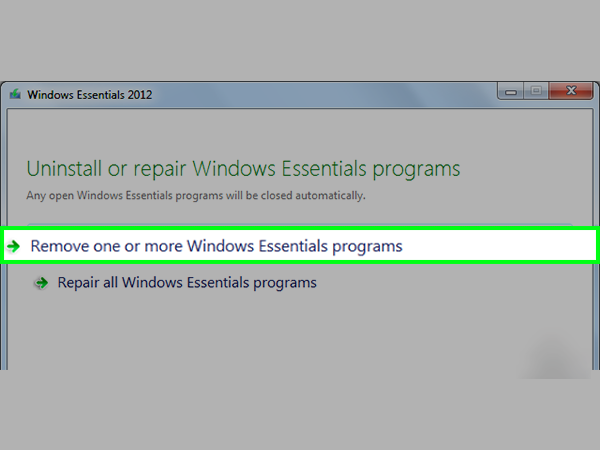
There are chances that your antivirus system is hampering the working of other software and applications on your system. Similarly, your antivirus system may have been causing trouble with your Windows Live Mail system.
You can simply add your Windows Live Mail program to the list of exceptions in your antivirus program. This will avoid your antivirus to attack your Windows Live Mail.
However, if your Windows Live Mail isn’t blocked by the antivirus system, you can eradicate this problem by disabling the antivirus system from your device. This often happens when certain antivirus software isn’t compatible with Windows Live Mail, this is why disabling the software online works here.
If you see that by disabling the antivirus software, your Windows Live Mail started working, then you may opt for replacing the antivirus system with one which is rather compatible with your WLM.
Here’s how you can check Windows and third-party firewalls:
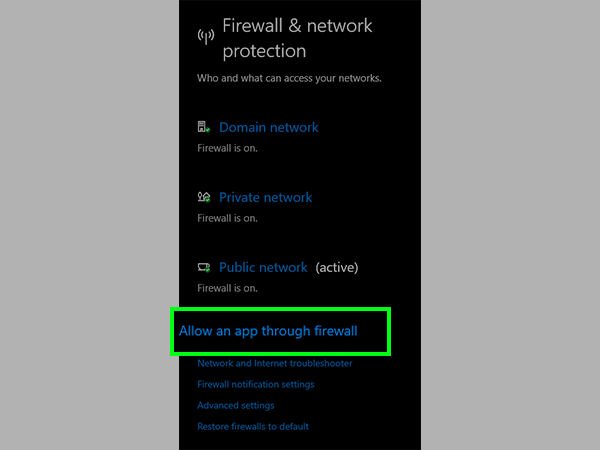
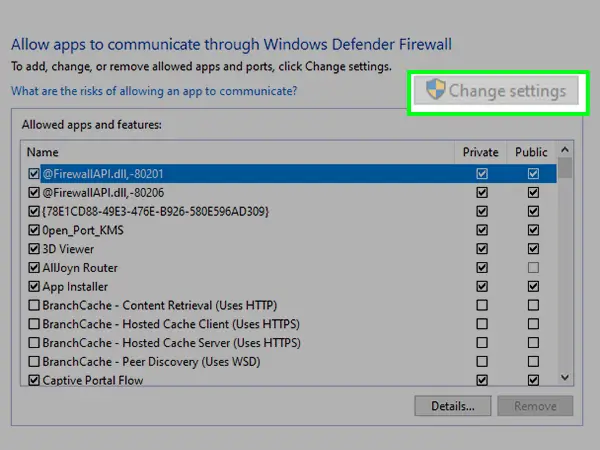
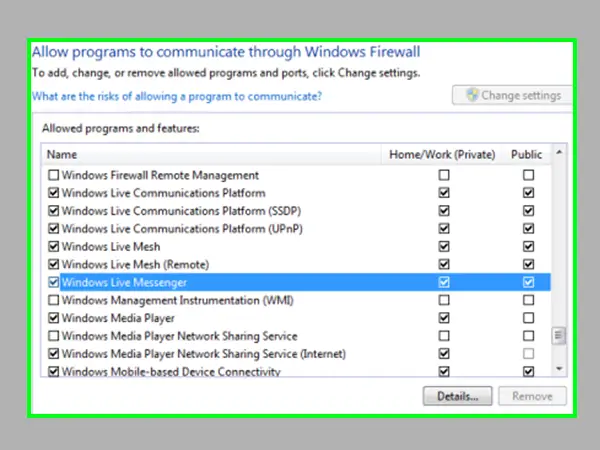
Windows Live Mail requires a dedicated server to access your inbox and sync with it, making sure it is connected to a stable one.
So this was pretty much all about Windows Live Mail not working or not responding to the issue. If you are one of those who are perplexed by such an issue, follow the above-given steps, and I’m quite sure that one of these would work out for you and you’ll get your solution.
