Getting locked out of your device while running Windows 10 can be frustrating and not being able to use “Forgot password” can be even more troublesome.
But worry not, as we have got you some easy methods which can solve this issue. There are many users who prefer Windows 7 over Windows 10 and issues like getting locked out of Windows 10 are one of them.
The debate on this can go on for as long as people want but let’s stop right here and get back on track. If you are also facing this issue, then you have landed just on the right site. In this article, we are going to discuss what are the chances and reasons for getting locked out of your Windows 10 and some easy methods to solve the error. So let’s dive right in!
Are you locked out of your Windows 10 and don’t know the reason? Well, there can be some of them. Since there are many security features in Windows 10, it is possible to get locked out of Windows 10.
Windows 10 offers the feature to secure your account with a password, PIN, and now even biometric login information. With the help of this, the security of Windows PC or laptops gets higher. However, if the user forgot their login information, they can get locked out of their Windows 10.
Getting locked out of your Windows 10 means losing the login information for a Windows 10 account. It is still possible to access the information via other Windows 10 accounts if the user forgets the information of one. But since the majority of the users only have one account that they have set up, losing the login information for the account locks the user out of Windows 10 PC totally.
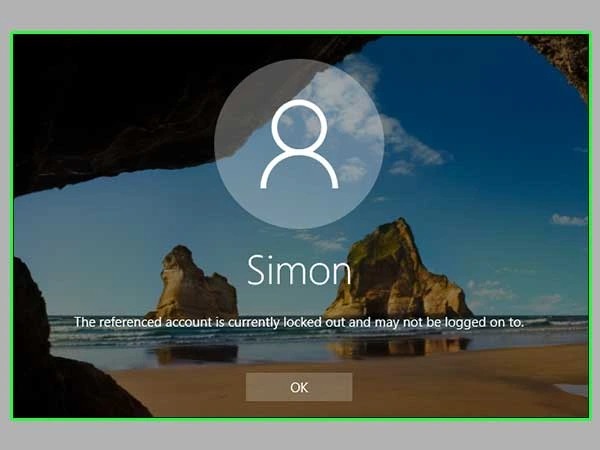
It isn’t impossible to get your Windows 10 back if you get locked out of it. We have concluded some solutions which will possibly solve the query:
One of the most basic methods that you can follow is by clicking on forgot password. It might sound like a common thing to do but resetting it comes in pretty handy at times.
It is possible that the user has another Windows account on their other device. Although there is the majority that has only one account on Windows, the ones who do can follow this method.
If the above methods didn’t work for you, then you can try this method of resetting the password online for free. Here are some easy steps to take for the procedure:
It may look complicated for unlocking Windows 10 through the Command Prompt but don’t worry as we have concluded some easy steps to understand and follow. Using them you will be able to apply the changes as given below:
move c:windowssystem32utilman.exe c:
copy c:windowssystem32cmd.exe c:windowssystem32utilman.exe
net user <username> /add
net localgroup administrators <username> /add
Then, you can use the new password to log in to the admin account you have reset the password.
Some users keep their password reset disk saved from the time of setting up their Windows Account. If you are one of them, you can try the method by using the steps given below:
This method isn’t the absolute solution, but it’s your only option if the above-mentioned methods don’t help. A clean reinstallation of Windows 10 will remove all existing accounts. This will delete most existing data as well. Make sure that you only follow this method as the last resort left.
| Solution Synopsis: Start > Settings > Update & security > Recovery > Get started under ‘Reset this PC’. |
If the Account lockout threshold is configured, after the specified number of failed attempts, the account will be locked out. The account will remain locked until an administrator unlocks it manually if the Account lockout duration is set to 0. It is better to set the Account lockout duration to approximately 15 minutes.
You can set a value from 1 through 999 failed sign-in attempts, or you can specify that the account will never be locked by setting the value to 0.
