iPhone’ users can face some unexpected troubles when using messaging services. And these instances might be very frustrating and disturbing in the middle of professional work or some important tasks.
If you are unable to send messages or iMessages through your iPhone devices, just scroll through this helpful guide, exclusively made to resolve messaging issues on your iPhone.
First things first, let’s inspect and make sure if you are genuinely facing troubles while sending messages through iPhone messaging services.
To check, follow the points below:
See for the red exclamation mark inside the red circle, besides the message that did not get delivered.
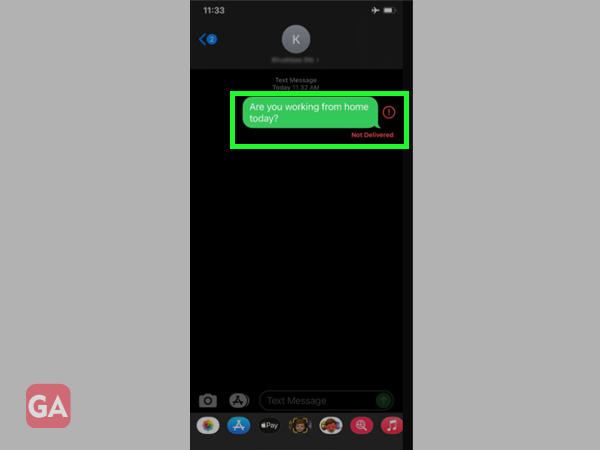
Check if your message bubble is sent in a blue bar or green bar. If it is in the green bar, your messages are being delivered via SMS and if it is in the blue bar, your messages are getting delivered via iMessage(requires internet services)
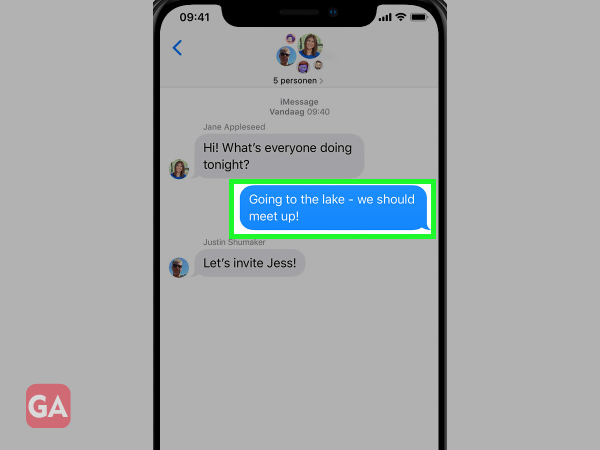
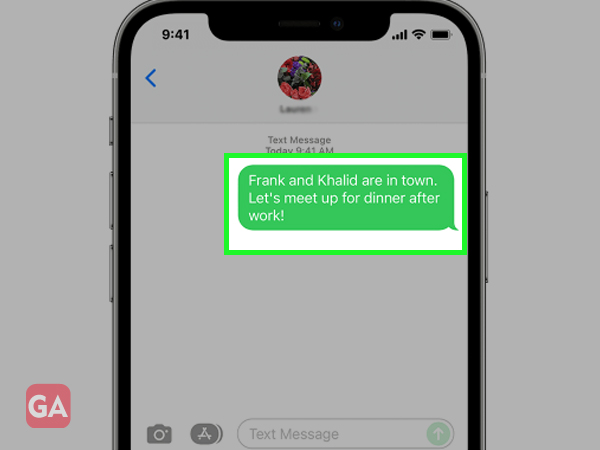
Now, after checking and discovering if your messaging services are getting interrupted, just follow this quick resolving method guide listed below to resolve issues while sending messages through your iPhone:
Let’s get started with the methods, step by step:
Are you also seeing the following notification under your Messaging services or Message Settings? Check your carrier or ISP’s settings
Just try to check the services, from the following screen:
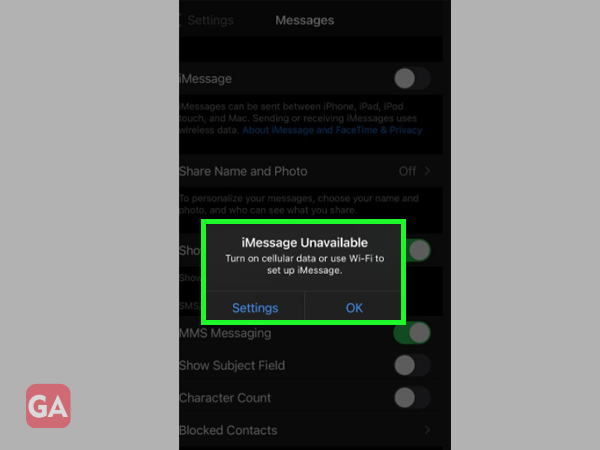
Make sure your Airplane mode is turned off. For this, drag down the upper screen or the control center of your iPhone and click on the Airplane Symbol(orange-colored symbol)
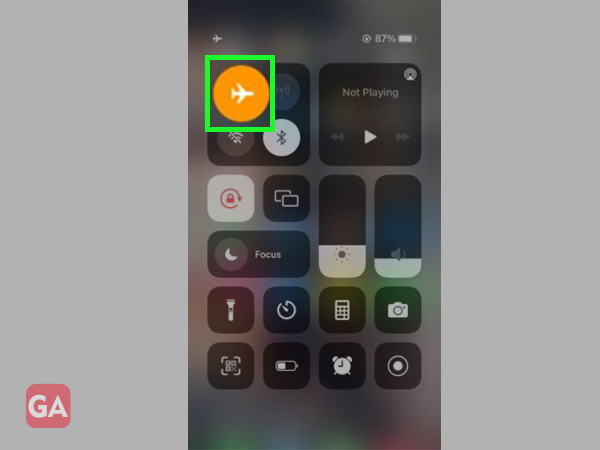
Or
just go to settings and click slide right to left
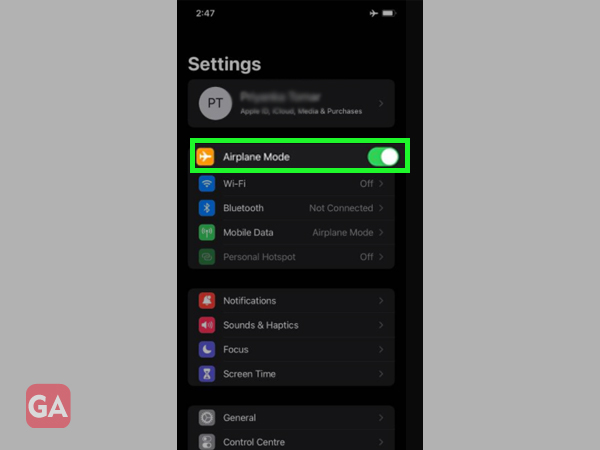
Easily, tap on the exclamation symbol beside the message that has not been sent and click on “Try Again.”
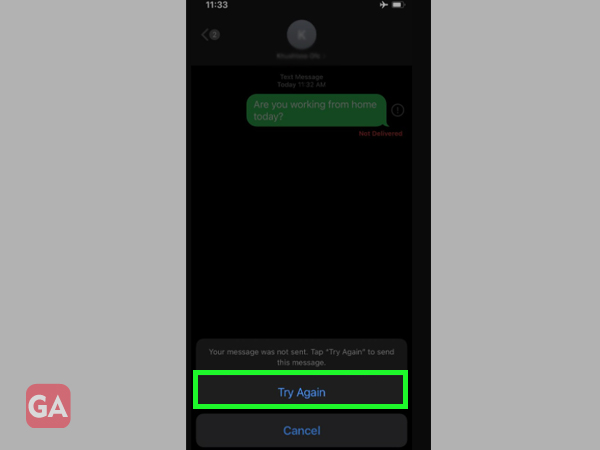
To enable this, go to the Settings and scroll the screen down to click on Messages, under the Messages, turn on iMessage by clicking on it or sliding it right to left, as shown below:
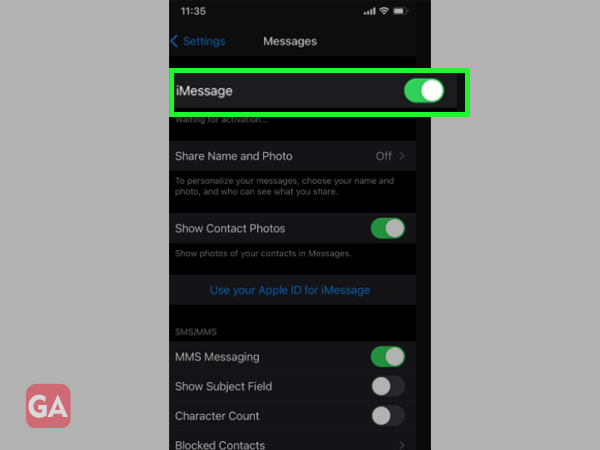
There are chances that the messaging services of your iPhone are not working due to some technical network issues and that’s why you are not able to send any messages. To resolve these issues, just Reset Network settings and for that, just follow the steps below:
Step 1 : Go to Messages under Settings in your iPhone
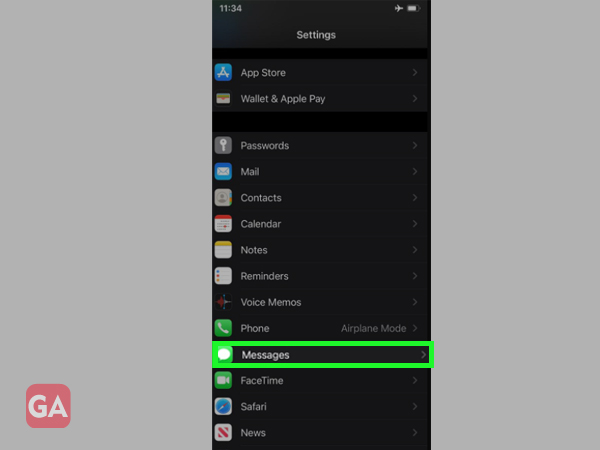
Step 2 : Under Settings, go to General, and click on Reset
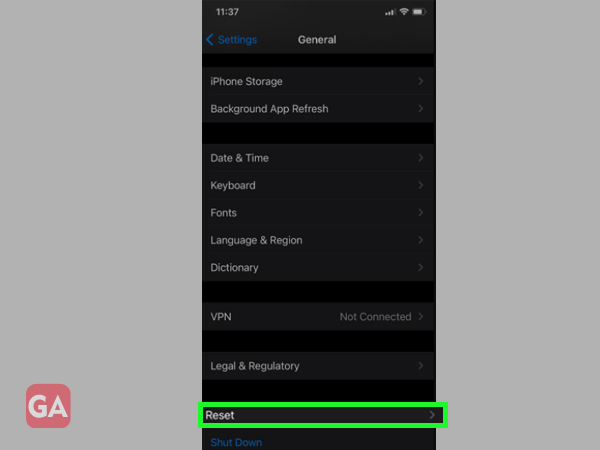
Step 3 : Enter your password, in case you have enabled a password to reach out to your Network Settings
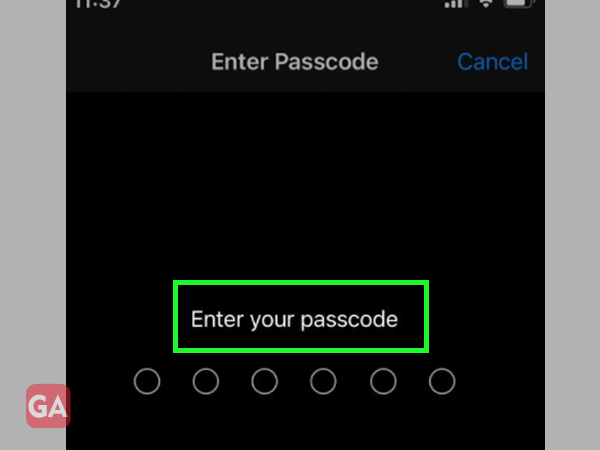
Step 4 : After that, under Reset just click on Reset Network Settings

Step 5 : As you click on Reset Network Settings, you will get the following notification, just click on the red marked- “Reset Network Settings”
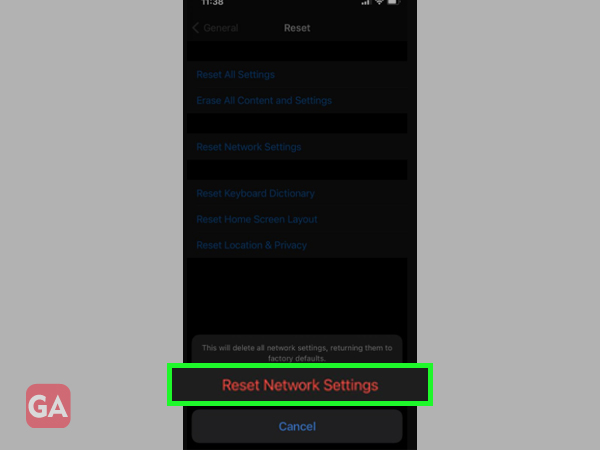
Sometimes your messages are sent or delivered to you through iMessages, to avoid that, just go to the Settings>> Messages and scroll down the screen>> Send as SMS
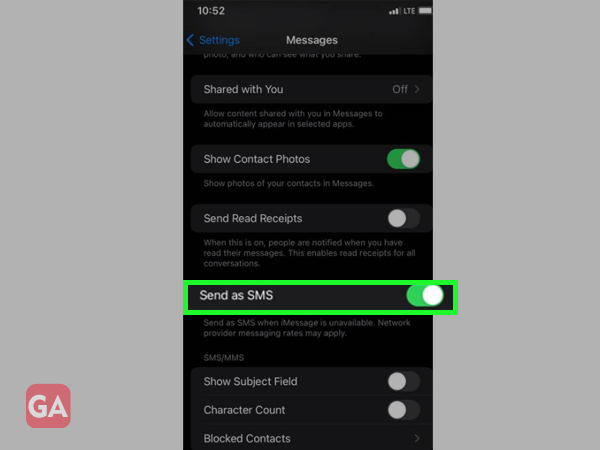
Probably, the number of the receiver you have is incorrect or out of service. Check the
receiver’s Phone Number
Turn on your iPhone Notifications for Message services
A3. Yes, as the iOS processors are the same, the above-listed methods are applicable on
all versions of iPhones. I hope you will be able to resolve the ‘messages not sending’ issue regarding SMS services on your iPhone. Now, continue using iMessages without a glitch.
Happy iMessaging!
