We tend to do some things that we may regret later. Just like that, sometimes, in need of some privacy, we hide apps on our iPhone devices but then don’t know how to locate them. So is there a way to find hidden apps on iPhones? Of course, there is, and you have certainly landed at the right stop.
Here I have accumulated a few ways to help you locate hidden iOS apps. Have a close look and see which of the following works for you.
Follow the below-given methods to access hidden apps on your iPhone.
The first and simplest way to look for hidden apps on iPhone is from the search feature on your device. Let’s find out:
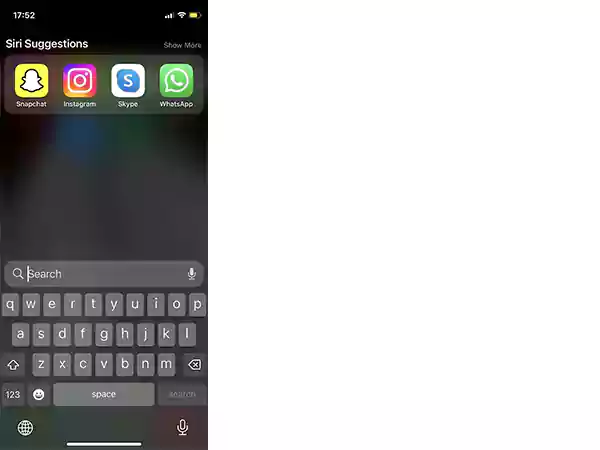
Another way to locate hidden iOS apps is via the App Library. Even if the app has been hidden from the search bar, there’s no way that it can stay hidden from the App Library. Here’s how the App Library can show hidden apps on iPhone:
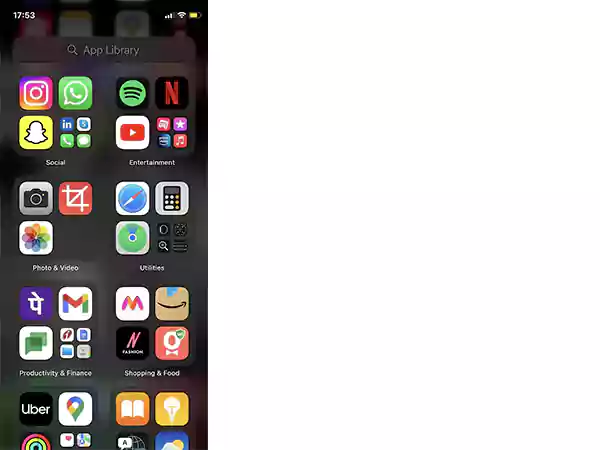
Let’s not forget that iPhone users have an assistant named Siri that goes everywhere with them. Hence, you can use Siri to help you find hidden apps on your iPhone. Plus, there might be some restrictions enabled on the hidden app because of which it isn’t appearing in the search bar; in such cases, you can take the help of Siri; here’s how:
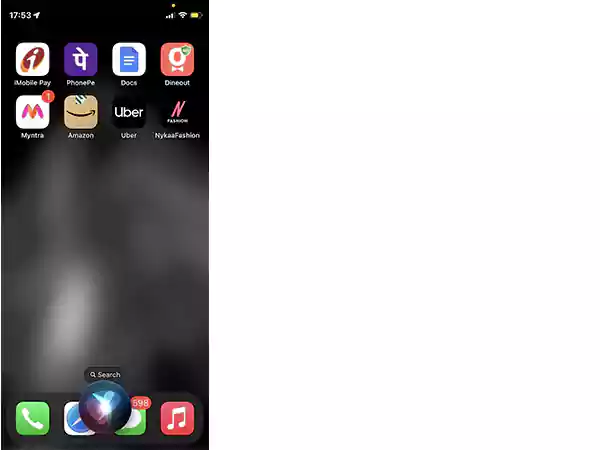
Another method for finding the hidden apps in your iOS device is from the hidden app purchases from the App Store. Here’s how:
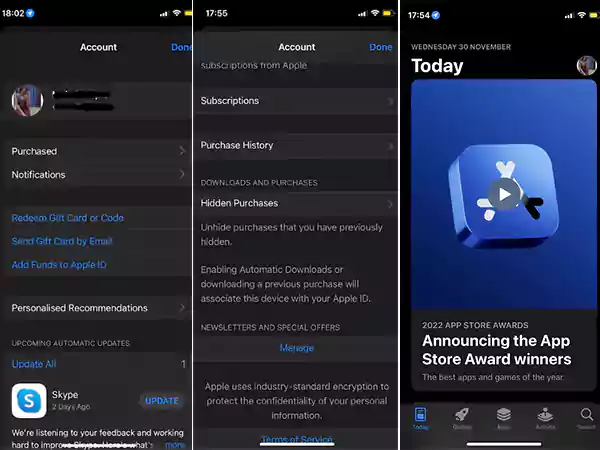
You may have grouped some apps from the same category and created folders for them. The same folders can be used here; maybe the hidden app you have been looking for is in one of those folders since these folders can go up to 12 different pages. Let’s find out:
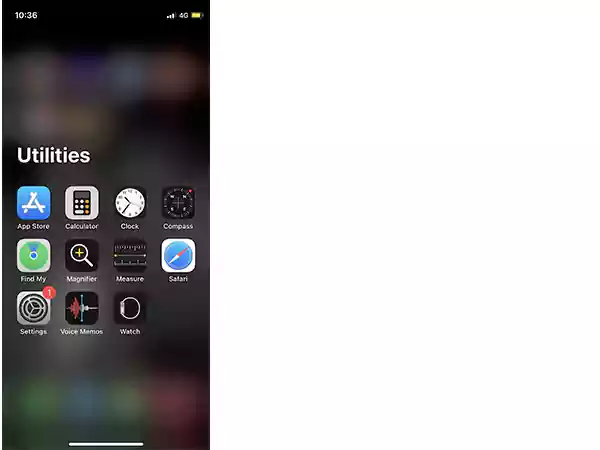
Sometimes, you may have hidden the entire page from your home screen. In such cases, you have to unhide the whole page to locate the hidden iOS apps. Here’s how:
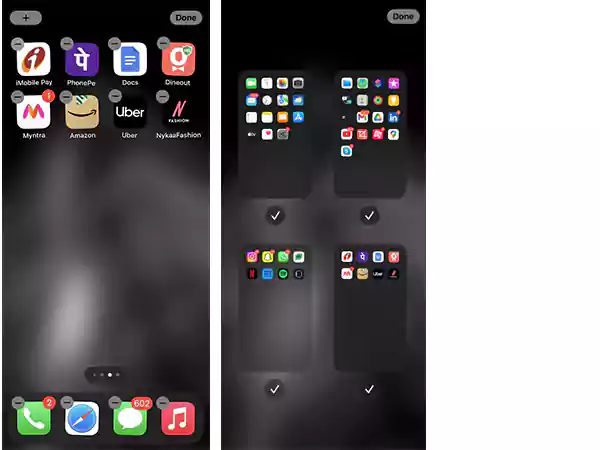
And now that the page is back, so are the apps on that page.
Screen time is quite a helpful feature that limits how much you can spend on your iPhone. The features also come with hiding some apps like iMessage, camera, or any other. So the apps hidden from the screen time restriction feature can’t be accessed until they are removed. Therefore, if have want to unhide an app from the screen time restriction section, follow the below-given steps:
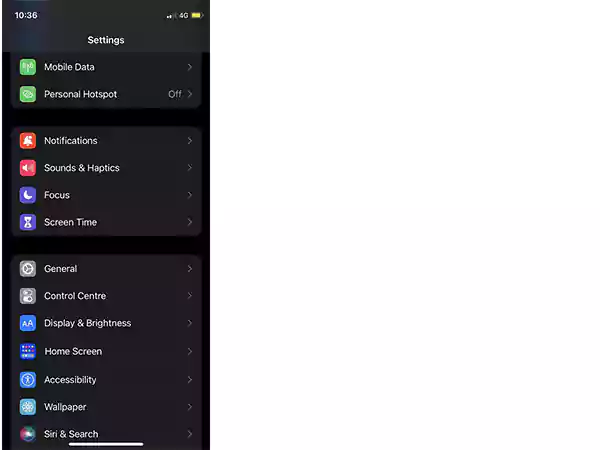
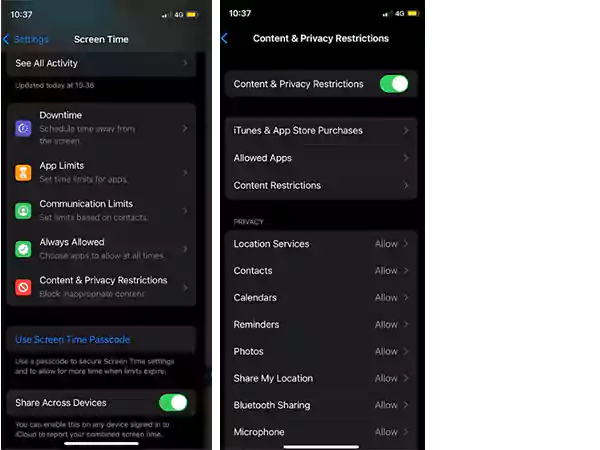
If you are still unable to locate the hidden app you have been looking for so far, you can try resetting the whole layout of your iPhone’s home screen.
When you set up your entire home screen’s layout from the scrap, all the app folders will be deleted. Hence, you will be able to locate the app that you have been looking for. Here’s how:
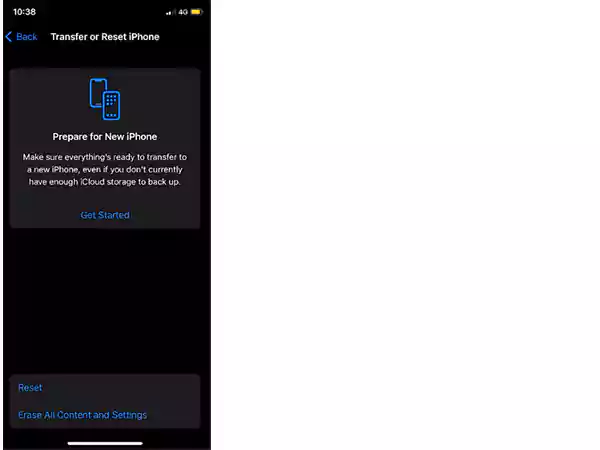
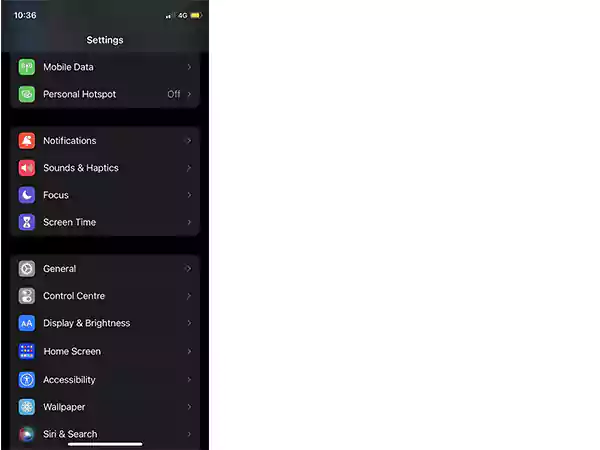
So these were all the methods you can use when managing how to unhide apps on iPhone and reveal secret apps on iPhone issues.
Here are some frequently asked questions about how to find hidden apps on the iPhone home screen:
For this, go to the Watch app from the paired phone, go to My Watch, then on Installed on Apple Watch, on Show App on App Watch, and then toggle the app you want to unhide.
There are many ways to unhide an app on your iPhone, you can use Siri, the search bar, the app folder, the app library , or other methods.
Yes, you can. Go to Settings) General) Storage) iCloud Storage, and you will see all the apps listed there. Locate the one you want to delete and click on the Delete app option.
