From sending snaps to creating streaks with our friends, Snapchat has successfully kept us all hooked, hasn’t it?
Whether to take just a sneak peek to see what your friend posted or to send snaps that disappear in a few seconds, Snapchat can be addictive and time-consuming. We all think about taking a break when life becomes a roller-coaster ride. And if you’re thinking the same with the plan of deactivating or deleting your Snapchat account, you’ve just come to the right place.
“We’re sorry to see you go :(” is what the message reads, before Snapchat provides you with the steps for how you can delete your Snapchat account. But, the steps provided by Snapchat on their support page can be difficult to understand for some people. Hence, we’ve got an easy guide for you that will help you to follow the process easily, step by step. In this article, you will also find the steps for recovery or reactivation of your account, in case you change your mind. So let’s move ahead and get the ball rolling!
With many interesting features like unique filters, dark mode, different effects, real-time stories, snaps and streaks, and many more, Snapchat has become a go-to app for gen-Z to connect with people.
All they have to ask is “what’s your snap?”, and they are connected in an instant! But too much of something can be dangerous sometimes. And so, a break becomes necessary.
If you are here for the “break” and want to take some time away from Snapchat, we have got you! Here are some easy methods to delete or deactivate your Snapchat account from the app or the browser. So without further ado, let’s get right into it!
If you want to deactivate or delete your Snapchat on your phone, through the app itself, the following are some easy steps to take:
| Solution Synopsis: Snapchat < Profile icon > Settings > Support > I Need Help > Delete My Account > Login > Confirm |
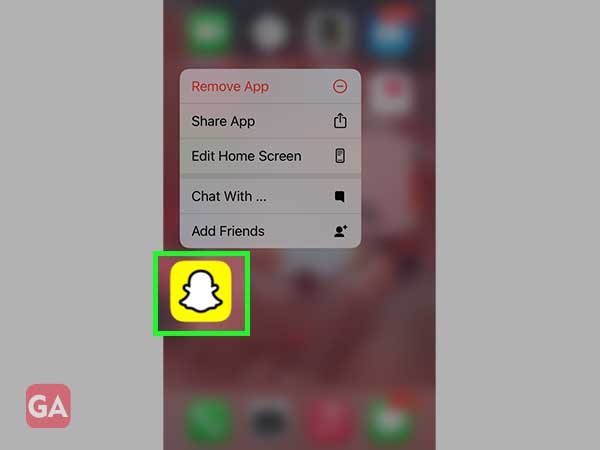
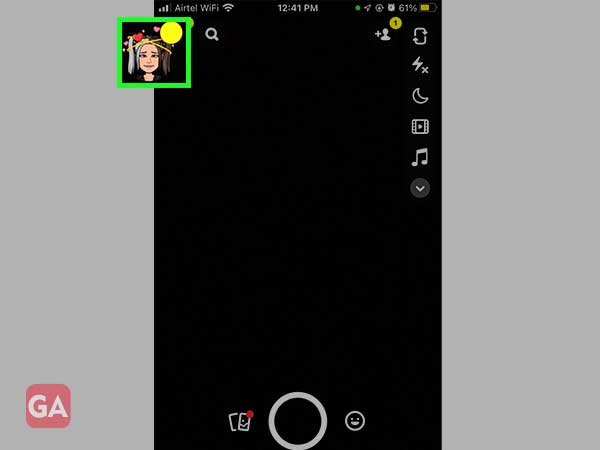
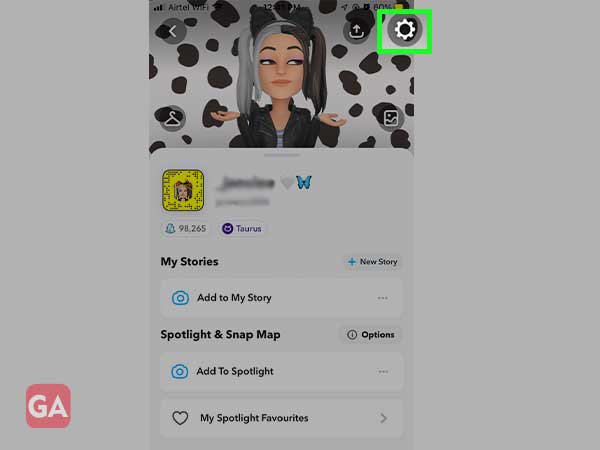
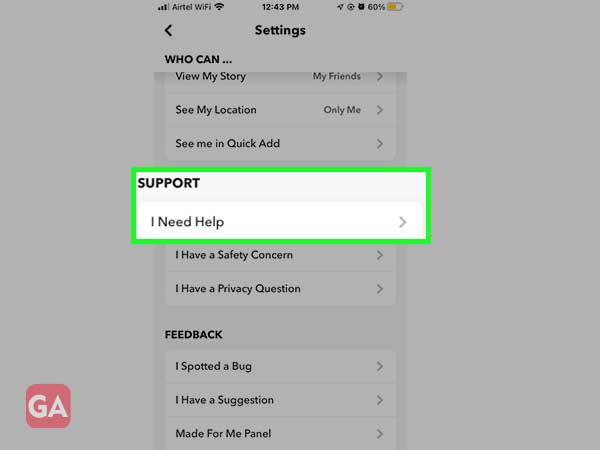
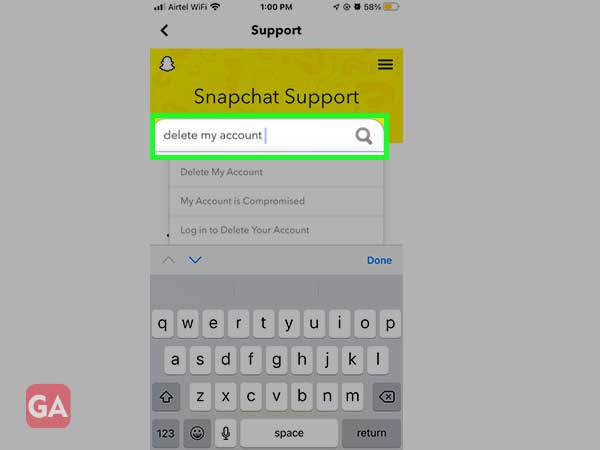
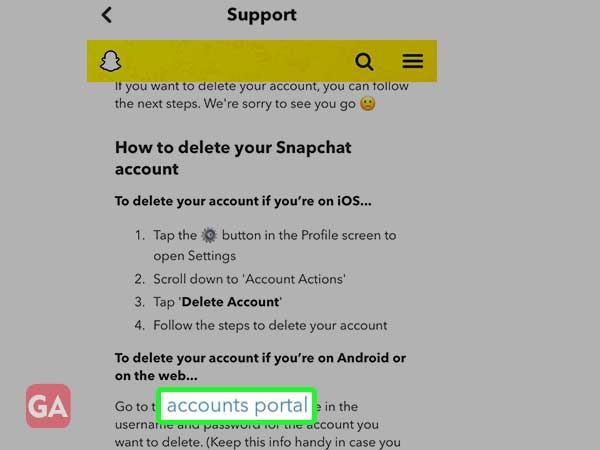
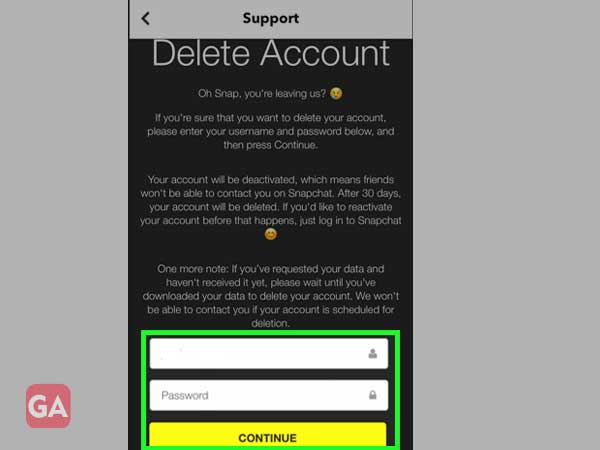
Now, your deletion request has been sent to Snapchat and your account is deactivated successfully. After 30-days, it will automatically get deleted. If you make a different decision, you can log in to your Snapchat account at any time in the 30-day period.
If you wish to deactivate or delete your Snapchat account using your desktop, you can follow the given steps to access Snapchat on your computer:
| Solution Synopsis: Snapchat login > Manage My Account > Delete My Account > Login > Continue. |
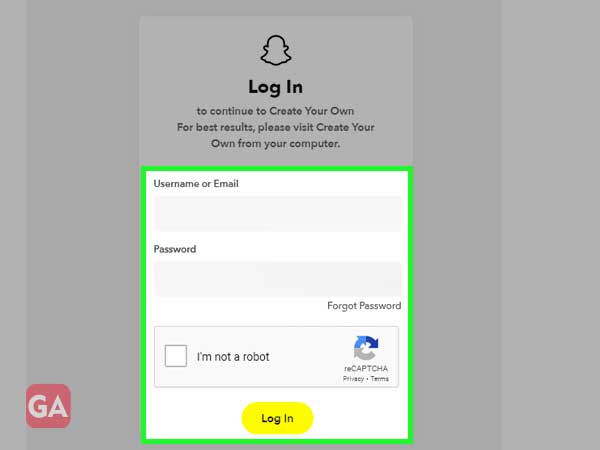
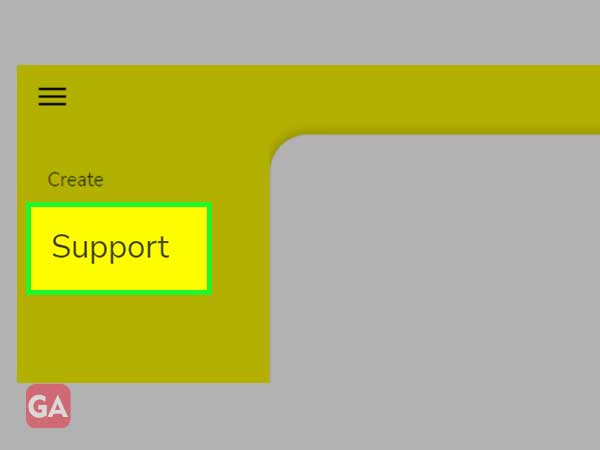
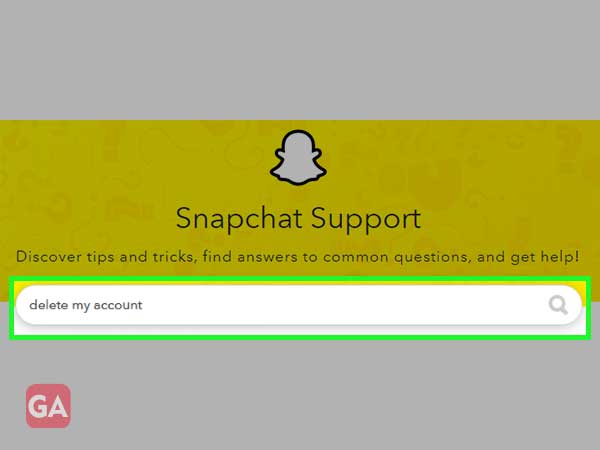
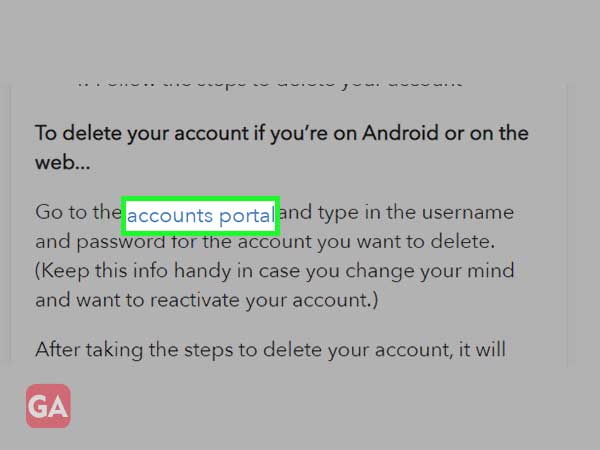
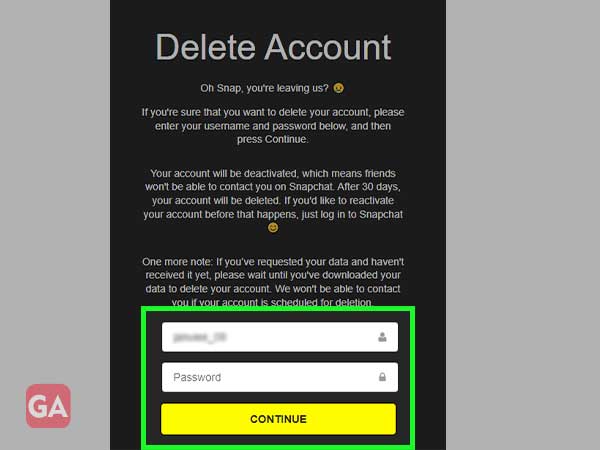
You will see a confirmation page after pressing continue. Now, your account has been sent to get deactivated successfully, and it will be deleted after 30-days if you don’t log in during this period.
To be honest, it isn’t like everything gets finished in an instant. When you complete the deletion process of your Snapchat account, a 30-day time limit begins and during this period, no one will be able to interact with your account. Now, you will have around 4 weeks to either rethink your decision or wait to get your Snapchat account deleted permanently. When your account gets deleted, the following data also gets deleted. So if you want to save your data, you need to make sure that you follow the steps given in the next para.
In case you have made up your mind to deactivate or permanently delete your Snapchat account, you should make sure to download your saved data. To do so, here are some simple steps:
The following data will be emailed to you as per your data size by Snapchat:
You can download all these which will be sent in the form of a file from Snapchat to you, via mail.
Snapchat allows you to reactivate your account within 30 days from the deletion day. If you decide to no longer proceed with the deletion of your account and wish to continue using Snapchat, you can do so by following the given steps:
| Solution Synopsis: Open Snapchat > Login > Tap Yes > Press OK. |
Now you will have to wait up to 24 hours as according to Snapchat, that’s the amount of time it takes for an account to restore or get reactivated. If your account doesn’t reactivate even after the time limit is up, you can visit the official Snapchat help support page.
Snapchat being one of the most commonly used social media app, has quite a lot of errors and the most common one of them is that Snapchat keep on crashing more often. But the good news is, all of them has the best possible ways to get those errors resolved.
For deactivating your Snapchat account, unfortunately, Snapchat doesn’t provide a direct option. So, in order to deactivate your account, it can be done temporarily within a limited period of time. You have to follow the deletion process for your account and in this manner, your account will stay deactivated for 30 days.
However, you have to make sure to log in within the time as after the time period is over, your account will be deleted for good.
As per Snapchat, there’s no specific limit for the times someone attempts to deactivate and then reactivate their account. However, it cannot be done back and forth, since there is a 30-day time period after the deletion of an account.
