Over the years, Facebook has undergone severe changes; be it introducing a Facebook marketplace or business pages, Facebook holds a complete world in itself. I didn’t realize how much my Facebook account would help me in the future when I first created it years ago.
Nevertheless, we are not here to discuss how to create a Facebook business page and use it for uplifting your business but how to delete a Facebook page. So, if you are looking forward to deleting a Facebook page for whatever reason, this guide could be just the one for you.
Before I start listing down the steps for How to delete a Facebook page, it is important to know that deleting is different from deactivating.
Moreover, you can delete your Facebook business page both from your laptop or PC and mobile devices such as Android or iPhone; just follow the right steps provided in this guide.
Before you start the process of deleting a Facebook page, make sure that you are the admin of the Facebook page only then you can delete it.
Deleting a Facebook page is permanent and no matter what you cannot recover it once it’s gone. Although there is a form to submit an appeal to Facebook, that is just to address your issues regarding your Facebook page and not to get it back.
If you’ve made the decision and you’re ready to lose your page forever, here is how to permanently delete your Facebook page:
Step 1: Log in to your Facebook account and then go to your page; click on the ‘Settings’ option given in the left column.
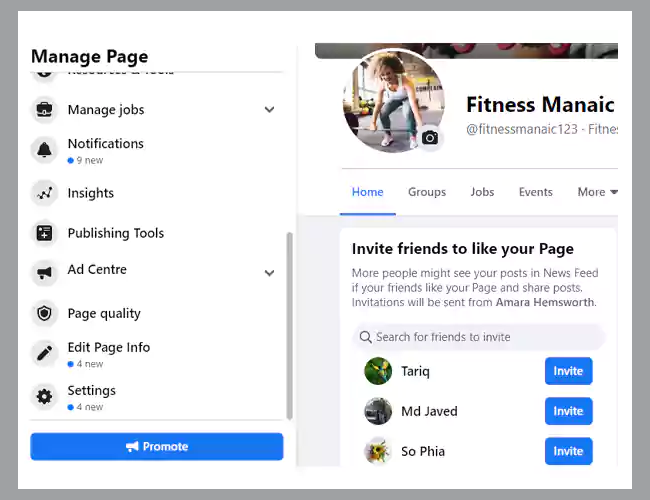
Step 2: Next, scroll down on the right and you will see the option ‘Remove Page’; click on that.
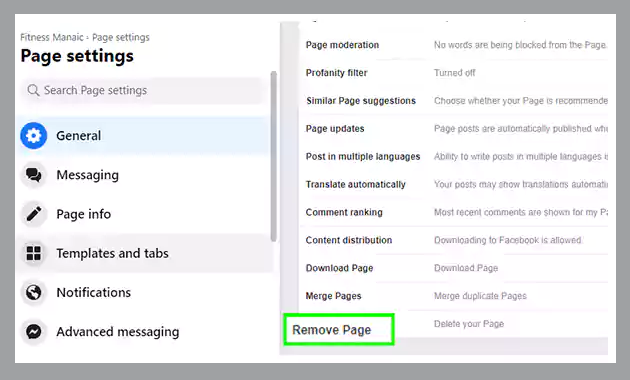
Step 3: Now, you have to click on the option ‘Permanently delete your page’
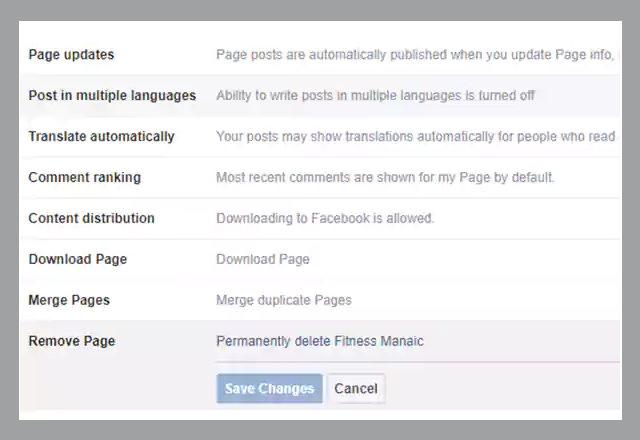
Here you will see a warning message that “Once you delete a page, you will not be able to get it back. If you think you’ll want to come back to your Page in the future, you can unpublish it instead of deleting it.”
Step 4: Click on ‘Delete’ only if you are 100% sure of deleting your Facebook business page.
Your page will now be deleted as planned. After fourteen days, it will be removed. By visiting your page and clicking Cancel deletion at the page’s top, you can stop a deletion from happening. After 14 days, you won’t be able to recover the page anymore.
Do you want to know how to delete a Facebook page on Android or iPhone devices? In that case, this is the appropriate section for you if your response is “Yes”.
If you want to delete your Facebook business page using your smartphone, you can follow the given steps:
Step 1: Log in to the Facebook app on your Android phone.
Step 2: Go to the Facebook page that you want to delete.
Step 3: Tap on the ‘Settings’ icon given in the top right corner of the screen.
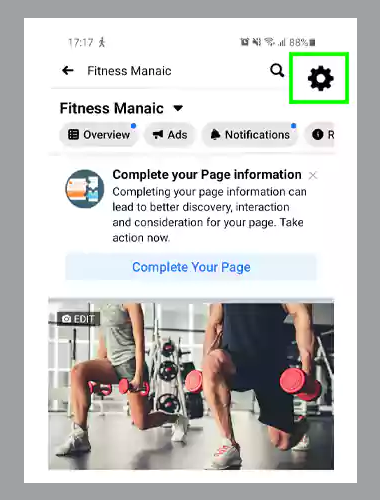
Step 4: Tap ‘General’ and scroll down and tap ‘Permanently delete [Your Page name]’
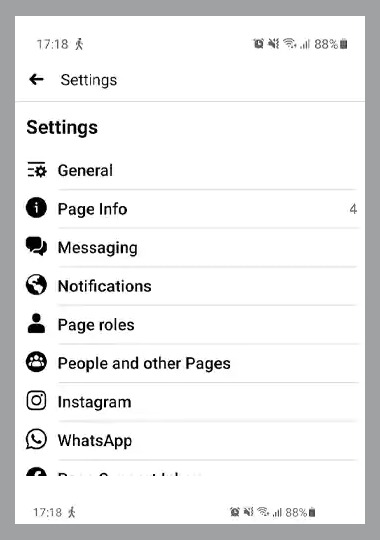
Step 4: Tap ‘Delete Page?’ if you are sure about losing access to your Facebook business page forever. Doing this will remove your page from the platform and no one would be able to access it.
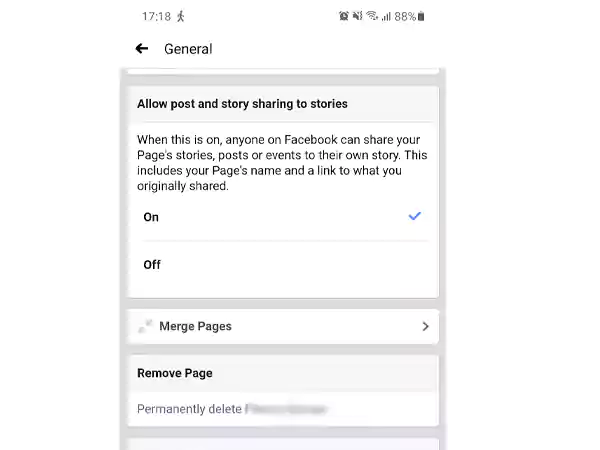
The process is similar for those who are wondering, “How to delete a Facebook page on iPhone?”. An iOS user can easily delete a Facebook page effectively by just following the above-mentioned steps.
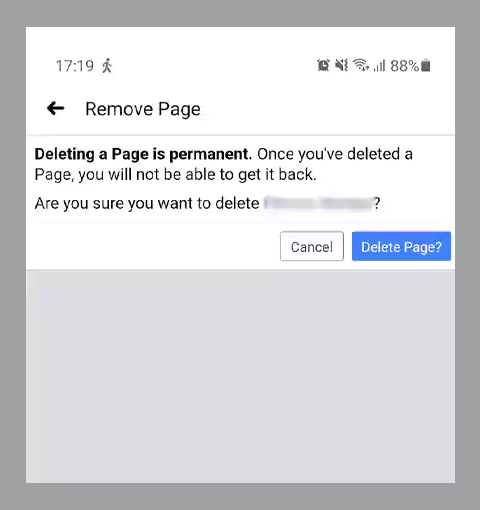
When you create a new Facebook page, it gets published for others to see and visit it. Similarly, unpublishing an FB page involves taking it down from the platform for improvement or if you want to work on it before you make it public.
Unpublishing can be a better option than completely deleting your Facebook business page if you want to use the page in the future; also you will be able to get back to your page anytime you want, but that is not possible in the case of deletion.
Here are the steps to unpublish your Facebook page:
Step 1: Log in to your Facebook account and then go to your page; click on the ‘Settings’ option given in the left column.
Step 2: Click on the ‘Page visibility’ option given at the top.
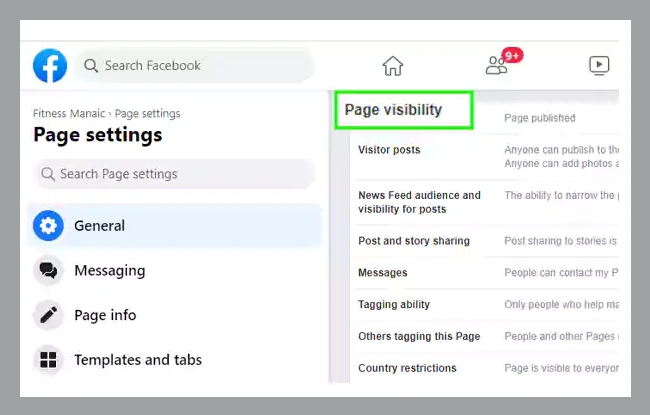
Step 3: Pick out the option ‘Page unpublished’ and then click on ‘Save Changes’.
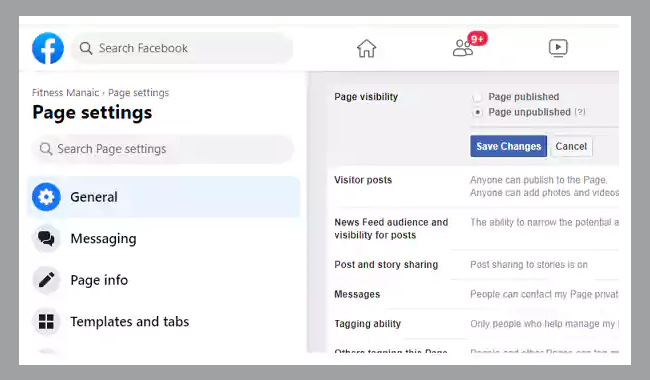
Step 4: Before you unpublish your page, you will have to answer a few questions such as why you want to unpublish your page; select the appropriate answer and click on ‘Next’.
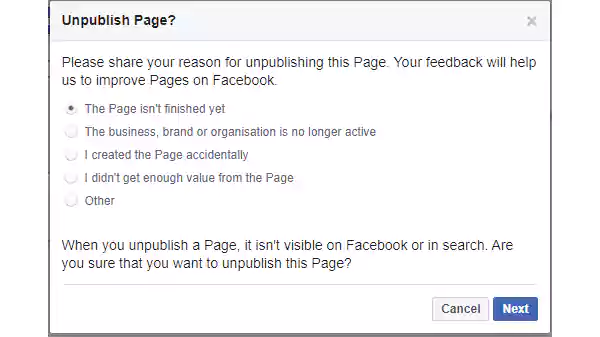
Step 5: Answer all the questions asked by Facebook and finally click on ‘Unpublish’.
After this, your page’s visibility will show as ‘Page unpublished’; you can easily publish again by just selecting the option ‘Page published’ and saving the changes.
Although Facebook Business Manager lets you manage your Facebook pages, it is not a cakewalk for everyone. It is more useful for bigger social media marketing agencies, pages, and ad accounts and if you run a small business, Facebook Business Manager might make things complicated for you.
So, in case you want to get back to the old way of managing your Facebook page, I will show you how you can remove a page from Facebook Business Manager.
Only admins can remove Pages in Business Manager. To remove or delete a Page from the Business Manager:
Step 1: Go to Facebook’s Business Manager account settings.
Step 2:Click on ‘Accounts’ and then click on ‘Pages’.
Step 3: Now, click on the page that you want to remove and then click on the ‘Remove’ button.
I hope that this article has provided you with all the essential information with respect to deleting a Facebook page. One can effectively delete a Facebook business page by following all these simple steps.
But before deleting your page, you should be aware of your needs and absolutely sure about the choice of deleting your Facebook page.
Adios!
A Facebook page can only be deleted by users with admin access. When attempting to delete your page, if you don’t see the options shown above, you likely lack administrative access.
Individual profiles and Facebook pages are linked. You might encounter a circumstance where you are unable to contact the page administrator as a result. For instance, the person who created the page might no longer work for your business.
You should notify Facebook of the page in such circumstances.
When someone deletes the business, Facebook also removes any access to another business like their Pages, ad accounts, and Facebook pixels.
Not only this but any permissions shared with another business will also be removed after the process.
