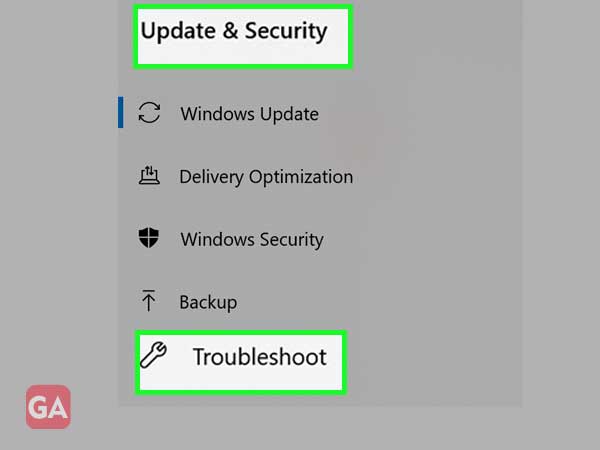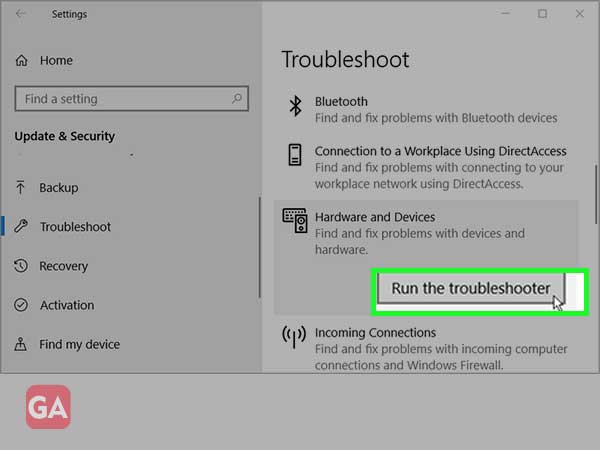Are you facing a ‘failed to load monitor driver’ error while connecting an external monitor to your PC? Or is your PC facing issues while detecting an external monitor? If yes, then all this could be due to Generic PnP Monitor Driver.
The Generic PnP Monitor problem in Windows 10 happens when the connected monitor is not recognized by your system properly.
Windows 10, undoubtedly, is one of the most successful operating systems provided by Microsoft, but that doesn’t make it completely free from issues. Most people have been facing issues from the time they have upgraded to Windows 10. The Generic PnP Monitor issue is the latest one in the line of Windows 10. The issue as reported by Windows 10 is that their monitor is not being recognized by Windows. This can be a driver-related issue or may be due to hardware or cable-related issues.
To find out what exactly is causing this issue and how you can fix it, keep on reading.
PnP (Plug and Play) is a component of your PC that helps the system to adapt to changes made in hardware. It is mainly used to connect all the external devices such as USB devices, Monitor, Keyboard to your PC. This lets you add and remove external devices without requiring you to configure or install necessary drivers manually; as whenever you will plug in an external device into your PC, the system will automatically identify the device and will also install the suitable driver for smooth performance.
Generally, the generic PnP monitor comes pre-installed in the system and gets actively installed when it is used for the first time.
The Generic PnP Monitor driver error occurs when your system finds it difficult to recognize an external monitor. This error can be easily recognized when you see a generic PnP monitor (yellow triangle error) in the device manager.
Whenever the error arises, Windows installs generic monitor drivers for such hardware, but that doesn’t always help as the driver installed by Windows might not be compatible with the hardware. As a result, this causes the generic PnP monitor driver issue in Windows 10 or 7.
This issue is initialized when you see the error message ‘failed to load hardware monitor driver’ along with the yellow exclamation mark given next to Generic PnP Monitor Driver in the Device Manager.
Here are some of the other causes for facing this error-
Now let’s move on to solutions and see what all things you can do to resolve this error.
This is one of the basic troubleshooting steps that you should start with whenever you face this error.
You can uninstall the Generic PnP Monitor Driver and scan your PC for hardware alterations, as this will help you install a compatible driver.
Here are the steps you need to follow to uninstall the Generic PnP Monitor driver:
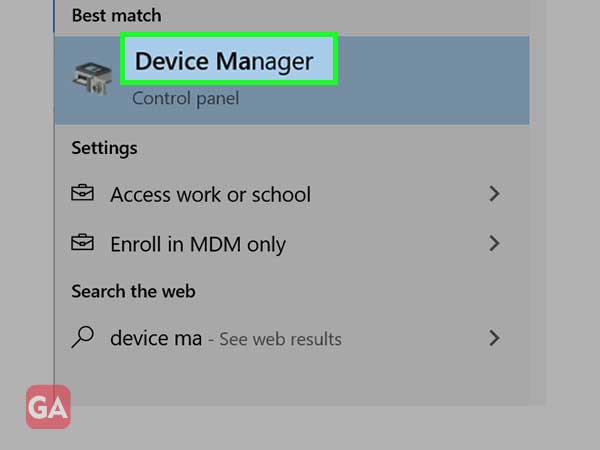
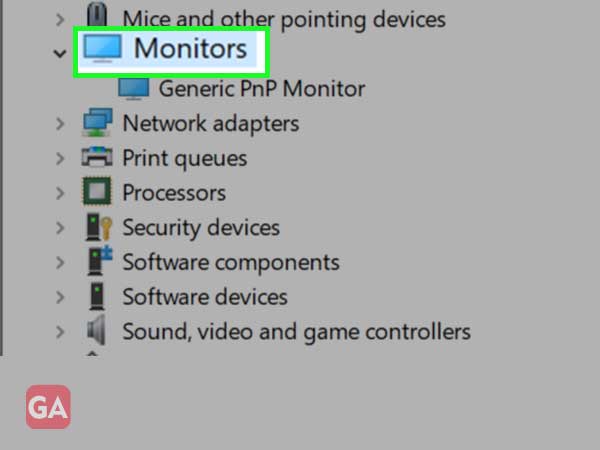
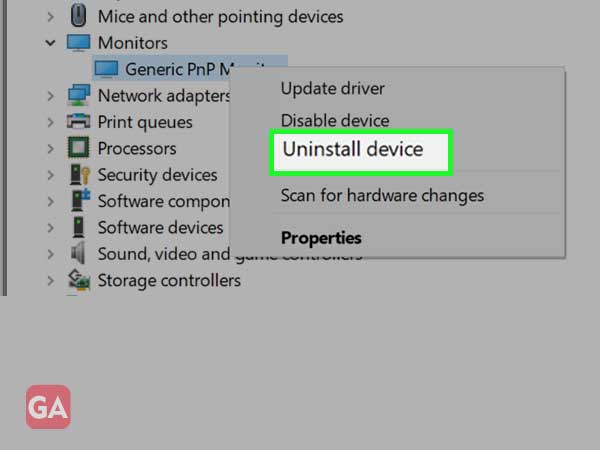
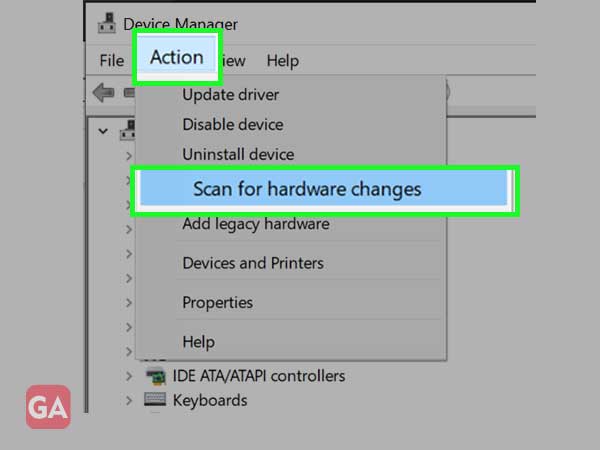
There is a possibility that a driver has gone corrupted or faulty and that is causing the error; if that is the case, updating the Generic PnP Monitor driver will surely help. Here is how you can also update your generic PnP monitor driver:
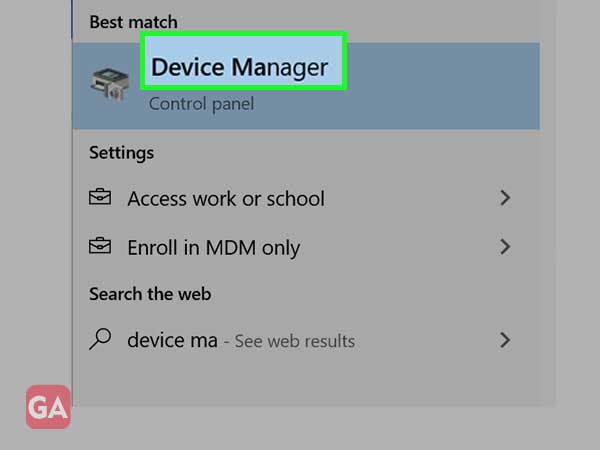
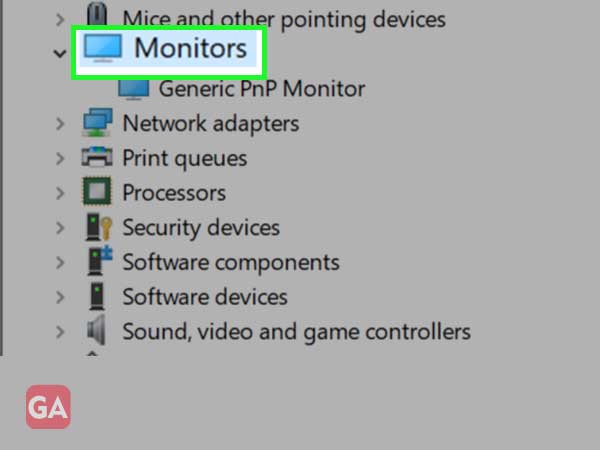
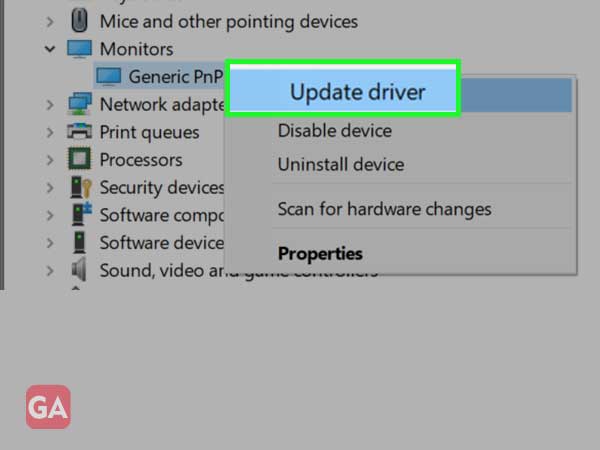
The ‘failed to load hardware monitor driver’ issue can also arise due to display adapters. In this situation, you can try updating the display adapter as explained here:
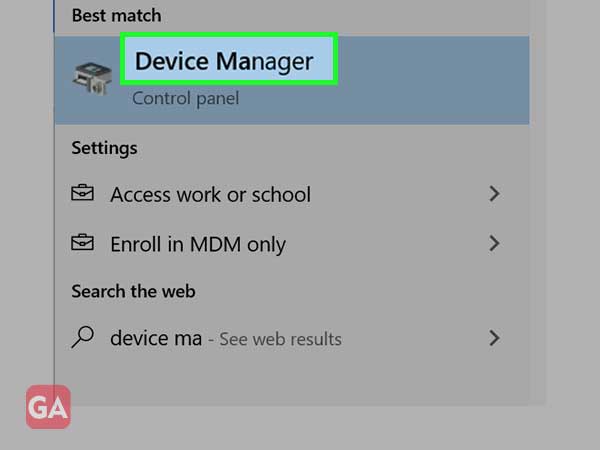
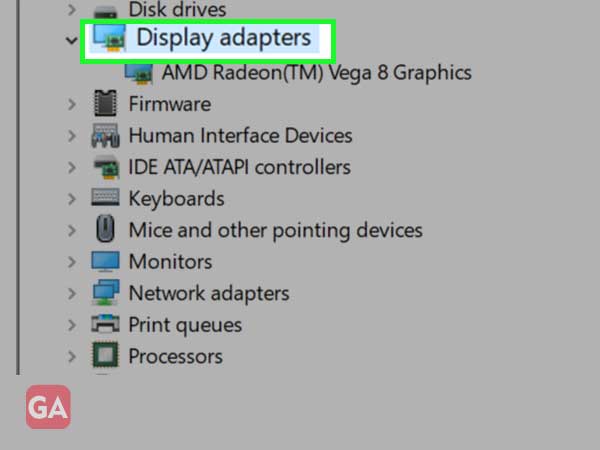
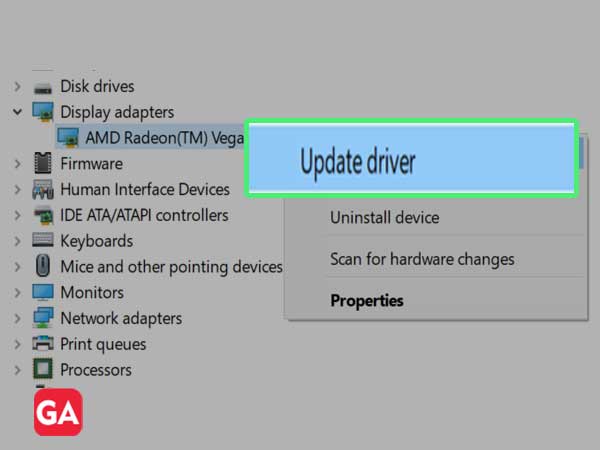
Windows also offer in-built troubleshooting tools that can help you resolve various system-related issues, including the one with a generic Pnp monitor driver. So just follow the given instructions to run Hardware and Devices Troubleshooter and fix the problem: