It can be quite frustrating to realize that you can’t click on your desktop or on Windows 10. It is difficult to use your device smoothly without having a working mouse. If a mouse stops clicking i.e. performing its basic function, you will not be able to click on any file, document, or icon. A mouse may not click for different reasons such as stuck keyboard keys, hardware failure, and so on. So if you have realized you can’t click on the taskbar or any other button on Windows 10, this guide is going to take you through all the solutions that may fix the issue with your mouse and make it functional again.
If you are not allowed to click anything on your desktop or Windows 10, you must start by checking your keyboard keys. If your keyboard has broken keys and you can’t click anything, that can be a clear reason. Also, examine your keyboard for the following issues:
To fix the issue with the keyboard, you can unplug it from the computer and then restart your device, check if you are able to click now. If your mouse is doing fine in the absence of your keyboard, you need to get the keyboard checked for faulty keys or you can even replace it with a new one.
Another common reason when you can’t click on your desktop with Windows 10 is that your Windows Explorer has crashed or is frozen. Restarting the explorer usually fixes everything including the unresponsive left and right-clicks of your mouse; here’s how to do it:
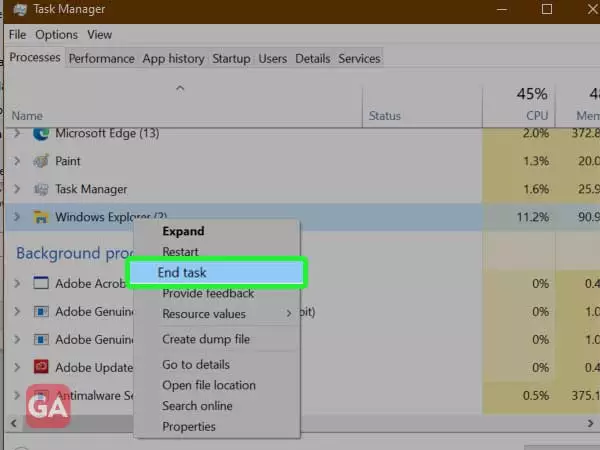
After following the above steps, try clicking from your mouse and if you are still unable to click anything on Windows 10, proceed to the next solution.
There can be third-party software responsible for the issue that your mouse is facing. If you can’t click anything on your Windows 10 device even if your mouse moves, it will be of no use. There can be software installed on your device that has the authority to restrict the normal functioning of your mouse, hence you can’t click anything unless that software is removed from your device.
Inspect if you have installed any macro software, keyboard, or mouse software, or other software that can interrupt the normal functioning of your mouse and won’t let you click on Windows 10. Close the software or remove it, if this doesn’t help, there are a few more solutions that can help.
If Windows 10 is still not responding to mouse clicks and the issue has arisen shortly, you can try to undo the changes that have been made in your Windows in the past few days. A mouse that moves but won’t click can also be a result of hardware issues on your Windows 10. Here’s how to restore your device to a previous date:
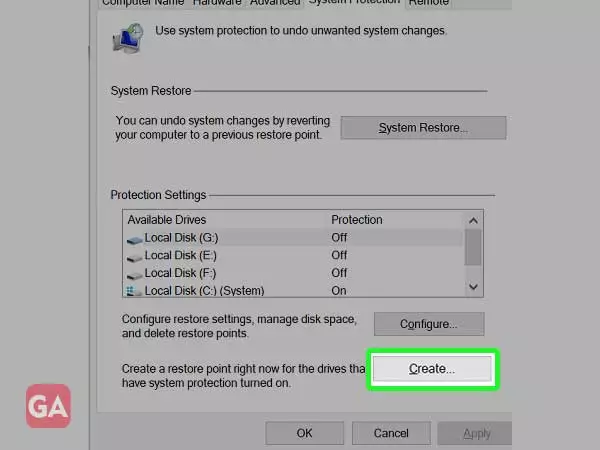
This will restore Windows to the condition it was in before the date you have selected. You may have to wait for several hours for the process to get complete and let your device reboot and look for the success message.
Finally, you need to inspect your mouse thoroughly if you still can’t right-click on your Windows 10 desktop. Disconnect and reconnect it, restart your system and then click on any of the desktop icons to see if they are responding to a mouse click or not. If nothing helps, you may need to replace your mouse with a new one.
