Facebook Marketplace is an online marketplace where vendors can publish information about their products, such as photographs, characteristics, and pricing ranges. Local customers can use FB Marketplace to find the things they want and contact the sellers if they are willing to make a purchase.
As of the first quarter of 2021, there were over 1 billion Facebook Marketplace users from 70 countries around the world.
Despite its popularity, there are several drawbacks that periodically hamper marketplace users. Many users have complained about receiving an unexpected error while using Facebook Marketplace, even when they are using it on a regular basis, and without changing any of its settings.
Nevertheless, the occurrence of these issues can also be due to the violation of some predefined conditions of using the marketplace. Some of these are listed here:
If you meet all of these requirements and your Facebook Marketplace is still not working, you can try some solutions suggested in this post to get rid of the issue.
The Facebook Marketplace has community regulations, and if you violate these policies, Facebook will deactivate your account, and you will be unable to use its Marketplace.
If your account is deactivated by Facebook, for any underlying reason, then you, like many other users, can remain under the false impression that something technically went wrong with Facebook Marketplace due to which an unexpected error occurred.
Many people remain unaware that it is not a problem with the marketplace, but their access to the Facebook marketplace has been removed.
Nevertheless, if you are certain that you haven’t done anything that goes against community guidelines, then you can report against it by following these steps:
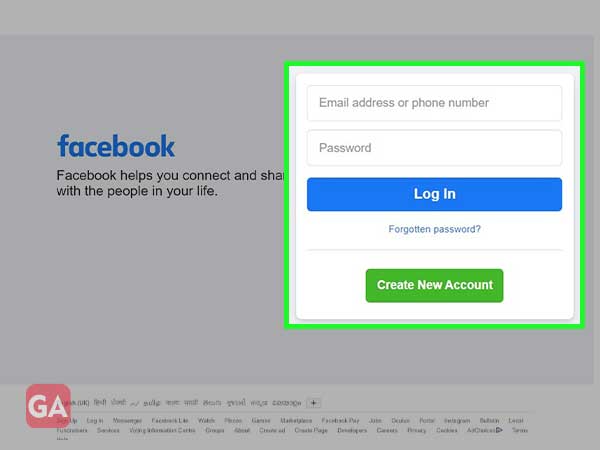
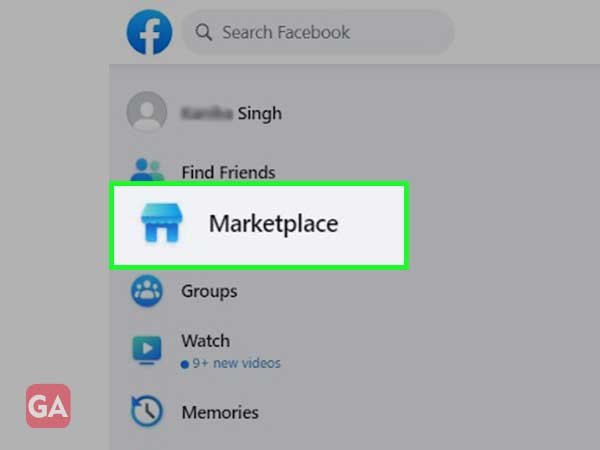
After filling the request form, the Facebook support team will get back to you within 24 hours or so. You can check for the updates in the Support Inbox or regularly check the email of the inbox that is associated with your Facebook account.
However, if you are confident that your access to the Marketplace isn’t removed and the error that occurred is due to some technical reasons, then go through the troubleshooting methods listed further in the article to get the problem fixed.
While using Facebook Marketplace in the system’s web browser, if it abruptly stops operating, then this is due to corrupted browser cache or temporary data, which causes issues with your online experience. In that situation, cleaning cache or browsing data may be sufficient to resolve the issue.
Most of the browsers have more or less similar steps to clear browsing data. For demonstration purposes, listed below are the steps to clear cookies and cache files from the Chrome browser:
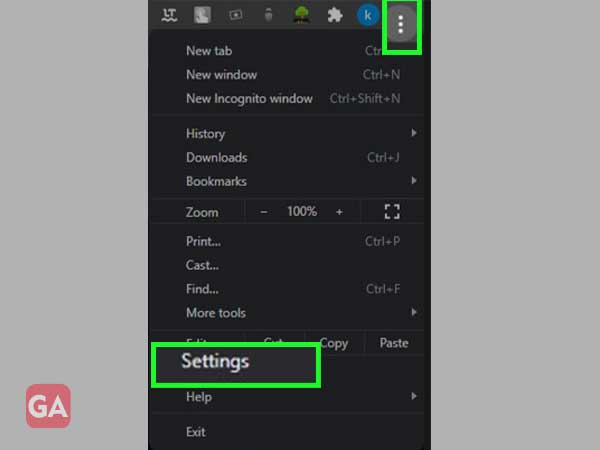
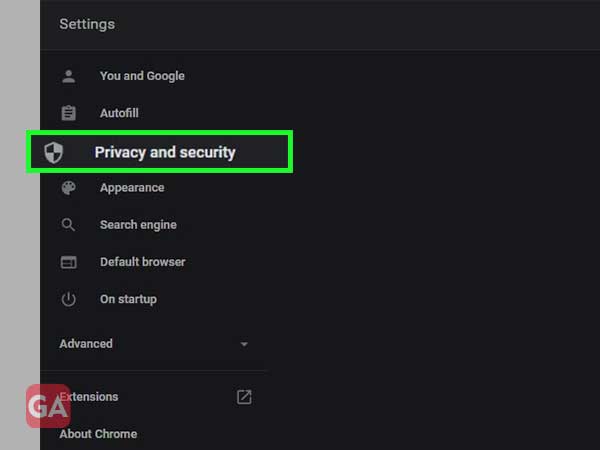
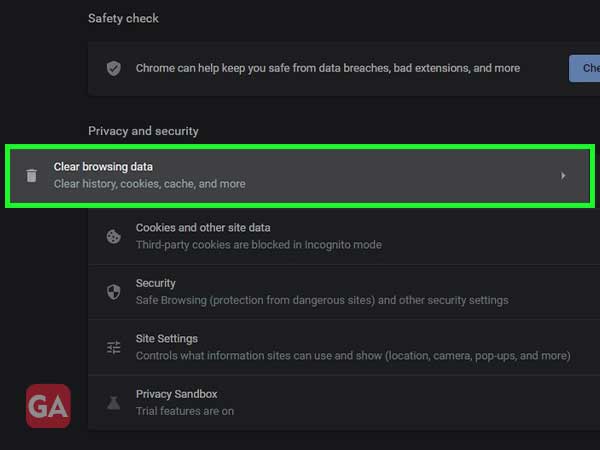
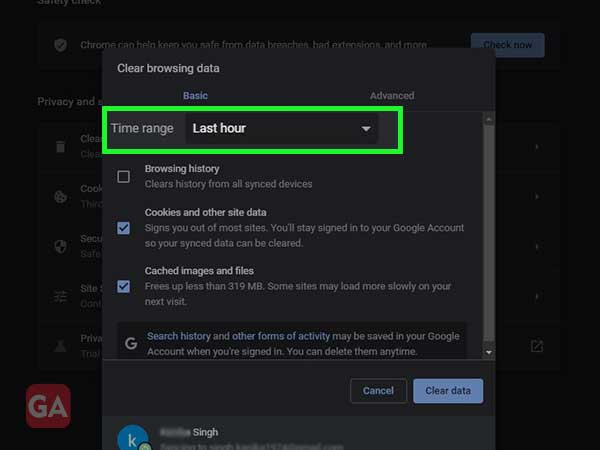
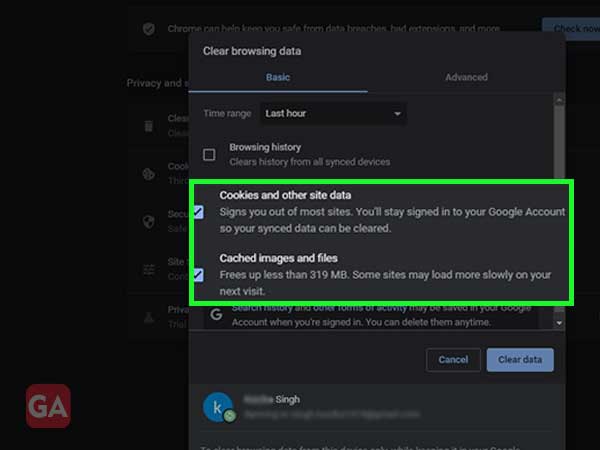
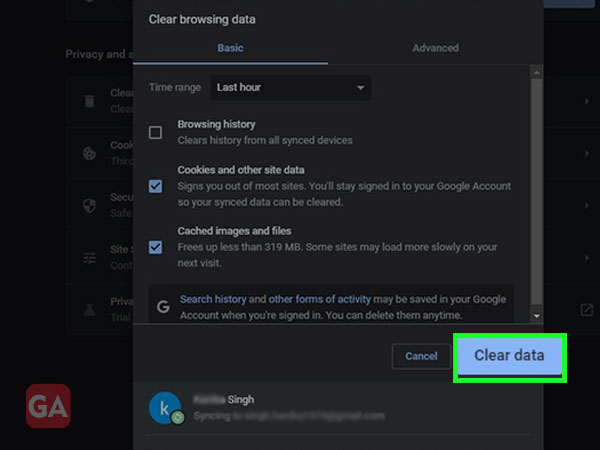
After clearing the cache data, visit the Facebook Marketplace again, try to access its features and see if you are still prompted with the unexpected error that occurred earlier when you visit the site.
If the error is still there and your Facebook marketplace is not working yet, then go ahead and try the next method.
Third-party add-ons/plugins/extensions are supported by the majority of web browsers. These add-ons enhance the web browser’s capabilities and functionality.
However, there are numerous malicious add-ons or extensions that can cause Facebook to act erratically, allowing third parties to access, copy, and potentially alter your Facebook account information. When Facebook detects unusual behaviour on your account, it has the option to restrict its access, which can, potentially, sometimes result in errors.
Thereby, deleting the web browser’s add-ons may resolve your issue. To delete browser-specific add-ons, follow the instructions for your browser. Listed down here are the steps to remove extensions from Chrome:
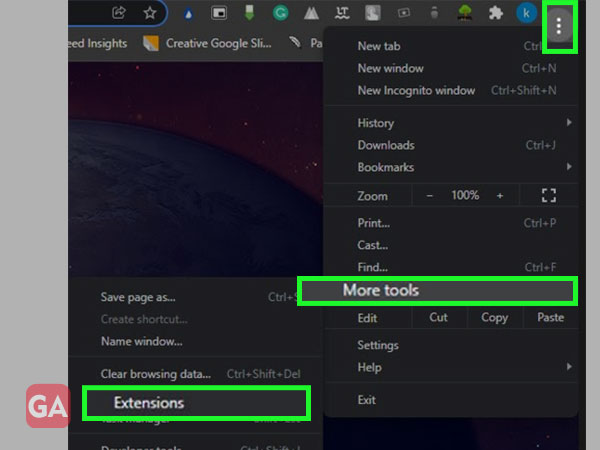
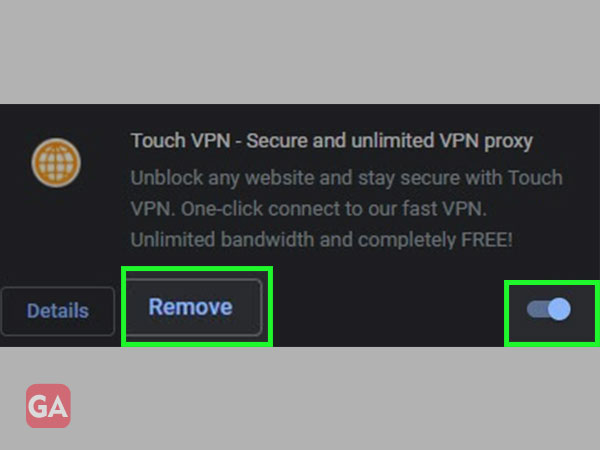
Once the extension is removed, you have to go to the Facebook Marketplace again to see if that unexpected error is still there.
Facebook has some browsers defined in which it works at its best, because of which when you try to access it from an unusual browser, then chances are high that you will come across some unpredictable difficulties.
The same can be the case with Facebook Marketplace, after all, it is a Facebook product, so it may inherit some of its properties which can be the reason for it not working and showing an unexpected error that you haven’t come across before.
Browsers that are compatible with Facebook and its other products are Google Chrome, Mozilla Firefox, Microsoft Edge, Safari and Opera.
If you are using a different browser than those listed above, then you have to switch to one of these.
However, if you are already using the compatible browser, then make sure that it is updated, to avoid compatibility conflicts.
VPNs are third-party apps that, when installed on your device, keep your data secure as you browse the internet. It works by replacing your original IP address with a fake one provided by their servers.
However, this causes your connection to become unstable, and a proper connection with website servers cannot be formed because your IP address is changed randomly. If you’re having problems using Facebook Marketplace, try disabling your VPN to see if the problem is solved.
Moreover, Facebook Marketplace is not available for all places around the world. Therefore, if you have changed your location using VPN, then disable that option right away, because that might be the reason for all your difficulties.
Facebook Marketplace can be accessed on a mobile phone via the Facebook app itself. Yes, you guessed it right, in order to do a Facebook Marketplace login on your phone, you have to log in to your Facebook account.
So, if you are using the marketplace on the Facebook app, then you are required to keep the app up to date.
If you haven’t updated the app in a long while, then the conflict in updated security settings and your outdated version of the app may arise, which in turn causes the issues due to which the Facebook Marketplace does not work as expected.
Log out and logging in again into the Facebook account is one simple solution to resolve the Facebook Marketplace not working 2018 issue. If you can’t access the Marketplace, simply log out of your Facebook account by selecting the Sign-Out option. Wait a few moments before logging back into your account with your email/phone number and password.
Just like the browser stores cache, the phone also stores cache and other temporary data for each and every app you use on your phone.
Sometimes, this temporary data gets corrupted because of which an unexpected error occurred while using Facebook Marketplace.
In order to get rid of this issue, you can delete the app data and cache from the phone. You can achieve this by going to your phone settings and following the steps as suggested by your device’s guide to clear the cache of a particular app.
These steps are device-specific, therefore, you have to search for the official guide on the internet, specifically for your device.
If something went wrong with Facebook Marketplace, then it is most likely to get corrected by clearing the app’s cache and updating it.
However, if the problem persists, then you are left with no other choice but to try yet another method.
You have to uninstall and again install the app on your device. This will let you use the app afresh and with the latest configuration, which hopefully eliminates the issue and prevents it from occurring again.
