Facebook Marketplace, which debuted in 2016, is a simple platform to locate, purchase, and sell things locally or from businesses. By filtering out the category, it is simple to find the needed item.
However, several users have recently complained about Facebook Marketplace not working. The marketplace becomes unavailable due to technical issues or account settings.
If you do not know what settings and technicalities can mess up with your workflow with Facebook Marketplace, do not worry, here is a brief about these:
Other than the above-stated reasons, internet connection issues or the downfall of Facebook servers can be other causes for Facebook Marketplace not loading or whatever issue you are facing with it.
However, if you fulfil all the above criteria, yet your Facebook Marketplace is not working, then you can follow through with some basic troubleshooting methods listed under this article to get your difficulties with the platform resolved.
Clearing browser cache and data is the quickest approach to resolve the Facebook Marketplace not working issue if you’re using Facebook in a browser.
Browser cookies, cache, or temporary data can sometimes impede you from viewing websites quickly. As a result, clearing them may fix your problem.
Clearing browsing data follows more or less similar steps on different browsers. Listed here are the steps for clearing this data from Chrome:
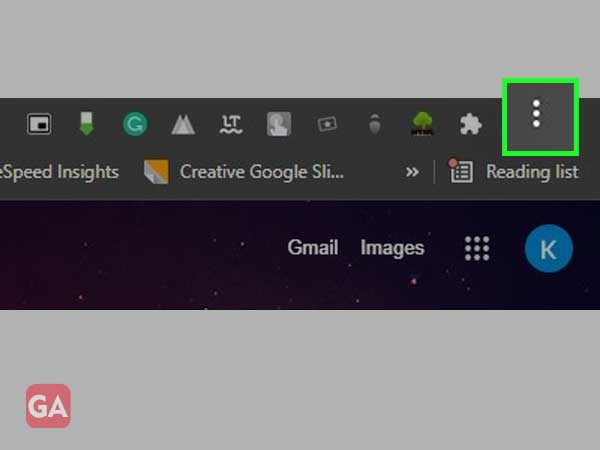
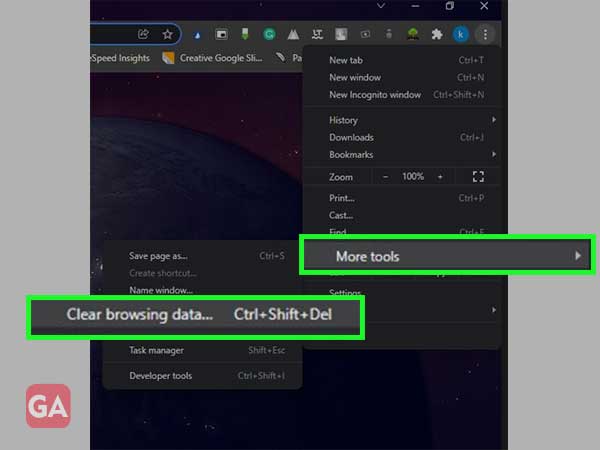
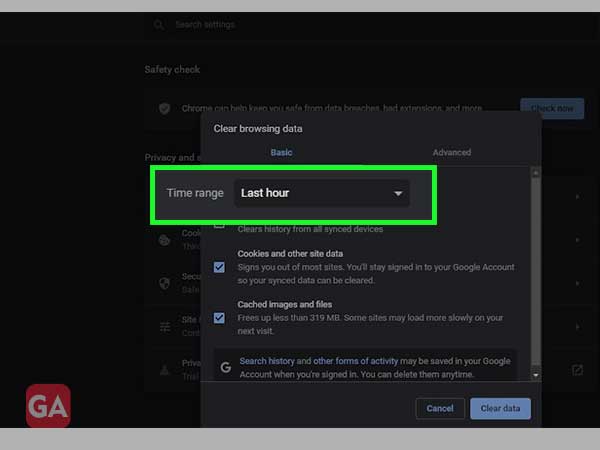
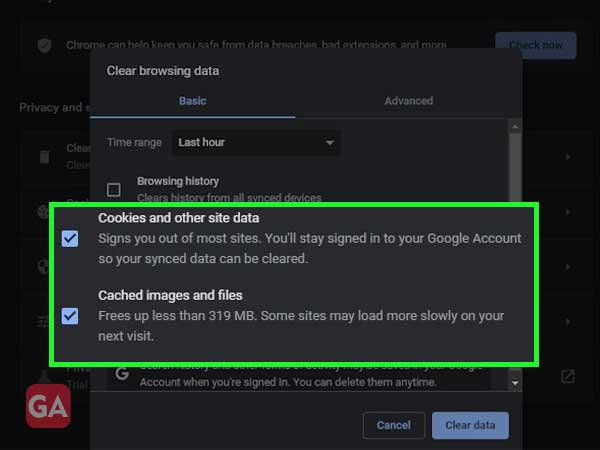
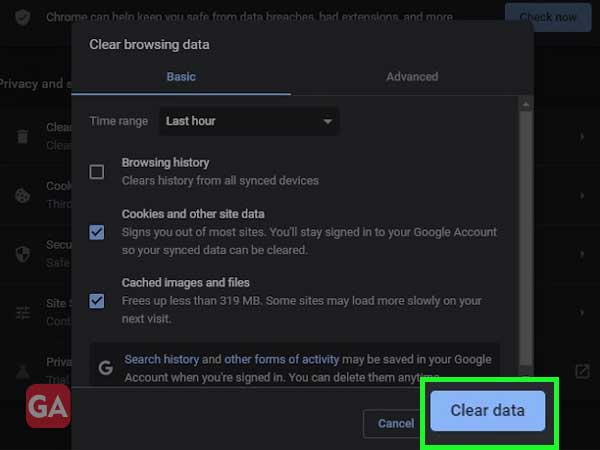
One simple remedy that can work if your Facebook Marketplace is not working, is to log into your Facebook account after logging out.
In order to log out of your Facebook account, click the tiny arrow in the upper right corner of your Facebook account home page and select Logout. Then, refresh the page and log in again with your correct login credentials to see whether Facebook Marketplace is now operational or not.
If your web browser has malicious third-party add-ons or extensions installed, Facebook Marketplace may not function properly.
If an extension is malicious, it sends spam and allows third parties to view, copy, and alter the information contained within your Facebook account. As a result, when Facebook discovers suspicious behaviour on your account, it restricts access because of which sometimes issues are faced. Removing such browser add-ons/extensions may help to resolve the difficulty, and you won’t face any error with the Facebook Marketplace then.
To remove extensions from Google Chrome, launch the browser on your PC, locate the extension icon in the upper right corner and next to the address bar, right-click on it, and click on the Remove from Chrome option.
If you can’t find the icon beside the address bar, do the following:
If you are unable to access Facebook Marketplace in one browser or there is something wrong with it, then try switching to another browser. This is necessary to do because Facebook has laid out some browsers that best suit its operations. Using this social media platform and its other products on a non-compatible browser may hamper normal functioning. Therefore, switch browsers, and use either Google Chrome, Mozilla Firefox, Microsoft Edge, Safari, or Opera.
If Marketplace works well on a new browser, it’s possible that the prior one had a compatibility or accessibility issue with Facebook and its Marketplace. So, download and install your preferred browser, log in to Facebook, and see whether you can access Marketplace.
Check that your Facebook app is up-to-date. An older version may cause Facebook Marketplace to not function properly due to the inability of older app functions to work properly with updated security and other important settings.
To check for an update, go to the Google Play Store or Apple App Store on your Android or iOS device, respectively, search for Facebook, and then hit Update if one is available.
Uninstalling and installing the Facebook app again may be a viable approach for resolving Facebook Marketplace issues on mobile. Give it a shot if upgrading doesn’t work.
To remove Facebook from your iPhone, touch and hold the app icon, then select Remove App and Delete App. Download the software from the App Store to reinstall it.
To fire Facebook on Android, press and hold the app icon and then select ‘Uninstall’. Then, go to the Google Play Store and download Facebook. Finally, see whether Marketplace can be loaded on your phone.
Facebook Marketplace is not working on your account because it might not be available in the region or location you are currently residing. Yes, you guessed it right, Facebook Marketplace is not available for all parts of the world, like Facebook does.
However, if you are sure that in your location it is available, then your current location on your Facebook account might not be correct. In order to change the location, you can go to the article “Can’t Access Facebook Marketplace? Fix If It is not Available” to know the steps to change location within your Facebook account.
Facebook Marketplace is available exclusively to individuals who are at least 18 years old. On Facebook, you must update your date of birth and confirm that you are 18 years old or older. The steps for doing so are listed below:
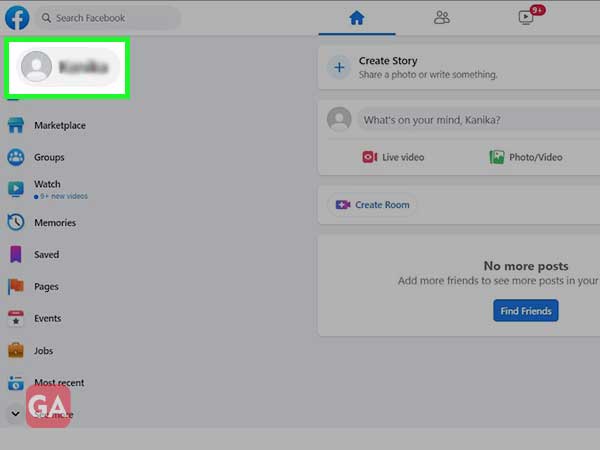
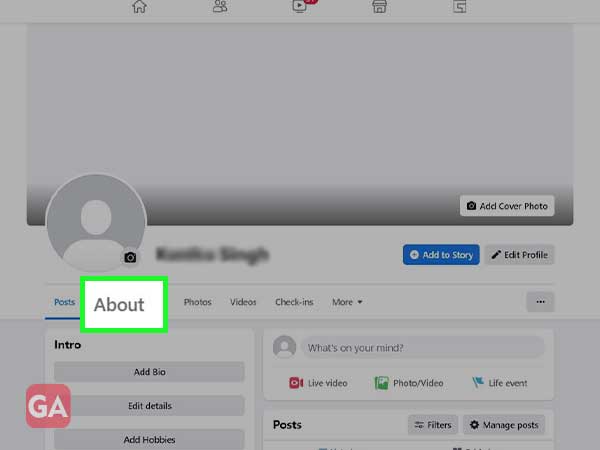
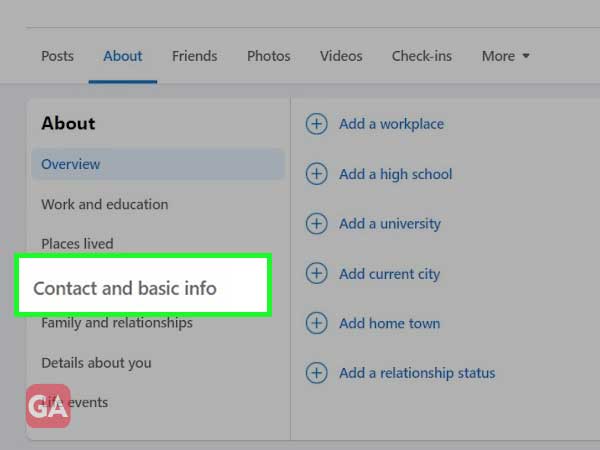
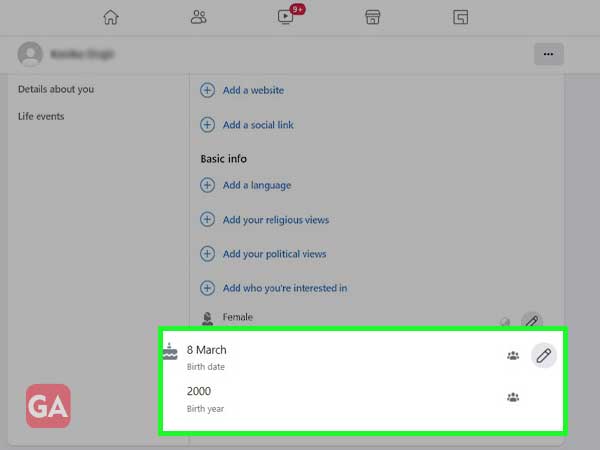
Since the Facebook Marketplace is available in some languages only. Therefore, if you are using some other languages, you can change it by the following method:
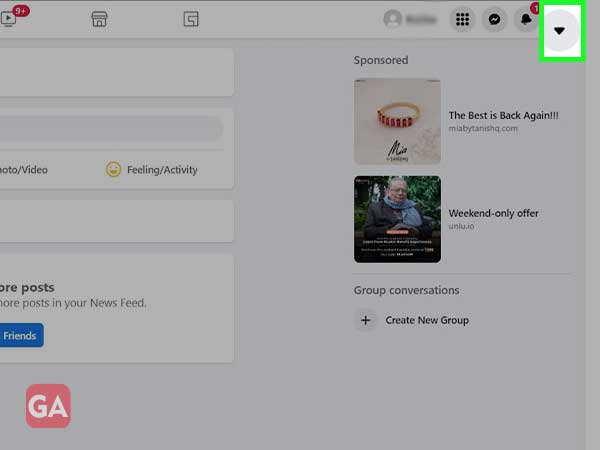
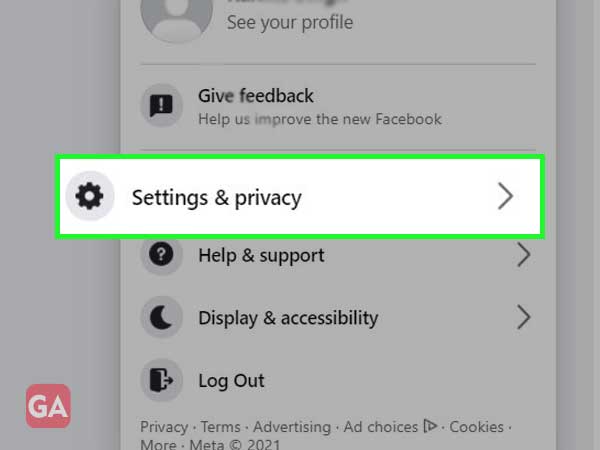
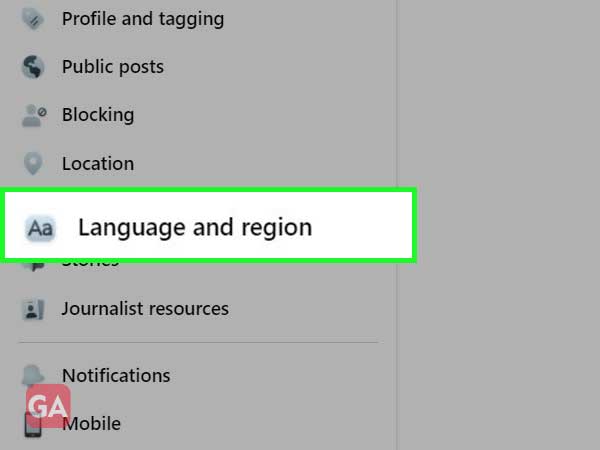
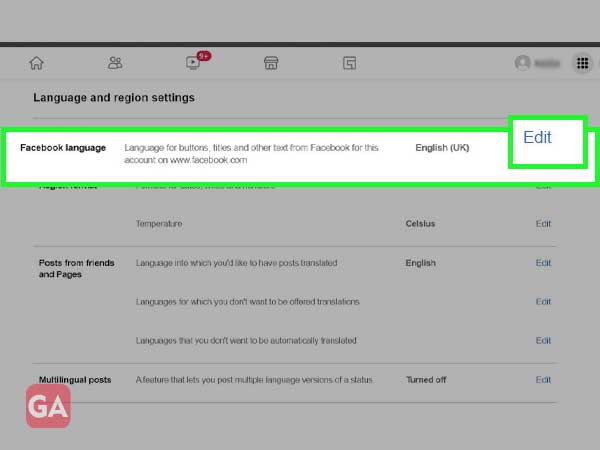
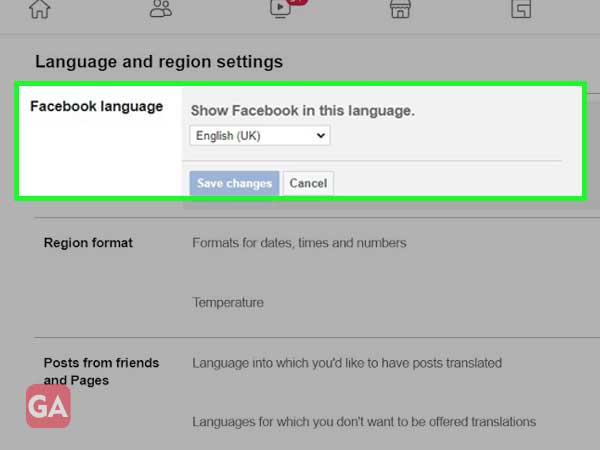
Most difficulties may be resolved by simply restarting your mobile device, thus it is preferable to attempt restarting your device to resolve the Marketplace not working issue.
When you violate Facebook’s Community Policies, your Marketplace access may be revoked. That’s why you can’t open it.
However, if you believe you have not broken any rules, you may seek a review to solve Facebook Marketplace not working and regain access. To do so, you can visit the “An Unexpected Error Occurred Facebook Marketplace 2022” article to know the steps of the process.
Additionally, if you do not know how to use Facebook Marketplace, then you can occasionally find yourself in similar situations in the future. Therefore, to get your skills better with buying and selling on the platform, you can check out the ‘5 Ways to Get the Most out of Facebook Marketplace’ article.
