There has been at least one time when we ended up embarrassing ourselves in the chat and wanted to delete the texts that we sent. Or just wipe them off the face of the earth and act like they never existed!
And not just that, but there are often times when you send the right message to the wrong person (let’s leave the rest as history).
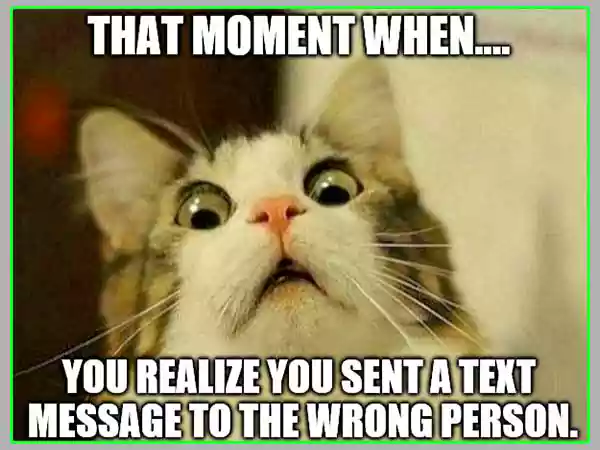
This brings us to our today’s agenda – “what’s the Vanish Mode on Messenger?”
Well, you can say it is the solution to the exact situations that I shared a minute ago. Facebook decided to come to the rescue of its users by launching a new feature known as “Vanish Mode” on Messenger.
On their Messenger News Website, they say “Sometimes a message is just spontaneous – something you want to say at the moment without worrying about it sticking around ” and we can’t agree more!
With the help of Vanish Mode, the messages that the users send disappear after they are seen, and the chat has been closed. Let’s discuss more on how we can use it and how we can turn it on and off, as this is clearly not a feature to miss out on!
Continue reading to learn the easy steps we have got in this article for you.
Before its launch in 2020, Meta-owned Facebook created a major hype for the release of Vanish Mode. Users were keen to use such a long-awaited feature finally being released, since everyone prefers living at the moment and not leaving a trace behind to be regretted later.
Vanish mode allows users to send messages which disappear afterward from the normal chat, easily after the messages are seen and the sender or receiver has left the chat. It’s not like the messages are deleted from Messenger, but they simply disappear from the existing chat box where the feature is enabled.
However, you can’t use this cool feature if the person you’re chatting with doesn’t have the latest update, which includes the Vanish Mode. If the user doesn’t have the feature or latest update, then you will be prompted with a dialog box as shown in the picture below.
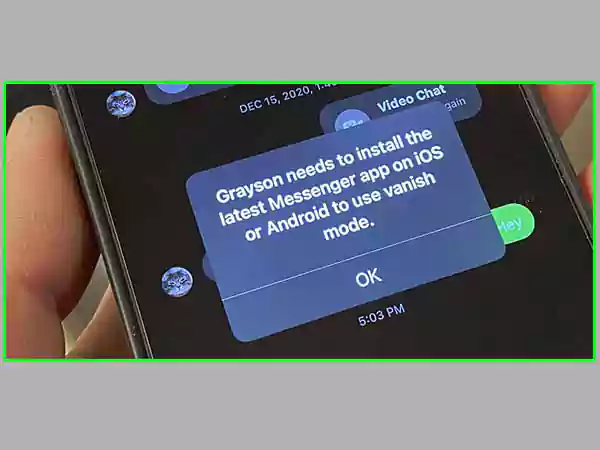
When you enable the Vanish mode, the other person gets notified. If you want to know how you can use the Vanish mode and how you can recover deleted messages on messenger then we are going to discuss it in brief in our next paragraph.
If you are unfamiliar with how to use the Vanish mode in Messenger, then we have got an easy guide to follow.
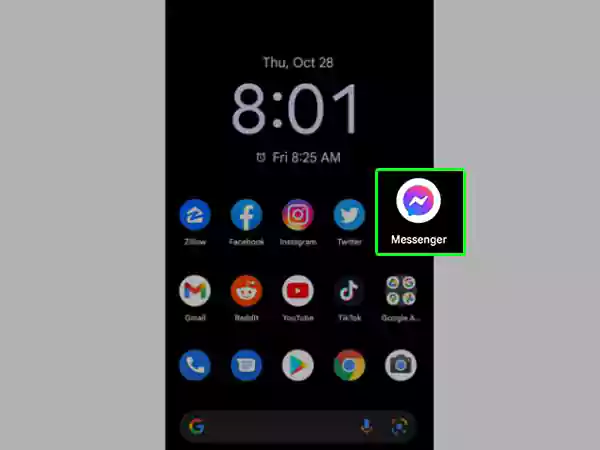
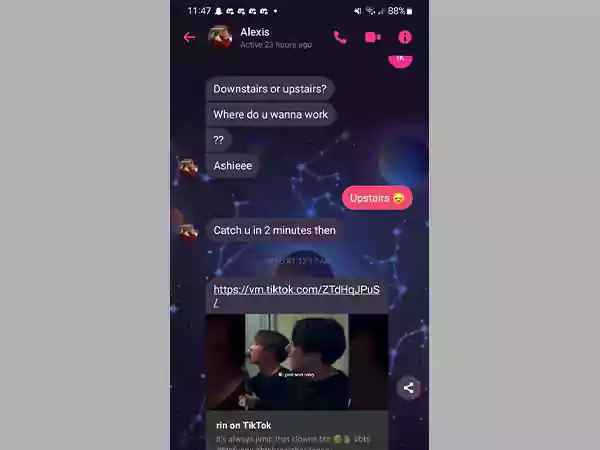
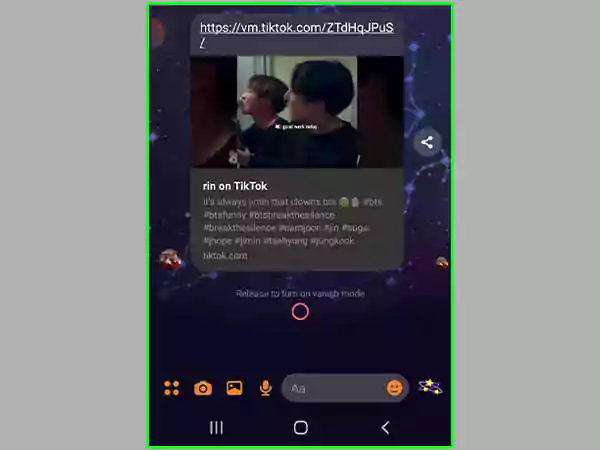
Now that you know how to use the Vanish Mode feature on Messenger, and you also want to know how to disable or turn it off, then move on to the next paragraph.
If you are done using the Vanish Mode on Messenger and now want to turn it off manually by yourself, then you can do so by following the steps provided below:
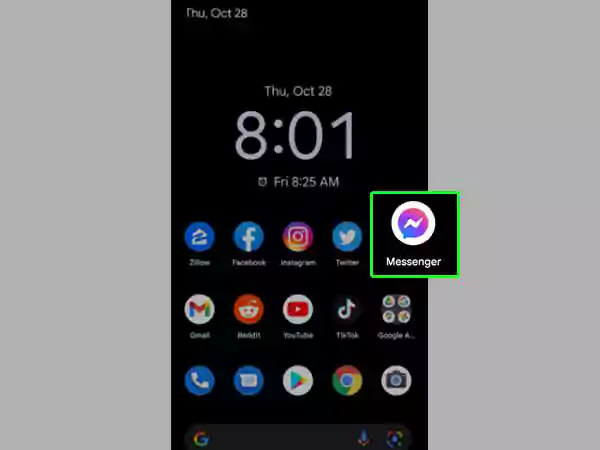
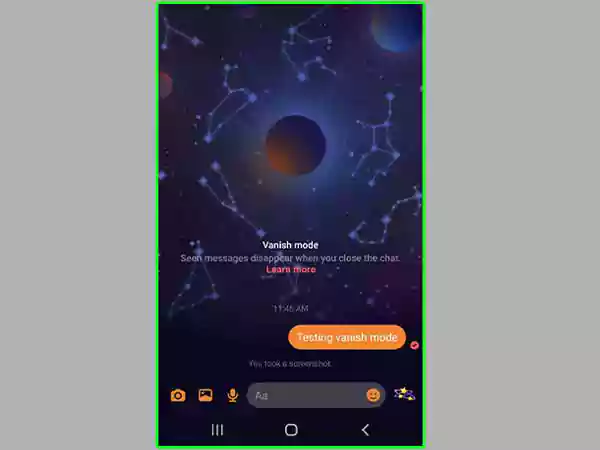
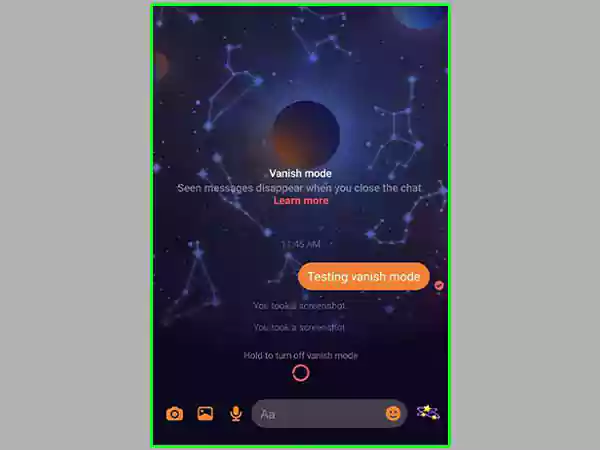
If you are unable to use Vanish Mode and facing issues, then you can continue reading and find the steps for it in our next topic.
Over the past few years, Facebook has come under intense public and political criticism. Most of that can be attributed to Facebook’s handling of user data, which is a fundamental problem.
Fortunately, Facebook is purportedly making efforts to enhance data security and protection. For instance, Messenger uses end-to-end encryption for both saved conversation data on your device and messages that are currently in transit.
Facebook will let you encrypt your saved communication history, according to a recent statement, “to stop anyone, including law enforcement, from going after your data through a back door.”
In that regard, Messenger’s Vanish Mode initially appears to be rather secure. The issue is that we’re still discussing a business that has consistently dropped the ball when it comes to problems involving client data. Facebook is additionally motivated to track, keep, and sell your data because it is an ad-based business.
So, yes, we can comment Meta (Facebook’s parent company) for taking steps to strengthen their messaging security posture generally in recent years. However, we should also continue to use their products with some caution.
Your Facebook Messenger interactions can be kept private by using the vanish mode. We sincerely hope that this article has given you a better understanding of disappear mode’s functionality and potential advantages. For further advice and information, be sure to read our other blog postings.
Adios!
Vanish Mode is a feature provided by Facebook which is used in Messenger to disappear the messages after the conversation has been called off. “Disappearing messages” is a feature of WhatsApp, which is slightly different from the Vanish mode.
You can log in to Facebook Messenger by the following steps:
Yes, Vanish Mode is not immune to storing records. You can take screenshots of communications. This should serve as a reminder of the golden rule of the internet: Never give any information, a message, or an image to someone you do not trust with that information, even if you believe it will vanish.
Just because something disappears doesn’t imply there aren’t ways to capture the information before it goes away.
Both the mobile browser version of Facebook Messenger and the Facebook Messenger app for iOS and Android presently support the vanish mode functionality. In the future, Facebook intends to introduce vanish mode compatibility across additional platforms.
Yes. In addition to text messages, you may transmit other types of media including images, videos, voice memos, stickers, emojis, GIFs, and more.
