With lots of cool features, Facebook Messenger remains on the list of most used social media. Even though there are many new social media platforms for communication out there now and more continue to emerge, Facebook Messenger tends to stay at the top, maybe because of the incredible features like the vanish mode. But along with the good points, comes the bad ones too, as nothing is always perfect.
The users have been complaining about messenger not showing messages. And so, we are here to solve the issue for you and let you in on some pretty easy solutions. By following the steps in the methods, you will be able to figure out the problem and hopefully solve them. In this article, we are going to discuss why Messenger is not showing messages and solve this issue. So without talking further, let’s dig right in!
There can be many possible reasons that could be causing the issue of “Messenger is not showing messages”. We have got you some of them listed below, so you can figure out why that might be the case:
Now that we know why Facebook Messenger is not showing messages, let’s have a look at the methods given below and follow the steps.
If even after trying the methods above, the issue still persists, it is possible that the reason behind it can be the older version of the Messenger app. Even if you don’t have to update the Messenger app frequently, you might get errors and other issues. For instance, not loading the messages or showing different messages and conversations, etc. So maybe it is about time that you need to update the app to the latest version available, which is available in the App Store and Play Store. And once you are done with that, all you have to do is restart your device and launch the Messenger app. So hopefully the problem will definitely be solved, and you will get rid of the issue.
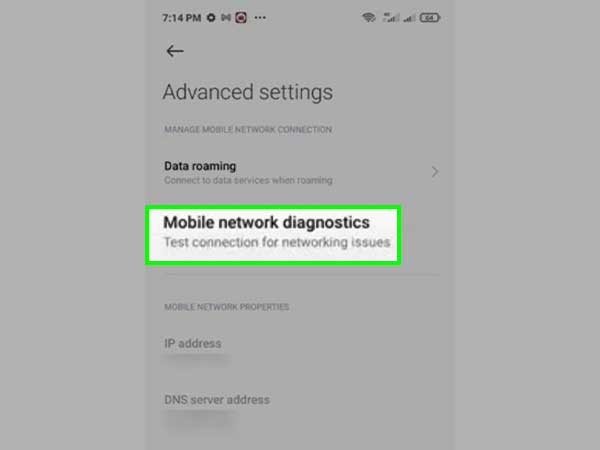
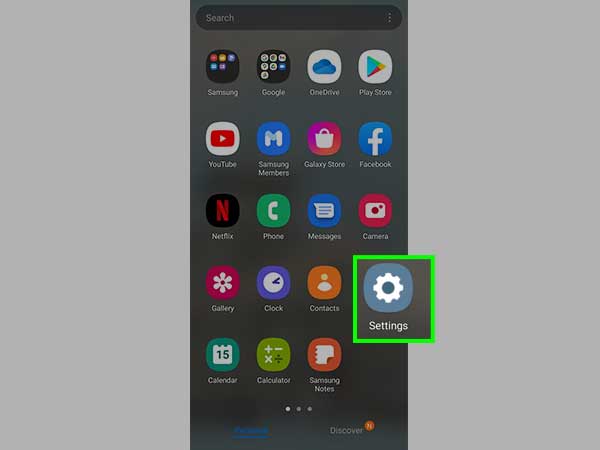
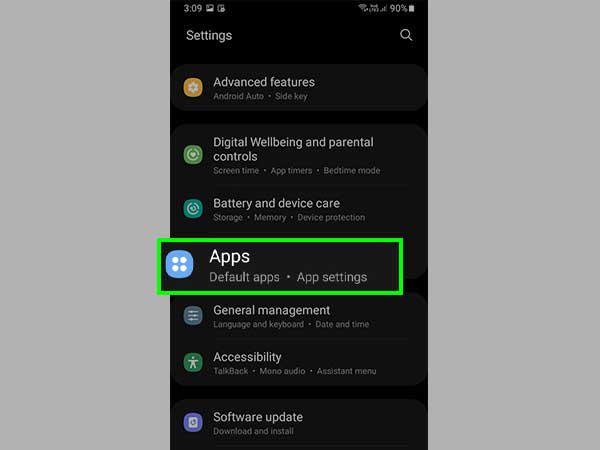
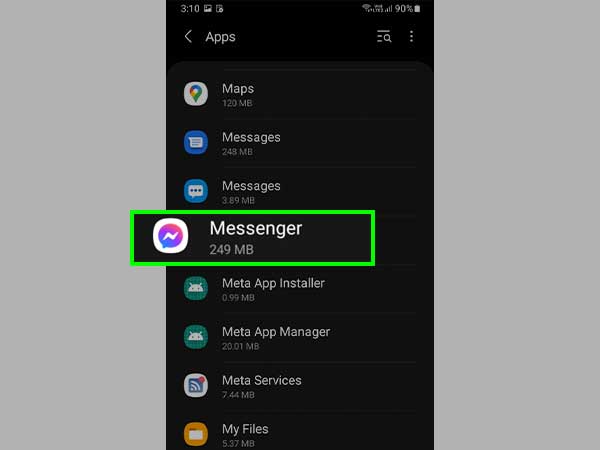
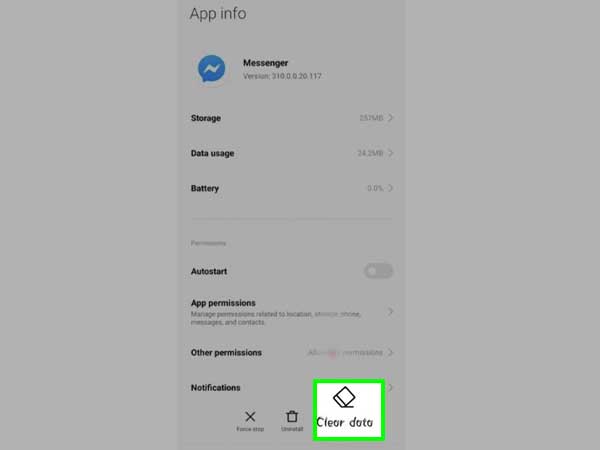
Since Facebook Messenger always filters messages from non-Facebook friends and strangers, those messages don’t appear in the main Messenger chat box. But, such messages are always available in the messages requests, and they expect you to accept the request to make it a regular or normal chat in the main Messenger inbox. And that’s why this is one of the possible reasons why you don’t see some messages from friends or non-Facebook users.
Facebook separated the messaging functionality from the main Facebook app, and now users can download each one individually. Only a name and a phone number are required in the signup. This is good news for those who don’t want to create a Facebook profile but want to chat with friends on Messenger.
There can be many probable reasons which can be causing the issue of the Messenger app now showing messages like the app being down or the messages are in the messages requests section.
