Probably you are getting a new iPhone or the data on your current device is taking too much storage space. Whatever the reason is, if you need to transfer files from the iOS device to Mac/Win wirelessly, we will tell you how to do it the right way!
In this tech-savvy world, you don’t need to hassle with the tangled wires anymore because transferring files between devices is only a click away now. One such app that works amazingly is the “iCareFone” – the ultimate solution for seamless file sharing and space optimization. Let’s get into details for a deep understanding. Also, learn about How the Internet of Things is Shaping the World by reading this article.
Certainly Yes! We will explore the four practical methods for a seamless porting of your apps and data on iPhone to Mac or Win. These methods don’t require any data USB cables and are easy to follow. Check them out!
Transferring data from an iOS device to a Mac using Airdrop is a major time saver, especially for larger files. It’s a convenient and easy method that works on Wifi. The first step is to turn on the Airdrop.
For iPhone: Open Settings>General>Airdrop
For Mac: Go to Control Center>Airdrop
You also need to turn on “Bluetooth” and “Wifi” on both of your devices. Choose the videos, music, or pics to Airdrop transfer and press the share icon. This is how you can simply get your data transferred easily.
If you want to move your content from an iOS device to a PC without dealing with strangled wires and compromising on quality, then using Google Drive is a safe option.
This wireless method works between two devices using a web browser. The process is pretty simple and quick – all you need to do is install Google Drive on your iOS device and upload files to the drive.
Next is to open Google Drive on your PC with the same account and get access to all the data you have placed there.
It’s one of the easiest methods to send files from iPhone to PC wirelessly. This method is compatible with Mac as well as Windows. You can select your desired photos from your iOS device and upload them on your iCloud app.
The uploaded data is now can be downloaded from Mac/Win by logging in with your same Apple ID and can simply transfer to a desktop.
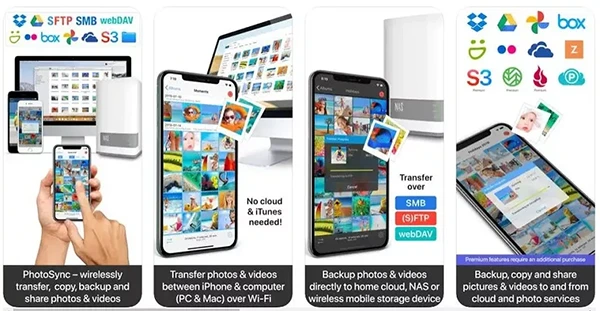
Though all the above methods are quick and reliable, one method that can supersede them all is the iCareFone iOS APP.
This all-in-one solution supports cross-platform transmission, provides safe transfer through file encryption, supports backup of all of your information, and helps in space optimization. That’s not all, you also don’t need to go through hundreds of photos in your gallery.
Instead, get this application and this smart cleaner will help you detect and get rid of duplicate photos in a fraction of the time.
How to use it? It’s a user-friendly application with an interactive interface to easily understand and operates by users.
Step 1. Download and install iCareFone on your device
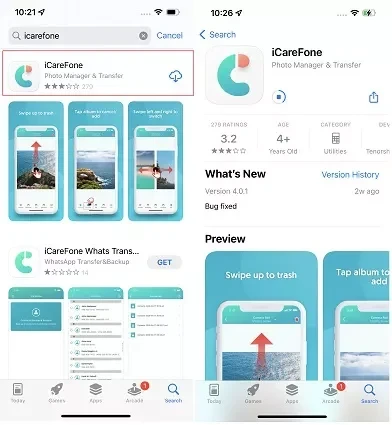
Step 2. Connect your device with Mac using iCareFone
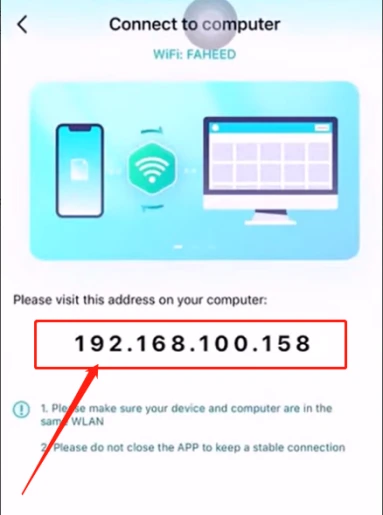
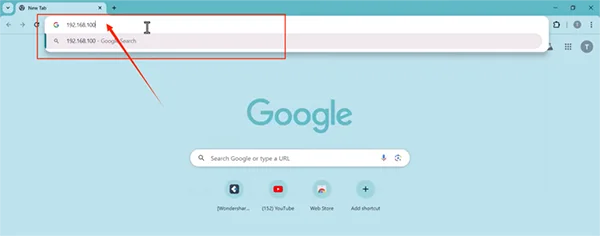
Step 3. Manage data (photos, videos. Documents, music, messages, audio, and more) between devices
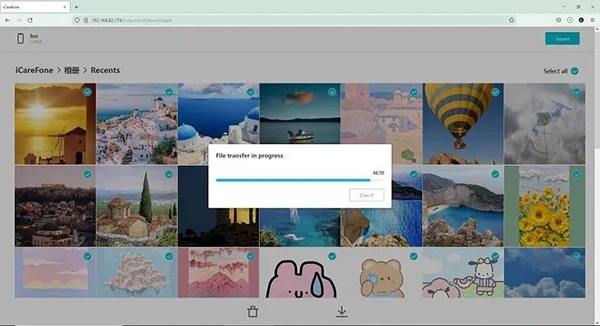
Make sure both of your devices should be connected to the same Wi-Fi network.
ou can! However, it’s not the most preferred and efficient method to consider to sharing photos and videos because of slow processing speed.
If you have larger data to transfer, consider other fast methods such as Airdrop. Besides, if you still want to go with the Bluetooth method, here is a quick overview.
And tadaaaa! You are done!
Without a doubt! In fact, transferring files from your iOS device to Windows is one of the most popular methods. All you have to do is download and install iCloud on both of your devices ( iOS device and Windows).
The next step is to sign up on your Windows with your Apple ID. Enable photos on “iCloud Photo Library” and access the data you want to share.
For sure, many apps can serve the purpose, but our recommendation is to go with “iCarePhone”. You can free up your iPhone storage by managing, organizing, and deleting similar, blurred, and useless photos with this tool.
This tool works by identifying duplicate images through its intelligent filtering and removing the copies from the gallery.
While wrapping up our guide on “how to transfer videos from iPhone to PC”, using iCareFone to manage data on your iOS device is a reliable option.
This feature enriches software that is extremely easy to use and ensures the safety of your content by encrypting files. Moreover, it gives you the freedom to share content between multiple platforms.
The best thing – you can have a weekly or yearly subscription according to your needs. With the iCareFone, you can experience a seamless transition without any hassle.
