Aside from functionality, another area in which the iPhone outperforms the majority of competing smartphone models is its camera quality. iPhone models have progressed significantly over the years, not just in terms of still cameras, but also in terms of video capture. For instance, because of the 4K resolutions, the most recent iPhone 13 series can already shoot superb-looking videos with rich colors and heaps of details.
If you’ve got recorded a large number of videos on your iPhone and intend to enjoy them on your TV using a DVD player or share them together with your family, you may like to burn iPhone videos to DVD. what’s more, burning and saving iPhone videos to DVD provides helps you create an additional backup for your iPhone videos, and frees up some storage space on your iPhone at the same time.
To burn iPhone videos to DVD, you need to transfer iPhone videos to the computer first, then burn them to DVD. Keep reading on, and you can get every detailed instruction to make it.
It is highly recommended to try AOMEI MBackupper, one of the best tools for iPhone transfer. It supports iPhone to computer transfer, as well as computer to iPhone transfer.
• Preview and selective transfer. AOMEI MBackupper allows you to preview all videos on your iPhone and choose the wanted videos to transfer to the computer and then burn to DVD.
• No data loss. The transfer process doesn’t degrade the quality of the videos. You can access the videos on DVD in their original quality. Besides, it does no harm to the previous data on your iPhone.
• Simple and fast transfer process. The simple design of AOMEI MBackupper helps you finish the transfer task with a few clicks, and the transfer process can be finished in a short time.
You can download and install the software on your Windows PC for free, and follow the tutorials below to transfer iPhone videos to a computer with no effort.
Step 1. Connect your iPhone to a computer with a USB cable. If asked, tap Trust this computer on your iPhone.
Step 2. Open AOMEI MBackupper and click Transfer to Computer from its main interface.
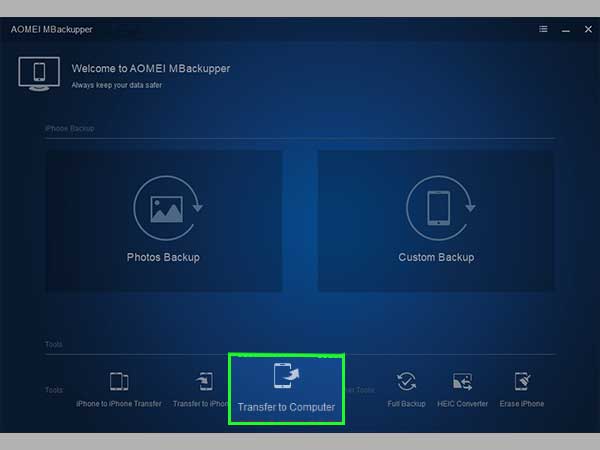
Step 3. Click the plus icon > Check the Videos icon to browse all videos on your iPhone > Preview and Choose the videos you want to burn to DVD > Click OK to confirm.
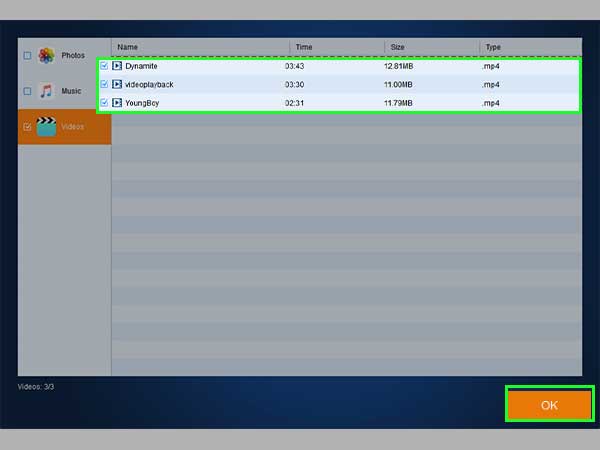
Step 4. Click the box from the lower left of the window to choose a local folder as the destination to save the videos > Make sure you have added all wanted videos > Finally, click Transfer to begin.
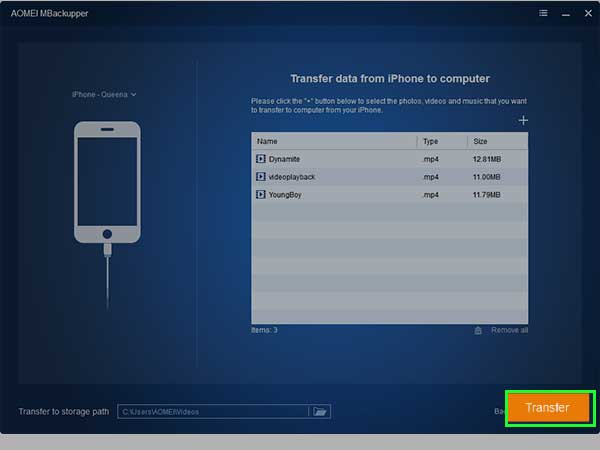
When the transfer is completed, click OK on the screen of AOMEI MBackupper. Now, you can follow the steps below to start burning iPhone videos to DVD.
The Windows Media Player provides you with one of the best and easiest methods to burn iPhone videos to DVD on your Windows 11/10/8/7 computer. You can make it by following the simple steps outlined below.
1# Insert a blank DVD into your DVD recorder on your computer > Open Windows Media Player, click Go to Library or click the icon from the upper-right corner of the player panel to open library.
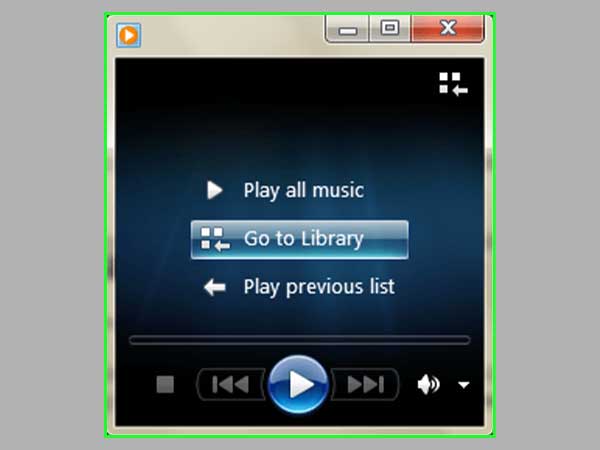
2# From the prompt window, click Burn in the upper-right corner > Click the burn options > from the drop-down window, choose the option Data CD or DVD.
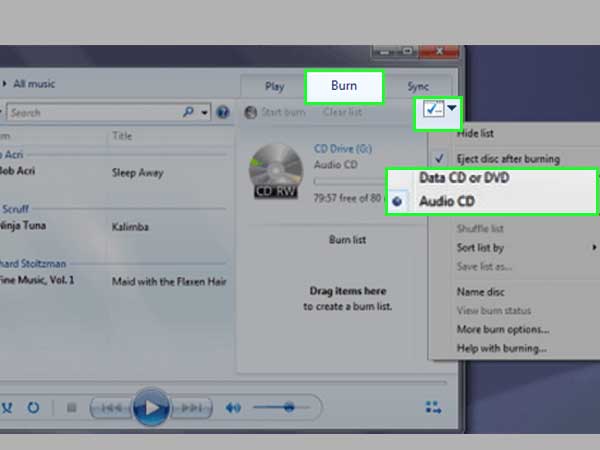
3# Drag and drop the videos you just transferred to the computer to the Burn list on the right side of the Windows Media Player window.
4# Make sure you have added all wanted videos to the list > Click Start burn to begin the task.
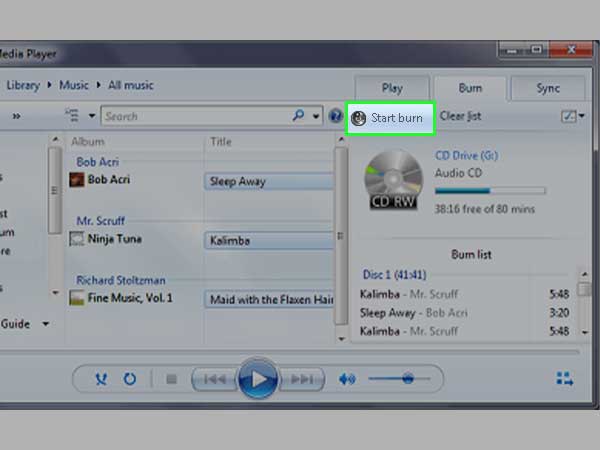
Wait for the process to be complete, then, you can open the DVD to enjoy your videos.
That’s all for how to burn iPhone videos to DVD on Windows PC. It is not that hard to burn iPhone videos to DVD, is it? After following this article, you should be able to burn iPhone videos to DVD.
