Pokémon Go is an AR game that uses your phone’s GPS and clock to determine the current location of you in the game and then it makes the Pokémon “appear”. To catch and collect more different Pokémon, you must move from one location to another in the real world. If you want to get access to Pokemon that aren’t in your neighborhood, and you do not have the opportunity to travel elsewhere, spoofing your device’s location is one of your best choices.
You will find many tips available on Reddit for Pokemon Go Spoofing, while our article contains the easiest tested method for Android and iPhone. We’ll walk you through the steps of how to Spoof Pokemon Go location on Android in this article. So continue reading to learn everything you need to know.
Want to change locations without moving to catch more shiny Pokemon? iMyFone AnyTo is there for you. iMyFone AnyTo changes your GPS location and prevents tracking you through your device. There’s a lot of GPS location provider but iMyFone AnyTo offers you to change route too. With the moving route, you can easily play AR games at customized speed. You can smoothly use the app on your iOS/Android and also can set moving speed with time.iMyFone AnyTo has some existing features that make it special rather than the other apps.
You can easily fake GPS location on Android using the iMyFone AnyTo app following these few steps. Have a look –
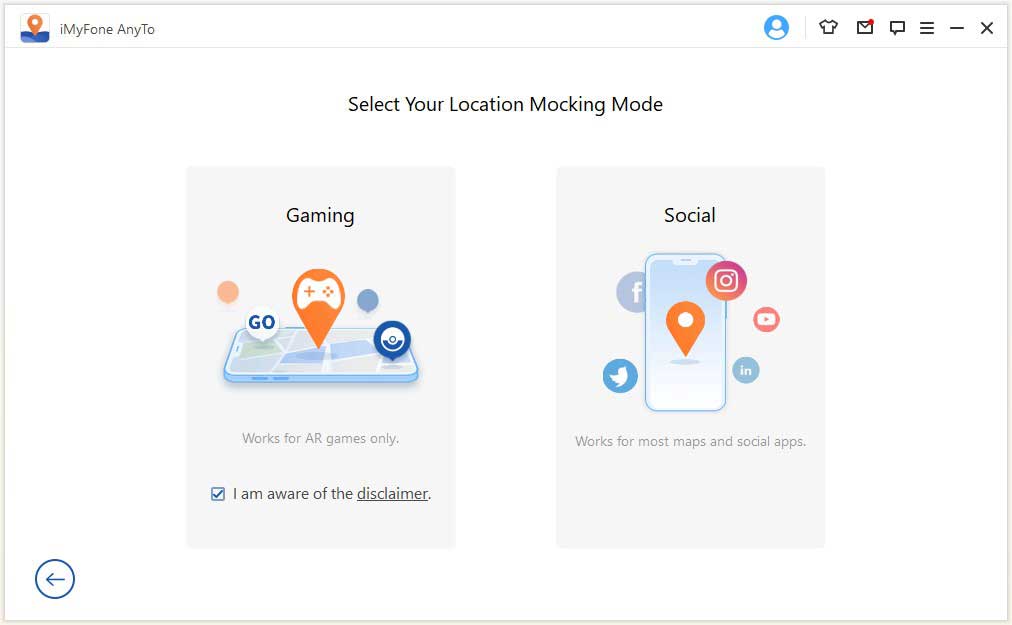
Go to the iMyFone official page to download it. Tap on the TRY IT FREE button to install it and then click GET STARTED. Make a connection via USB with your PC to Android.
Now the system will identify your device and you will see the “Choose Your Device” list on the program window. You need to select the Android device that you want to connect to.
Now that you have chosen the device, open the USB debugging mode to select the device as a “Media Transfer Device”. This option can be different for different device models/brands. Generally, you should get this option in the notification tray like the below image. Tap on it and you’ll get the options.
After that, you need to follow the guideline from the program window to open developer options and USB debugging options. This process will ensure that your device can allow installing apps via USB.
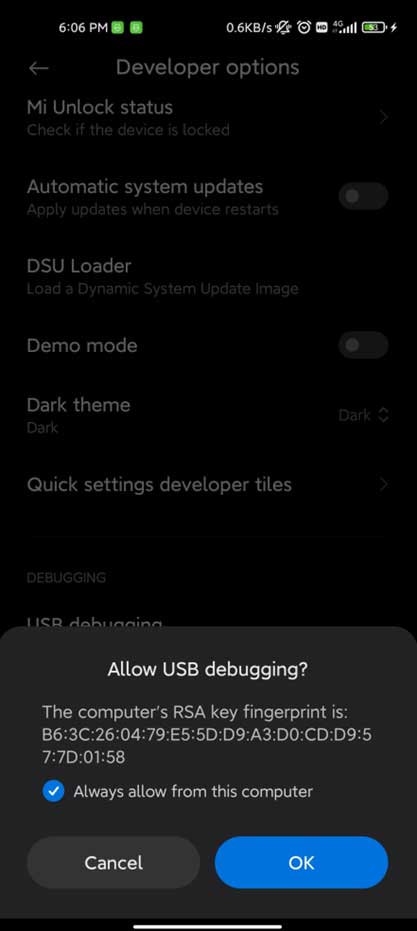
Now you need to allow the USB debugging option on your Android device. If you don’t see the pop-up on your Android device, click on the “Show Again” button from the program window.
Next, you will get the mood selection interface and you need to select the “Gaming” mode. Wait till the process is loaded properly. Some devices need permissions and confirmations, so follow through the process to finally enter the gaming mode in the program. After the program has completed loading, you may see a popup “You’re All Set!” Now you may need to login into your game account on your Android device. The popup will disappear automatically when you sign in with your account and enter the map.
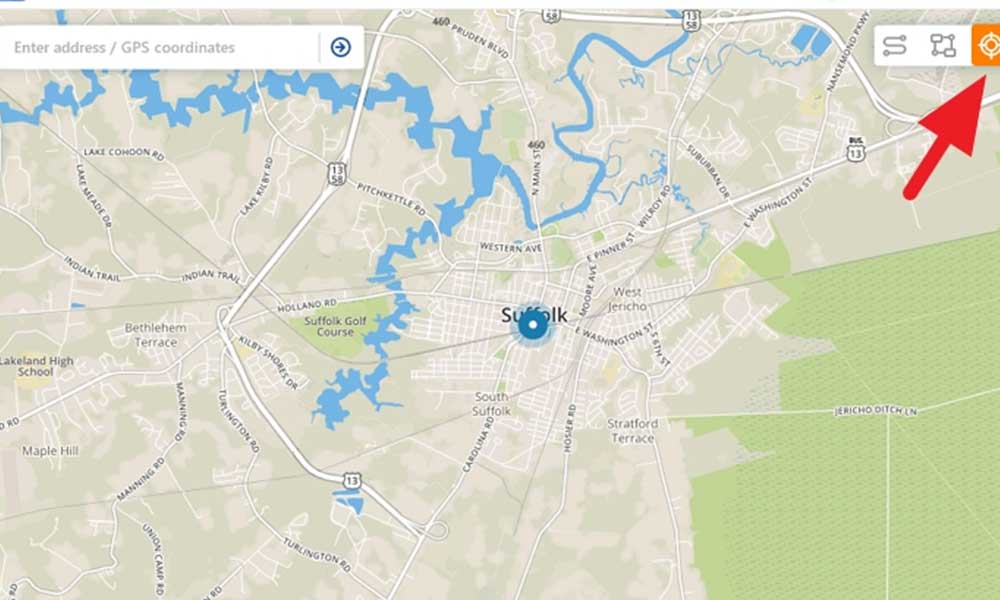
Finally, you are all set and now you can switch modes and use the map for changing your location anywhere you want.
When you do something forcefully it has side effects. As you are using third-party apps to change location in the game, there will be some risks being banned or punished by Pokemon Go.
iMyFone AnyTo helps you to Spoof Pokemon Go location on Android/iOS easily, but please don’t overuse it in case of being banned.
Want to know more about Pokemon Game Spoofing? Check our FAQ section –
No, absolutely not. You don’t need to root/jailbreak your device to use iMyFone AnyTo for spoofing Pokemon Go.
AnyTo only has Windows version for Android devices now, and it supports Android 6 – Android 11 for Gaming Mode, Android 5 – Android 10 for Social Mode.
You can download AnyTo for free, and you can use Two-Spot mode and Multi-Spot mode both for one time in the free trial version, iMyFone AnyTo 1-Month Plan will cost you $9.95, 1-Quarter Plan is $19.95. If you are a student, you can get an extra iMyFone student discount here.
It is widely considered as one of the best and safest Location Changers in the market, and the Windows version supports both Android and iOS devices. Most similar products on the market support only iOS or only Android.
To wrap it up, this article provides you the full steps of how to change the Pokemon Go location using iMyFone AnyTo. We definitely recommend that you try this tool, since it is simple to use, change your GPS location, bypass geo-restricted content, or spoof location on the social platform and AR games. It offers a free trial version, so why not give it a try?
