“Sorry there was a problem with your request Instagram” is one of the most searched queries by IG users right now.
Why? Because the error is getting displayed quite frequently these days.
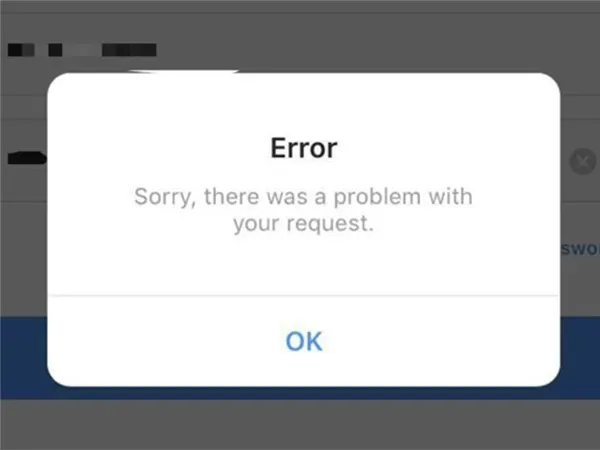
Be it the IG login, stories, feed, or even a simple action of liking or commenting on a post, it pops up everywhere.
With its numbers only seeming to be increasing, it may take a while for Instagram to resolve it.
So, for the time being, there are some workarounds that may help you resolve the IG “sorry there was a problem with your request issue.”
Let’s first take a look at the list of reasons that could possibly be causing it.
While surfing through Instagram, you may come across the error message that goes, “Sorry there was a problem with your request.” But the reasons that might be causing it to happen are unknown to many.
So, we have gathered a list of them that could possibly be leading to it, and you can look out for:
There can be more factors leading to the issue, but now it is time to get you the solutions you’re seeking. Let’s take a look at some of the methods that may help you fix this error.
While trying to log in, the users complained there was a problem with your request Instagram login request. And it is not limited to just the login but can also occur when someone tries to like or comment on any post.
So, in order to stop this issue from further making you frustrated, here are fixes that can turn out to be effective in resolving Instagram there was a problem with your request.
It is the most common reason—to have a slow or weak internet connection. It leads to various other problems on the platform, like Instagram stories not working. So, in this case, as well, make sure you have a strong internet connection.
If you’re using mobile data, check that you have not exhausted the mobile data, and if you’re using Wi-Fi, check that it is in the right range of the router. You can also try switching up your connection to see if that helps.
Another possible reason could be an issue with your device itself. If you are operating on a different device and Instagram is not showing any issues, your other device may need a reboot.
So press and hold your lock button for 2–3 seconds and select the option of Reboot or Restart. Now open the Instagram app and check if you’re still getting the IG Sorry there was a problem with your request error message.
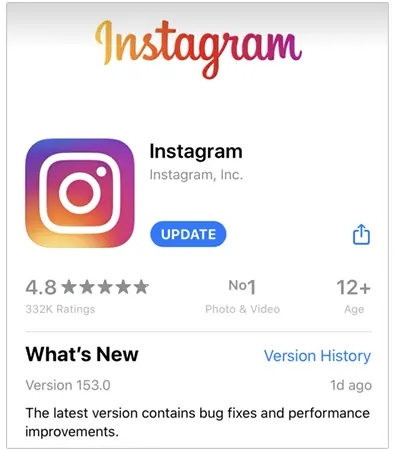
If you haven’t installed the latest update in a while, it can also be a reason that you’re facing the error sorry there was a problem with your request. So go to the Play Store or App Store on your device and check if there are any updates available to be installed.
There are many websites that confirm whether the server of a particular social media site is down or whether any website is not working at the moment. You can simply type and search “Is Instagram down,” and you can check it with the help of websites like Down Detector and Is It Down Right Now in the results.
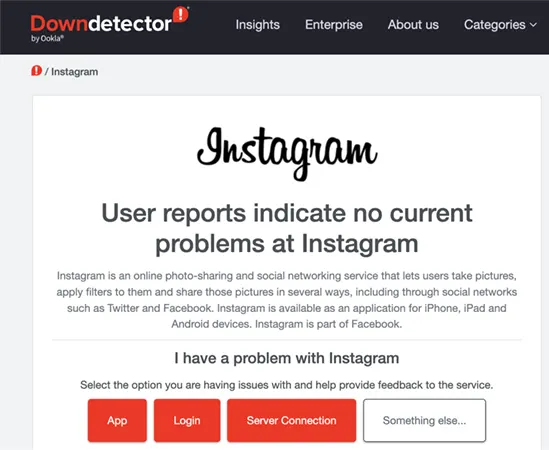
When you’re scrolling through your feed, if Instagram is not loading pictures, it can confirm that there are some server issues on Instagram’s end as well.
It is possible that after not being active for a while, your account may start functioning just fine. And, in order to make it happen, you can deactivate your Instagram for a bit. The steps to take are as follows:
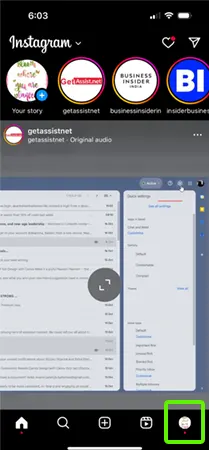
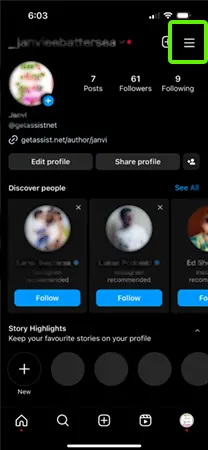
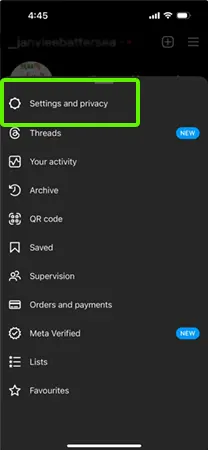
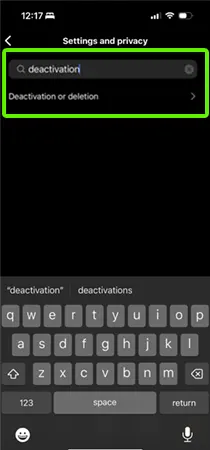
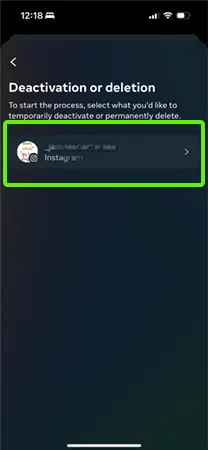

Now, your Instagram account will be disabled temporarily. Wait for a couple of hours and try logging back in again.
When your device is lagging or you’re facing issues on several apps, it is possible that, due to usage in the long run with no break, various cache and temporary files have accumulated over time.
But worry not, as it is not very complicated to clear Instagram cache on Android or iOS. Doing so will not only speed up and boost the performance of your device, but the apps running on it as well.
For Android:
| Settings > Apps Manager > Instagram > Clear Cache |
On iOS:
| Settings > General > iPhone Storage > Instagram > Remove > Reinstall |
Now you can reopen the app and see if the issue persists, and if it doesn’t, you’re good to go.
If you’re seeing error messages on Instagram, it doesn’t have to be the case with Facebook. So you can try logging in using your Facebook account instead.
However, to follow this method, you first have to ensure that your Instagram and Facebook accounts are synchronized with each other. Those who already have their accounts may also have faced Instagram not sharing to Facebook problem.
So to get rid of Instagram sorry there was a problem message, simply follow these steps:
Another way to solve the “Sorry there was a problem with your request” error is by cloning your Instagram application. However, keep in mind that there is no official way to do so, and you’d need the help of third-party apps like Parallel Space to do so.
If the methods discussed so far aren’t helping, it is possible that the fault lies in the device itself. So you can try using Instagram on a different device and see if you still get the error message.
Simply install the app and log in to your Instagram account. Once you’re logged in, when you’re doing the same action and nothing pops up, it means that there could be an issue with your previous device.
In case the methods explained so far did not help you in getting the Sorry there was a problem with your request Instagram resolved, as the final resort, you can reach out to Instagram directly.
All you have to do is:
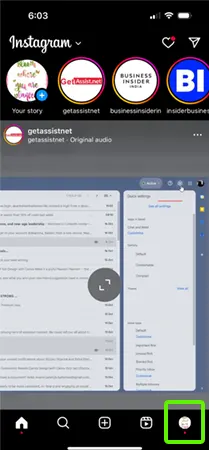
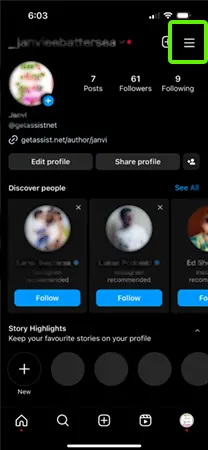
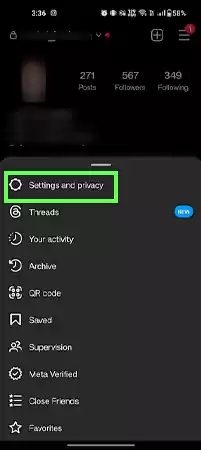
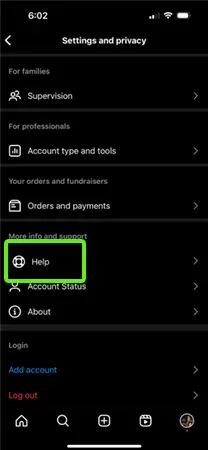
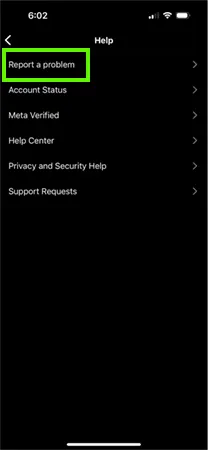
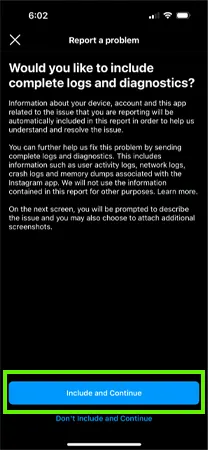
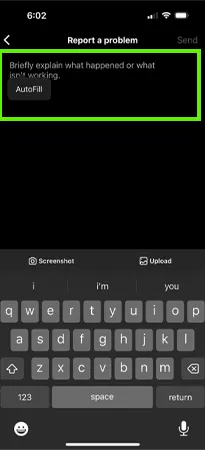
So now you know the reasons and the fixes for Instagram sorry there was a problem. This error message is similar to the “This story is unavailable on Instagram” issue.
With the help of the above-mentioned methods, you’d most likely be able to get rid of it, as it is not a major issue. However, if it often happens, it can get annoying.
There are two most common reasons why you can’t send a request on Instagram — your internet connection is not strong enough, or the user you’re trying to request may have blocked you.
If you have a weak internet connection, or you forgot your password, it is possible that such factors could be leading to the failure in the login process.
The two most common reasons that mostly lead to the ‘Sorry, something went wrong’ error display are a slow or faulty internet connection or issues with Instagram’s servers.
It is possible that you’re entering an old password and the current one is incorrect. So you can reset the password and see if you can log in after that. Another reason could be a slow or weak data connection.
