Instagram has the power to hold one for hours through its reels and posts. “A proper entertainment pack” is what we all can sum up Insta into. There is no alternative to Instagram. You won’t get the same experience elsewhere without your Instagram friends and followers.
Every Instagram user loves scrolling the feed full of different pictures. Even in the Explore section. That’s the core part of the Instagram experience. But what if Instagram app is not loading pictures and videos? You can try opening Instagram a few times, but if the issue persists, you need to use the tricks below to fix Instagram not loading pictures.
Let’s get into this issue, know it by tits and bits and carve out the solutions for the next record-breaking post and find the solution to “Instagram not loading pictures”.
Technical difficulties with the app are the most frequent reason for Instagram not loading pictures, which is incredibly annoying. Here are some of the causes for Instagram images not loading issues.
Although it’s mostly utilised for air travel, people also use it to get some minutes or hours away from the chaos of the outside world. For any of the aforementioned reasons, you may have turned it on. It’s always a good idea to check your phone’s settings. If your flight is delayed, turning on Airplane mode may prevent Instagram from loading your photos.
You might not have inspected the status of your VPN, so a large amount of time gets drained for the content to get uploaded. Try keeping it OFF while you’re not using it.
The audience pours tons of time into finding Instagram stories and posts that are heartwarming. The urge to share one’s trending reels and up-to-date daily life is felt by both content makers and users alike.
Let’s search for a fix for our “Instagram images not loading” problem in this segment..
There are several sources to find the above solutions. One of the web services providers is “Is It Down”
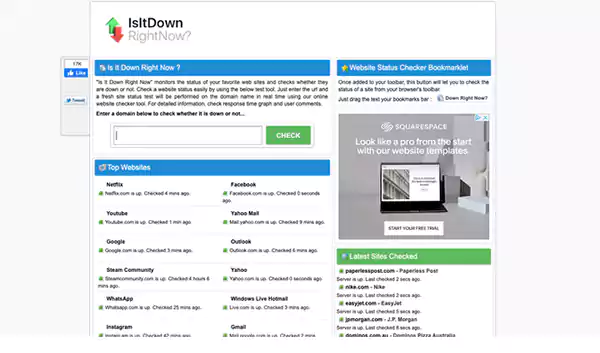
Cache acquires space and holds the performance of the various tasks. Removing it is a necessity when you find yourself stuck in “Instagram photo loading issues” stuff.
Simple Steps to Clear the Unwanted Cached
Step 1: Go to your phone “Settings”.
Step 2: Among many other options choose, “Apps & notifications”. Tap it.
Step 3: Click on the option “See all the apps”.
Step 4. Scroll and find, “Instagram”. Tap it.
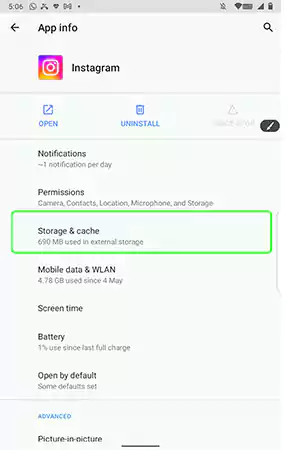
Step 5. After tapping on “Storage and cache” the “Clear Cache” option will be visible. Tap it following which a certain amount of unwanted storage will vanish from your mobile phone.
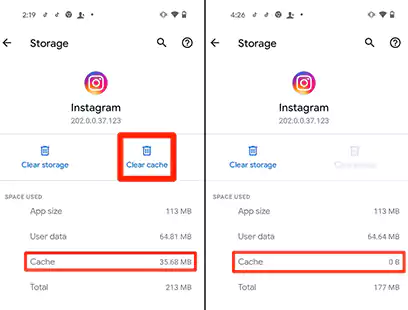
Simple “Aeroplane mode” can lower your performance in the social media world. Got let’s get the “Instagram not loading pictures” issue solved
Step 1: Go to “Settings” on your phone.
Step 2: Tap on the tab “Network & Settings”.
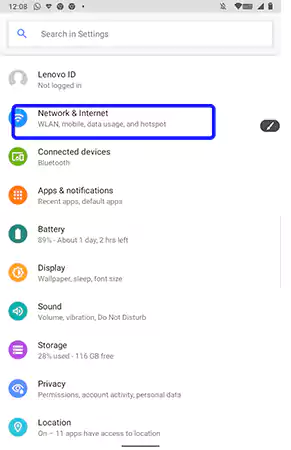
Step 3: Click on “Aeroplane mode”.
Step 4: If it’s activated, Turn it OFF.
Try this option when all else fails because it’s a time-consuming one. Below are the steps to Reinstall it.
Step 1: Come to the Home Screen of your phone.
Step 2: Scroll into the app section and find the “Instagram” icon.
Step 3: Press and hold the icon.
Step 4: The “app info” icon might appear. Tap it.
Step 5: “Uninstall” option with a bin icon will appear.
Step 6: Simply tap it. Your application will get deleted.
Step 7: For reinstallation go to the “Play store” application and download the application back.
Without further ado let me tell you the easy steps to the phone permission tool.
Step 1: Open the “Storage” icon.
Step 2: Among other options, you will find, “Apps and Notifications”. Tap it.
Step 3: Click on the option, “Permission Manager”.
Step 4: For smooth operation all Instagram all the required access like “Photos”.
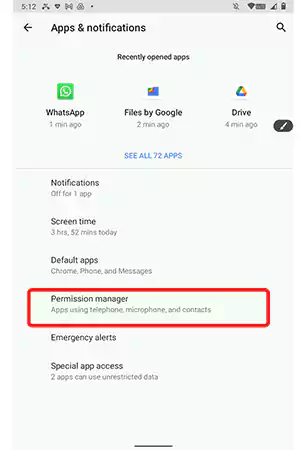
Instagram preloads videos by default. If you want to limit how much mobile data the Instagram app consumes, you can enable the reduced mobile data mode.
When you encounter an Instagram loading issue, particularly when Instagram is having trouble loading videos, you can disable the reduced mobile data mode.
Toggle off Use less mobile data (iPhone) or Data saver (Android) in Instagram settings.
Above we came across the various pebbles which obstructed the way of uploading millions of dollars worth of pictures, stories, and posts & “Instagram images not loading” issues.
We hope you got the required solution and found it easy to solve your issue. Problems like these can always strike our way. The only thing important is to give, “Another try”.
Enjoy your time on Instagram.
Adios!
