For some time now, you might have encountered some serious glitches while using Snapchat on your iPhone. As you are well aware of the fact that there are continuous updates in the operating system of iPhones, aren’t these updates supposed to fix bugs? Well, of course, they are, but sometimes these bug fixers create some glitches because of which you face some malfunctioning in your Snapchat.
This used to be a rare problem among iPhone users, but now it occurs more frequently. There is more than just one reason for your Snapchat not working properly, but fortunately, there’s always a solution for them. Snapchat is one of the most commonly used social media apps and not to forget how much of our data is stored on that single app. This is why I’ve come up with the best solutions to fix Snapchat if it’s not working on your iPhone.
Here are some solutions you can use when you face any trouble while using Snapchat on your iPhone. These issues majorly occur after an update, so these solutions deal with such glitches, errors, incorrect settings, network issues, and other iOS bugs.
Sometimes, apps are left open while the phone is updating, which is why after the update, the app faces trouble. So in this case, restart Snapchat, and it’ll work.
Here’s how you can do it and remove other apps in the background:
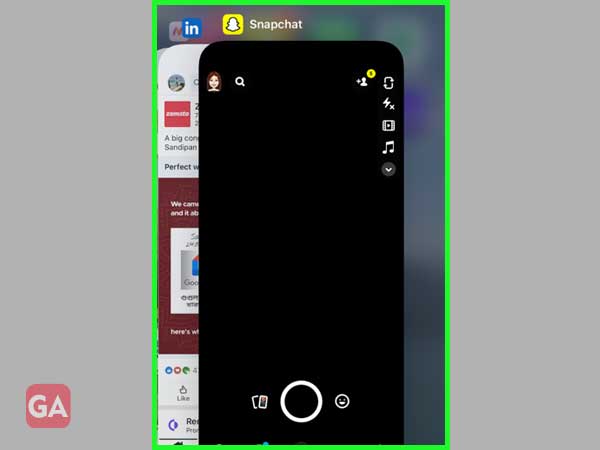
Try rebooting your iPhone. This is because restarting or rebooting the phone sometimes helps an app clear any glitch or technical issue. Plus, a restart gives the phone as well as the apps a clear start.
Here’s how you can do it:
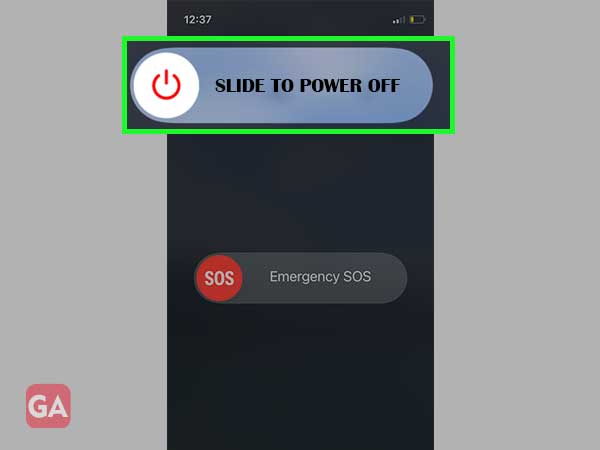
Wait for a few minutes for your iPhone to finish rebooting, and then reconnect the Wi-Fi to launch the app and see if it works.
The apps that are running on an older version are more prone to be affected and crash too often. This is because the app is no longer able to meet the system requirement and faces trouble. In this case, check if there is an update available for the app. Most of the time, the updates of an app come with bug fixes and can solve the issues you are facing.
Follow these steps to update your Snapchat:
There are chances that the app might have got corrupted, which is why it is no longer working properly. To remove this error, uninstall the app and then install it again. This will clear any unwanted cache or data from the app.
To delete the app, simply long-press the app icon, and you’ll see the option to delete/uninstall it.
Once you’ve installed it again, log in to Snapchat again and see if it works.
There is a privacy feature on the iPhone and in the feature there comes a “Content and Privacy Restriction” option. When this feature is enabled, it restricts some apps from running on your iPhone. This is why to make sure this feature doesn’t intervene in the smooth functioning of your apps, it is important to turn it off.
Here’s how you can do it:
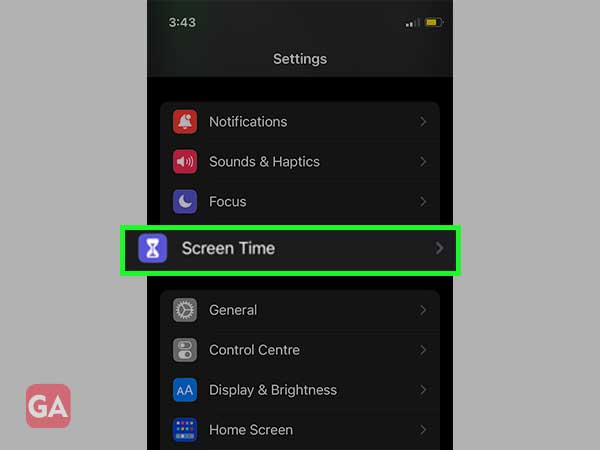
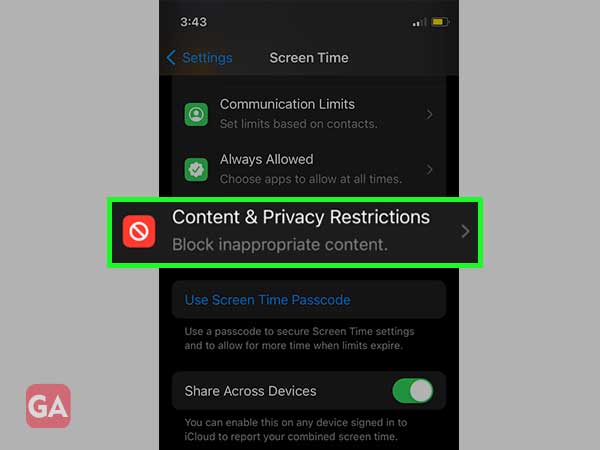
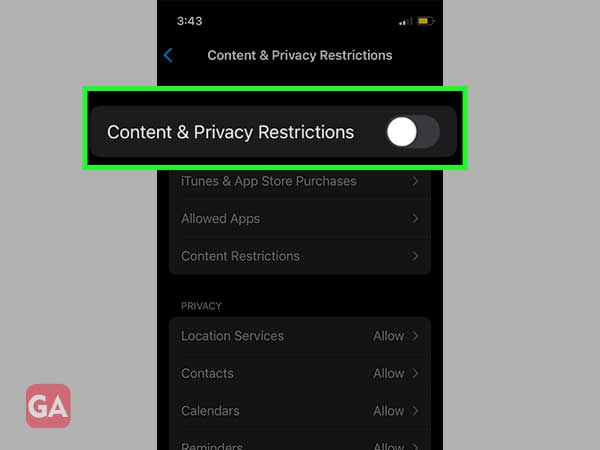
It is up to you if you want to keep the restrictions on, but make sure that Snapchat or any other app doesn’t get affected by it.
Snapchat is an online app and hence requires a good internet connection. This might be a possibility that the error in your app is because of network issues. If this happens, try turning off the Wi-Fi and then toggle the airplane mode on and off.
Here’s how to do it:
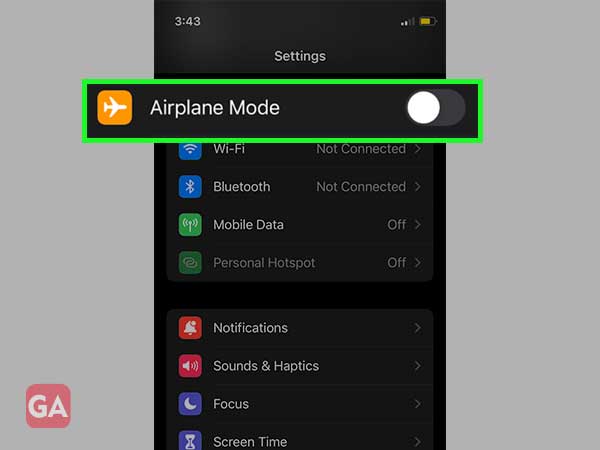
Now try launching Snapchat and see if it works.
Sometimes your phone’s settings are in a way that might restrict the app from coping with the update. And therefore, if an app is not fully up to date, it won’t work properly. In this case, it is advised to reset all the settings and set them again.
Follow these steps to do that:
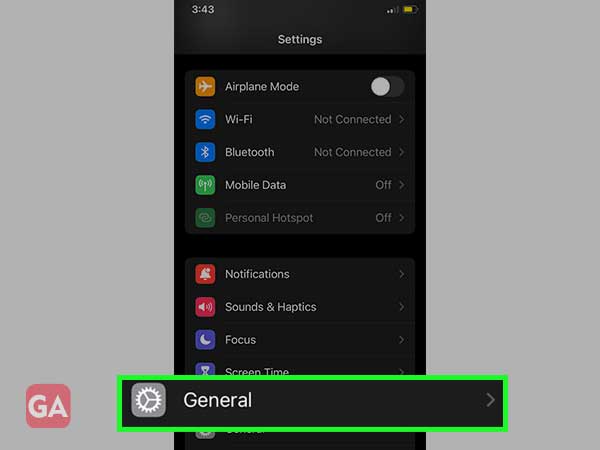
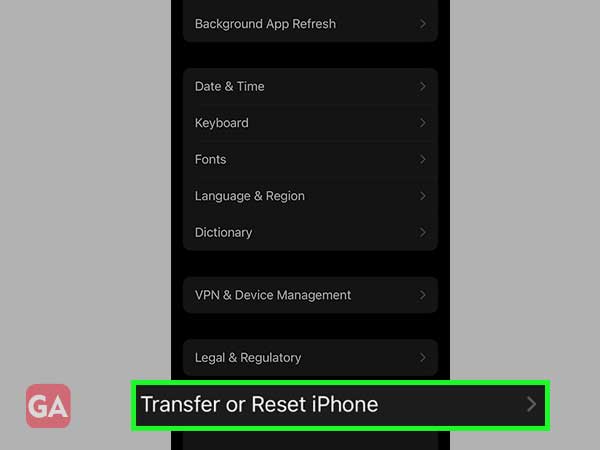
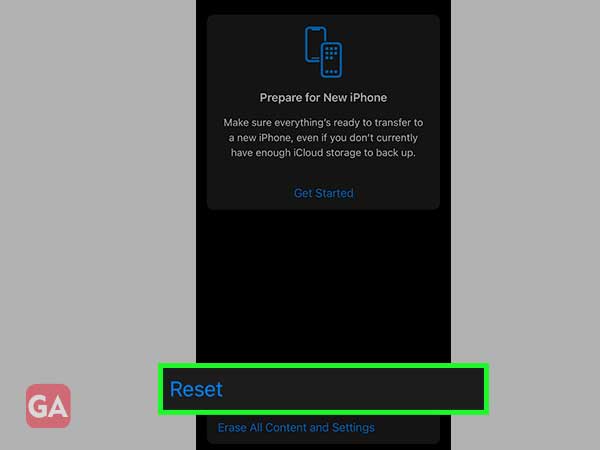
These were the solutions you can apply when the Snapchat app stops working on your iPhone. If none of these works, it is advised to contact the Snapchat support team. The technical team of the app will directly have a look into your issue and will provide you with the right solution to it.
