If you ever got added to an unknown group text or added someone else mistakenly in a group text, you know the drill. And, sometimes it can get embarrassing and annoying. Well, surely either one of them is not the best situation to be in.
In the above-given tweet, the user is also sharing about his dad being stuck in the issue of not knowing ‘how do you remove someone from a group text’ or ‘how to remove a number from group text’.
So if you are also facing a similar issue, we are here to pull you out of the situation. In this article, we are going to explain and talk about pretty much everything surrounding the ‘how to remove someone from a group text’ issue.
The simple answer to whether you can remove someone from a group text is YES! If you want to remove someone from a group text – be it on iPhone or Android, it is possible using simple ways.
It isn’t a big deal if you get added to an unknown group text or add someone else to the group text mistakenly. So, if you are wondering how you got into this situation, you will learn about the possible reasons from the following section.
If you recently got added to an unknown group text or know someone who did, there are some possible reasons that may have led to the situation. Someone may have mistaken your number to be someone else’s or there might have been a typo error while entering the digits for adding someone.
Not only that, if there are people who don’t have much knowledge about how the group text works, they may create one without even realizing it. It is also possible that they might be trying to send the same message to various people but ended up creating a group instead.
So there are quite a bunch of reasons that could be added to the bucket list of reasons. So if you are in a similar situation, fret not. There are simple ways to remove someone from a group text.
As you may have understood from the previous section, there can be various reasons why you may get added to a group message. So first, let’s start with steps for ‘how to remove someone from a group text on iPhone and iPad.
Before you proceed further with the process of removing someone from iMessage through your iPad or iPhone, there are some points that you need to remember. If the following requirements don’t meet, the steps won’t help.
In case you are doubtful about the above-given points, you can try sending a message to any Apple user via iMessage. If iMessage gets stuck on sending, there might be a network issue or other possible reasons.
Now let’s get started with the steps for ‘how to remove someone from iMessage group chat.’
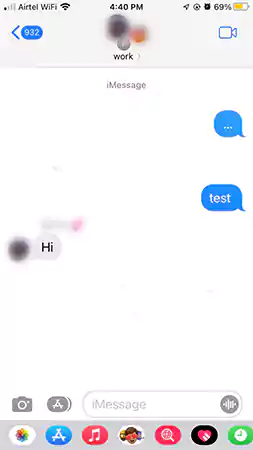
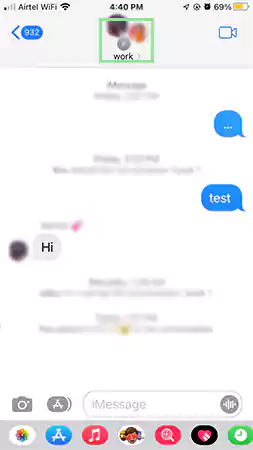
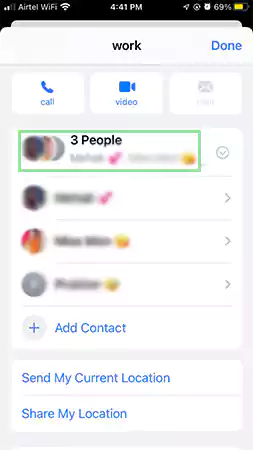
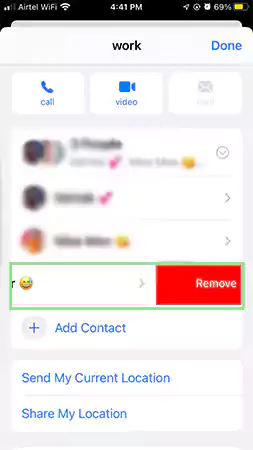
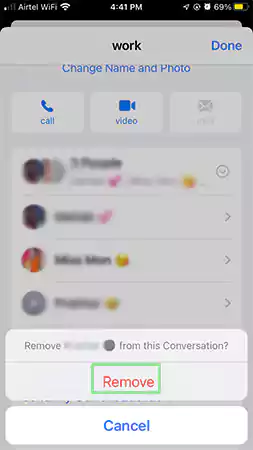
For those who want to remove someone from the group text can follow the steps given below:
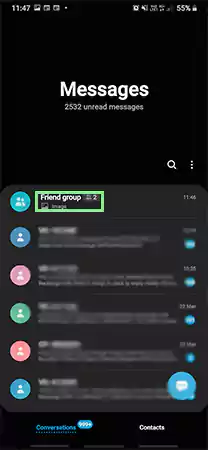
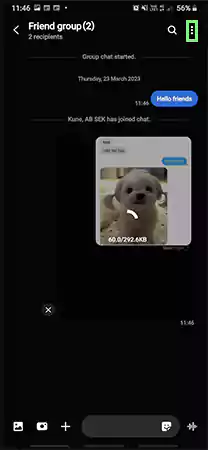
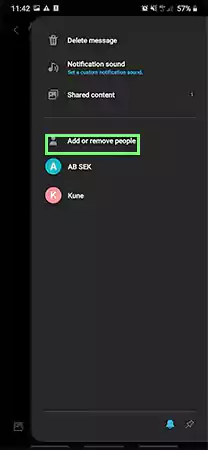
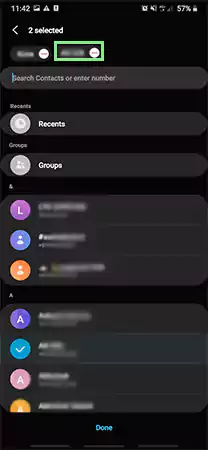
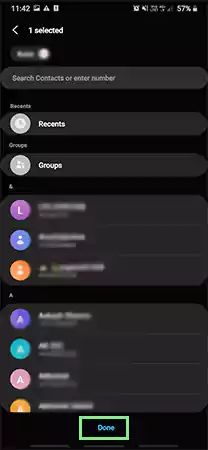
So these were the steps for how to remove someone on group text on both iPhone and Android. Now, let’s have a look at the method for how to leave group texts from iMessage and Android Chat or Messaging.
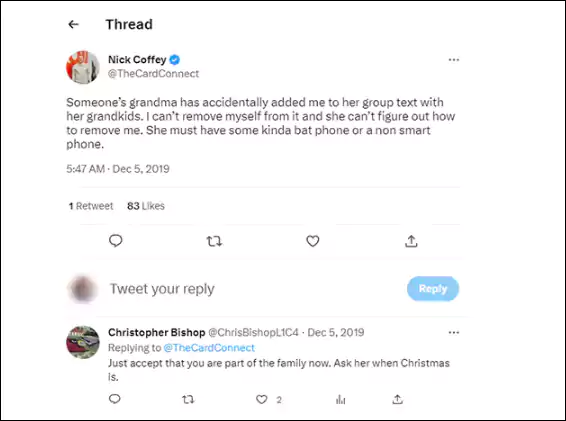
Sometimes one can get added to a group text for various reasons, as we have mentioned earlier in the article. However, there is no need to worry about staying stuck there forever.
As you can tell by the tweet snippet given above, the user can be seen sharing how they got added by someone unknown to a group text. And it isn’t uncommon, since there can be various reasons for that, as mentioned earlier in the article.
So now, let’s have a look at the different methods for both iMessage and Android and find out how to leave group texts.
It is pretty easy to leave a group text on iMessage. Since its layout is simple to understand, the process is just a matter of a few clicks. Follow the steps given below and simply find your way out of the group.
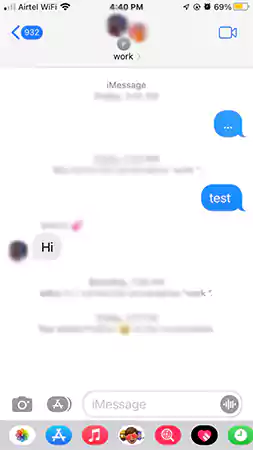
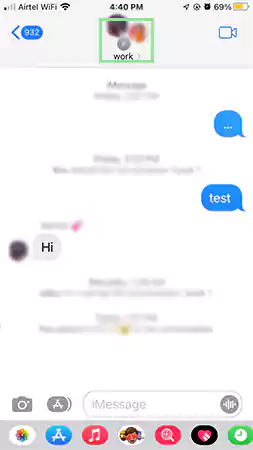
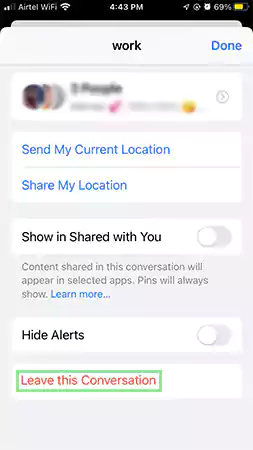
If you want to leave a conversation or group text on your Android’s Messaging, here are the simple steps to take.
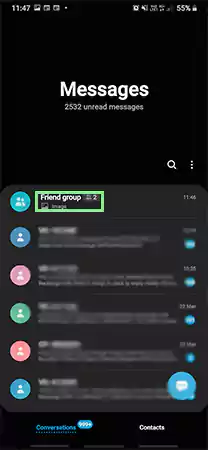
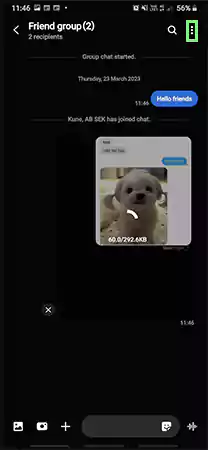
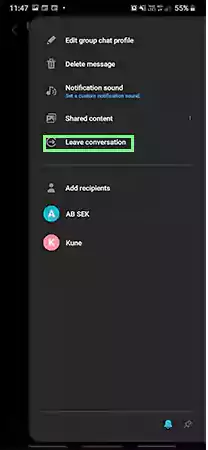
Using these steps, you will be able to successfully leave the respective group in both Android and iPhone.
Just like removing someone from a group text, adding someone is no big deal. The steps for doing so in both iPhone and Android are given below.
If you are an iPhone user, and you want to add someone to a group text on iMessage, follow these simple steps:
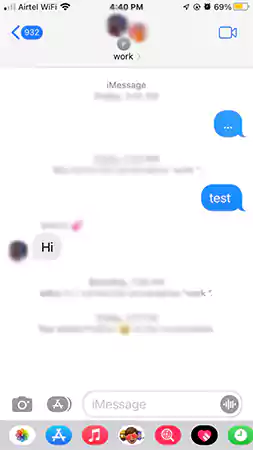
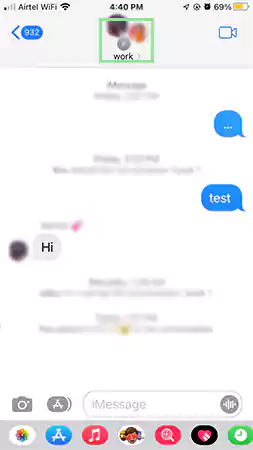
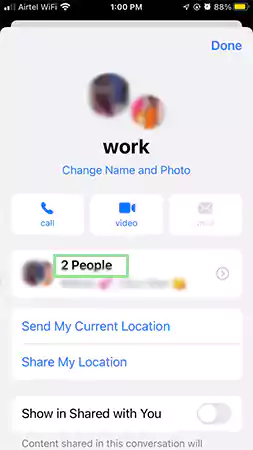
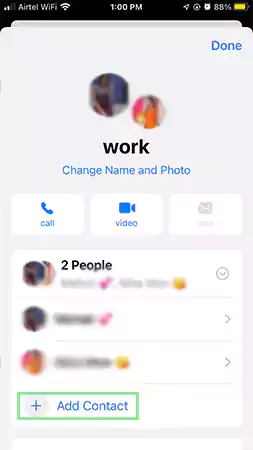
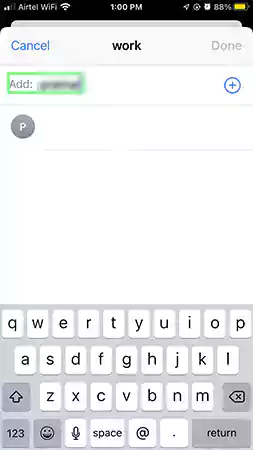
Now the contact will successfully get added to the group text. In case their iPhone is not sending messages, they might have to get it checked.
If they don’t get added, ask them whether they have iMessage enabled and the permissions for getting added to groups.
For those who want to add someone to an existing group text, follow the steps given below.
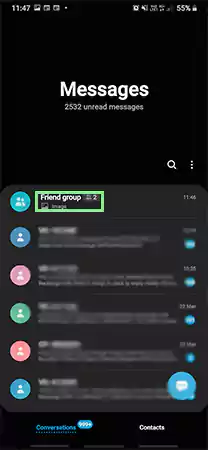
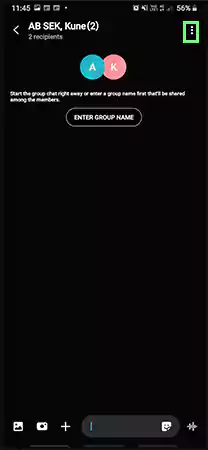
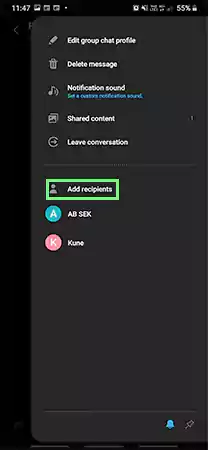
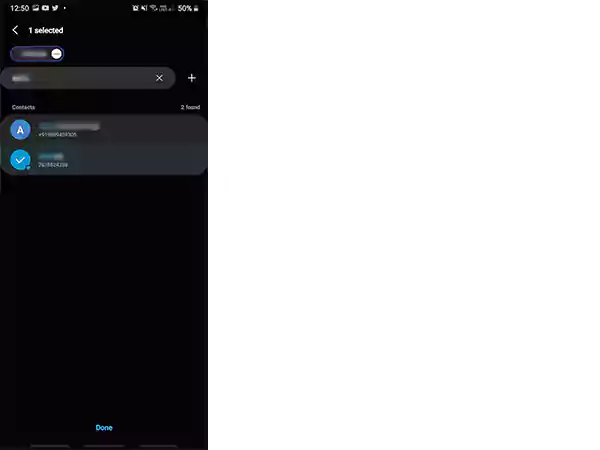
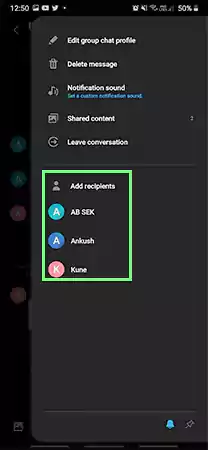
By following these steps, you will be able to successfully create a new group and add someone new to the group text on Android.
While both iMessage on iPhone and Messaging on Android share pretty much the same purpose, do they also work similarly? Let’s find out in the section given below.
While Apple has a set of interesting features, it also lets you hide apps on iPhone. One of those features is iMessage. However, there are some people, like new Apple device users or others in general who aren’t Apple users, who get confused between iMessage and SMS/MMS messages.
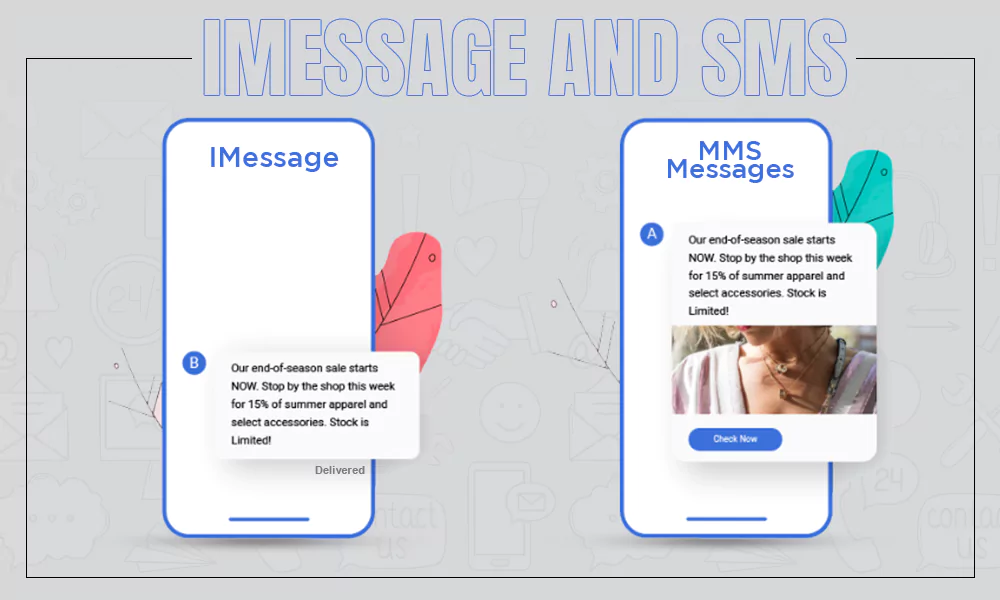
So there are pretty easy ways to find the difference between the two, and that is – the color of the chat bubble. Yes, that’s one primary way to figure it out! Here’s more about it:
This means if the other person has an Android and non-Apple device, iMessage won’t be available for them between Apple and Android. This is when SMS and MMS messages come into the picture.
For enabling iMessage:
| Settings > Messages > Enable the toggle for iMessage |
For using SMS/MMS messages, a text-messaging plan is required, and it only works with mobile data. These messages aren’t encrypted, unlike iMessage.
It is not something uncommon to get added or add someone to a group accidentally. But what can be annoying is when you can’t find your way out or don’t know how to remove someone from a group text.
So this article covers all the simple methods to remove someone from group text on iPhone, that is iMessage, and also explains how to remove someone on a group text on Android. We hope this can be a time saver and helps you to get rid of the issue.
Yes, if you remove someone from a group text on iPhone or Android, the person will be notified that they are no longer a member of the group.
There can be several reasons why one may not be able to remove someone from a group text on an iPhone. They are as follows: The group is set up as a ‘closed chat’. Only the admin or the group creator can add and remove people. The chat is a secret that can only be joined through its unique link by a limited number of people who have it.
Yes, there are settings for group text on iPhone, and they go something like: Settings > Messages > Enable iMessage
For editing group text on iPhone, follow the steps given below: Open the Messages app and go to the group where you want to make changes. Click on the top of the group and tap on the info icon. Now scroll down and select the Leave this Conversation option. Then click on the Delete button and tap on Done.
If you are having doubts about being removed from a group text, you can confirm or find it out by going to the chat history of the group. There you can see if your name is still on the list of the members of the group.
The clear answer to this is no. If anyone is removed from a group chat, they will no longer be able to view any messages in the group.
To mute a group text message, follow the steps given below: Click on the selected group text message, and press the group icons from the top or click on the info icon (if you have iOS 14 or older). Then scroll down and click on Hide Alerts. There is another simple way to mute group text messages – swipe left on the group and select mute.
Sources
Darlene Antonelli, How to Delete Someone from a Group Text on Android & iPhone, wikiHowApple Support, Add and remove people in group text messages on your iPhone or iPad
Related:
Unhide Apps on your iOS Devices with 8 Easy Ways
What Does “Live” Mean on Find My?
