In order to use your Apple Watch flawlessly, you must have followed the best guide to set up a smartwatch and have spent hours configuring it to your preferences. However, there may come a time when you will want to unpair your Apple Watch from your iPhone. Once these two are connected together, the bond may seem inseparable. However, it’s not. (I know it’s dramatic, but bear with me )
The process to unpair Apple Watch from iPhone is a bit tricky and not a very straightforward process. Because of this, I have come across many questions like these on the internet…
“How do I unpair my Apple Watch?”
“How to remove Apple Watch from iPhone?”
“How do I disconnect my Apple Watch?”
Whatever your question is, as long as you are trying to unpair your Apple Watch from your iPhone, this is the right place for you. The following article provides not only the most effective and efficient way to do that but also additional information that will help you from making any mistakes during the process.
Before you move on to learn how to unpair an Apple Watch from your iPhone, consider the following.
Before you unpair your Apple Watch from your iPhone, you must take out any Transit cards you may have loaded into the Wallet app on your watch. To do so, open the Wallet app on your watch, choose the Transit card you want to remove from it, then go to the bottom of the page and choose the Delete option.
Your Apple Watch will have the card removed. However, it will remain intact on your iPhone. With this done, you are now prepared to disconnect your watch from your iPhone.
Just like each year before, demand for smartwatches has increased this year. More and more people are buying smartwatches, and most of them are unfamiliar with how the product works. If you have also just bought a new smartwatch and don’t know how to use it, read through the sections below to learn how to unpair the Apple watch from your iPhone.
Want to know how to disconnect the Apple Watch from your iPhone? Well, this is the method for you. In this method, you simply have to go to the Watch App on your phone, tap your Watch, select the option to remove it, and your Apple Watch will be unpaired from your iPhone.
Easy, isn’t it? So, go through the steps given below to know how to unpair your Apple Watch from your iPhone:
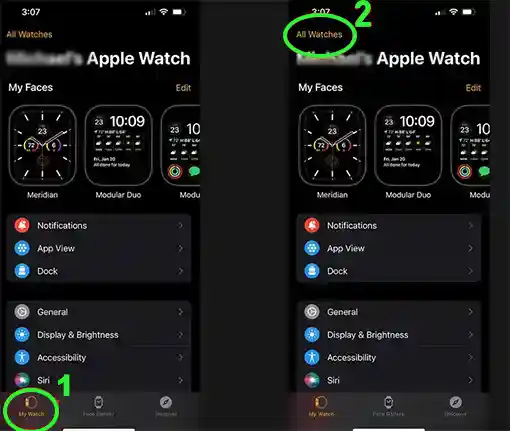
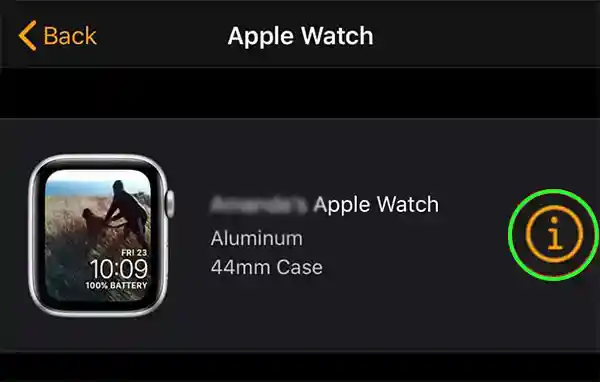
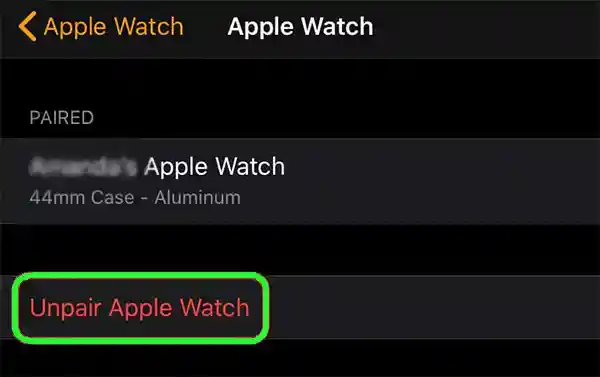
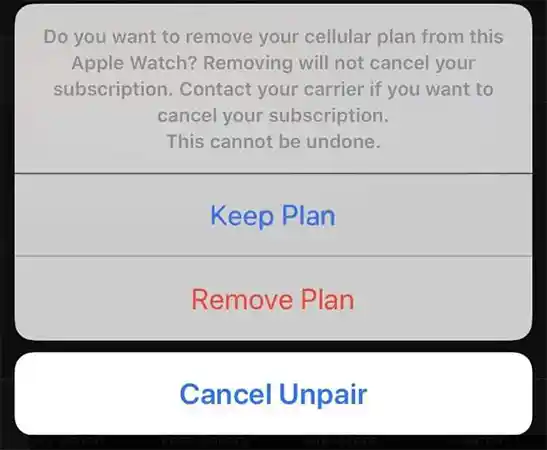
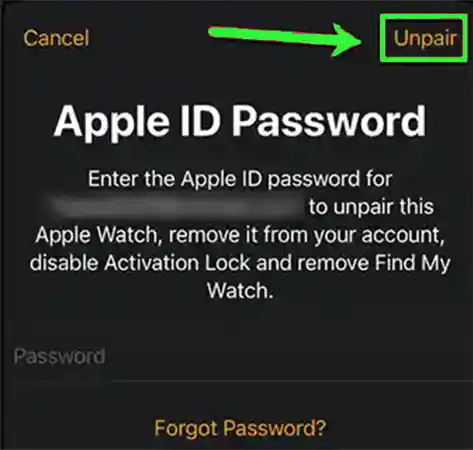
Now, you know how to disconnect Apple Watch from your iPhone. When it’s done, your passcodes from the Watch will be removed, along with any Apple Pay cards used on the Apple Watch, and all active Bluetooth accessory pairings will also be terminated. Lastly, your watch will reset itself to its original settings from Apple.
When you unpair your Apple Watch using your iPhone’s Watch app, it immediately backs up the newest data from your smartwatch before reverting it to factory settings. Following this way to disconnect Apple Watch is the best and most intelligent way to preserve your data from getting lost.
However, if your phone is broken or stolen, or you have lost it somewhere, you won’t be able to follow the steps given above to unpair Apple Watch from your iPhone.
Fortunately, there is a workaround, and you can disconnect your Apple Watch without your iPhone. In this method, you will use your Apple Watch itself to unpair it. However, unpairing directly from your watch doesn’t create a backup and doesn’t automatically disable Activation Lock (A new user won’t be able to configure the Apple Watch while Activation Lock is enabled.)
If you are ready to know how to unpair an Apple Watch without iPhone, then follow the steps given below:
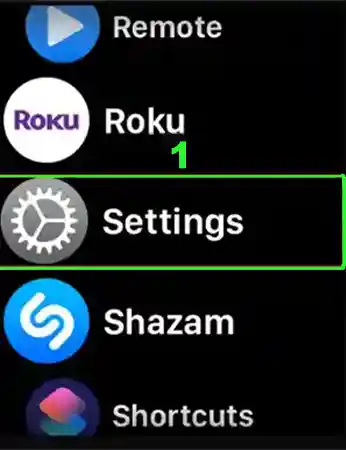
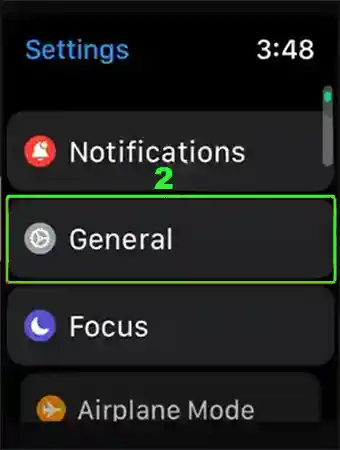
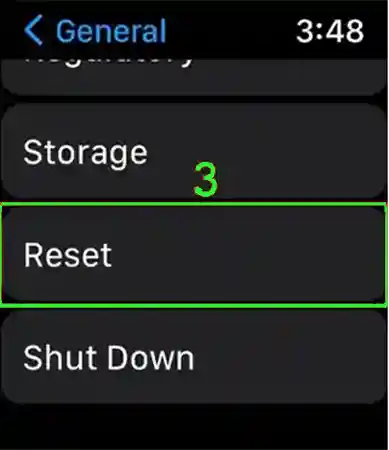
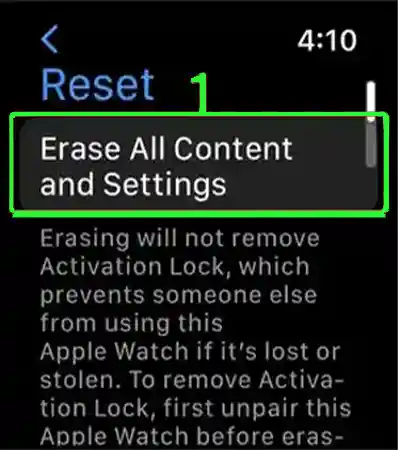
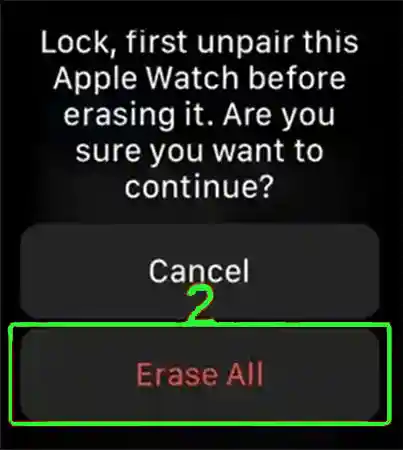
After you have followed the above steps to disconnect your Apple Watch from your iPhone, your Apple Watch is returned to its default settings. All the data stored in the watch and settings will be deleted, and it won’t be connected to your iPhone any longer. Further, you may overcome any issue you were earlier facing with your watch, like, Apple Watch not swiping up or it is not working.
Even though you know how to unpair Apple Watch from your iPhone from the above process, it doesn’t tell you how to turn off the Activation Lock. You see, turning it off is necessary if you want to sell or gift your Apple Watch to someone else. Otherwise, the user won’t be able to connect it to their device.
Don’t worry; the steps for doing so are given in the section below.
Apple Watch has a unique feature that prevents the watch from being used when misplaced or stolen, which is the Activation Lock. If this feature is enabled on your Apple Watch, no person will be unable to connect your Apple Watch to their device, and neither will they be able to turn off the Find My Apple Watch feature without your correct Apple ID and password.
However, when you are giving your Apple Watch to somebody, then the Activation Lock needs to be turned off, as the other person won’t be able to pair it with his/her device.
Further, the Activation Lock is automatically turned off if you unpair your Apple Watch using your iPhone (as shown in the first method). However, if you have reset your Apple Watch settings (as in the second method) to disconnect it from your iPhone, then you need to manually turn off the Activation Lock.
Don’t worry! You can easily achieve this by going to the iCloud.com website. Listed below are the steps that you need to follow to do the same:
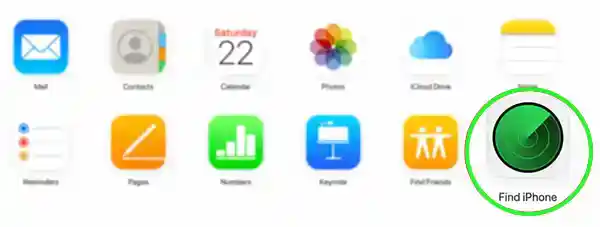
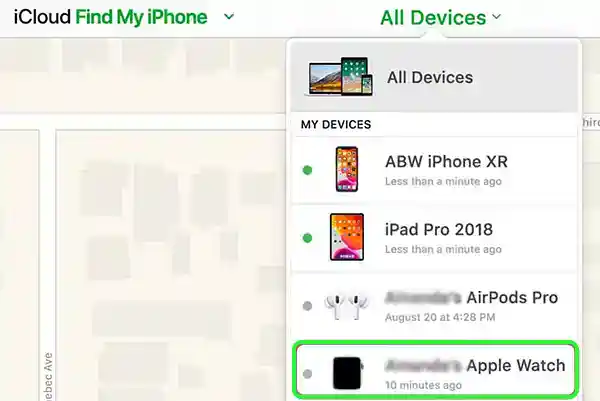
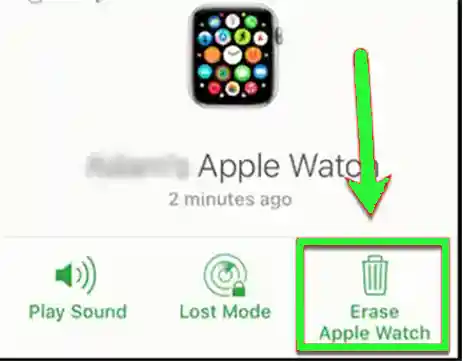
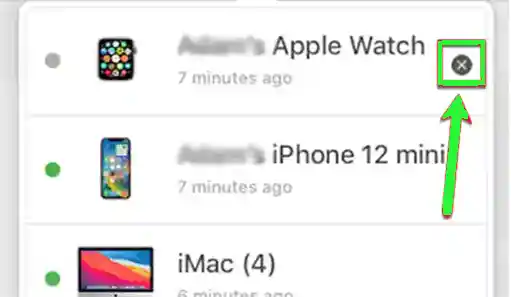
Alternatively, you can also follow the steps below to disable the Activation Lock if you have your iPhone with you:
Ans: If you don’t have your iPhone with you or have lost it, you can disconnect your Apple Watch using the watch itself. To do so, you have to follow these steps on your Apple Watch: Settings > General > Reset > Erase All Content & Settings > Enter your Apple ID password > Erase All. After this is done, you still have Activation Lock enabled. In order to disable it, open the browser and go to iCloud.com, click on the Find My option, select your Apple Watch to be unpaired from the All Devices list, click on the info icon next to your Apple Watch, and select Erase Apple Watch and confirm the same.
Ans: Unpairing resets the Apple Watch to its default configuration, erasing all data, applications, and settings. Moreover, the method employed affects the Activation Lock’s state. For instance, if you disconnect via iPhone, it gets disabled. However, if you disconnect via Apple Watch, it is still in use. Before unpairing your Apple Watch, verify or, better yet, manually back it up because the backup scenario also depends on the method that was employed.
Ans: The Apple Watch device will be entirely cleared of all of your info after unpairing it using your iPhone. The majority of the information that was kept on the Apple Watch would, however, also be included in a backup of the iPhone to which it was paired. If you want to recover all of your data and pair the watch again, you can do so with your iPhone and utilize that backup to return the watch to the state it was before disconnecting. However, your Bluetooth connections, any credit or debit cards linked to Apple Pay on your Apple Watch, and the watch’s password are the only things that you will have to manually configure. Further, if you are not logged into iCloud, messages might potentially be lost. Moreover, if you unpair your Apple Watch by resetting it (using the second method given in the article), then any backup won’t be made on your iPhone, and therefore, your data will be lost So, the first way is the ideal way to disconnect your Apple Watch from the iPhone.
Ans: Before you unpair your Apple Watch, try to locate it using the Find My app on your iPhone. However, if it is still lost and you can’t place it where it is, you can proceed to unpair it using the steps given in the first process.
Ans: Unpairing is the process of removing your Apple Watch from your iPhone and turning off the Activation Lock altogether. It is important to turn it off if you are giving your Apple Watch to someone else. Because if the activation lock is turned on, then the other person won’t be able to pair the watch with their device. However, when you reset your watch, then the Activation Lock remains enabled, which you have to manually turn off by going to iCloud.com. Also, while unpairing the watch from your iPhone, a backup is made, just in case you again want to pair them. On the other hand, when you reset your Apple Watch, no backup is formed.
