Many people tend to hide things like apps on their iPhones, and not leave them out in the open for public display. And if you are also an individual who prefers to keep some things to yourself, or likes a clutter-free home page of apps, read on.
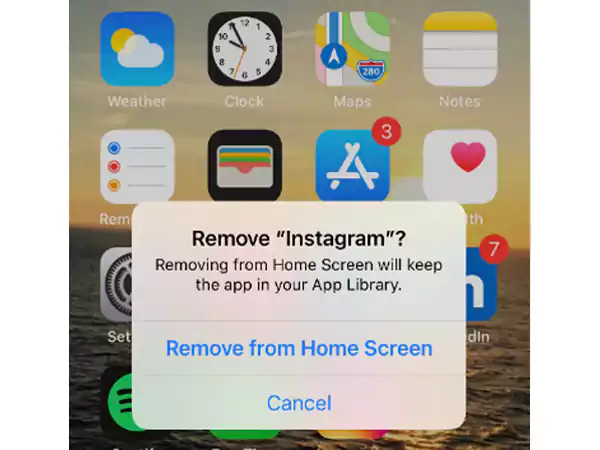
While there are some ways to hide apps on iPhone, like via using third-party apps, it isn’t always the safe way. As it can play with your data’s safety. So in the case of hiding apps on an iPhone, we have pretty simple methods that we will be discussing in the article.
So let’s jump right into it and get the ball rolling!
If you are wondering whether it is possible to hide apps on an iPhone, it absolutely is. You can hide apps on iPhone using both ways – directly via the inbuilt options, or with the use of any third-party apps.
It is not a big deal to hide apps on an iPhone if you know the ways correctly. So let’s get into the steps without any further wait and see different methods to hide apps on an iPhone.
Due to a number of reasons, many people prefer to keep their apps hidden. And if you are also one of them, we are here to tell it all.
There are basically two ways to hide apps on an iPhone without the use of third-party apps. So let’s get started with the steps for both methods below.
If you want to hide apps on an iPhone using folders, the steps are pretty simple.
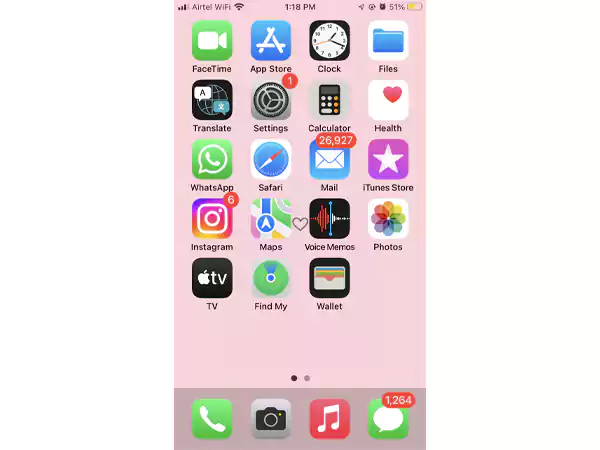
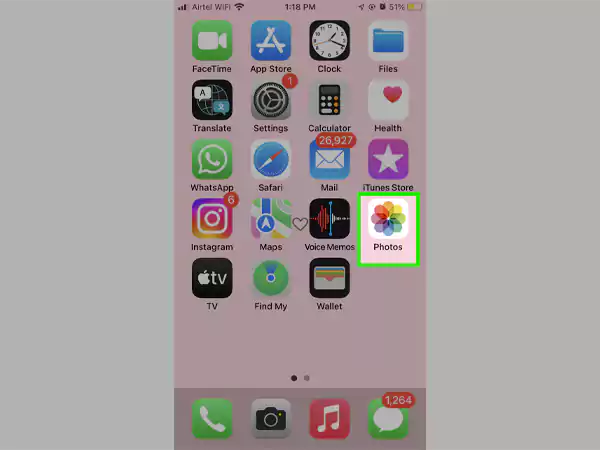
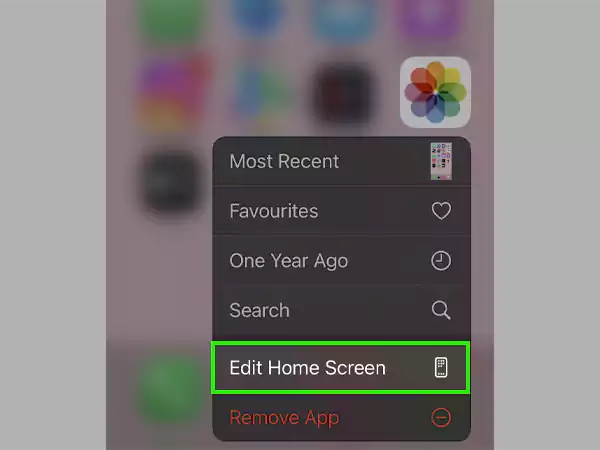
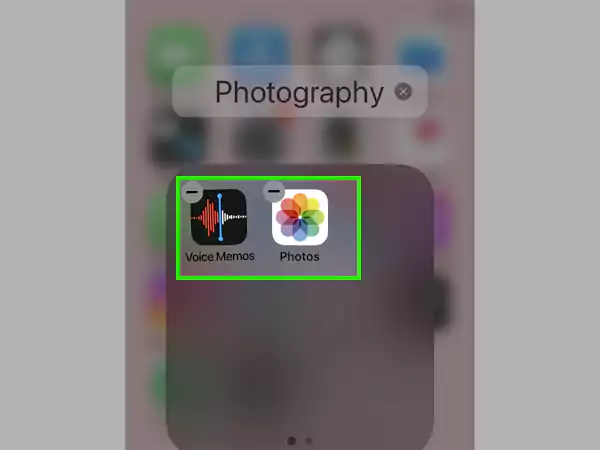
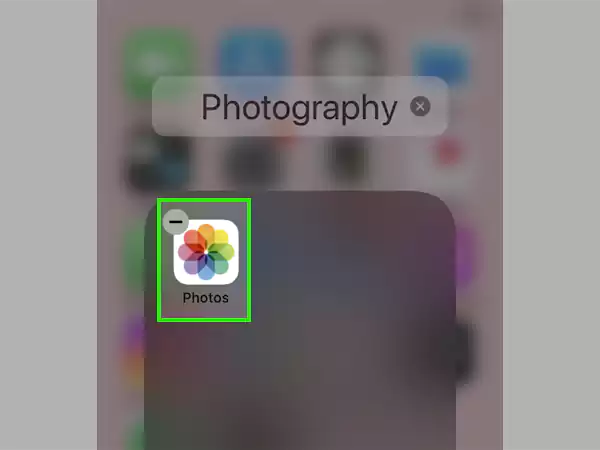
Using the above-given steps, you can hide the apps on your iPhone. However, if you find this way slightly complicated, there is another method using App Library on iPhone as well to hide apps on an iPhone.
Apart from hiding apps using folders, you can hide apps on an iPhone via App Library as well. To know, follow the steps below:
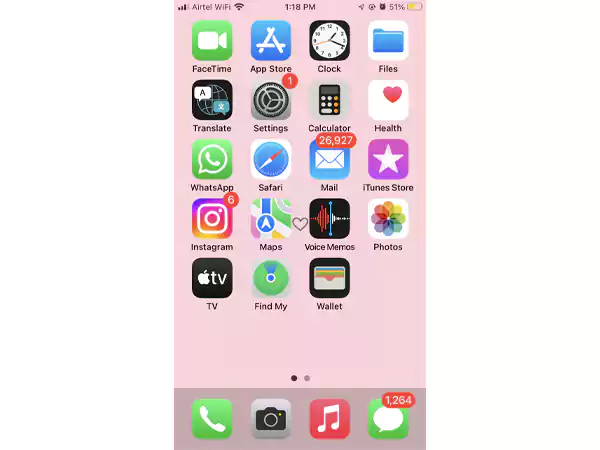
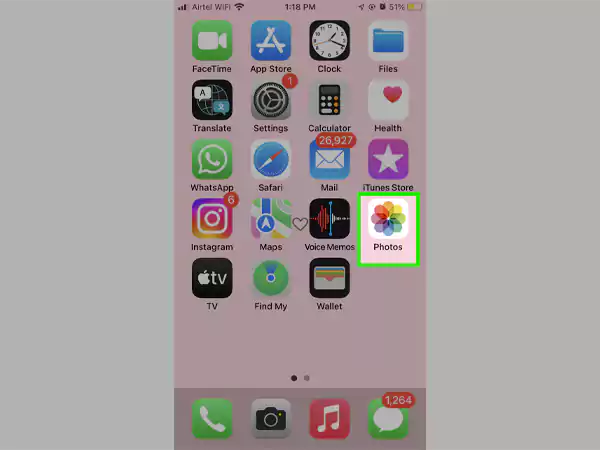
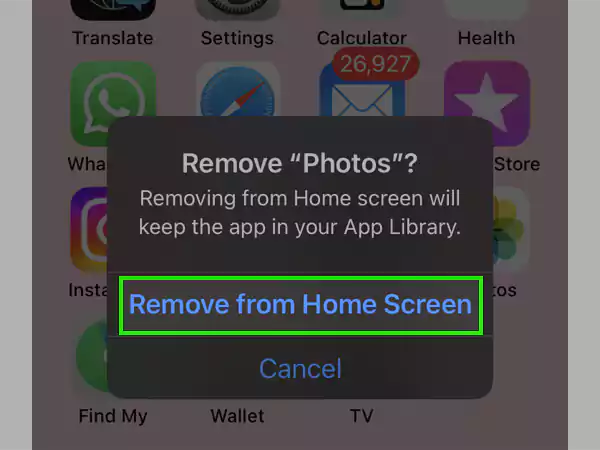
Now the app will be successfully removed, hence hidden from your Home Screen, as you can still access it from the App Library. If you also want to hide apps from your App Store history, read on.
Just like hiding apps on iPhone, from the Home Screen using different ways, you can also hide the apps from App Store’s history as well. To know how, follow the steps given below:
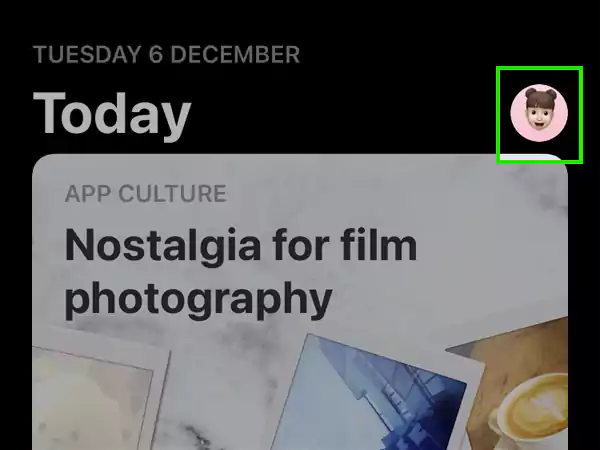
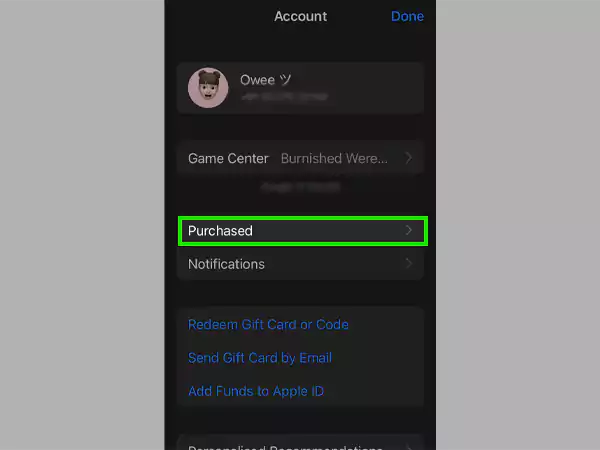
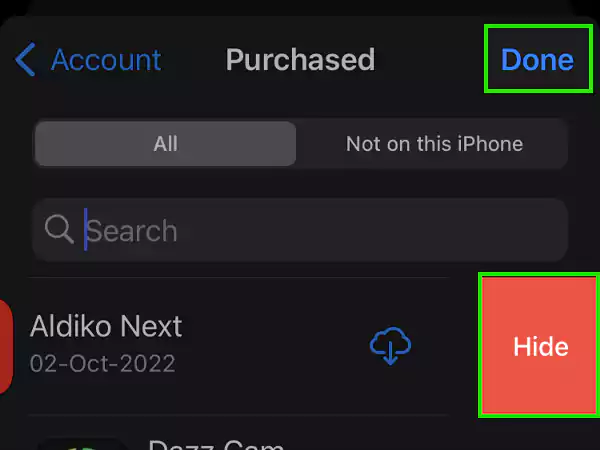
Now the app will successfully stay hidden from your App Store history as well. If you want to know how you can find the hidden apps on your iPhone, follow the steps given in the following section.
If you have hidden an app or more apps on your iPhone and can’t find them on the Home Screen, and now you want to find them, use the methods given below.
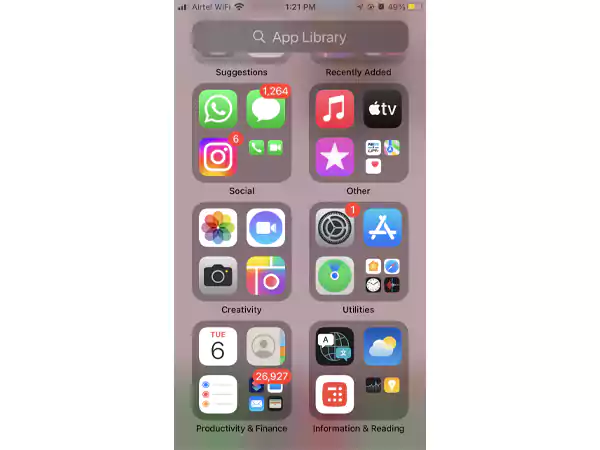
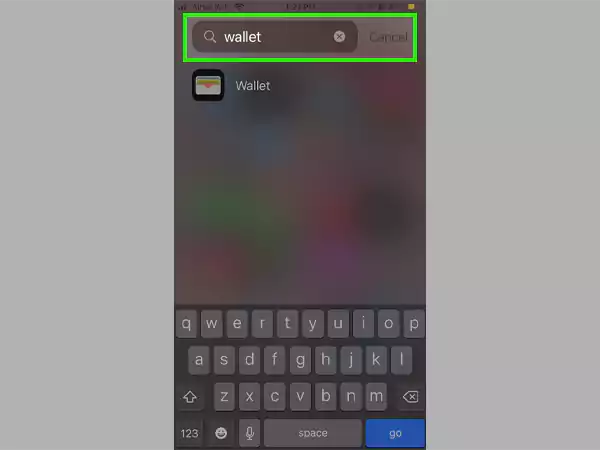
Tip: Instead of typing the app’s name, you can also ask Siri to do that for you and the results will appear.
This way, you will be able to find the hidden app(s) on your iPhone. However, the app(s) won’t appear if you had removed or uninstalled them earlier.
Watch this Video:
Yes, you can easily hide apps on an iPhone without deleting them. Simply follow the given steps:
Now your app will be hidden successfully from the homepage, without getting deleted.
Yes, the apps on an iPad can be hidden in the same way as on an iPhone, since its Settings are pretty much the same.
There is a hidden photo folder in the Photos app of iPhone/iPad where all your hidden pictures are saved.
To hide an app from your iPhone’s search results, all you have to do is follow the steps given below:
By following the above-given steps, you will be able to hide an app from the search results of your iPhone.
