Having an AirDrop name that can help you in getting recognized quickly can make the process of sharing files easier. You can change the name of your AirDrop on your Apple devices to know how, read the following article.
If you are an Apple user, you know how easy AirDrop makes it to share files. AirDrop is a feature on Apple devices that enables users to share data like documents, images, files, etc easily from one Apple device to another using Wi-Fi.
AirDrop is undoubtedly a great feature that is pretty helpful for those who like to maintain a proper sync between their Apple devices. In order to send and receive files, there is a name that is displayed for your AirDrop. But what if it isn’t the name that you want to be recognized by others? Well, you can change it.
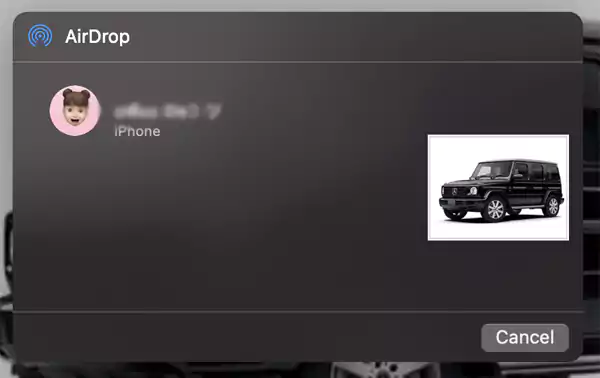
And we are here to help you in understanding how to change your AirDrop name. Be it on iPhone, iPad, or your Mac/iMac. So let’s get started and get the ball rolling!
AirDrop, just as its name suggests, lets you drop off anything from one Apple device to another in the air. Just kidding!
To put it simply, AirDrop is a feature Apple uses that you can easily transfer videos from your computer to your iPhone or a good amount of files, regardless of their sizes, from your Apple device to another in a matter of seconds (sometimes minutes).
Those who already use it know how convenient it is to simply send the data quickly and easily. It is often used to share pictures, videos, or other files like documents with ease. AirDrop functions with the use of Blue LE technology, which enables it to discover, broadcast, or negotiate with other available connections and do a direct transfer of your data to them.
With this, your data can be sent easily and quickly to the other device and help you save the storage on your current device. For more information on AirDrop and its use, you can also visit Apple’s official page.
When you’re using AirDrop, you may have noticed that there are plenty of other available devices which makes it hard to find your own. Especially if you aren’t sure about the name of your device. So it can get confusing when every other device is named just the same.
And if you’re planning on changing that, good job getting here. Because we will be discussing how you can change your AirDrop name on different devices. So keep reading to know how.
If you’re a new user of Apple devices or have recently come across the feature of AirDrop, and want to change the AirDrop name of your device, read on.
For nearly all Apple devices, the feature of AirDrop is given by default. You can call it the perfect sync for Bluetooth in different Apple devices. Apple may not let users share files wirelessly from Android to iOS, it does have the feature of AirDrop to let the users transfer files from one Apple device to another in a matter of seconds. However, you can transfer your WhatsApp business to Android.
So if you’re wondering whether you can change the name of your AirPod, the answer to that is a big yes! And it can be done on every device of Apple which has AirDrop by default in them. The devices come with a name set by default in them but it can be changed as it isn’t permanent. So let’s discuss the steps for doing it on different Apple devices.
AirDrop is a pretty reliable feature by Apple, as one can send as many files of even larger files through it to another Apple device in very less time. So now coming back to the agenda – how to change your AirDrop name? Well, it only takes a few seconds to change your AirDrop name. Follow the methods given below for different devices to change your AirDrop name.
It is very common for iPhone users to keep shuffling the photos here and there to send to their friends or just to their own other Apple devices. And everyone wants their data to get transferred without any issues and smoothly. Transferring WhatsApp to iPhone can be one example.
But what if you or your friend doesn’t recognize the device to AirDrop the photos or data to? The answer to that is pretty simple – check the set name of AirDrop for your device and change it if you want to. There are basically two ways to change your AirDrop name on your iPhone – via Settings or Contacts. Let’s discuss the first one, i.e., through Settings.
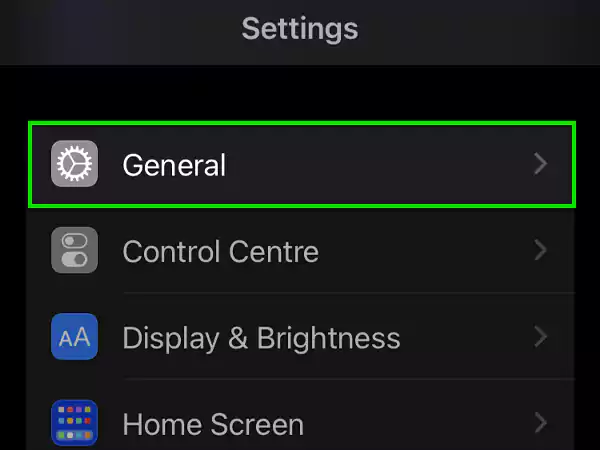
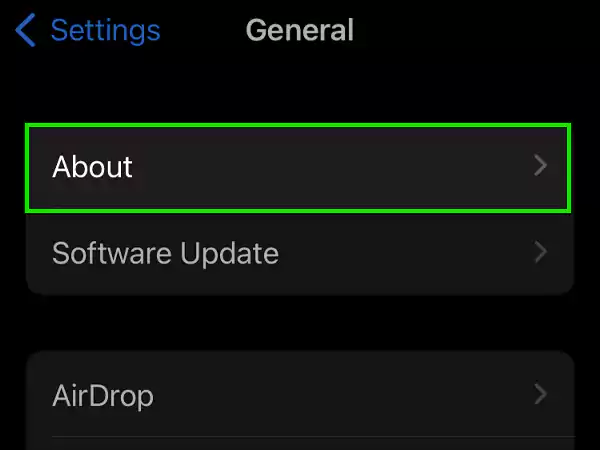
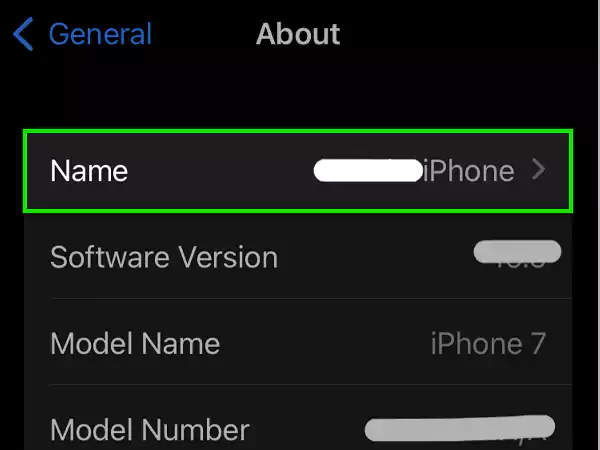
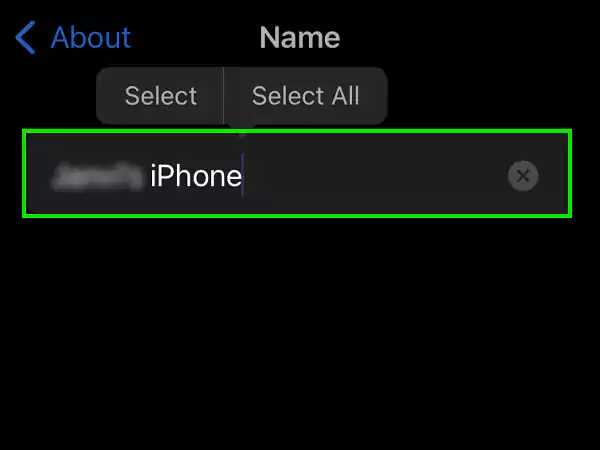
Now let’s look at the steps for how you can change your AirDrop’s name via Contacts.
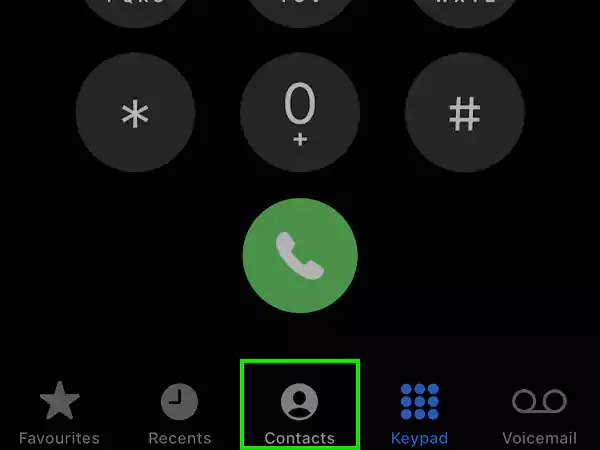
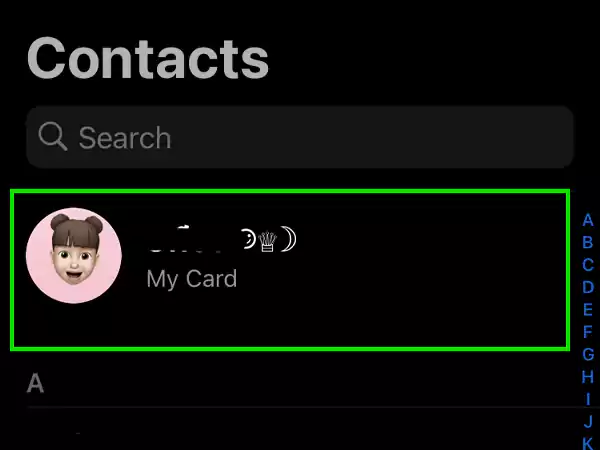
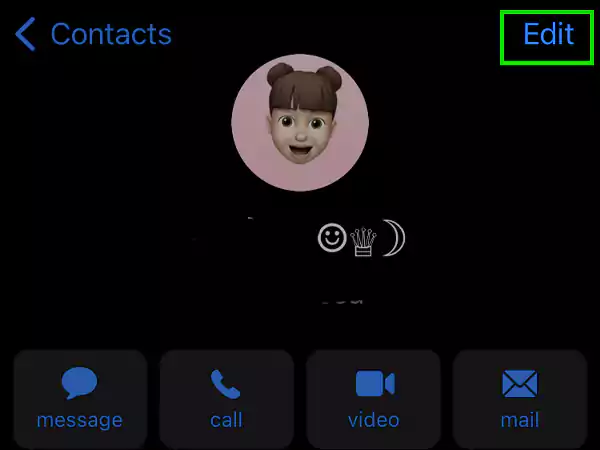
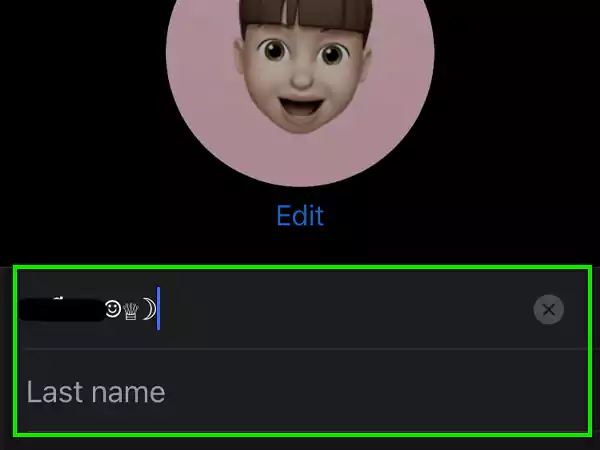
So these were the two ways using which you can change your AirDrop name on your iPhone. Now we will discuss the method for changing your AirDrop name on iPad.
Most Apple users get an iPad to pair it up and have a proper sync of devices for various purposes like work or entertainment. So if you’re one of those who often juggle files and data between the two, hop on! It isn’t something new to not be able to recognize your device out of so many while AirDropping something to your own. So if you have also faced a situation like this, maybe it’s about time for you to change the name. And if you’re wondering how, follow these steps:
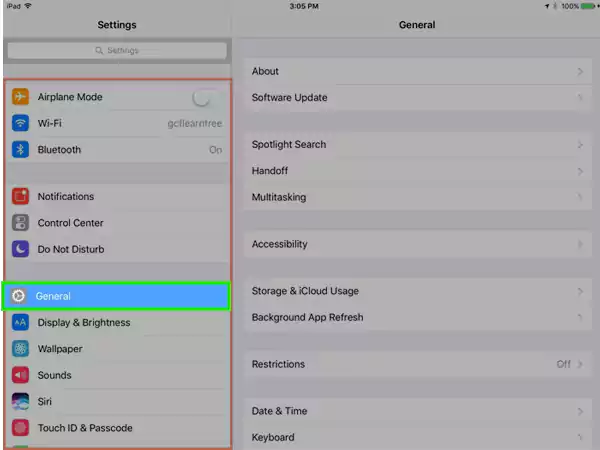
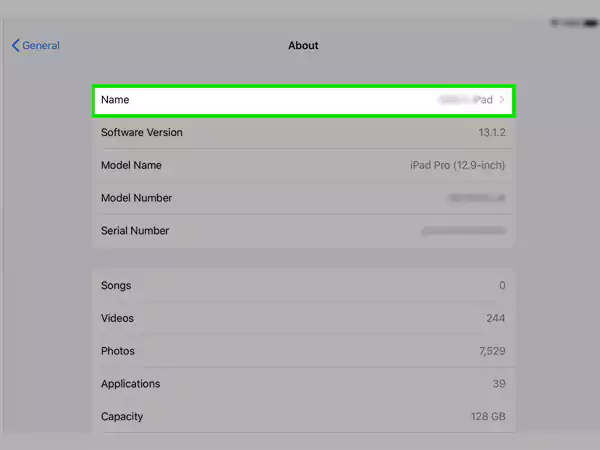
So these were the steps for how you can change your AirDrop name on your iPad. If you’re a MacBook or iMac user who wants to change their AirDrop name, jump to the next section given below.
If you’re someone who is owner of more than one MacBook, it can get confusing to figure out which MacBook you’re AirDropping your files or data to (hopefully not to someone else’s).
And if you’ve tried sending files to your MacBook using AirDrop, you may have noticed the name of one of the available devices as “Unknown” that could be your very own MacBook. So before you try to send the data to it, you need to confirm its name or maybe change it if you want to.
If you use AirDrop on your Mac to send or receive larger files, and want to know how you can change AirDrop name of your Mac or iMac, follow the given steps:
These were the steps for those who have not yet updated to the latest version of MacOS 2022. And if you have, we have got you covered.
Follow these steps to change the AirDrop name of your Mac or iMac in the latest version:
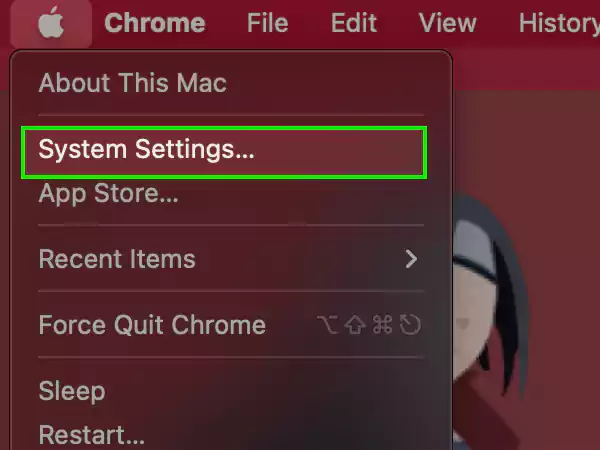
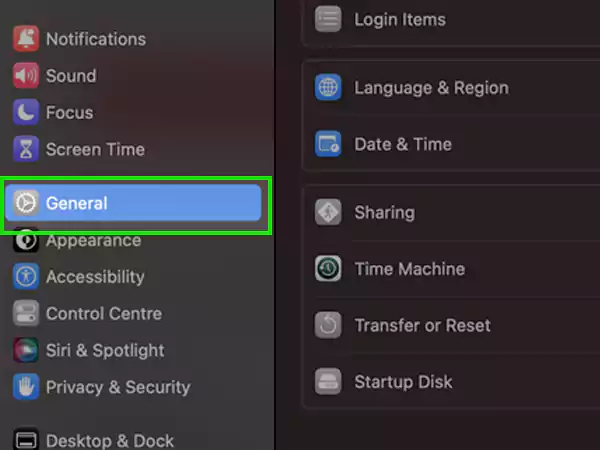
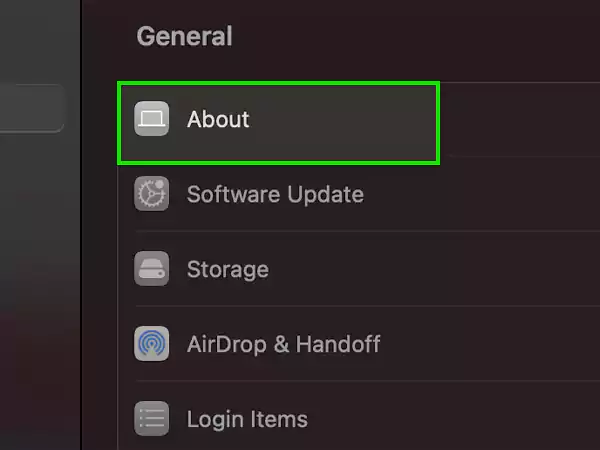
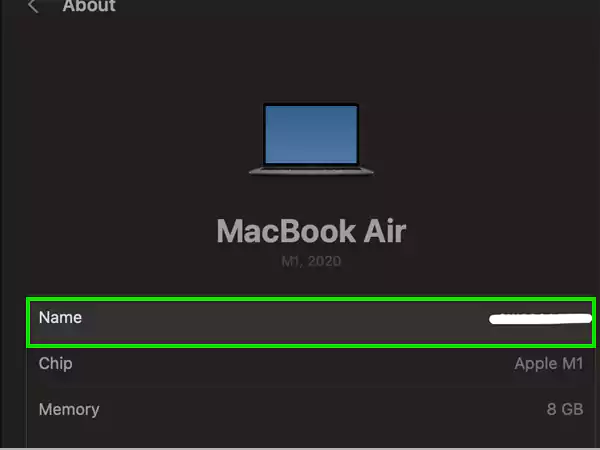
Using these steps your MacOS AirDrop name will change. In case it doesn’t, cancel the current transfer and retry the same process. This will refresh the device and the updated name will appear when you select the device.
If you have changed your device’s AirDrop name and it doesn’t show as changed, it may take some time. And even after some time it doesn’t, you can try restarting your device.
There should be a gap of at least 30 feet between both the devices to share files successfully since AirDrop feature basically relies on Bluetooth to send data.
On the iPhone or iPad, the shared photos are stored in Imports folder of Photos. And if the photos are AirDropped to Mac or iMac, they are stored in the Downloads folder.
It is pretty simple to turn off AirDrop on your iPhone. Simply follow these steps:
Now after following these steps, the AirDrop will be turned off.
